WordPress menus serve as the backbone of website navigation, allowing visitors to navigate through different pages and sections. One essential feature a menu items should have is the ability to open links in new tabs, providing a seamless user experience and enabling visitors to explore external content while keeping the website open. In this article, we will explore the importance of the “Open in New Tab” option for WordPress menus, and how to enable it and make WordPress Menu Open in New Tab.
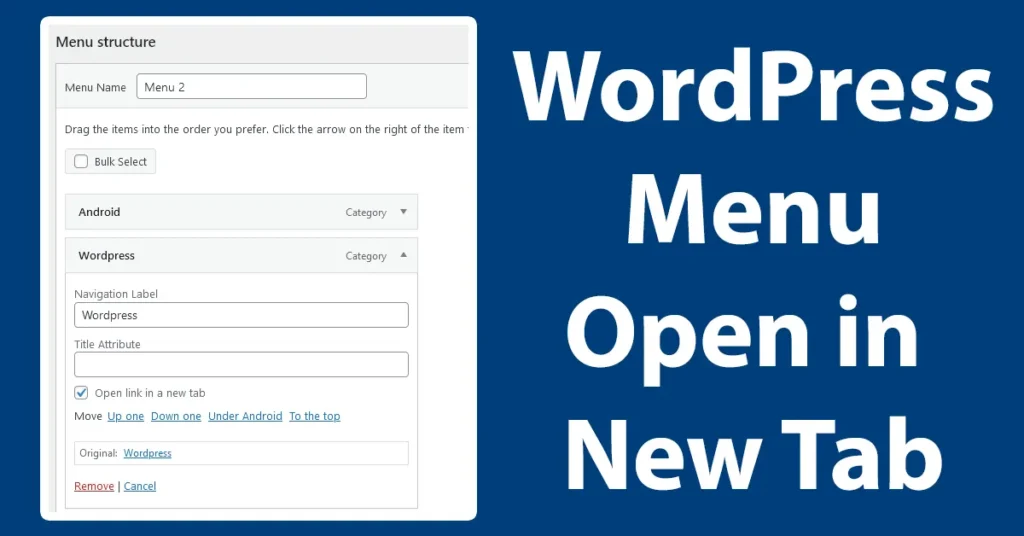
Table of Contents
What Do WordPress Menu Open in New Tab Does
The “Open in New Tab” option is a setting available for menu items in WordPress. When this option is enabled, clicking on a menu item will open the linked content in a new browser tab or window instead of navigating away from the current page. This functionality is particularly useful when linking to external websites, downloadable files, or specific sections within the same website that should be accessed separately.
When WordPress Menu Open in New Tab Is Useful
Enabling the “Open in New Tab” option for relevant menu items offers several advantages. Firstly, it allows visitors to retain the original website open while exploring linked content, preventing them from losing their current position. This feature is especially crucial when external links are involved, as it reduces the likelihood of visitors getting distracted or leaving the site entirely.
Additionally, opening menu items in new tabs enhances user experience by offering a seamless browsing flow. Visitors can easily switch between the original page and the newly opened tab, ensuring a hassle-free navigation experience. It also provides a clear indication that the linked content is separate from the primary website, reducing confusion and maintaining a sense of continuity.
Making WordPress Menu Open in New Tab
If you already have the menu’s added up on your WordPress site, you will notice that there is no link behaviors or Link Target to be changed or set.
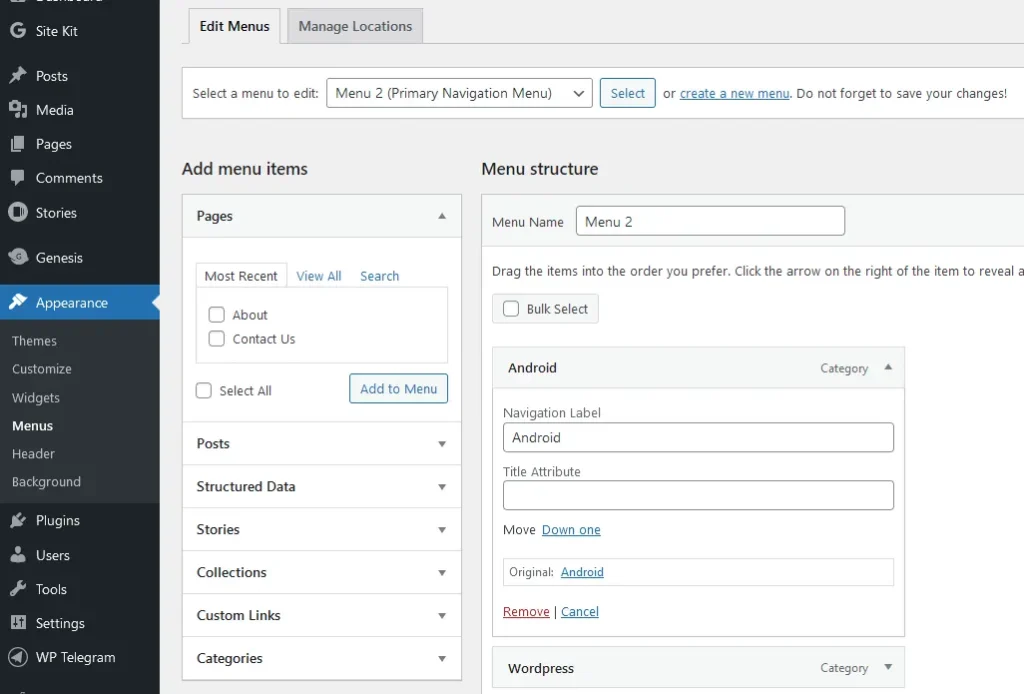
By default all the created menus whether it may be a Category, Post, or Custom Links menu will open in the same window when the user clicks on it.
Suppose if you have requirement to open specific menu in a new tab, then it can be done by following the below steps.
Login to your WordPress Sites Admin Panel
From Appearance click on Menus
Select the menu from the pane
From the Menu Structure , expand the menu
Under the specific menu which you selected, you’ll find that there is no option to make the link open in new tab
To get that option enabled, on top right corner click on Screen Options
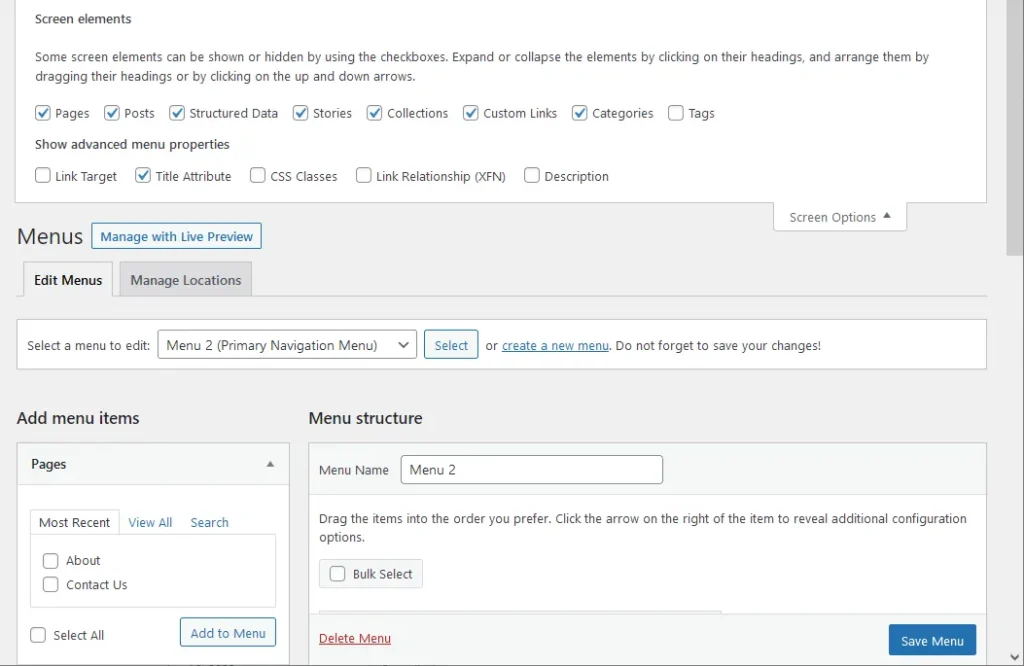
The Screen Options will expand, from the options under Show advanced menu properties enable the Link Target by tick marking on it
Once link Target is enabled, get down to the menu and there you will find Open link in a new tab enabled
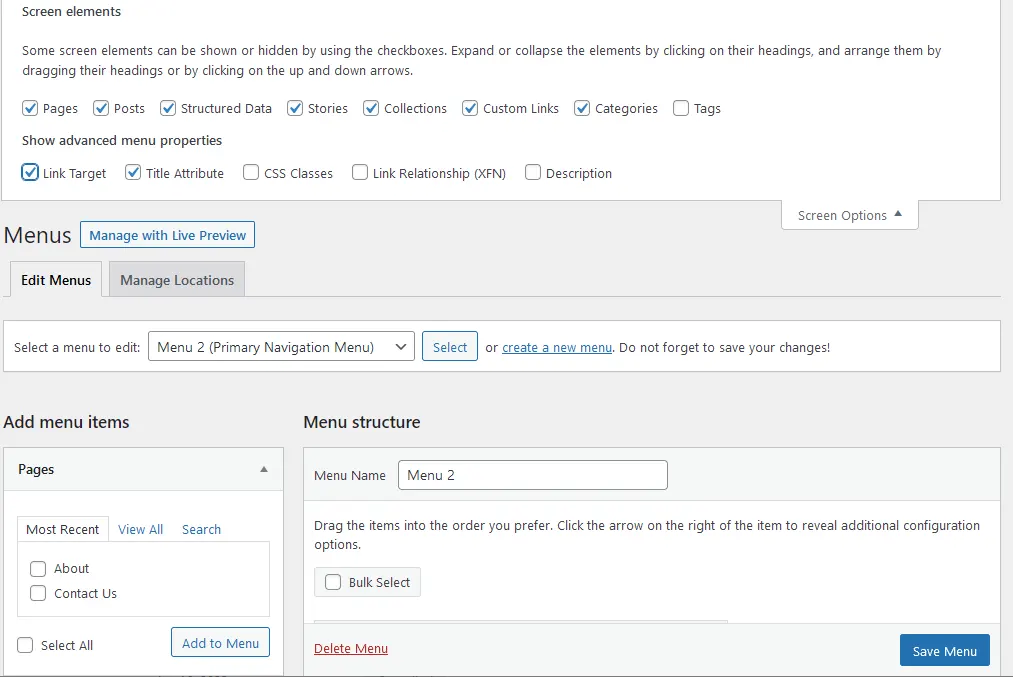
Just tick mark on it to enable Open link in a new tab for that particular menu link
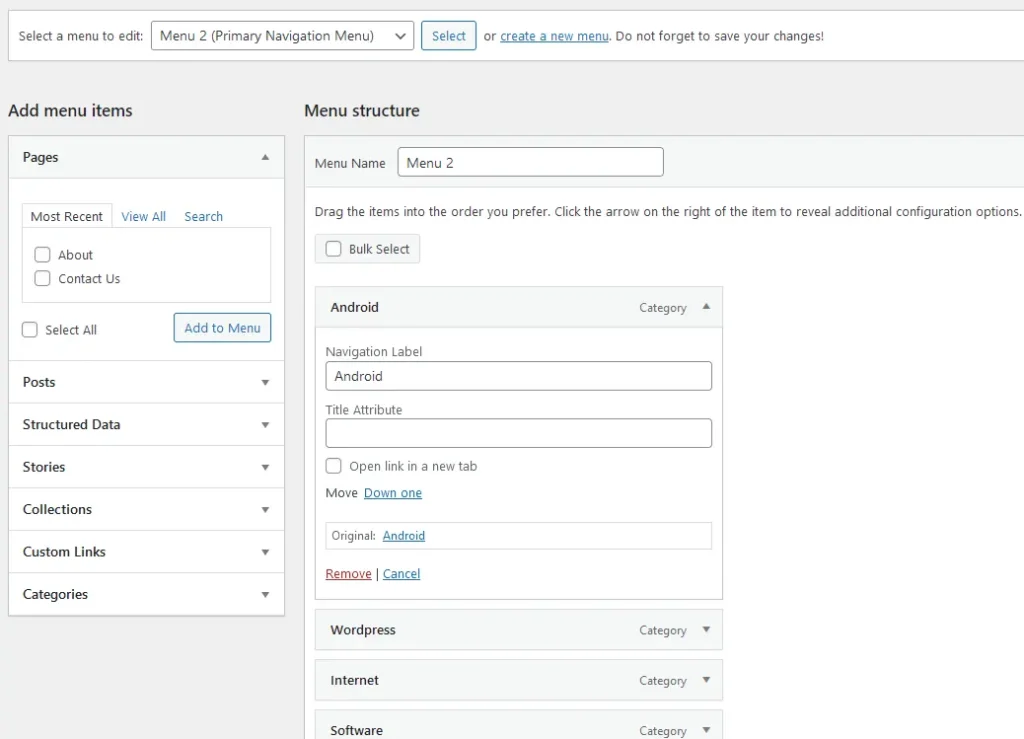
In same manner if you have more menu’s added, then as per your requirement you can enable Open link in a new tab for them too.
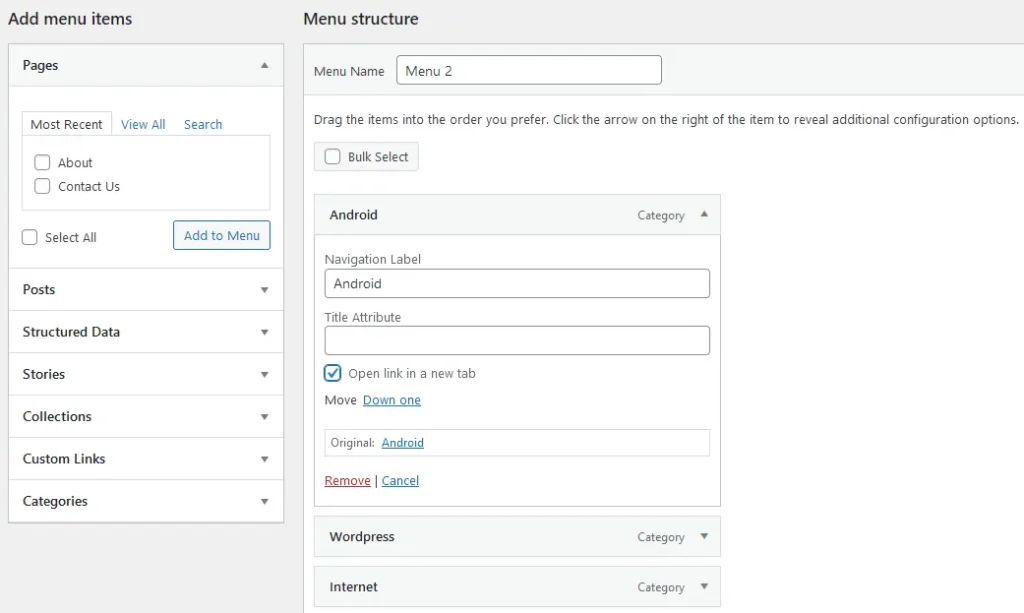
Once enabling the Open link in a new tab, make sure you click on the Save Menu to make the changes happen
Now you can visit the site and check. On clicking on menu’s for which you have enabled Open link in a new tab, will not open in a new tab. This can also be used to make the page open in a new tab in WordPress, if you wish to make pages appearing in menu to open in new tab.
You need to enable this option, which can be done by referring to the above steps mentioned.
Leave a Reply