Video can t be Posted Instagram is a very common issue faced by all the Instagram users. However, the Instagram video can’t be posted message doesn’t appears every time while uploading the video. This error only gets generated during specific situations and is not limited to type of video, whether it’s a Post, Story, or Reel. So in this post lets uncover why the Instagram video can t be posted error occurs and explore some possible ways to fix it.
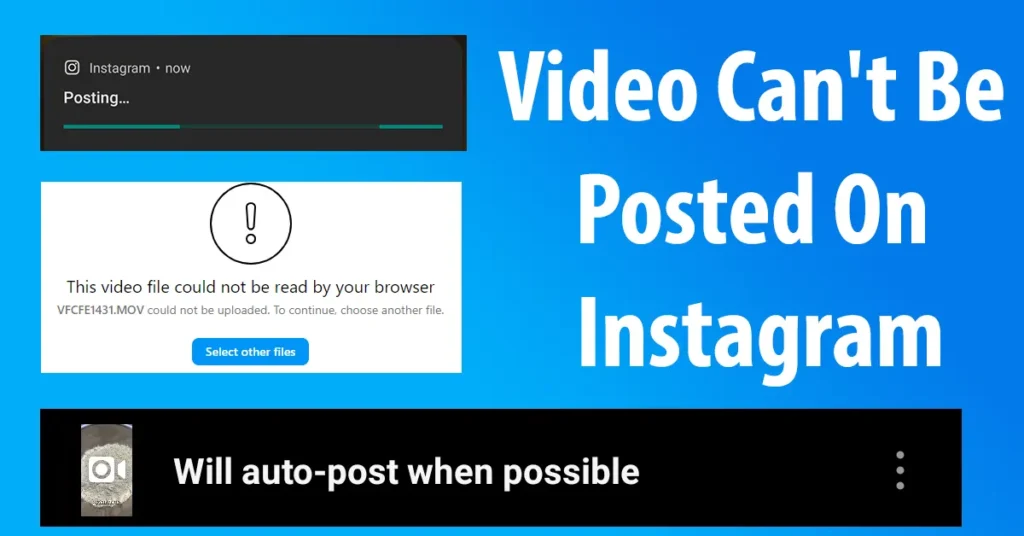
There are several types of Video can t be posted Instagram errors which appears on the type of device you are accessing the platform such as mobile, desktop or laptop.
| Error Type | Instagram this video file could not be read by your browser |
| Source | Instagram app and Instagram Website |
Table of Contents
This Video File Could Not be Read by your Browser
Can’t upload video to Instagram from PC : This video file could not be read by your browser error on Instagram generates when trying to upload video from PC or laptop using the web browser. Such error will have title on top “Video couldn’t be uploaded” and in detail it will mention “This video file could not be read by your browser XXXXX.fileformat could not be uploaded. To continue, choose another file.“
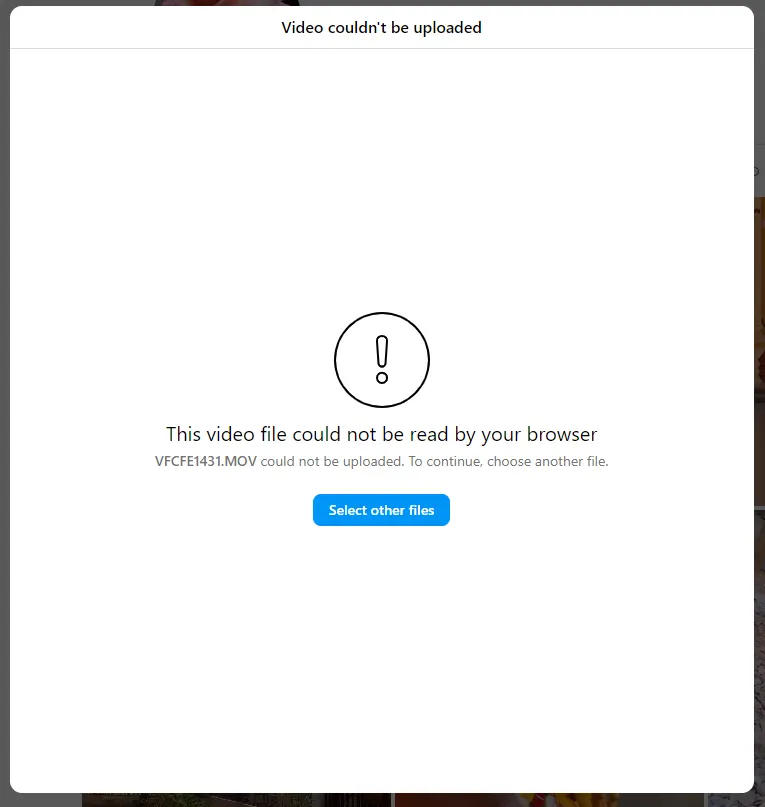
Cause: The occurrence of this error is caused due to the video file format which you are uploading is unsupported by the web browser.
Solution: This can be fixed by converting the video file into supported file format and then try uploading it using the browser on your PC or Laptop.
Will Auto Post When Possible Instagram
Instagram will auto post when possible is a common error which appears while uploading a video from a smartphone through Instagram app. When you upload a video on Instagram from your phone, it will show posting in notification status bar as well as in the Instagram app.
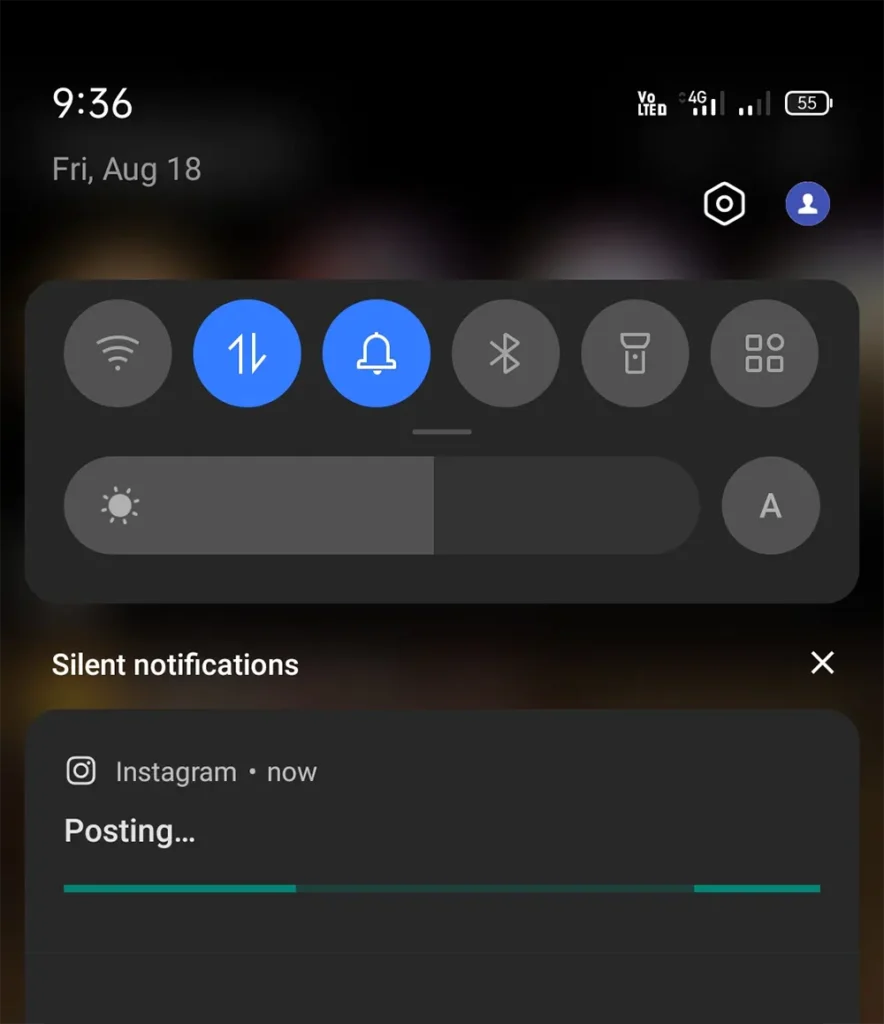
The progress of the upload won’t proceed anywhere and instead after a while in the Instagram app it will show a notification “Will auto-post when possible“.
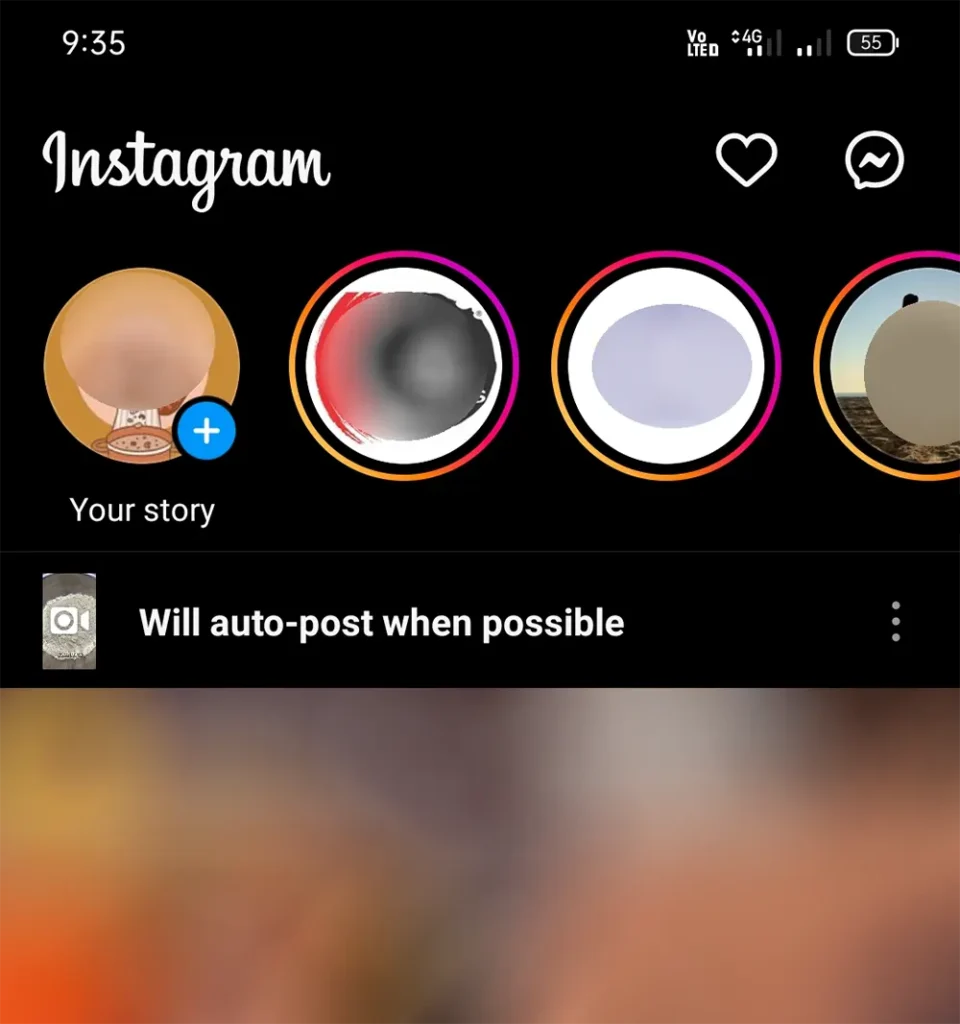
After some time the process will again repeat by showing posting status and after some time it will again show the Will auto-post when possible error. If you don’t stop it, this will go continue in a loop.
Clear Will auto-post when possible on Instagram
To stop this loop, when the Will auto-post when possible error appears in the Instagram app, tap on the three dots appearing against the error.
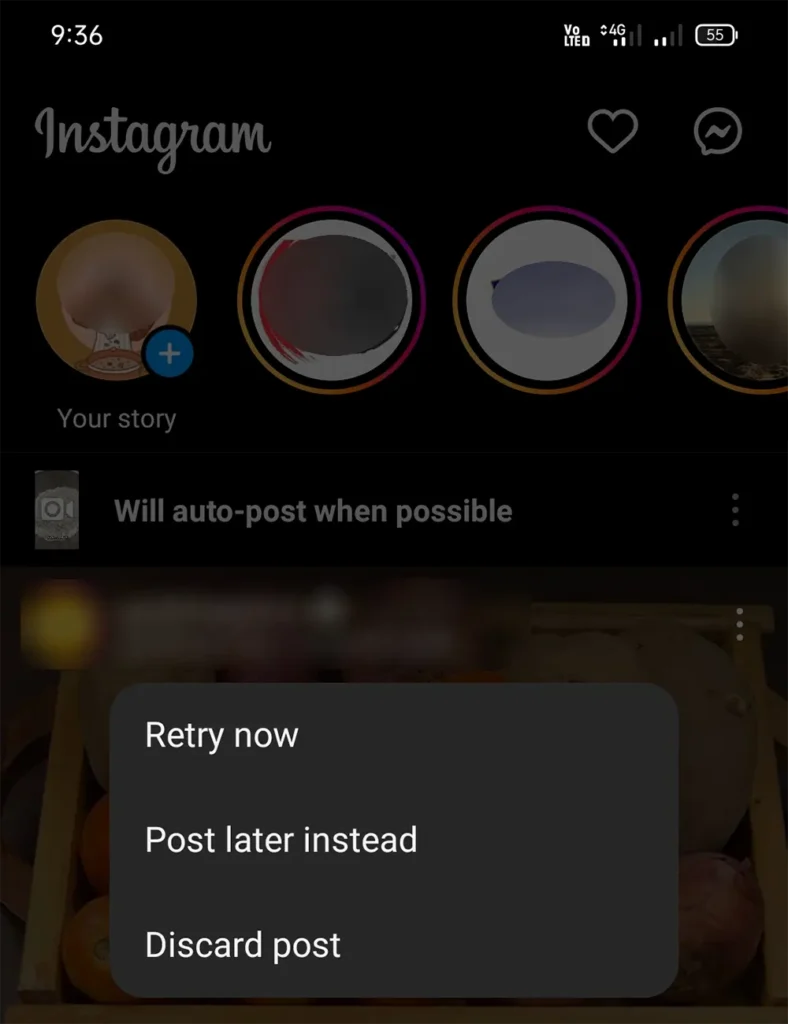
This will present three options, which is Retry now, Post later instead and Discard post
Just tap on the Discard post
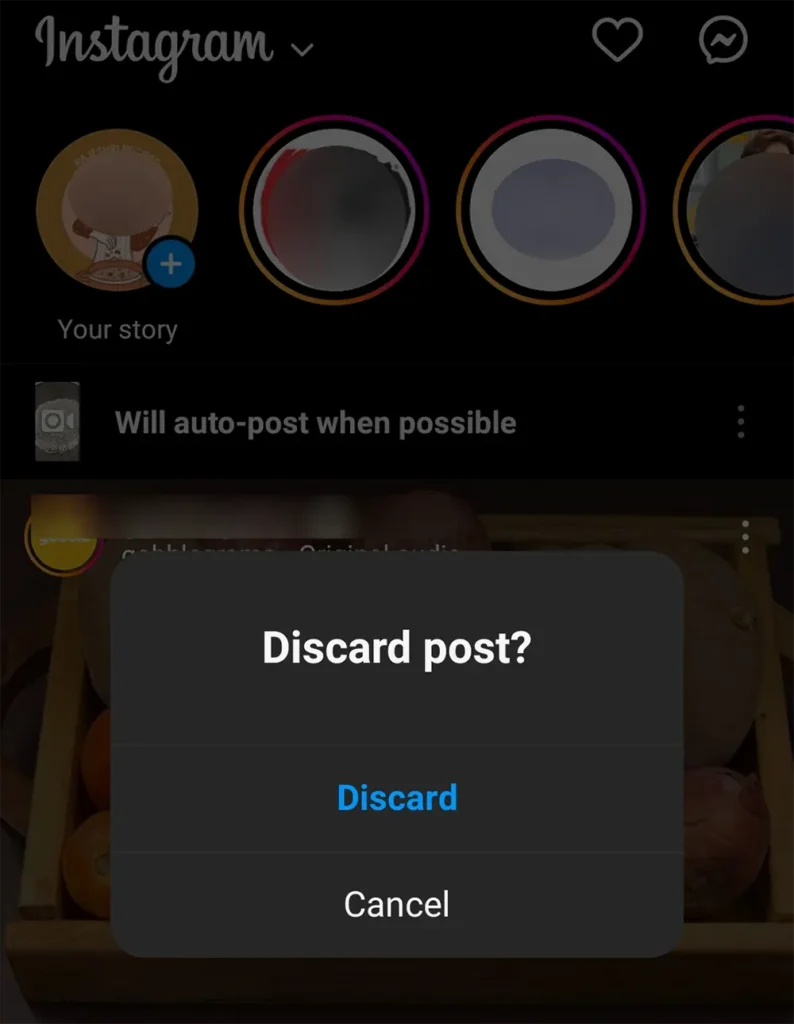
From the Discard post? popup tap on Discard to confirm
The upload will get cancelled and the Will auto-post when possible message will get cleared
Cause: This error occurs when there is a problem rendering the video which you are uploading. Which means the video which you are trying to upload may not be in supported file format or the device may be unable to render the file to upload it on Instagram.
Solution: To successfully upload such video file, you may try placing the video file on the smartphone in which it is supported and upload it from that device on Instagram by setting up Instagram app on that device. For e.g. if the video file was captured by setting High Efficiency on iPhone and if you transfer that video file in an Android Phone and try to upload to Instagram, then in such scenario you will face such errors.
The Second solution to this issue is, you can convert the file into supported file format and upload it on Instagram
The third and final solution to this problem is, you may try uploading the video file from your PC or Laptop.
Leave a Reply