Apple has officially released the iOS 26 Developer Beta, and the great news is that anyone can install it for free no paid developer account required. In this guide, we’ll walk you step by step through the process of enrolling in Apple’s Developer Program and installing iOS 26 on your iPhone.
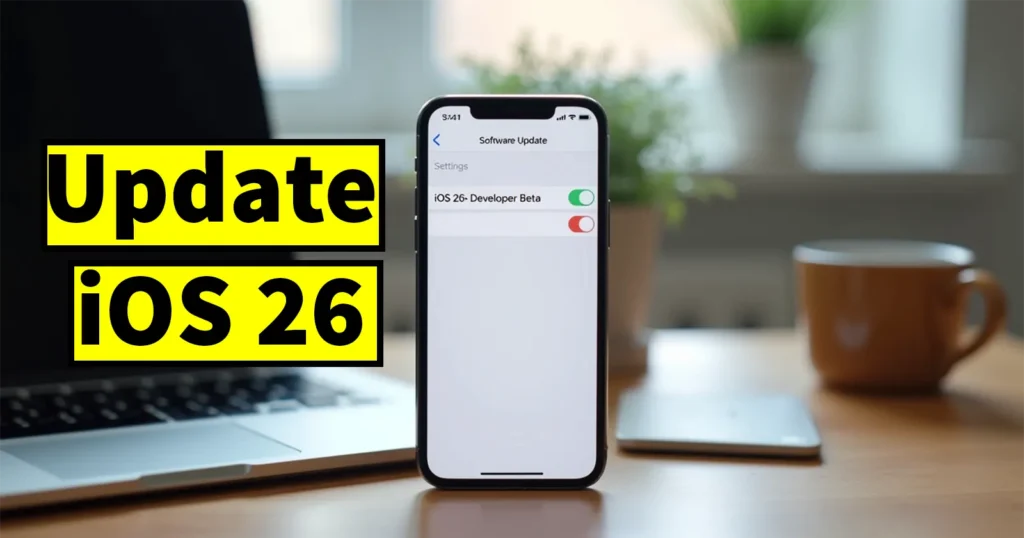
⚠️ Important: Beta versions are early previews of upcoming iOS releases. You should always back up your iPhone before installing a beta.
Table of Contents
Step 1: Check for iOS 26 Beta Update
If you’re already enrolled in the Apple Developer Program, updating is simple:
- Open the Settings app on your iPhone.
- Navigate to General > Software Update.
- Tap on Beta Updates.
- If iOS 26 Developer Beta is visible, tap on it and select it.
- If iOS 18 (or earlier) is selected, switch the toggle Off, then back On, and iOS 26 should appear.
If you do not see the “Beta Updates” option, you need to enroll your Apple ID in Apple’s free developer program.
Step 2: Enroll in the Apple Developer Program (Free)
To make the beta available on your device, follow these steps:
- Open Safari on your iPhone.
- Visit developer.apple.com
- Tap the menu icon (☰) on the top-left of the page.
- Select Account.
- Log in using the Apple ID that is signed in on your iPhone.
- Complete the two-factor authentication when prompted.
- You will be taken to the Apple Developer Agreement. Scroll down, agree to the terms, and submit.
- Optional: You can skip customizing your developer experience if prompted.
After completing these steps, your Apple ID is now enrolled.
Step 3: Restart Your iPhone
Once you’ve enrolled, you need to restart your iPhone to refresh its update settings:
- Press and hold the Side Button and either Volume Button until the “Slide to Power Off” screen appears.
- Slide to power off.
- Wait 5–10 seconds, then press and hold the Side Button again until the Apple logo appears.
Step 4: Install iOS 26 Developer Beta
After your iPhone restarts:
- Go to Settings > General > Software Update.
- Tap on Beta Updates.
- Select iOS 26 Developer Beta.
- If you still don’t see it, ensure you are signed in with the same Apple ID you used during enrollment.
- Once visible, tap Download and Install to begin the update process.
Step 5: Back Up Before You Install (Highly Recommended)
Before installing any beta version, especially a major update like iOS 26, it is crucial to back up your iPhone. Here’s why:
- Beta versions may have bugs or performance issues.
- If anything goes wrong, you can restore your backup and avoid data loss.
- You can downgrade to a previous iOS version, but only if you have a backup.
You can back up your iPhone using iCloud or your computer (via Finder or iTunes). Ensure the backup is recent and complete.
That’s it! You’ve now successfully enrolled in Apple’s Developer Program and installed iOS 26 Developer Beta on your device. This version includes exciting new features and enhancements that will be available to everyone later this year.
Leave a Reply