KYC (Know Your Customer) is a mandatory process done while opening a bank account. But as per the Reserve Bank of India (RBI) guidelines, banks are also required to perform Re-KYC from time to time to ensure that the customer’s documents and details remain updated.
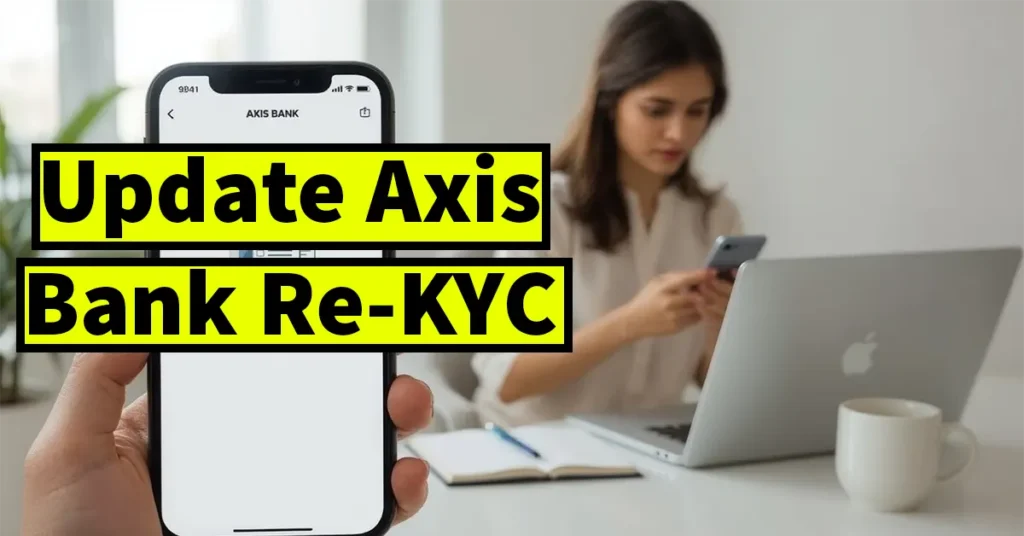
If your Re-KYC is due, Axis Bank will notify you via official SMS or email. It’s important to complete the Re-KYC before the given deadline. Otherwise, your bank account may become inoperable and reactivation will only be possible by visiting the branch and submitting the required documents.
But don’t worry Axis Bank offers multiple convenient ways to update your KYC, and one of the easiest is through the Axis Mobile App. In this post, I’ll walk you through the step-by-step process to complete your KYC online using the Axis Bank app.
Update KYC in Axis Bank Using Mobile App
Before starting, make sure you have:
- Downloaded the Axis Mobile App from Play Store or App Store
- Registered your account in the app
- A good internet connection
Log in to the Axis Mobile App
Open the app and log in using your MPIN.
Tap on the “More” option at the bottom of the home screen.
From the menu, tap on “Services”.
Then tap on “My Profile”.
On the My Profile page, select “Update KYC”.
On the KYC Update page, your name, gender, and date of birth will be displayed.
Tap on “Proceed.”
Upload a passport-size photo in JPEG or PNG format (file size should not exceed 6 MB).
Enter your father’s name and mother’s name.
Tap “Confirm.”
Select your occupation from categories like:
- Retired
- Student
- Housewife
- Unemployed
- Salaried
- Self-employed
Choose the appropriate sub-occupation.
Tap “Confirm.”
On the next page, enter your income details.
If you selected Business, enter your annual income.
If you selected Salaried, enter your monthly or annual salary.
Then, from the Source of Funds section, choose the applicable options and tap on “Confirm.”
- Your current address will be displayed.
- If it’s correct, tap “Confirm.”
- If your address has changed, tap “Change” and enter the new address.
- Then, tap “Proceed.”
A pop-up will appear:
Your current address will be used for all future communication and mailing purposes.
Tap “Okay.”
You’ll now be asked to select a proof of address. Available options:
- Aadhaar Card
- Driver’s License
- Voter ID
For instant update, select Aadhaar, as the address will be auto-fetched from your Aadhaar record.
Tap on “Proceed.”
Enter your 12-digit Aadhaar Number.
Tick the box to accept the terms and conditions.
Tap on “Generate OTP.”
Enter the OTP received on your registered mobile number.
Tap “Verify OTP.”
Your address as per Aadhaar will be displayed.
Choose whether your current address matches your Aadhaar address by selecting Yes or No.
Tick the terms and conditions checkbox.
Tap “Submit.”
You’ll see a message on the screen: “Request Successful”
Tap “Okay.”
Shortly after, you’ll receive an SMS confirmation on your mobile number stating:
KYC confirmation request with SR No.XX has been processed successfully.
Leave a Reply