Know Your Customer (KYC) is a crucial regulatory requirement followed by all banks in India, as mandated by the Reserve Bank of India (RBI). It is necessary not only when a customer opens a new bank account but also periodically afterward. Banks may request customers to complete a Re-KYC (Revalidation of KYC) to ensure that customer identification records are updated and accurate.
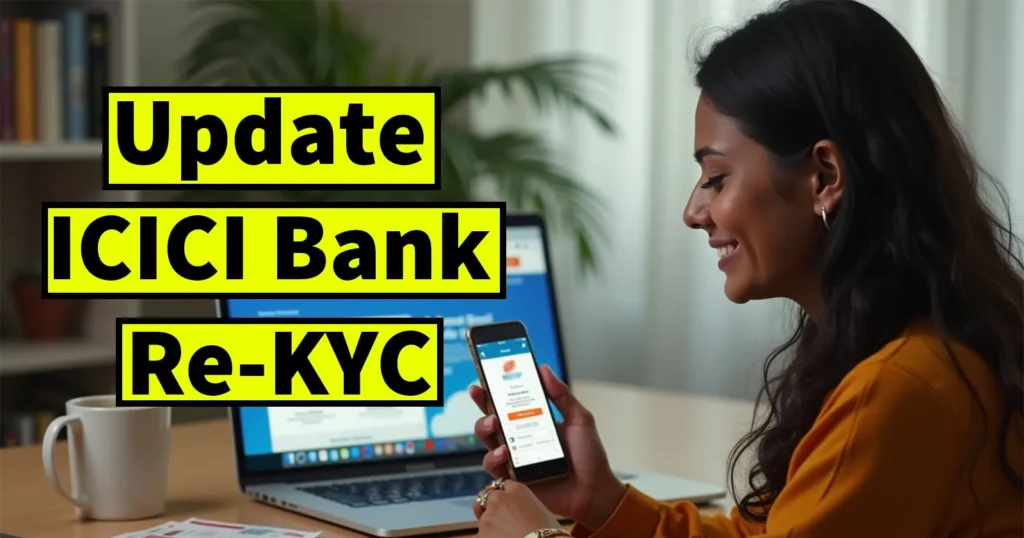
In recent years, Re-KYC has become a more frequent process. Banks now regularly ask existing customers to update their KYC by submitting the required documents again. To make this process more convenient, most banks, including ICICI Bank, offer both online and offline options for completing Re-KYC. This ensures that customers do not face any inconvenience.
However, if a customer fails to complete the Re-KYC within the bank’s specified deadline, the bank may temporarily freeze or put a hold on the account until the Re-KYC is successfully completed.
Table of Contents
How to Update ICICI Bank Re-KYC Online
In this guide, we’ll walk you through the step-by-step process of updating your ICICI Bank Re-KYC using:
- The ICICI iMobile App
- ICICI Internet Banking
- Branch Visit
How to Know If Re-KYC is Required for Your ICICI Account?
If your ICICI Bank account is due for Re-KYC, you will receive in-app notifications and SMS alerts on your registered mobile number well in advance. If you’ve received such alerts, it means you’re eligible and required to complete your Re-KYC process.
Re-KYC via ICICI iMobile App – Step-by-Step Guide
To complete the Re-KYC through the iMobile app, ensure that:
You have the iMobile app installed
Your account is set up and functional
Launch the iMobile App and log in using your mPIN.
If Re-KYC is due on your account, a pop-up message will appear immediately after login stating:
“Update your KYC details.”
You can skip this prompt only once. The next time you log in, you will need to complete the KYC before using the app.
Tap the Proceed to e-KYC button on the notification. It will prompt you to choose a web browser.
When the page opens, allow permission for the browser to use your device’s location.
KYC Page with 5 Steps
Step 1: Personal Details
Your name, account number, account type, PAN, and email ID will be displayed. Tap “Proceed to E-KYC.”
Step 2: Aadhaar Verification
- Enter your 12 digits Aadhaar Number
- Tick the checkbox to accept the Aadhaar authentication terms and conditions
- Scroll the pop-up and tap “I Agree”
- Tap “Generate OTP”
An OTP will be sent to your Aadhaar registered mobile number. Enter it and tap “Verify OTP”
Step 3: Verify Aadhaar Details
Your Aadhaar details, including your photo, will be displayed.
If you want to update your communication address, tap “Yes” and enter the new address.
Otherwise, keep the default “No” selected.
Tick the checkbox: “I hereby declare that the information provided is correct and authorize ICICI Bank to update my address in all linked accounts.”
Tap “Proceed to FATCA Details.”
Step 4: FATCA Details
Fill in the following:
Residential status
Country of birth
Country of citizenship
Country of residence for tax purposes
Current country of residence
Whether you’re a U.S. citizen: Yes/No
Tick the FATCA compliance declaration checkbox
Tap “Proceed to Profile Details.”
Step 5: Profile Details
Select your:
Occupation and sub-occupation
Highest education level
Gross annual income range
Source of income
Tick the checkbox to accept the KYC update terms and conditions
Scroll and tap “I Agree”, then tap “Confirm Details.”
Proceed to e-Sign
Review the details and tap “Proceed to e-Sign”
Tick the checkbox:
“By clicking this checkbox, you agree to the terms and conditions and privacy policy.”
Tap “Proceed.”
Document Preview
A preview of the document will be shown
Tap “Proceed” at the bottom
e-Sign via Aadhaar
A pop-up will ask: “How would you like to eSign your document?”
Choose Aadhaar eSign, tick the checkbox, and tap “Accept & Sign In.”
Enter your Aadhaar number or Virtual ID (VID), tick the checkbox, and tap “Send OTP.”
Enter the received OTP and tap “Perform eSign.”
Final Confirmation
After successful e-signing, the page will redirect to a confirmation screen
Review all details once again and tap “Submit.”
Success Message
A message will appear:
“Congratulations! You have successfully submitted your KYC.”
The e-signed document will also be sent to your registered email ID.
Once the Re-KYC is submitted:
You can now use the iMobile app normally without receiving KYC-related notifications.
The bank will verify the submitted details, and within a few days, you’ll receive an SMS confirming that your KYC has been successfully updated.
Leave a Reply