Holding a ZTE WD670 device often restricts you to the mobile operator with which the device was originally purchased. For example, if you bought a Reliance Wi-Pod, you would need to use it with a Reliance SIM. However, since Reliance has shut down its services, this device is now unusable for Reliance customers. Similarly, if you purchased a ZTE WD670 from Airtel, the device is locked to Airtel, preventing you from using a SIM from another operator.

If you want to use your Reliance ZTE WD670 Wi-Pod or Airtel ZTE WD670 Wi-Pod with another SIM card from operators such as Jio, Airtel, Vi, BSNL, etc., here is a complete unlocking process for the ZTE WD670. This process will allow you to unlock the device and use it with any operator’s SIM card.
Whether you have a ZTE WD670 from Reliance or Airtel, the unlocking process is the same. Ensure you follow the steps carefully to avoid damaging your device or making it permanently unusable.
Unlock ZTE WD670
Ensure your device is fully charged.
Remove the SIM card from the Wi-Pod.
On your PC or laptop, download and install the Systemwide ADB. The file can be downloaded here.
With the Wi-Pod turned off, press and hold the WPS and Power buttons simultaneously until all lights blink once.
Release the buttons when the lights blink and turn off. The device is now in ADB mode.
Connect the Wi-Pod to your PC or laptop using a USB cable.
Download the ZTE WD670 Unlock Software and extract the files. (the password to extract the file is revealthat.com)
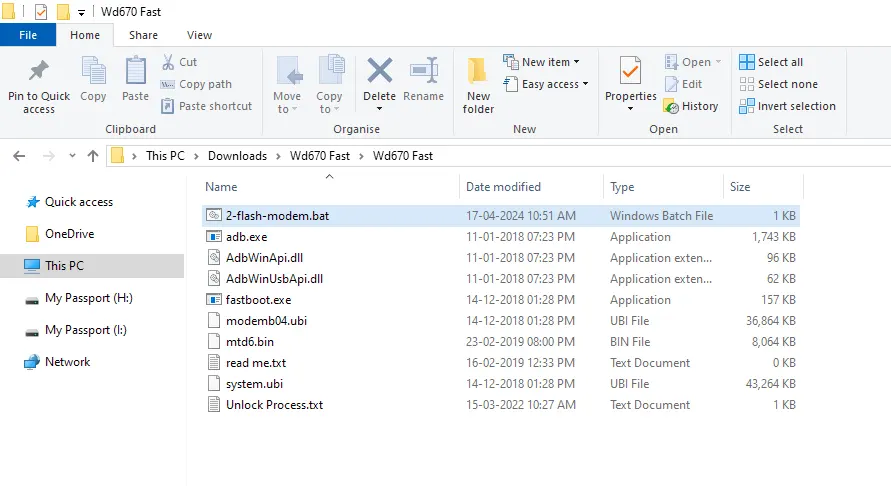
While the router is connected, double-click on the file 2-flash-modem.bat
When the Open File – Security Warning appears, click the Run button
This will open a command prompt and begin the unlocking process.
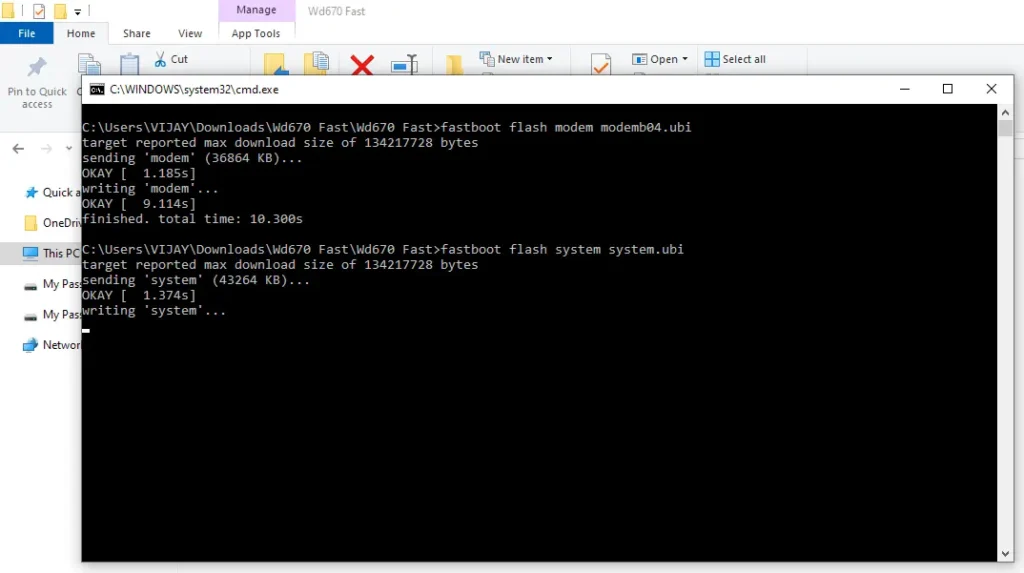
The process will take a few seconds. The command prompt will automatically close once the task is complete.
Your ZTE WD670 router is now successfully unlocked.
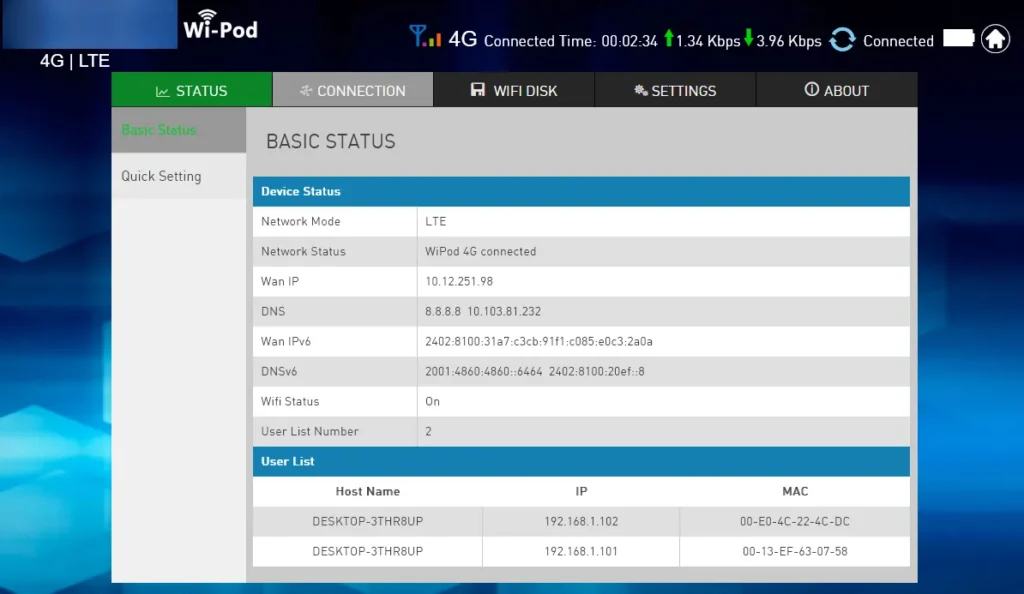
You can now use any operator’s SIM card with your ZTE WD670 Wi-Pod router.
Leave a Reply