Have you ever tried to watch a YouTube video sent to you by a friend or relative through WhatsApp, Facebook, or any other platform, only to be greeted with the error message: “This Video is Unavailable with Restricted Mode Enabled”? If so, you’re not alone. This common issue can be frustrating, but fortunately, there’s a straightforward solution. In this article, we’ll not only provide you with a step-by-step guide to fix this problem, but we’ll also explain what Restricted Mode is and why it might be enabled on your account.
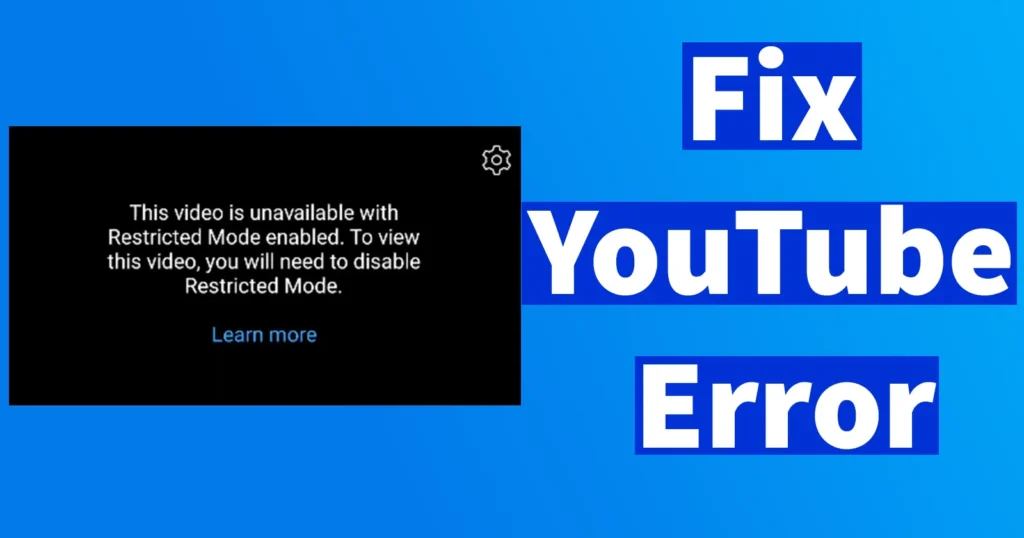
Table of Contents
What is YouTube Restricted Mode?
Restricted Mode is a setting in YouTube that, when enabled, limits your viewing experience. This feature is designed to filter out potentially mature content, making it a useful tool for parents and organizations who want to control the type of content accessible to children or employees.
When Restricted Mode is enabled on your YouTube account:
- Potentially mature videos won’t appear in your feed or search results.
- Manually accessing specific YouTube channels may be restricted.
- Attempting to view a video that is blocked by Restricted Mode will result in the error message: “This Video is Unavailable with Restricted Mode Enabled. To view this video, you will need to disable Restricted Mode.”
How to Fix This Video is Unavailable with Restricted Mode Enabled Error
If you’re encountering this error, it doesn’t mean you have to live with it permanently. You can resolve this issue by following these steps to disable Restricted Mode:
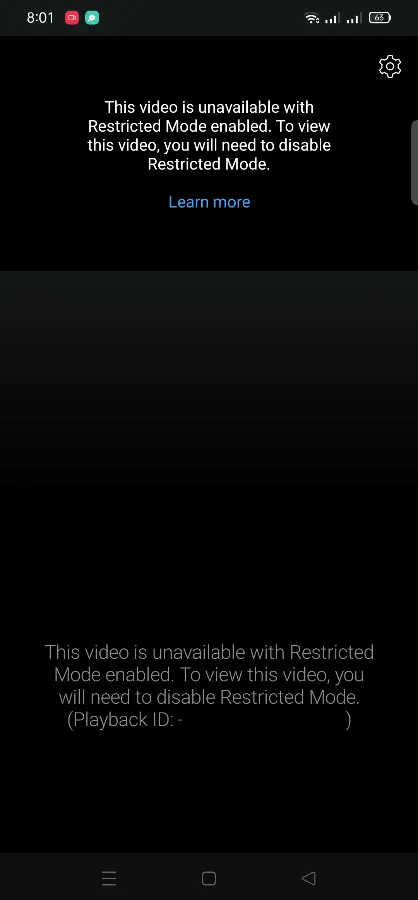
Launch the YouTube app on your device.
Tap on your profile picture located in the bottom right corner of the screen.
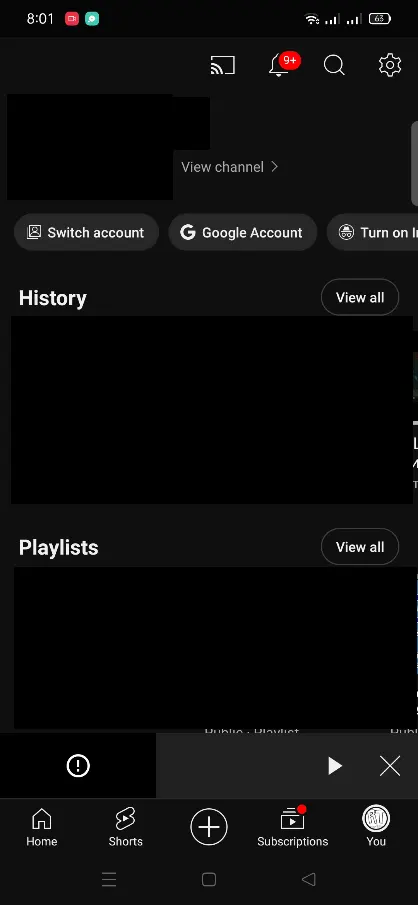
In the profile menu, tap on the settings gear icon to open the settings page.
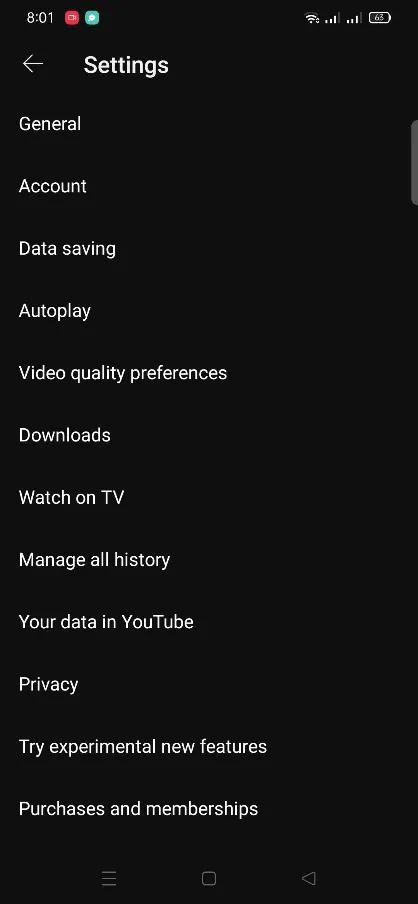
Under the settings page, tap on the General option.
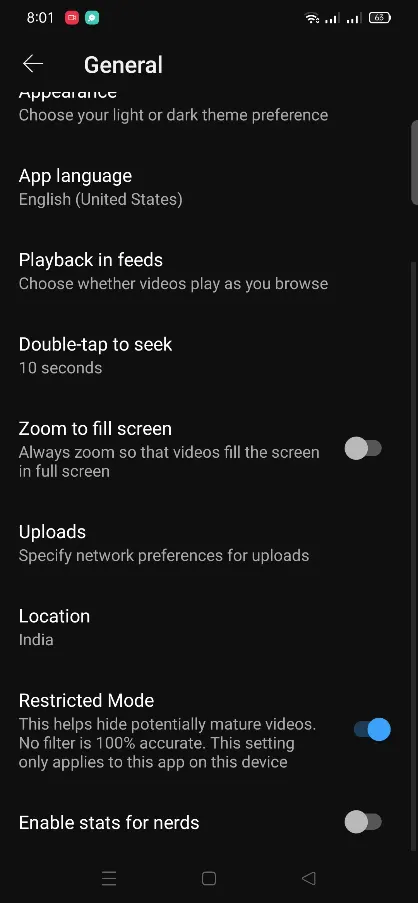
Scroll down the General settings page until you find the Restricted Mode option.
If the toggle switch next to Restricted Mode is enabled blue, tap on it to turn it off gray
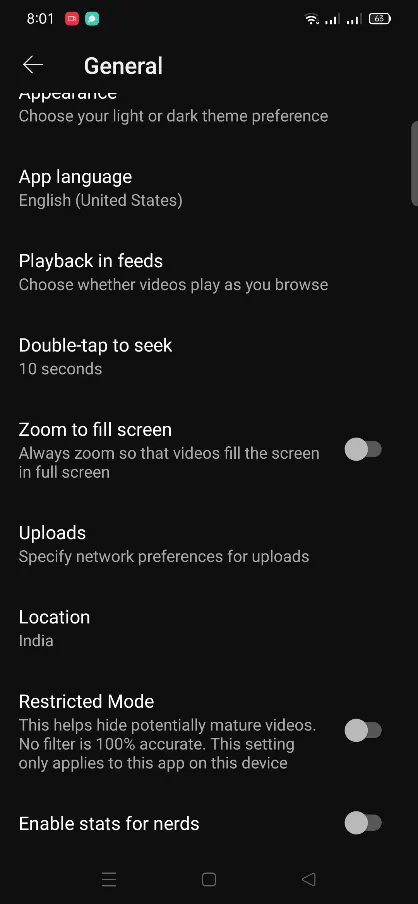
The above method was to disable Restricted Mode in YouTube app, but if you are trying to disable it from YouTube website from your desktop or laptop then here are the settings.
Go to YouTube on your desktop or laptop.
Click on your profile picture located in the top right corner of the screen.
From the available options, you will see “Restricted Mode” at the bottom of the menu. If it is enabled, “ON” will be mentioned next to it.
Click on Restricted Mode, and from the “Activate Restricted Mode” menu, click on the toggle button to disable it.
After following these steps, Restricted Mode will be disabled, and you should be able to view any video on YouTube without encountering the error message. To confirm that the issue is resolved, try accessing the YouTube video link that previously gave you the error.
YouTube Restricted Mode Won’t Turn Off
If, after following the above process, Restricted Mode still won’t turn off, you need to force close the YouTube app. Then, relaunch the app and try turning off Restricted Mode again.
If you are accessing YouTube from your Computer or Laptop Browser then, below are the steps to disable Restricted Mode on PC.
Disable YouTube Restricted Mode on PC
To disable Restricted Mode on your PC, open a web browser and go to the YouTube website.
Once you’re on the YouTube page, click on your profile icon, and a few options will appear.
Look for Restricted Mode: if it shows ON, it means Restricted Mode is currently enabled. To disable it, click on the option.
Then, toggle off the switch next to Activate Restricted Mode.
This will successfully disable Restricted Mode.
Leave a Reply