Encountering the ‘Sorry, this Content Could Not be Embedded’ error when attempting to embed a YouTube video in a WordPress blog post? If you are experiencing this issue, we have a solution that will enable you to seamlessly embed videos in WordPress blog posts from YouTube and other video hosting platforms.
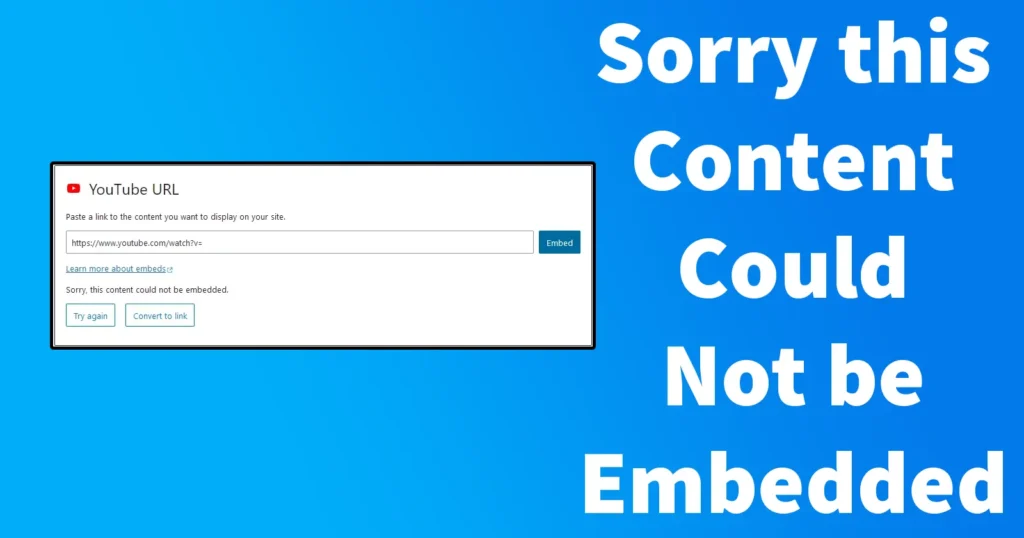
Before we begin explaining you the fix, lets find out while embedding YouTube video through which method the following error appears.
Table of Contents
When Does Sorry this Content Could Not be Embedded Appears
When it comes to embedding YouTube videos or videos hosted on other platforms, WordPress users typically favor utilizing the built-in feature provided by WordPress. This feature of embedding YouTube video is provided by WordPress in its block system and it can be accessed as follows:
To embed Youtube video on WordPress blog post, create a new post or edit existing post in which you wish to embed Youtube video
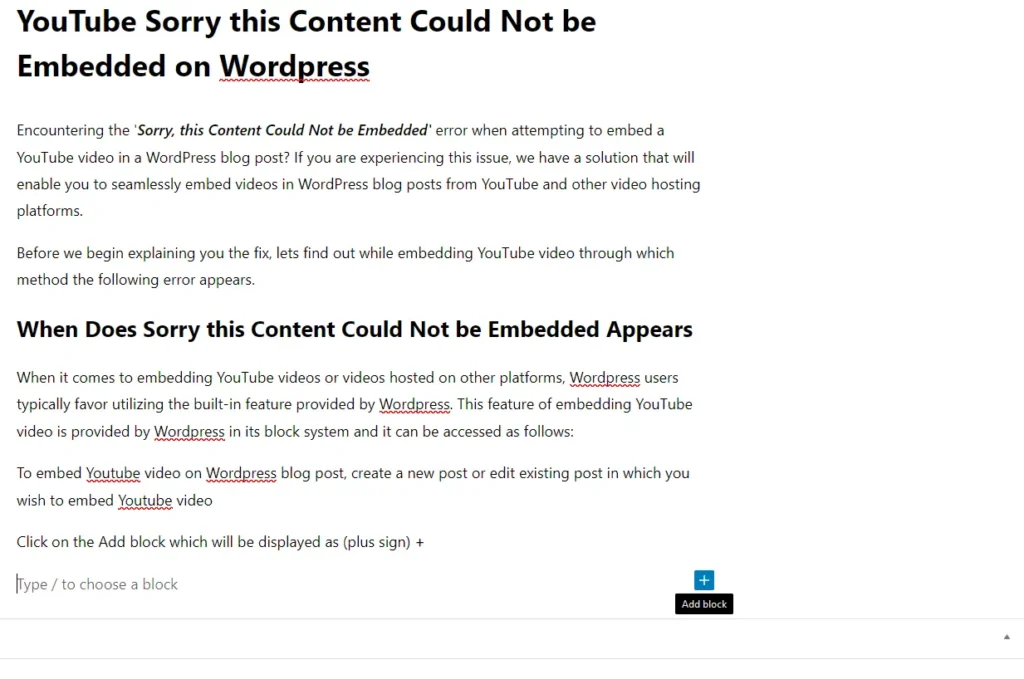
Click on the Add block which will be displayed as (plus sign) +
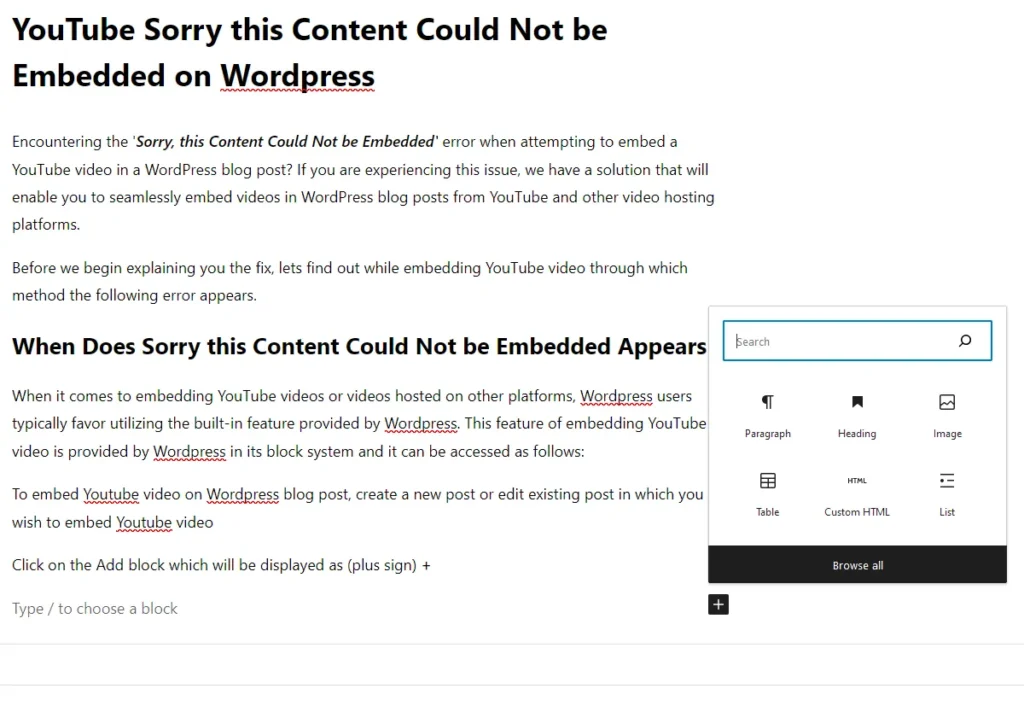
In the search box type YouTube, from the search result click on the YouTube
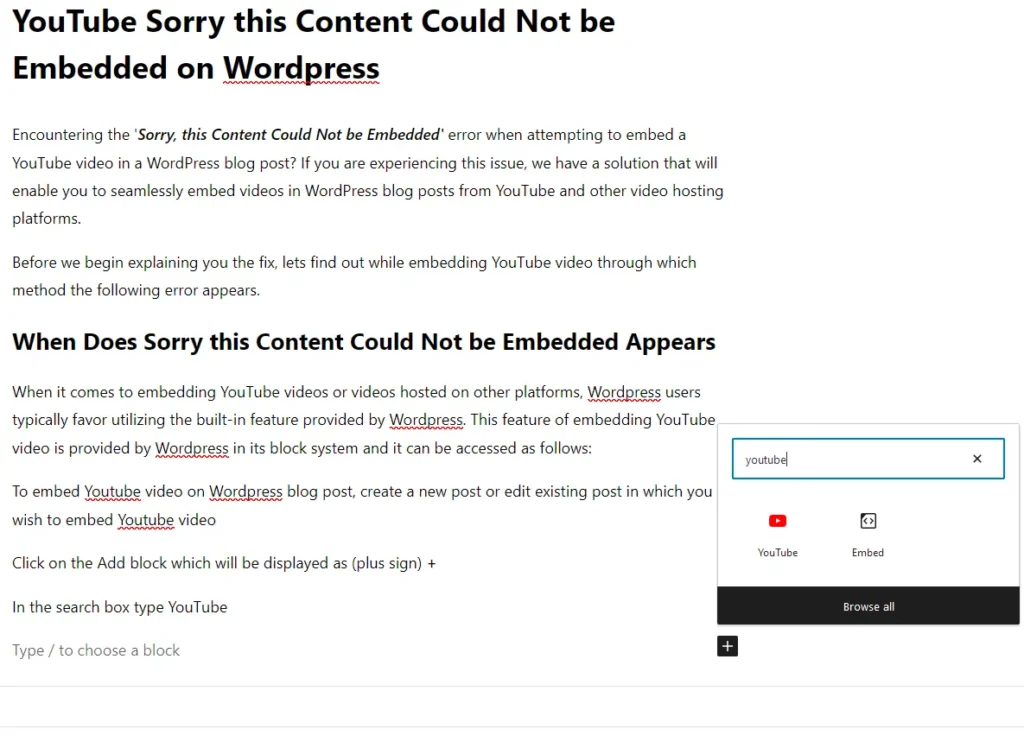
A YouTube URL block will appear, in which you need to enter the URL of the YouTube video which you wish to embed
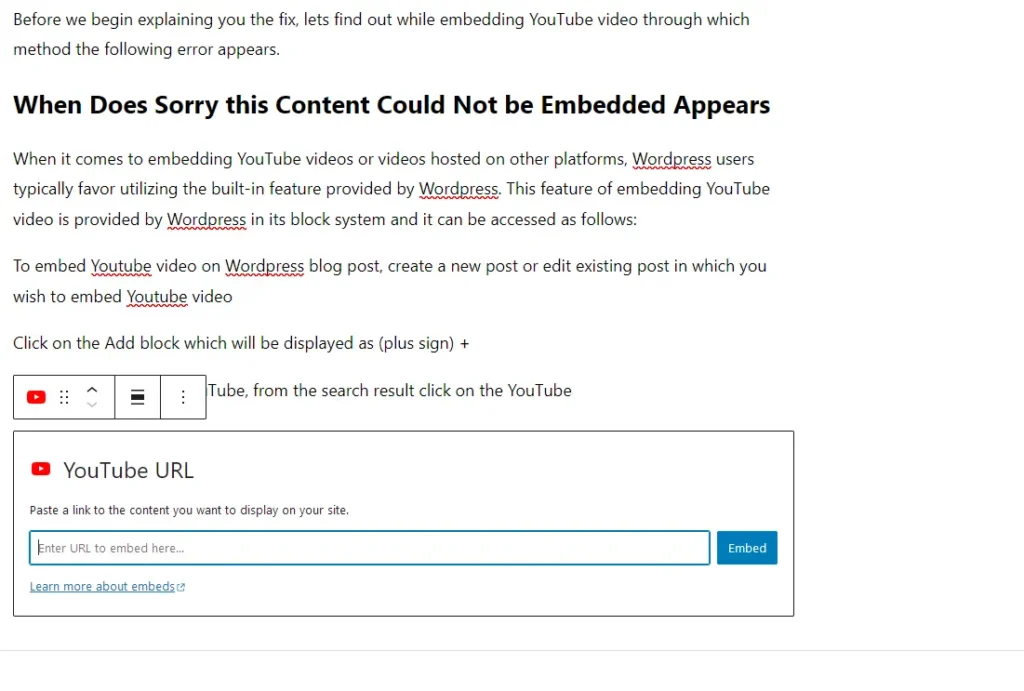
Once entering the YouTube video URL click on the Embed button
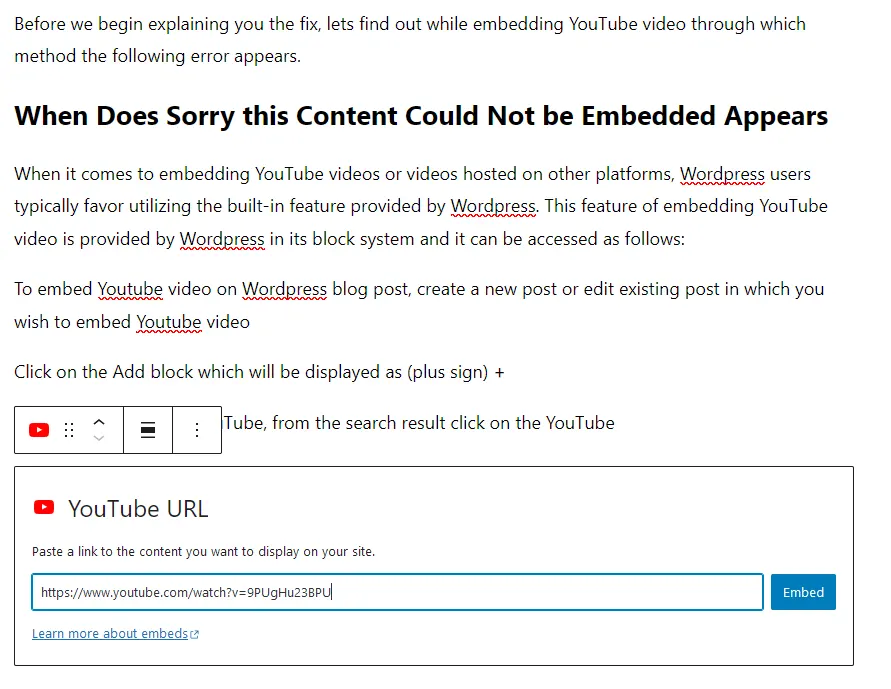
If the YouTube video gets embedded on the blog post then the thumbnail of YouTube video will be displayed and later on you can publish this post with YouTube video embedded on it
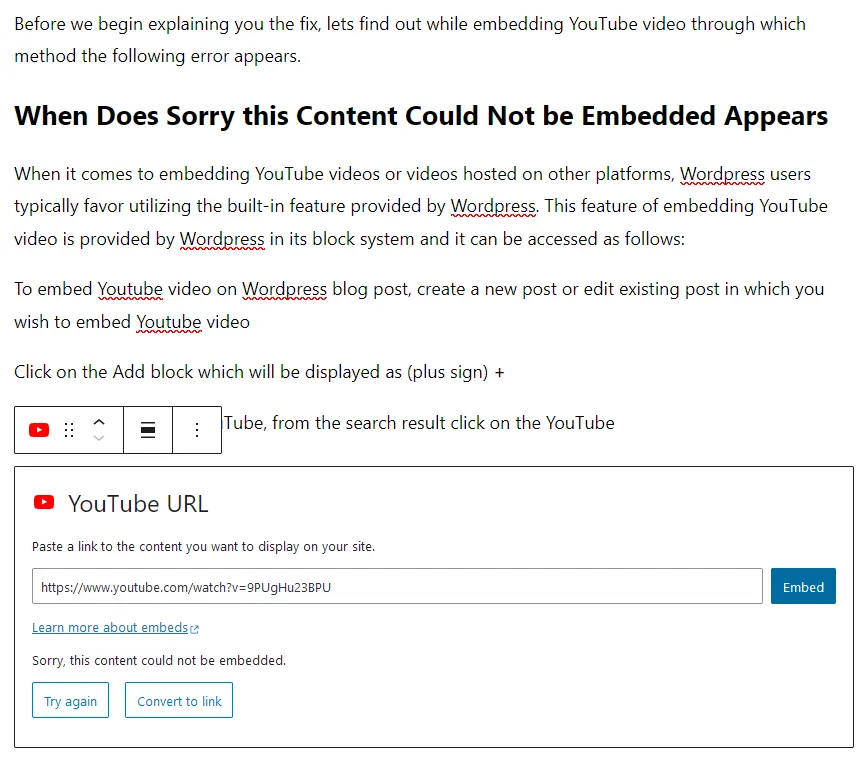
And if while embedding the video you are getting “Sorry, this content could not be embedded.” then it means the YouTube video is not getting embedded on the WordPress blog post.
This error is triggered by many WordPress users and still WordPress haven’t fixed this bug in its update.
But if you are getting this error it doesn’t mean you won’t be able to embed YouTube video on your WordPress site. There are many ways with which a WordPress user can still embed YouTube video that too without installing any plugins.
Fix Sorry this Content Could Not be Embedded
If you encounter the ‘Sorry, this Content Could Not be Embedded’ error while attempting to embed a YouTube video using WordPress’s built-in feature, there may not be a direct solution to resolve this issue. However, you can still successfully embed YouTube videos in a WordPress blog post by following the instructions provided below.
To embed YouTube Video, open the YouTube video
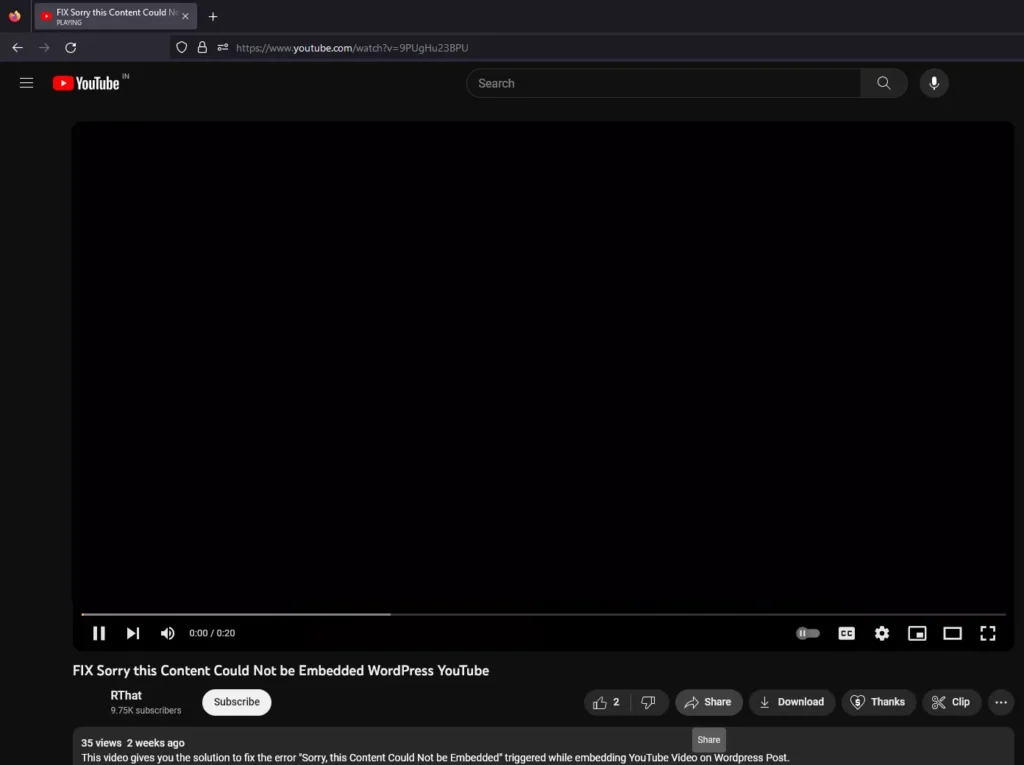
Click on the Share button appearing at the below YouTube video
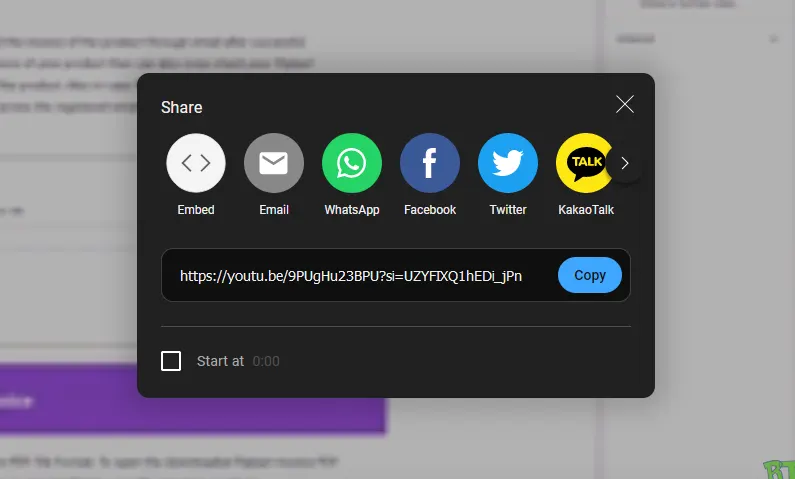
This will open a popup, from the popup click on the Embed
Embed will generate a embed code
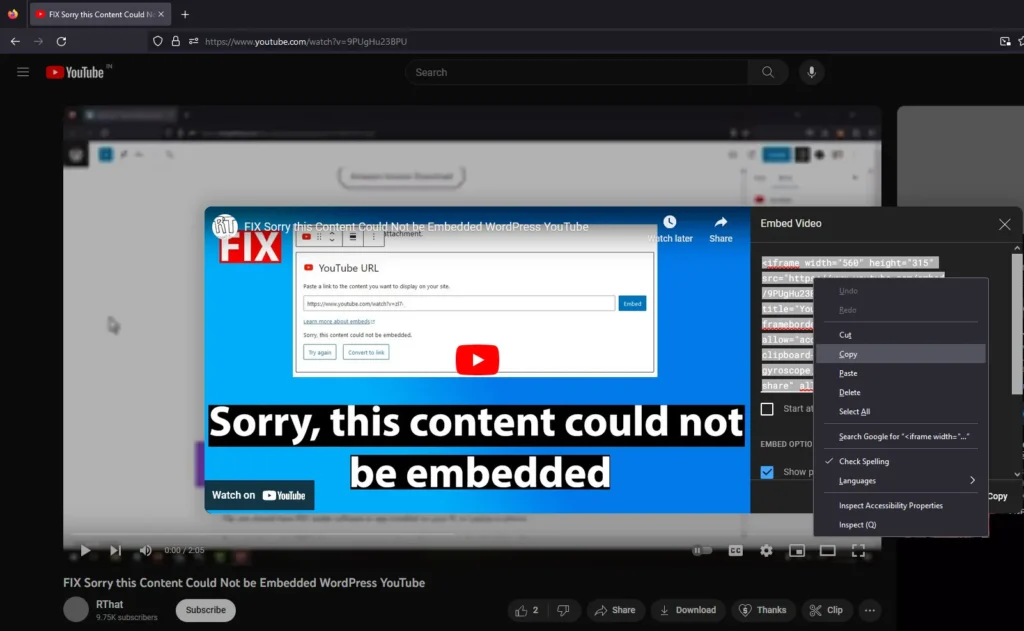
Copy the entire code displayed in the Embed Video box of the pop up
Once copying the embed code, open the WordPress blog post where you need to embed the video
Click on the plus sign (+) to add a new block
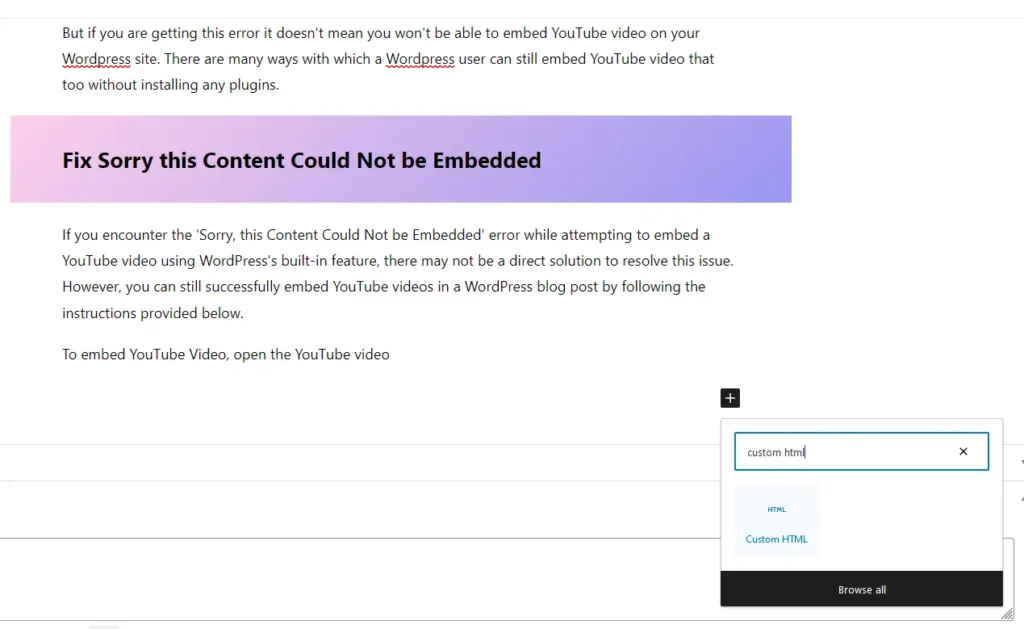
In the search box, type Custom HTML
A Custom HTML block will be added
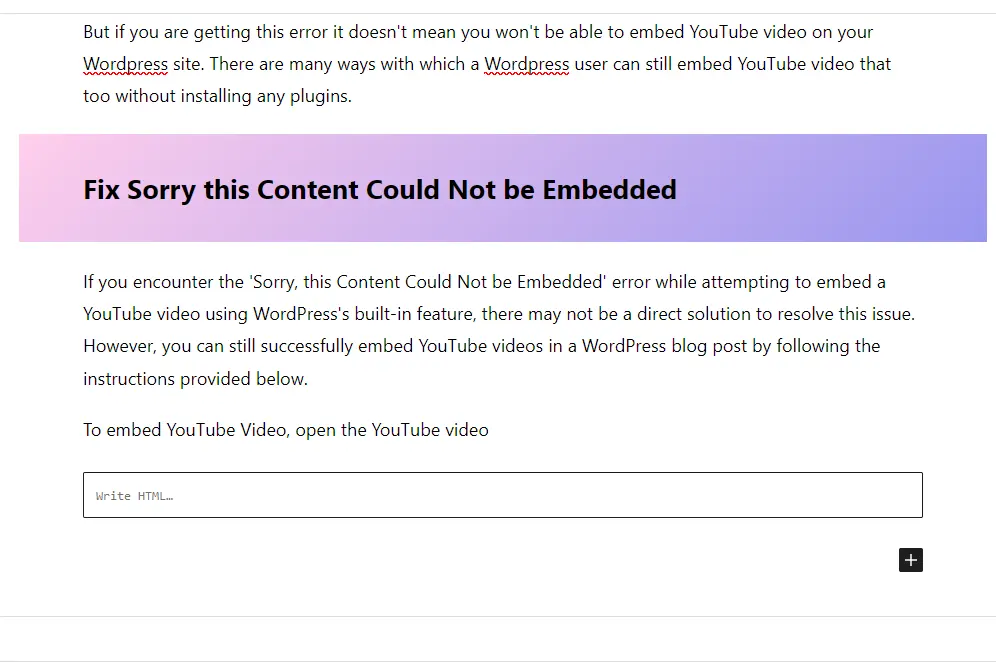
In the Custom HTML block paste the YouTube video embed code which you copied
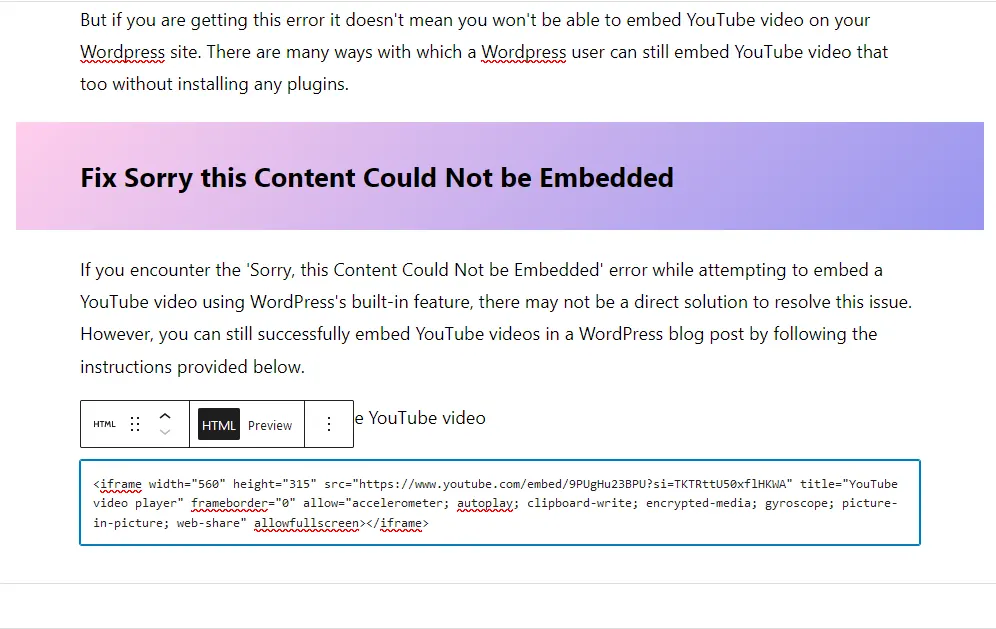
And publish the post, the YouTube will will successfully embed on that WordPress post.
Leave a Reply