Have you ever used the camera timer feature on your iPhone? If you haven’t used the iPhone camera timer yet, then you are missing out a very important feature. If you want know about this important feature, then you should definitely read this article. After going through this article you will know its benefits and how you can use this feature.
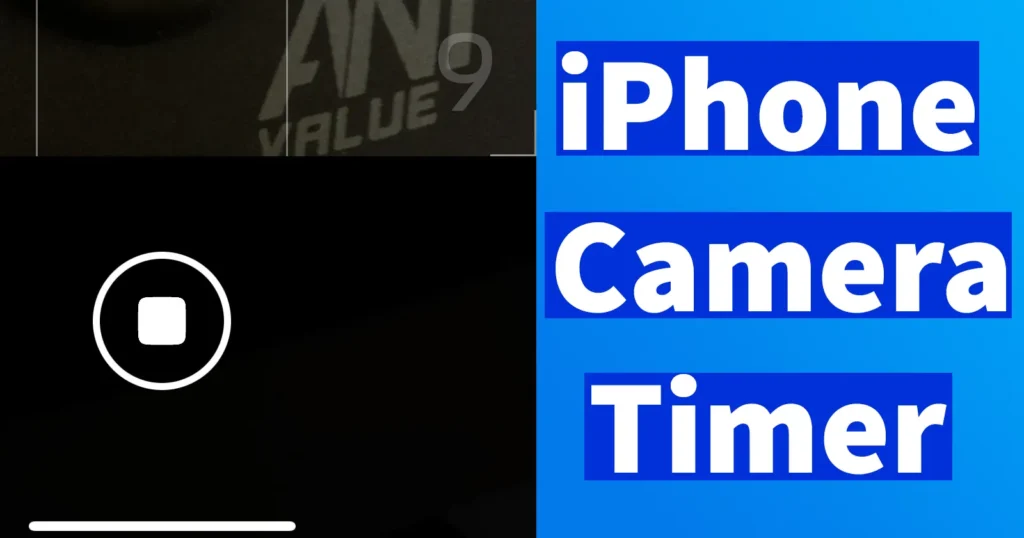
Sometimes setting a timer on your iPhone camera could prove as a useful feature, whether it is selfies, group photos or hands-free photography. This feature comes built-in in the iPhone Camera app, so there is no need for any third-party app to be installed on your iPhone.
Table of Contents
iPhone Camera Timer Uses
The Camera Timer feature is quite helpful when you need to take hands-free photos or frame everything.
This feature also helps in stabilizing photos as you can place your phone on a flat surface or tripod without shaking.
Set Timer on iPhone Camera
To activate timer on iPhone Camera, open the Camera app
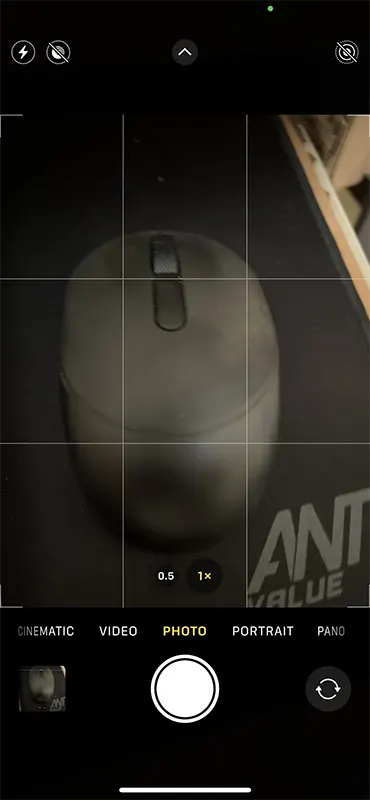
Switch to PHOTO or PORTRAIT mode, as the timer mode is available only to capture photos
Tap on the up arrow icon appearing on top when on PHOTO or PORTRAIT mode
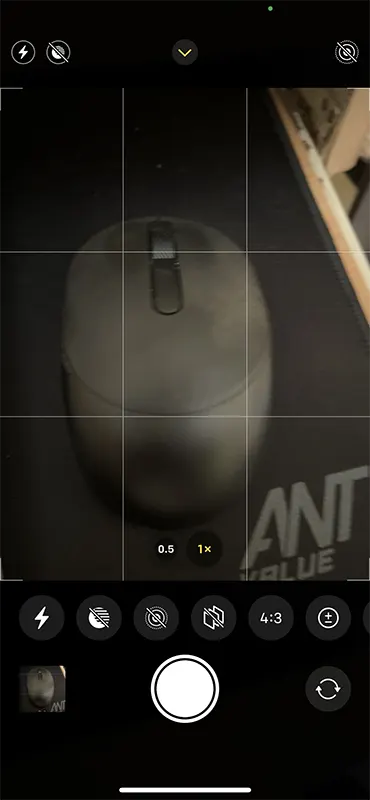
It will expand several options at the bottom
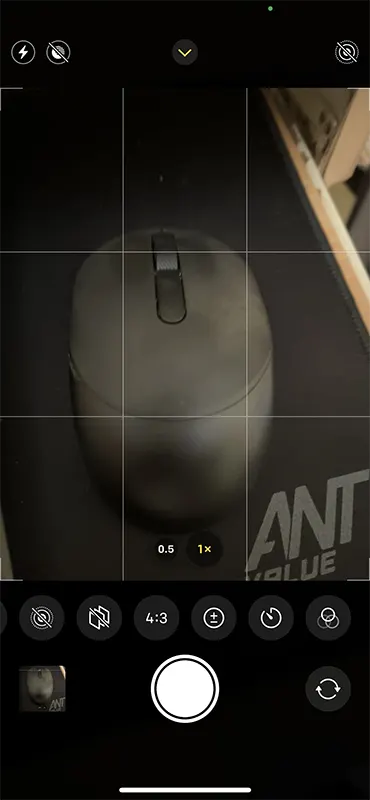
Jab on the options appearing and tap on the Timer icon which will displayed as clock icon
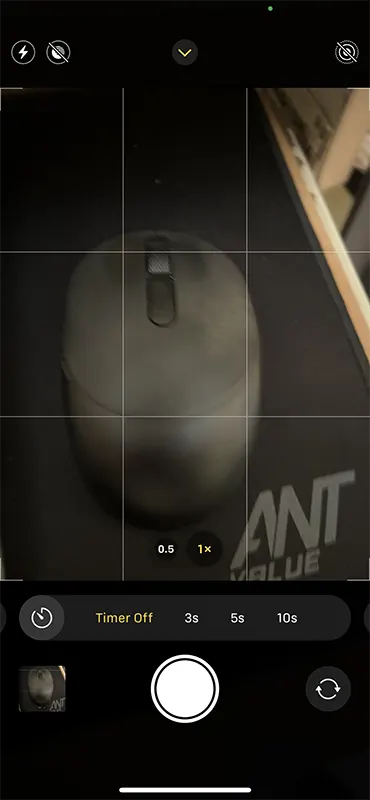
By default the timer will be in Off mode, beside there will be 3s, 5s and 10s timer
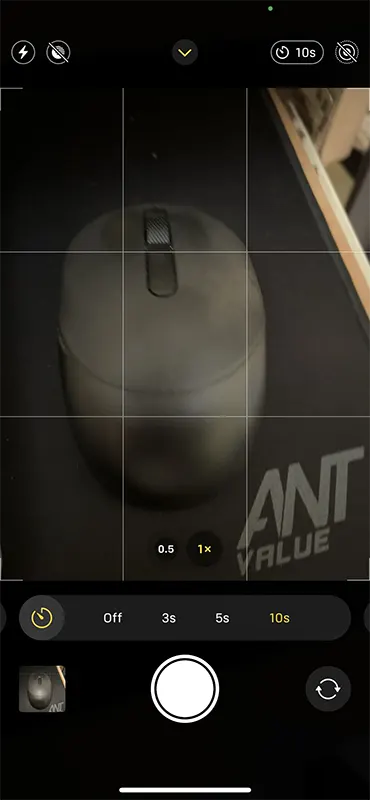
Select any of the timer and the desired timer which you have set will get selected
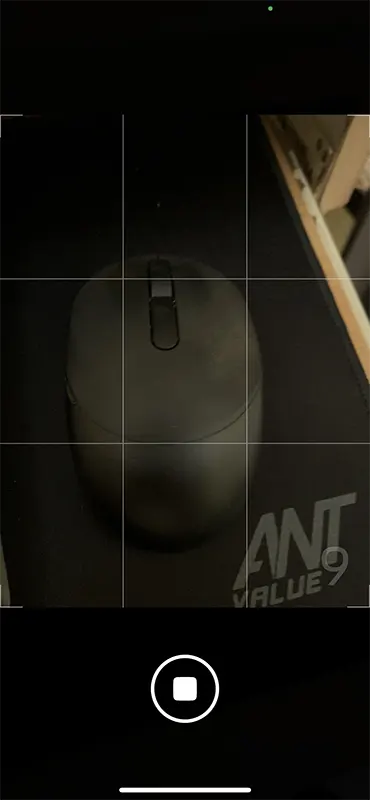
Now when you try capturing any picture by hitting the SHUTTER button the image will be clicked after the countdown as per the selected timer.
To turn off the timer on iPhone Camera, launch the camera app.
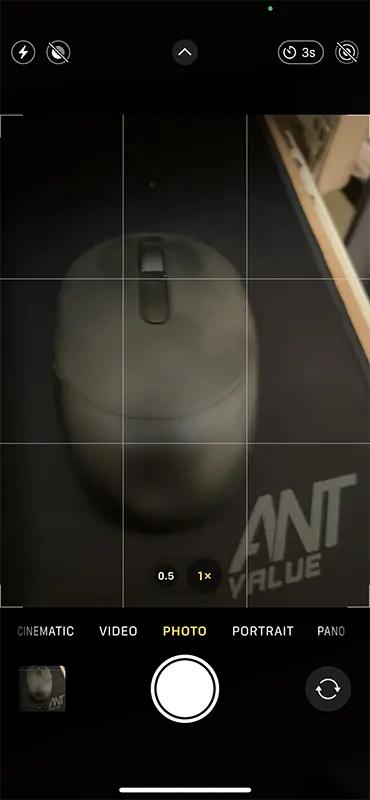
If specific timer is selected, on top right side you will be able to see clock icon with selected timer seconds
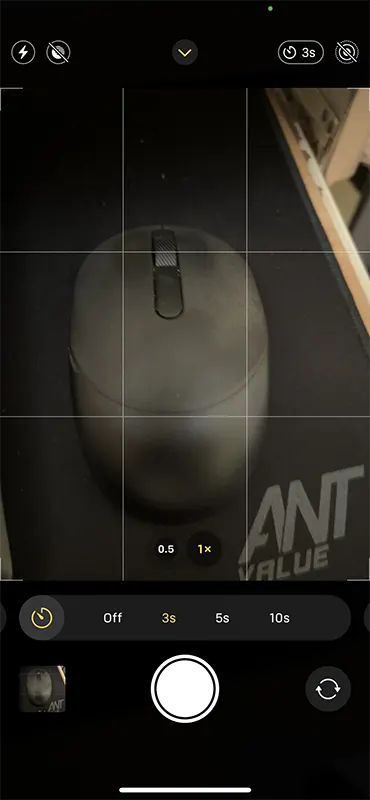
Tap on the timer icon and it will open the timer settings, to turn off select OFF and the timer of camera will be turned off
When you try to click any pictures the camera will instantly click images without any timer or countdowns.
Leave a Reply