Scapia Credit Card Apply Process: Scapia is a new variant of Credit Card which is a co-branded card issued and manged by the Federal Bank. Scapia Credit Card itself offers many benefits which makes it distinct from other credit cards available in the market. Scapia Credit Card is a pure Credit Card for travelers and it’s theme is completely based on Travel as it provides a reward of 20% Scapia Coins when you book travel on Scapia app, and the rewards earned can be redeemed for your travel needs such as flights and hotel booking.
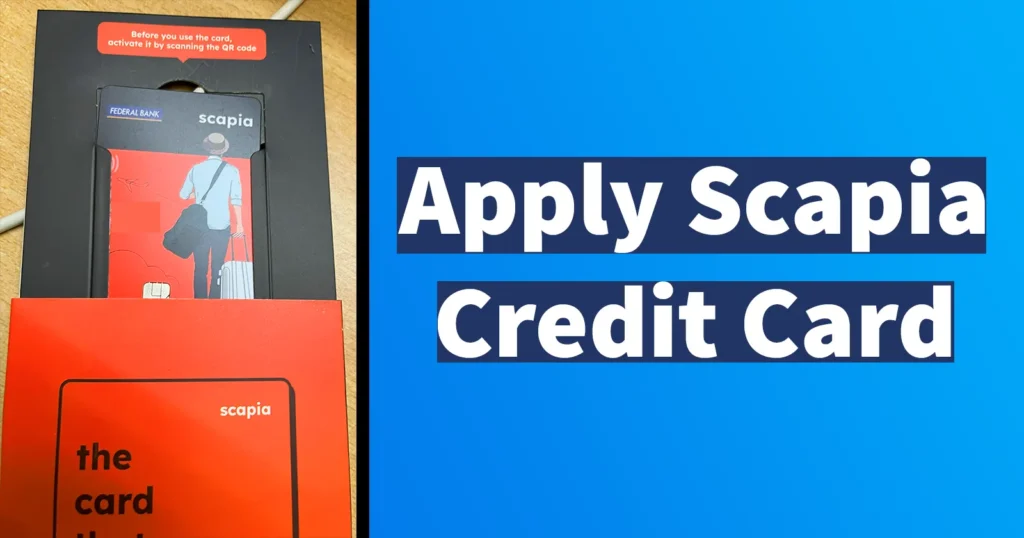
Table of Contents
Scapia Credit Card Benefits
| Earn 10% Scapia Coins for every spend, both online and offline | Earn 20% Scapia Coins when you book travel on Scapia app |
| Redeem your coins for travel and cut your costs on flights and hotels | Travel you can always trust with 5 lakh+ stays, all global airlines at the best prices, guaranteed |
| Unlimited domestic lounge access that you can unlock by spending 5k on the card every cycle | Enjoy zero Forex markup on all international transactions (International transactions won’t earn Scapia coins) |
| Scapia travel now pay later with 3 months no cost EMIs when you book travel on the Scapia app | 24/7 customer support chat with real people, not bots |
| Zero joining and annual fees no extra charges, not hidden charges |
Scapia Credit Card Eligibility
The applicant should fulfill below eligibility criteria to apply for Scapia Credit Card.
| Age | 23 to 60 years |
| CIBIL Score | 750 above |
Scapia Credit Card Apply Online
If you fulfill the above Scapia credit card eligibility requirements, then you can follow the below process to apply for Scapia Credit Card Online.
Download Scapia app from Google Play Store or app store as per your respective device
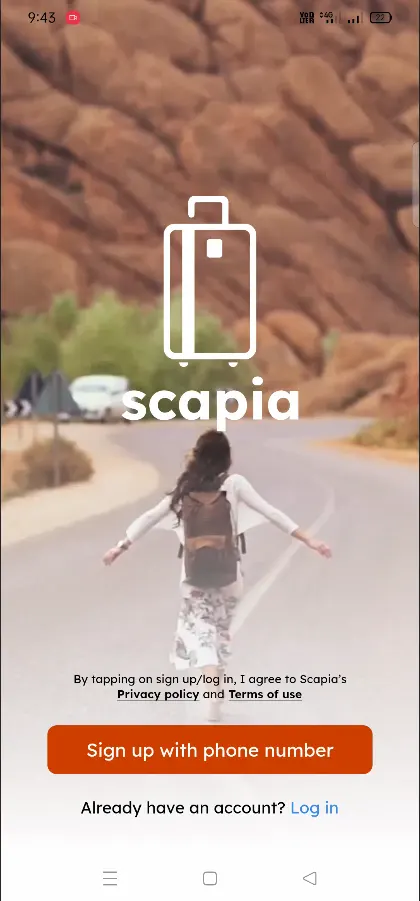
Launch the Scapia app, and tap on Sign up with Phone Number
Enter your First Name, Last Name, Phone Number and tap on the Continue button
You will receive One Time Password on your mobile number, enter the receive OTP and tap on the Continue button
The Scapia app this flaunt it’s feature, here you need to swipe up and then swipe right until you see Join the tribe! button
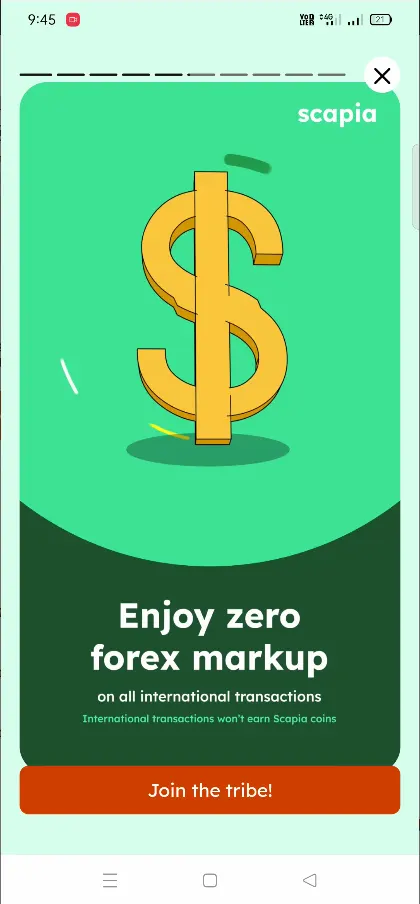
Tap on the Join the tribe!
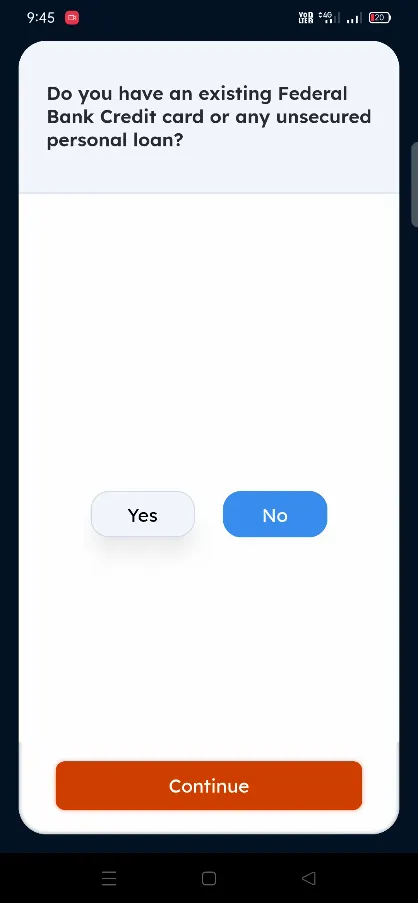
You will be asked “Do you have an existing Federal Bank Credit Card or any unsecured personal loan?” answer by selecting YES or NO
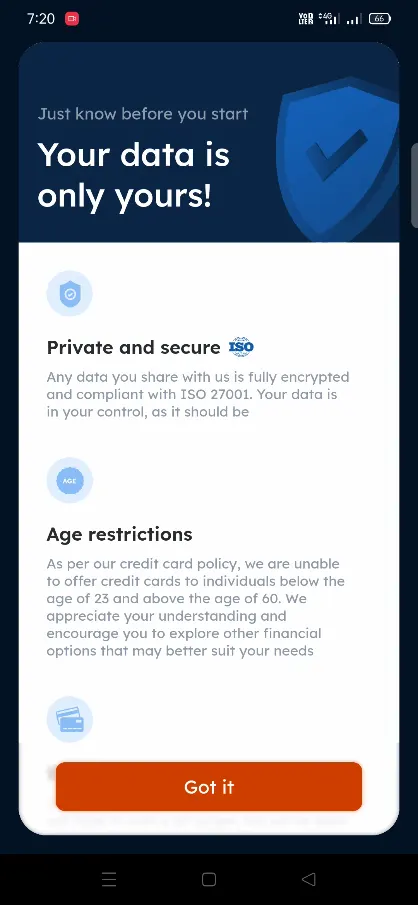
Just know before you start page will be loaded where the restrictions and your data is safe will be mentioned, from this page tap on the Got it button
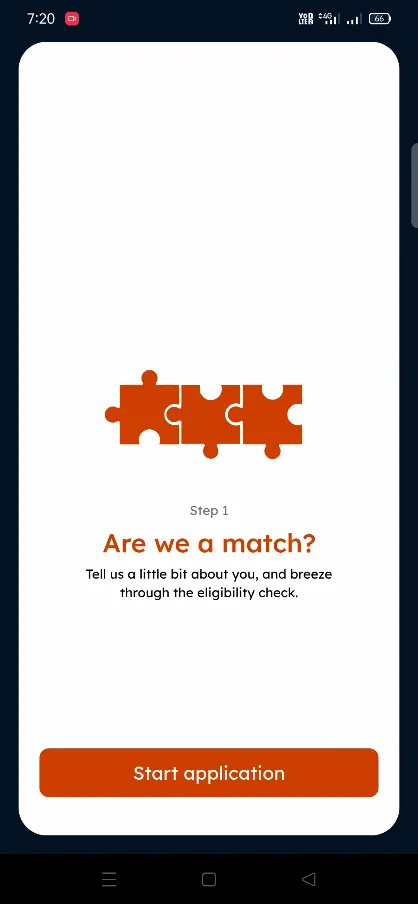
Tap on the Start application
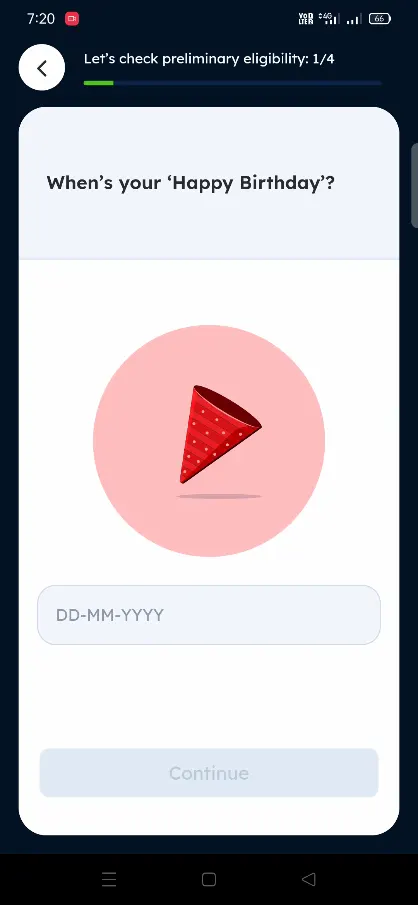
Enter your Date of Birth and tap on the Continue button
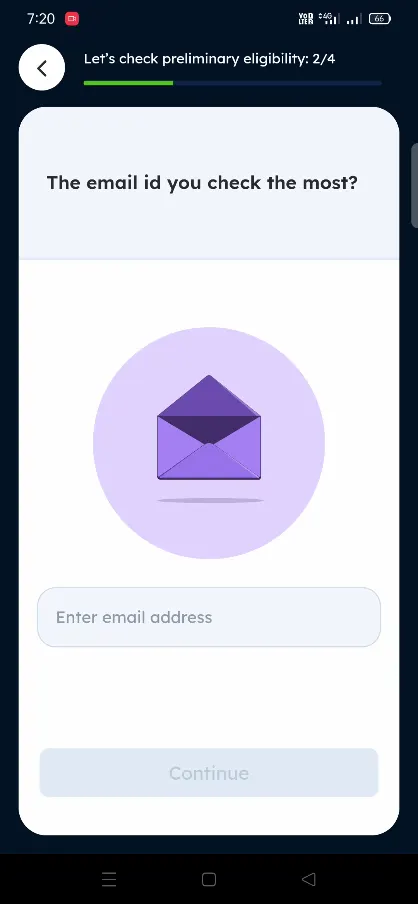
Enter email address and tap on the Continue button
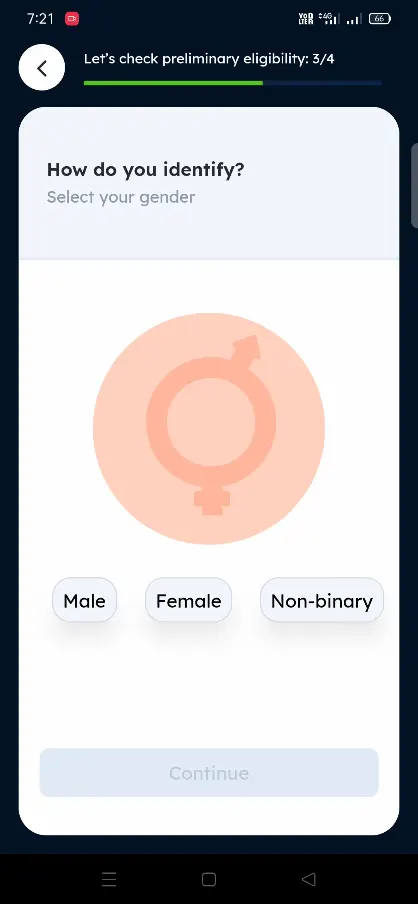
Select your Gender and tap on the Continue button
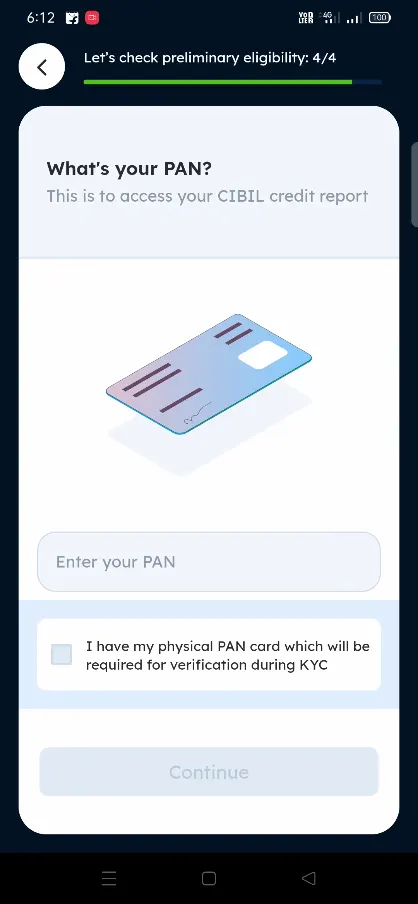
Enter your PAN Card Number and tick mark on the “I have my physical PAN Card which will be required for verification during KYC” and tap on the Continue button
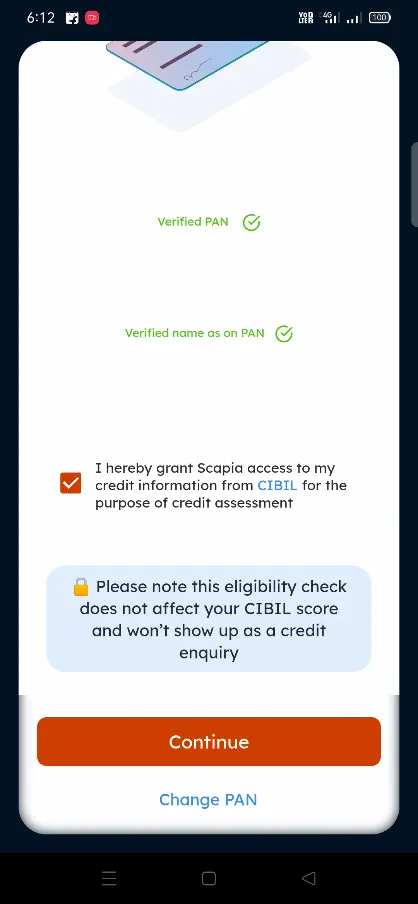
On next page Verified PAN and Verified name as on PAN will display, tick mark on “I hereby grant Scapia access to my credit information from CIBIL for the purpose of credit assessment” and tap on the Continue button
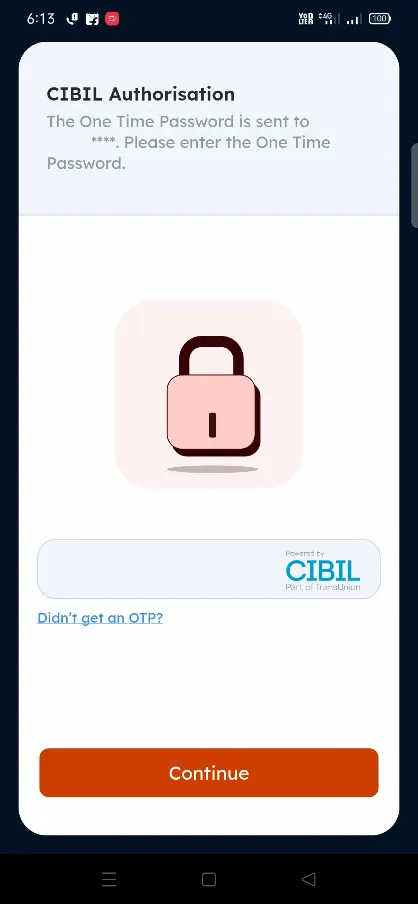
An OTP will be sent on your mobile number, enter the same and tap on the Continue button
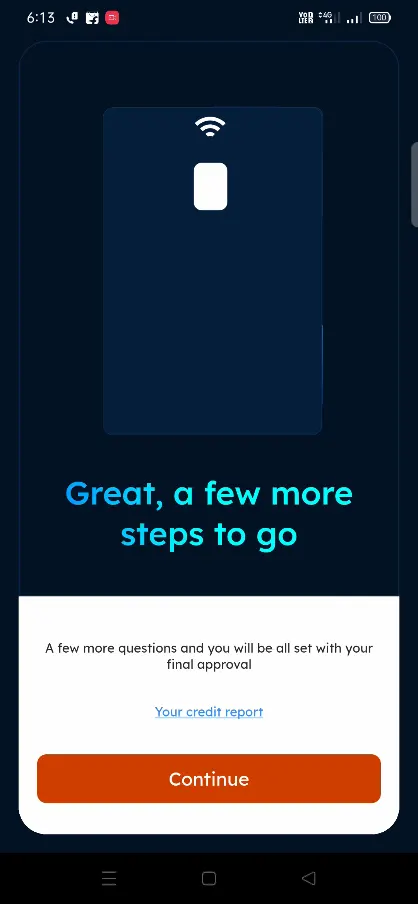
A new page will say a few more questions and you will be all set with your final approval, tap on the Continue button on the page to move forward
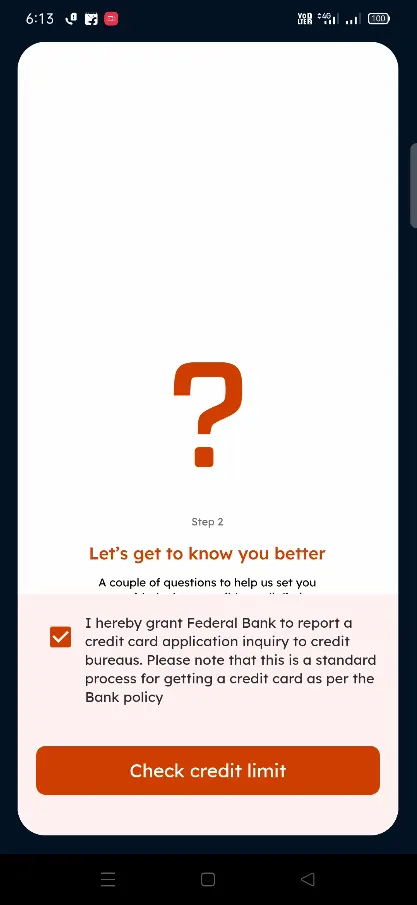
Tick mark on “I hereby grant Federal Bank to report a credit card application inquiry to credit bureaus. Please not that this is a standard process for getting a credit card as per the bank policy” and tap on Check Credit Limit.
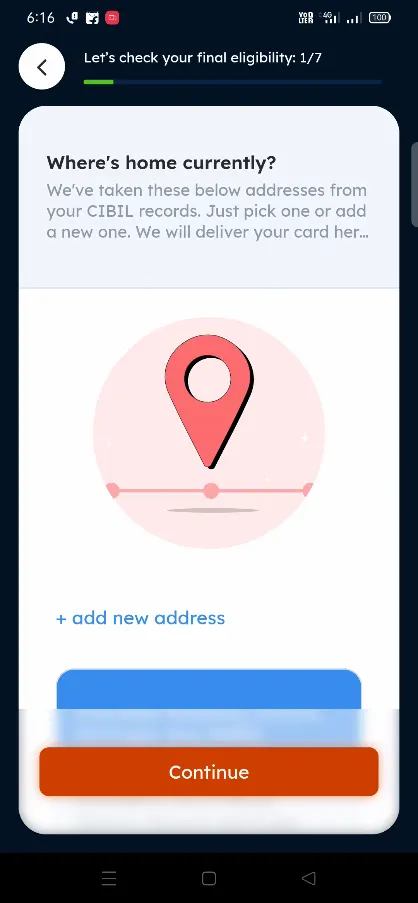
On next page, your address registered will be fetched from the CIBIL records, you can keep the fetched address as it is or add or edit the address as per your requirement
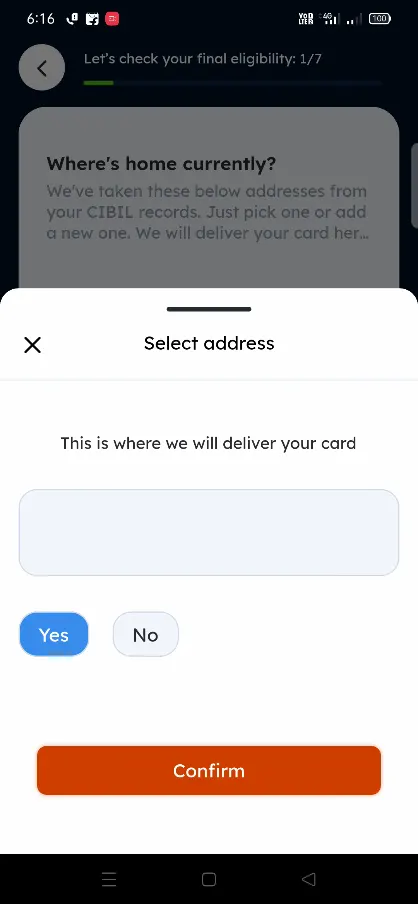
Once selecting the address or adding the address tap on the Continue button
A prompt will appear “this is where we will deliver your card“, select YES and tap on the Confirm button
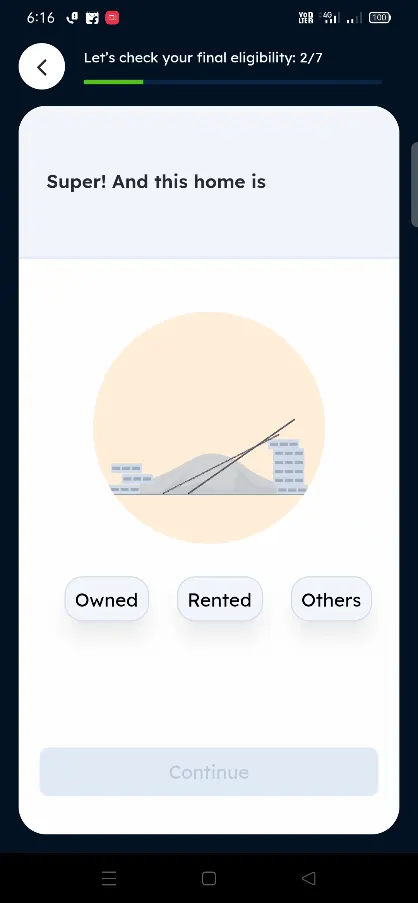
Select the whether your address is Owned, Rented or Others and tap on Continue button
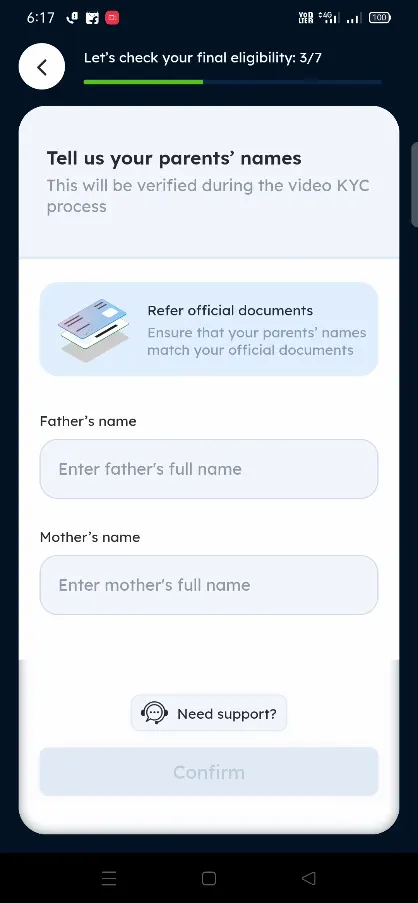
Enter Fathers name, Mothers name, as per the official documents and tap on the Confirm button
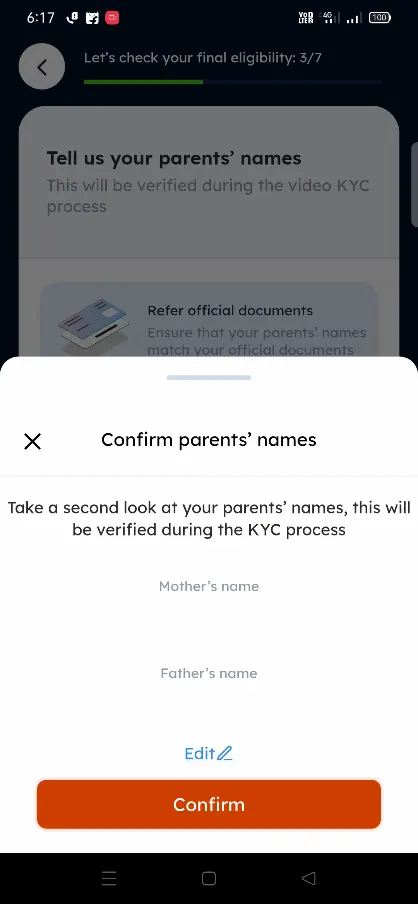
A pop-up will appear, Confirm parent’s name saying take a second at your parent’s name this will be verified during the KYC process. Tap on the Confirm button
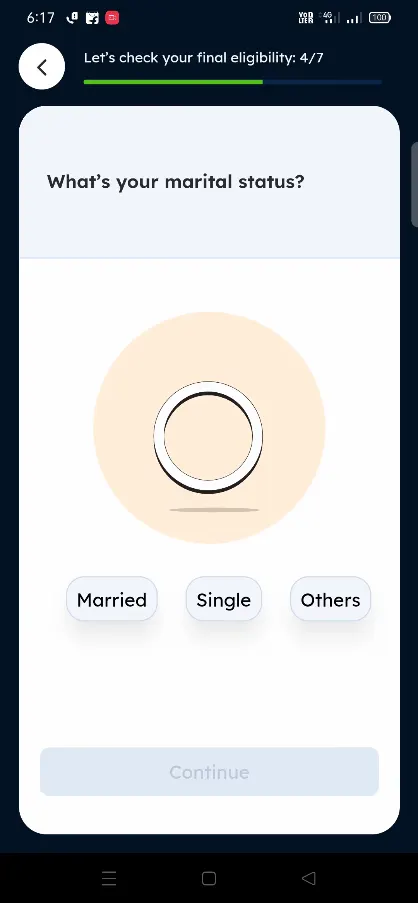
Select your marital status from Married, Single or Others and tap on Continue button
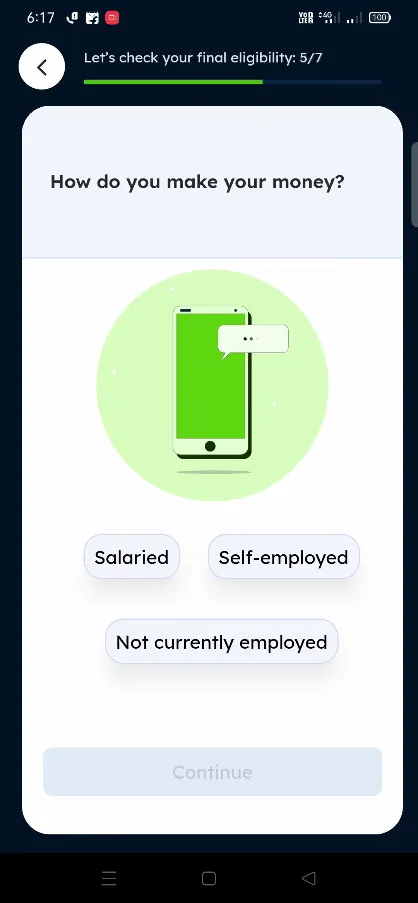
Select how do you make your money? from Salaried, Self-employment or Not currently employed and tap on the Continue button
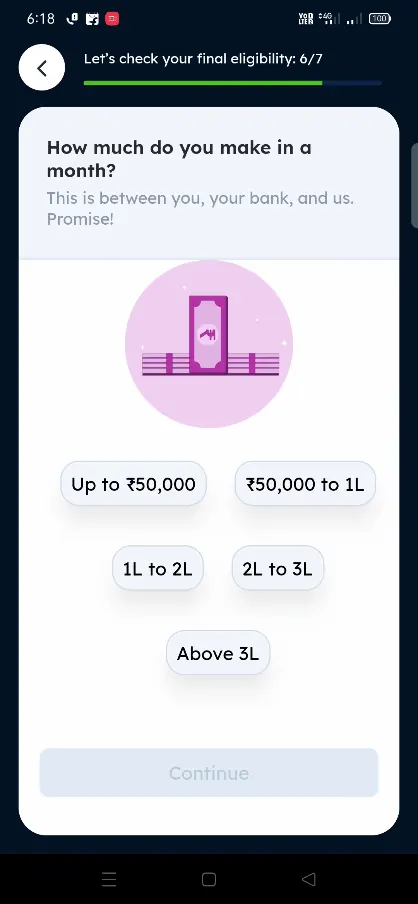
From how much do you make in a month? select the income range from available options and select Continue button
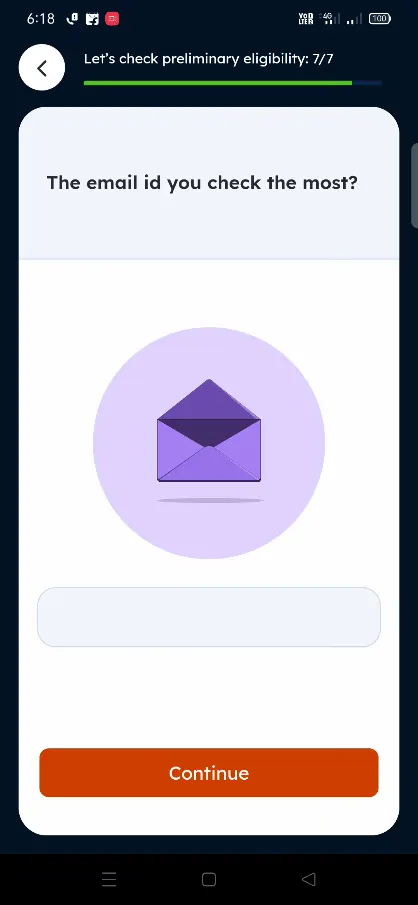
Confirm the email address and tap on the Continue button
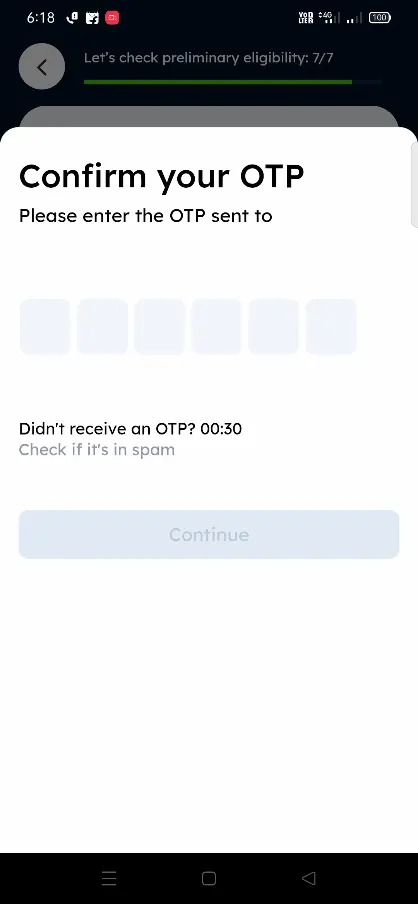
A one time password will be sent on your registered email address, enter the same and tap on the Continue button
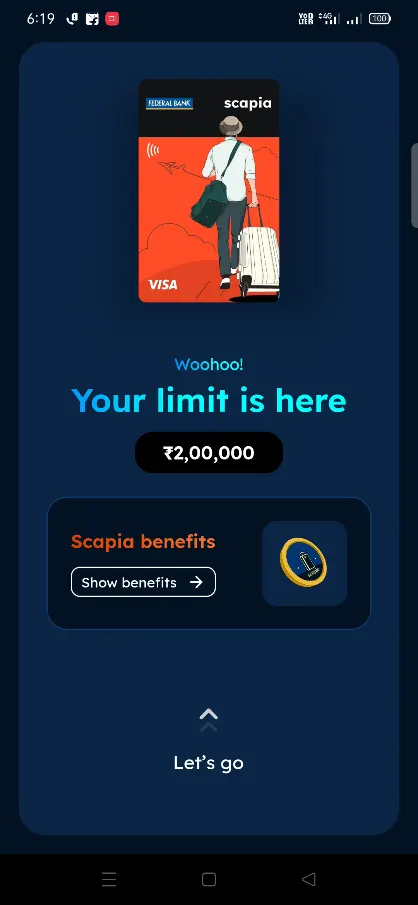
The Credit Limit issued to you will be displayed, select Lets go button by swipping up
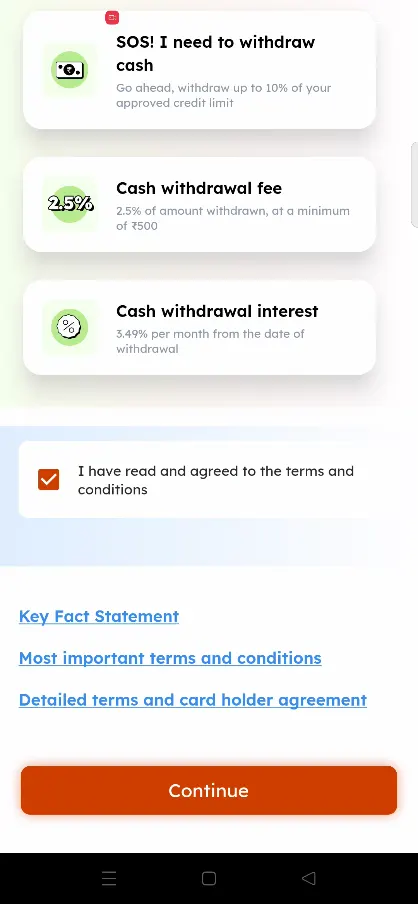
On next page all about Scapia Card will be mentioned, scroll down the page, Tick mark on the I have read and agreed to the terms and conditions, you can even refer to all the terms and condition documents by tapping on the below displayed documents and tap on the Continue button
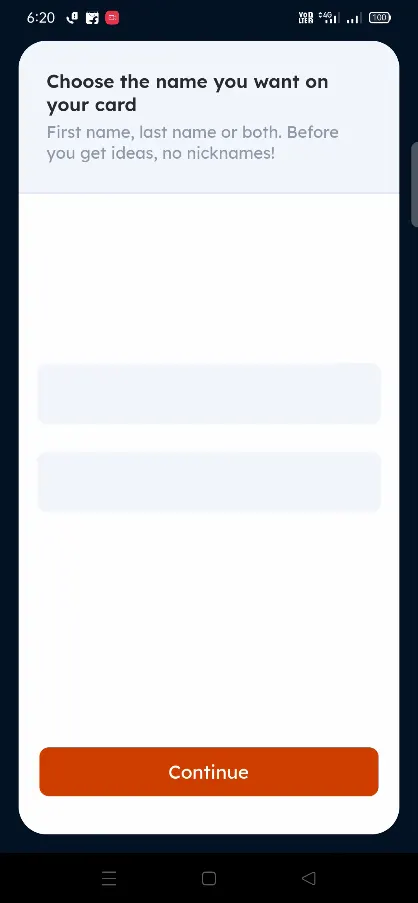
From next page, select the Name you want to be printed on your Card and tap on the Continue button
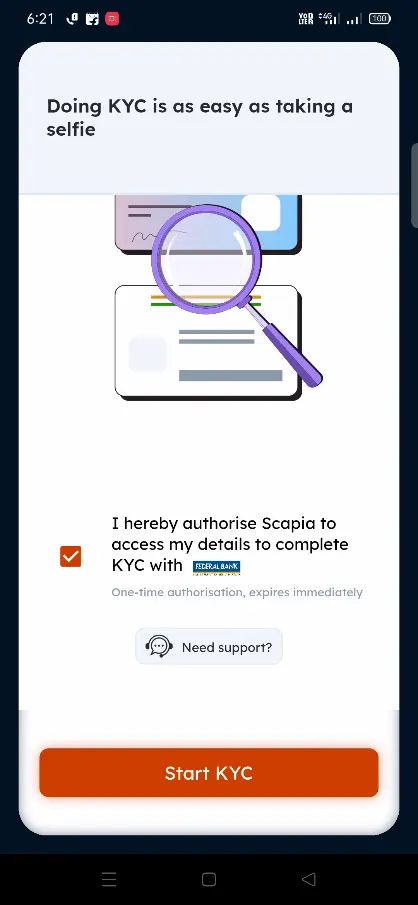
Next you will need to go through the KYC Process, tick mark on I hereby authorize Scapia to access my details to complete KYC with Federal Bank and tap on the Start KYC button
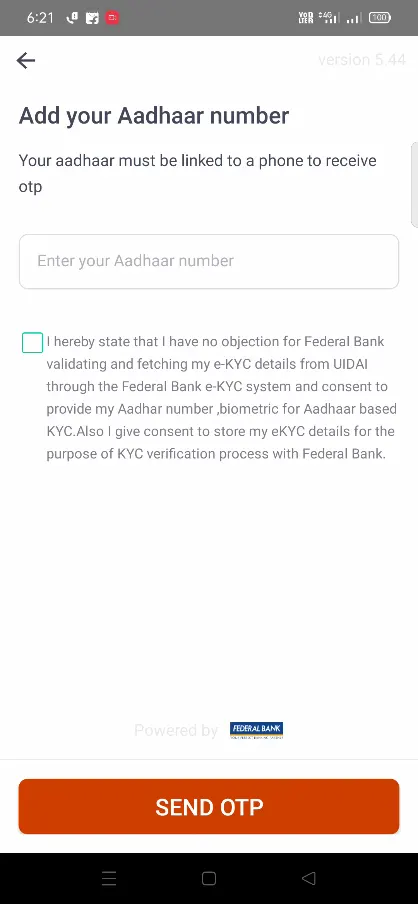
Enter your Aadhaar Number, Tick mark on “I hereby state that i have no objection for Federal Bank validating and fetching my e-KYC details from UIDAI through the Federal Bank e-KYC system and consent to provide my Aadhaar number, biometric for Aadhaar based KYC. Also I give consent to store my eKYC details for the purpose of KYC verification process with Federal Bank” and tap on the Send OTP button
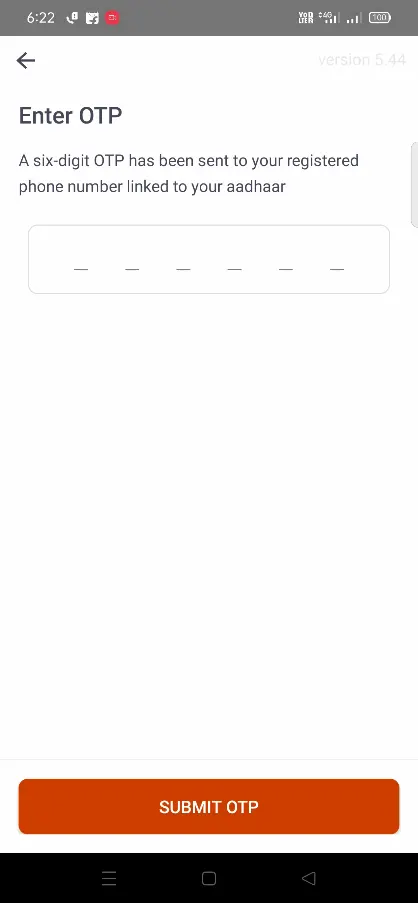
A one time password will be sent on your registered Aadhaar Mobile number, enter the same and tap on the Submit OTP button
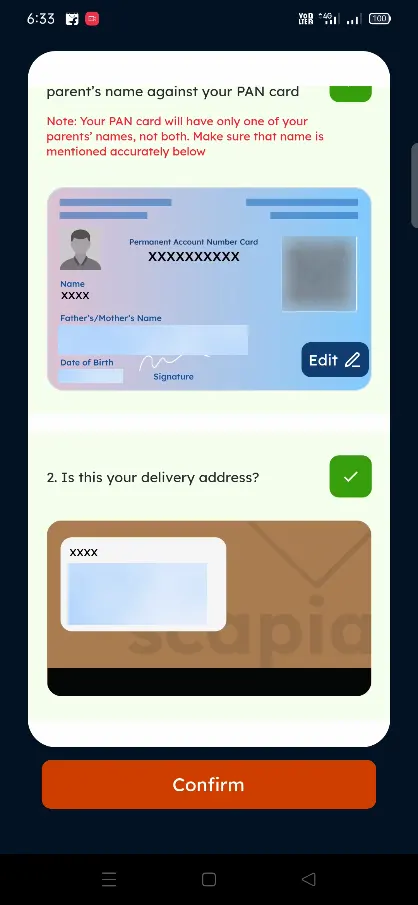
From the Confirm your details page, verify your name, date of birth, and parents name against your PAN Card and delivery address by tick marking on it and tap on the Confirm button
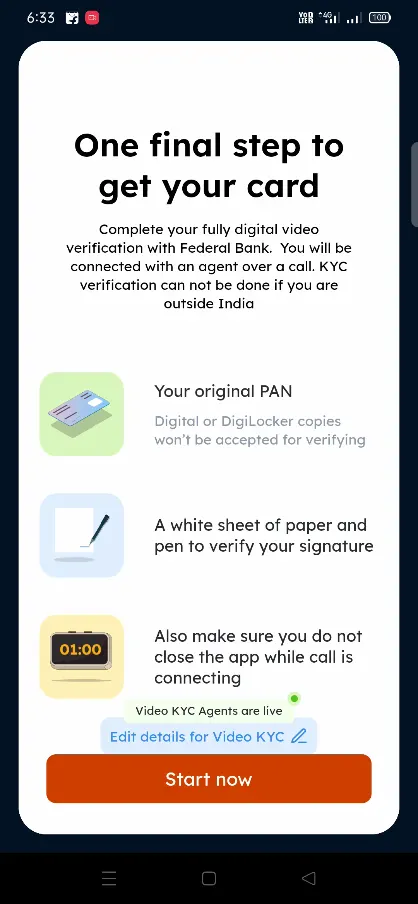
You will need to complete Video KYC which will be the Final Step to get your card, make sure you keep your original PAN, a white sheet of paper and pen to verify signature available with you. And also make sure you do not close the app while call is connecting.
Tap on the Start now button, allow the Scapia app to access the devices location
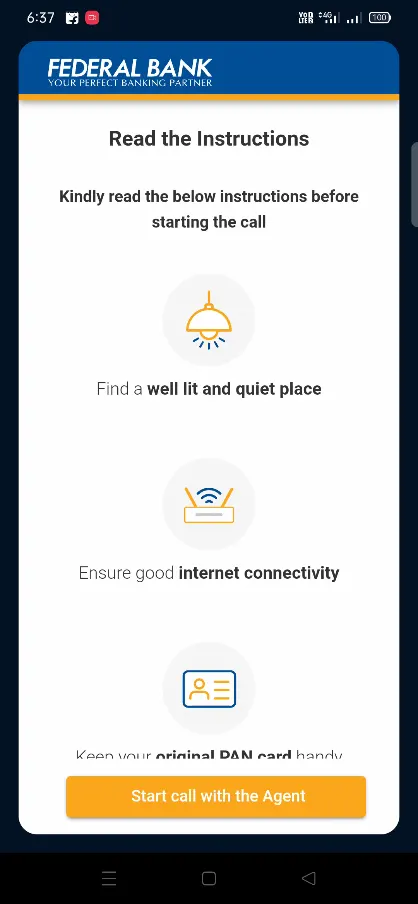
While the Video KYC, you should be under well lit and quite place, ensure good internet connectivity and tap on the start call with the Agent
Allow location access, allow the camera access, and it will start looking for an agent
You may need to wait for few minutes as per the queue position which will be displayed
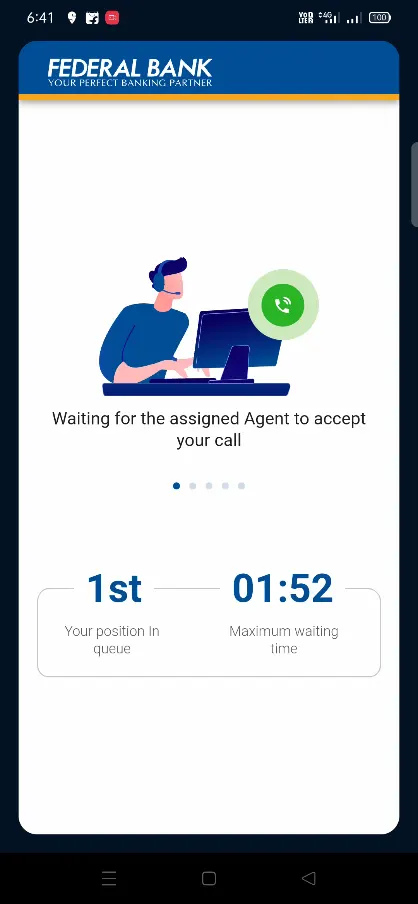
Once the video call is connected, answer to the operators verification questions, show your PAN Card, Sign on white paper, and once these steps and completed the operator will inform you that the KYC has been completed and the status will be updated in the app soon.
Once finished with KYC process a message will be displayed “Your Video KYC is under review. We will notify you once it is completed after which you will have to activate the card on the app to continue using it.” The process will take “Approximate waiting time is 6 – 24 hours.“
Once the KYC is complete in the app you will get a message Your KYC is complete secure your card.
There is no annual fee, joining fees or monthly charge for Scapia Credit Card.
The limit issued on Scapia Credit is based on your CIBIL Score and bank decision.
Leave a Reply