Microsoft Cortana, a standalone virtual assistant tool, has officially been deprecated. Nevertheless, the search box or search icon continues to be present in the Windows taskbar.
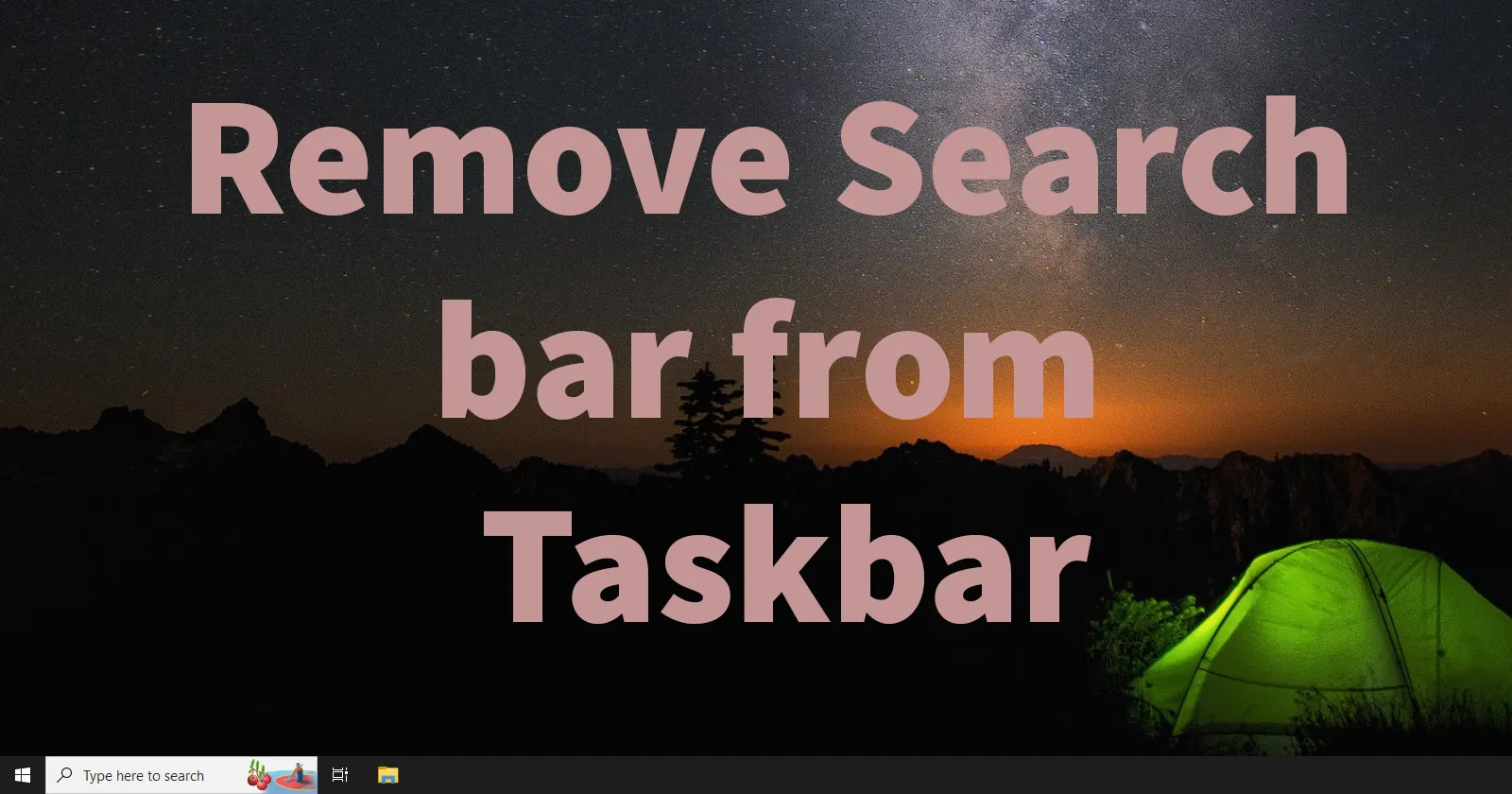
If you find the presence of the Search box or search icon in the taskbar undesirable and wish to reclaim some taskbar space, you have the option to either remove Search bar from Taskbar or customize its appearance.
Let us explore the process for either removing or customizing the search bar from the Windows taskbar.
Table of Contents
Remove Search bar from Taskbar
To remove the search from the taskbar, position the mouse pointer over an empty area of the taskbar and right-click
This will open several options, go to Search and under search click on Hidden
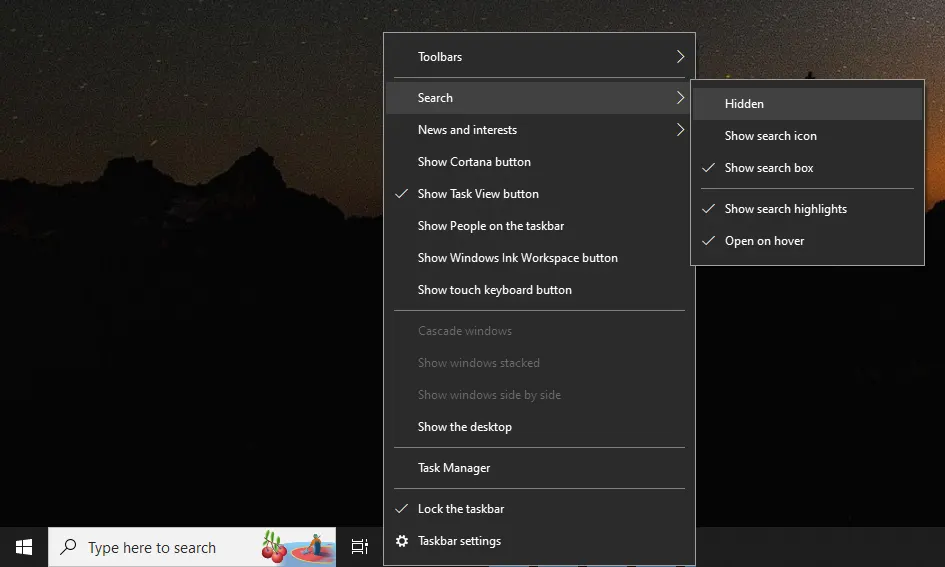
This will hide the search bar or search box from the taskbar of Windows
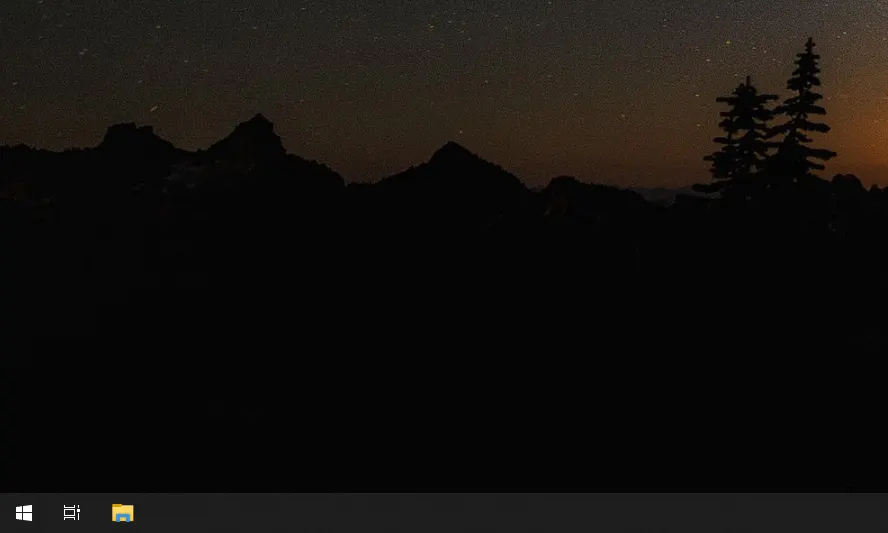
If you desire to retain the search box in the taskbar while seeking to customize it to occupy less space, you have the option to make such adjustments. To achieve this, please follow the customization tip provided below.
Customize Search Box in Taskbar
To customize the search box in the Windows taskbar, right-click on an empty area of the taskbar.
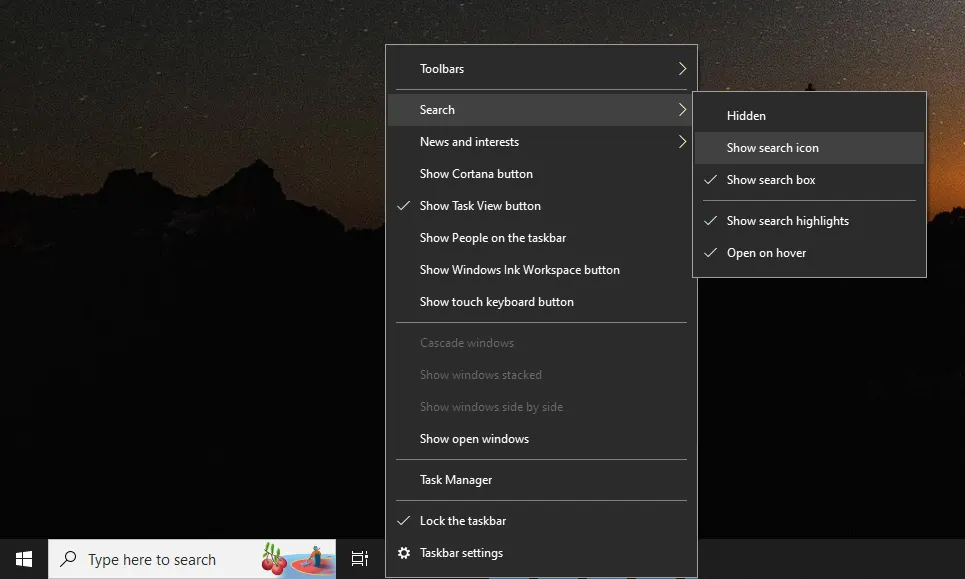
When several options appears, go to Search and under it click on Show Search Icon
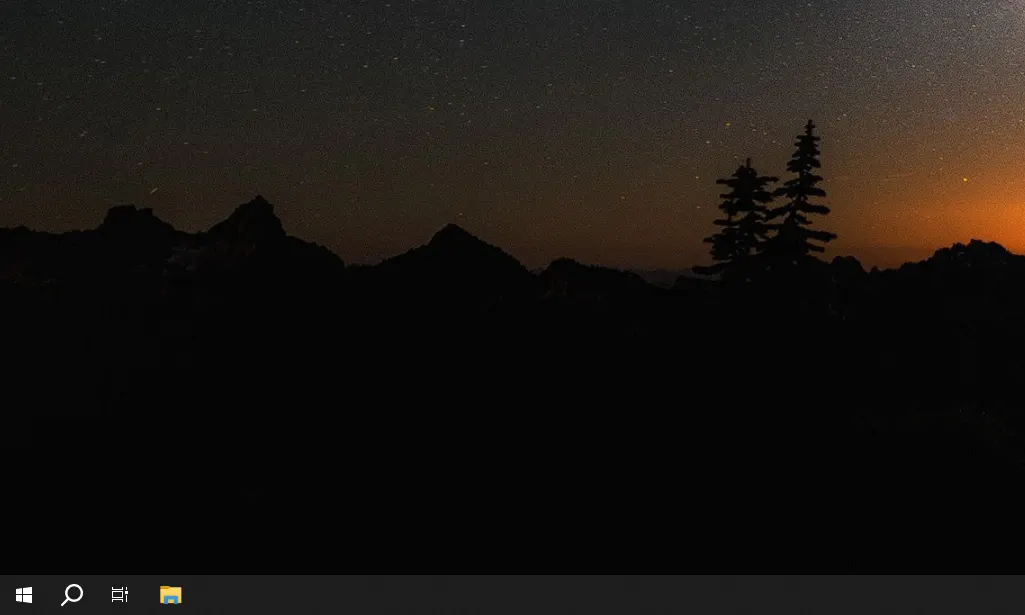
Instead of presenting the full search box within the taskbar, it will showcase a compact search icon positioned immediately after the Start button.
If, at a later date, you find the need to re-enable the Search Box on your Windows taskbar, you can do so by selecting show search icon or show search box.
Leave a Reply