Punjab National Bank Netbanking facility has given the freedom to bank anywhere through the Internet, people can now make transactions securely and complete several banking-related tasks online with the help of net banking facility without personally visiting the branch.

If you are a customer of Punjab National Bank and want to avail the facility of internet banking, then you can register for PNB net banking online without visiting the branch. So let’s get familiar with the registration process of Punjab National Bank netbanking service.
Table of Contents
Register for Punjab National Bank Netbanking Online
This is the best option given by PNB bank where a customer can register for Punjab National Bank netbanking online without visiting the branch that too without any paperwork.
Checklist for PNB Online Banking Registration
- This service can be availed by self-operated saving and current account holders
- SMS Alerts service must be registered with the bank account
- Keep the bank account number, registered mobile number with the bank for receiving OTP, Debit card number and ATM PIN of the bank account for which online banking has to be registered handy
To activate the PNB INB service, all the above-mentioned details are mandatory. So now let’s proceed with the registration process of activating Punjab National Bank Internet banking services.
Visit the official PNB Website https://www.pnbindia.in/
Click on the Internet Banking
PNB Internet banking welcome page will appear
As Oriental Bank of Commerce (OBC) and United Bank of India (UBI) has merged with PNB, you will get all three options to access Internet banking services from respective banks
As here we need to register for PNB, just click on the PNB
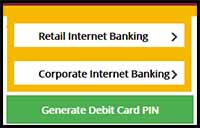
From the Punjab National Bank Internet banking page, select retail internet banking
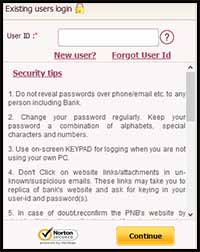
On the PNB INB login page, just click on the new user
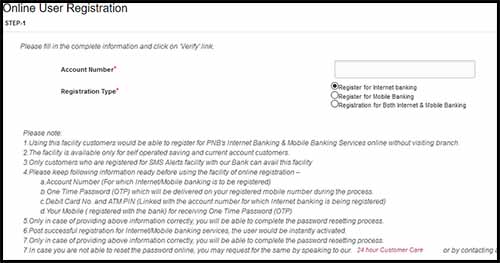
On the next screen, Online User Registration page will appear, enter your account number select from registration type (If you want to activate only netbanking service then select Register for Internet banking/ if you want to enable only mobile banking facility then select Register for Mobile Banking/ and if you want to activate netbanking as well as mobile banking then select Registration for Both Internet & Mobile Banking) and click on the verify button

From the next screen, you will need to select the transaction rights which you want to assign to your internet banking account, from the type of facility either select View Only rights or View and Transaction rights (if you want to activate Net Banking only to check your balance and check statements online than you can select View Only and if you want to view bank statement as well as make online transactions you will have to select View and Transaction rights)
Once you select the type of facility as per your preference, just enter the one time password received on your registered mobile number in the OTP field and click on the Continue button
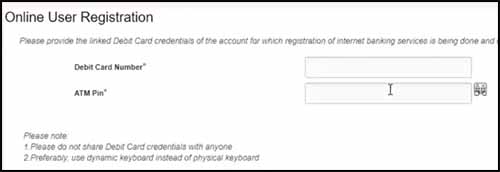
On the next page, you will have to enter your debit card number and ATM pin, and then click on the continue button
In the next form, you will have to set the login password, transaction password and 4 digits SMS password (in case if you have selected to register for mobile banking) and then accept to the terms and conditions by tick marking on it and click on the Complete Registration button
On the next screen you have been successfully registered for PNB Internet banking and Mobile banking services message will appear showing your user-id
After successful registration of Internet Banking Service, you will be instantly able to login to Internet Banking, however complete account-related data would be reflected only after 24 to 48 hours.
If while registering you get a message saying UserId is already created for the customer than that means your internet banking facility is already activated on your account.
Logging in to PNB Internet Banking for the First Time
After activating the internet banking services on your PNB account, now lets head on to logging in process.
To login to your internet banking account, visit the official PNB website
From the homepage click on the internet banking
From the internet banking welcome page select PNB
On the next page click on the retail internet banking
As now we are already registered for internet banking services, now we become the existing users. So just enter the User ID (If you don’t remember the user id which was displayed after successful registration of INB then the User ID or Customer Number can easily found printed on your Punjab National Bank Passbook on the First Page) and click on the continue button
Next, you will be prompted to enter the password of your internet banking account, enter the login password which you have set while registered for the INB service and click on the login button
As you are logging in for the first time after the registration, a terms and conditions page will pop-up. Read the terms and conditions and accept it by clicking on the agree button found at the bottom of the page.
One-Time-Password will be sent on your registered mobile number, which you will need to enter on the next screen for user authentication and click on the continue button
On the next page you will be asked to register security questionnaire, out of those 50 questions from the list you need to answer to minimum 7 questions as per your choice. Tick mark on the checkbox and then fill your answer, once answering to 7 questions, just click on the register button. These questions ma be asked in future to you as a security measure during the transaction in case of any potential security threat for validating your credentials.
From the next page, you will need to set image/ phrase details for your login, set it as per your choice, accept to the terms and conditions and click on the update button
On the next page, your internet banking dashboard will appear. From where you will be able to initiate several banking tasks online itself.
If you want to block or disable the internet banking or mobile banking access for any reason, then that can also be achieved online itself without visiting the branch. So lets get familiar by knowing the process on how to disable internet banking and mobile banking in PNB Account.
Disable PNB Internet and Mobile Banking
To disable or block internet or mobile number banking services visit the official PNB website
From the homepage just click on the internet banking option
On the next page select PNB net banking

Click on the retail internet banking, on the login page you will find Disable Internet and mobile banking, so just click on it
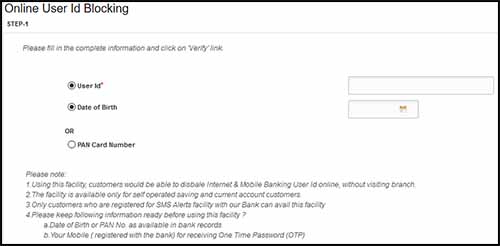
In the Online User Id Blocking form, enter your internet banking user id, date of birth or PAN Card number and click on the verify button
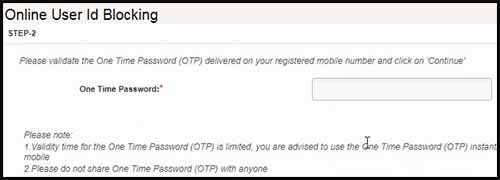
One time password will be sent on your registered mobile number, in order to validate you need to enter the OTP code and click on the continue button
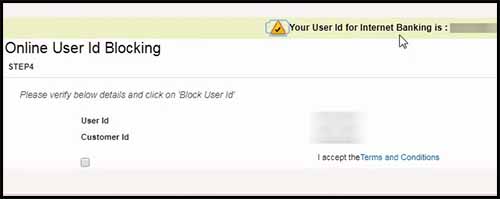
On the next page you will be asked to verify your account which needs to be blocked, to proceed you need to accept to the terms and conditions by tick marking on it and click on the block button
Your user id will be successfully blocked for the login, now you won’t be able to login to internet banking account.
In-case in future, if you want to re-activate the internet banking services in your account or unblock your login, you will need to submit the request by visiting the branch. So make sure you use this feature of blocking user id very wisely.
Enable Transaction Facility for PNB Netbanking
If the customer has activated netbanking service with view only facility then such customers can enable transaction right facility anytime on their account if needed in the future. Enabling transaction rights on Punjab National Internet banking will allow the customer to initiate online transfer using NEFT, RTGS or IMPS.
Before we proceed let me tell you that if you are on view only rights then you can upgrade to transaction rights, but if you are on transaction rights and want to downgrade to view only then such requests cannot be done online.
So now let’s find, how you can enable the transaction facility for PNB Net banking.
- To enable transaction facility for your Punjab National Bank netbanking account, visit the official PNB Website
- Click on internet banking
- On the next page click on the PNB netbanking
- From the next screen click on the retail netbanking
- On the login page of PNB Net banking, just click on the enable transaction facility
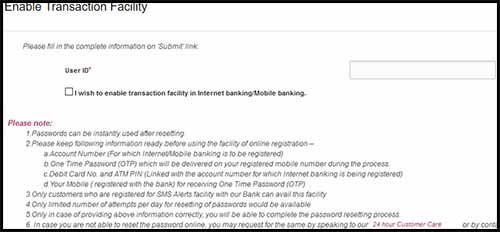
- Enter your user id for which you want to enable transaction rights and tick mark on the I wish to enable transaction facility in Internet banking/Mobile banking
- Once done, just click on the submit button
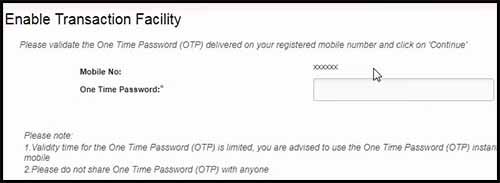
- One-Time-Password will be sent on your registered mobile number, which you will need to enter in the OTP field and click on the continue button
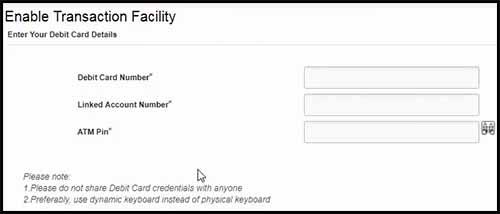
- On the next page, you will be asked to enter your account details such as ATM card number, linked account number, and the ATM PIN
- Once entering these details, just click on the continue button
- As you are enabling the transaction rights, on the next screen you will be asked to set transaction password which will be needed when you initiate any transfer
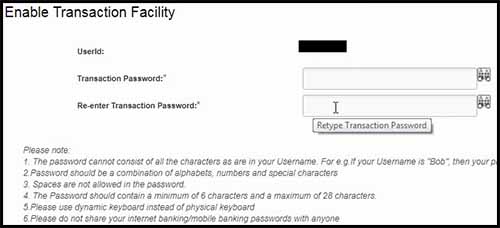
- Assign the password and click on the set password button
- Transaction facility will be successfully enabled on your PNB Internet Banking Account
Now you will be able to initiate the transfer through IMPS, NEFT and RTGS from your PNB Internet banking account.
Recover Punjab National Bank User ID
If the customer forgets the user id for logging in internet banking then it can be recovered with forget user id feature. The user id can also be found on your bank passbook, and incase if you don’t have the passbook then you can follow the below instructions to recover your user id of the PNB account.
- To recover the user id of your PNB account visit the official PNB website
- Click on the internet banking
- From the next page, click on the PNB net banking
- From the next screen click on the retail net banking
- On the login page of internet banking, just click on the Forgot User ID
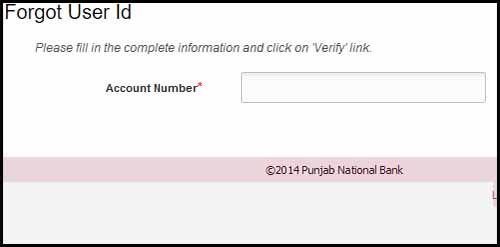
- On the next form enter your PNB bank account number and click on the verify button
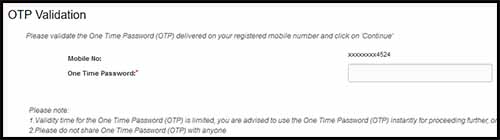
- One-time-password will be sent on your registered mobile number, you will need to enter the one-time-password in the OTP field and click on the continue button
Your login user id will be displayed on the next screen, make sure you note down your user id safely and close the window which is displaying your user id so that any information that is cached (stored) on your browser is erased and will not allow others to view it later.
Reset PNB Netbanking Password
If you have forgotten your Punjab National Bank netbanking password than there isn’t any need to get worried about it. You can reset your PNB net banking login password, as well as transaction password online via, forgot password / online password re-set feature.
- To reset your internet banking password, visit PNB official website
- Click on the internet banking option
- On the next page, select PNB internet banking
- From the next screen click on retail netbanking
- PNB e-banking login page will appear, you need to enter your User ID and click on the continue button
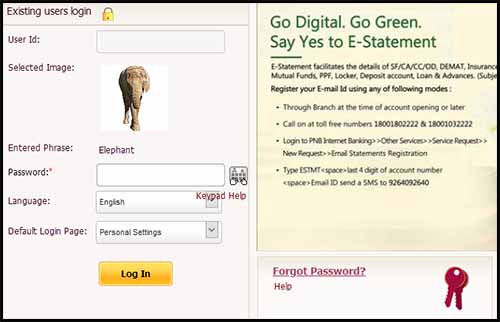
- In the next page, on the right-hand side you will find Forgot Password option, just click on Forgot Password link
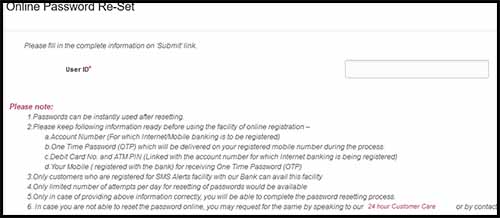
- The browser will navigate to a new page of Online Password Re-Set
- In the Online Password, Re-set form enter your login User ID and click on the continue button
- One-Time-Password access code will be sent on your registered mobile number, you need to enter the same in the One-Time-Password field and click on the Continue button
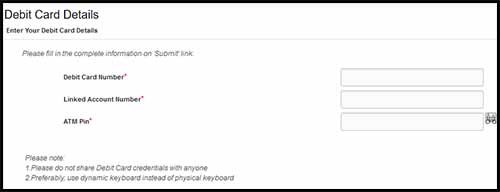
- On the next page, you will be asked to enter your debit card details such as ATM Card Number, Linked Account Number, and ATM Pin
- Once you enter your debit card details, just hit on the continue button
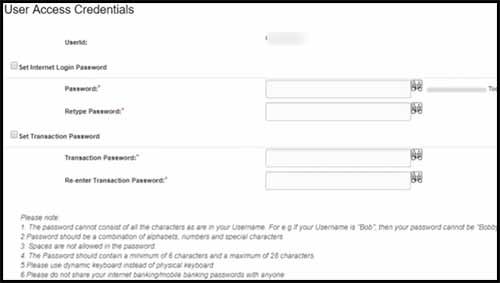
- On clicking on continue button you will be navigated to User Access Credentials page where you will be able to set internet banking password and transaction password, to set your internet banking login password as well as transaction password just tick mark both and fill the new password which you want to set in the password and retype password field
- If you want to reset only login password then just tick mark on the set internet login password, and if you want to set only transaction password then just tick mark on set transaction password
- Once entering the password, just click on the continue button
- That’s it on the next page you will get a message saying you have successfully changed your passwords.
sir
subjet ; how to change view only to view & transaction .
sir my account is oneline . one mistake account facility type – view only selected.
but i want view & transaction facility .please help me.
Hello Ramdhari Kumar,
While registering for PNB Net Banking Online you have selected view only mode so that’s the reason you are unable to do any transactions. So now to get transacting rights you will have to visit your PNB Branch.
Sir,
How to change view only to view & transaction.
Sir my account is Online. One mistake account facility type – view only selected.
but i want view & transaction facility .please help me.
Hello Amit Kapruwan,
To get Full Transaction Rights for your PNB Net Banking Account you will have to visit your branch.