The battery is the lifeblood of your iPhone, powering every feature and app you use daily. Maintaining good battery health is crucial for ensuring your device runs efficiently and lasts longer. In this article, we’ll explore practical tips to help you preserve the battery health of your iPhone.
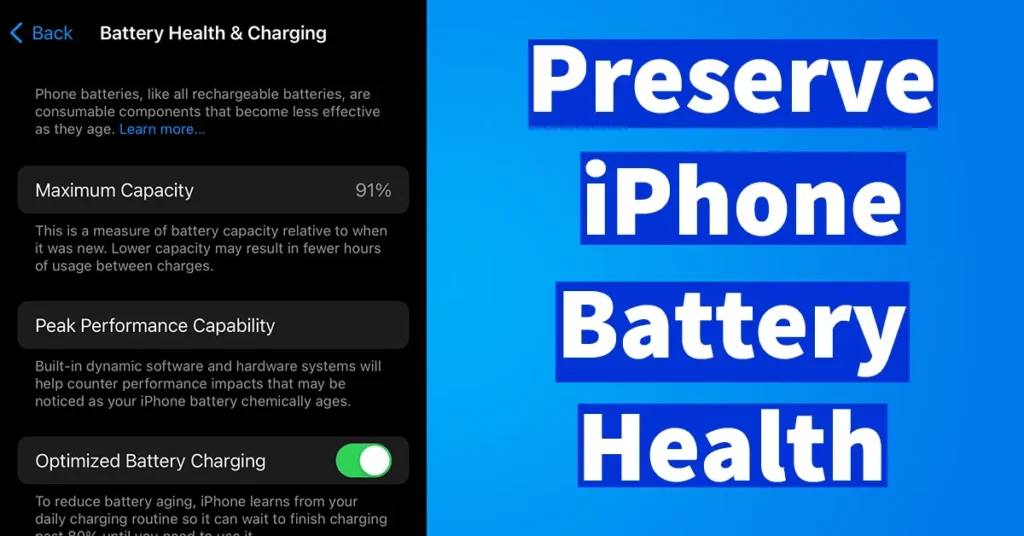
Before we explore how to preserve iPhone battery health, if you wish to know how to check your iPhone Battery Health then you may read our dedicated article by clicking on below link.
Table of Contents
Tips to Preserve Battery Health on iPhone
Below are few tips which can help to maintain battery health in iPhone.
Avoid Extreme Temperatures
iPhones are designed to perform best at room temperature, ideally between 16° to 22° C (62° to 72° F). Exposing your iPhone to temperatures above 35° C (95° F) can permanently reduce battery capacity. For example, leaving your iPhone in a parked car under the sun can cause its battery to overheat, leading to long-term damage.
Tip: Keep your iPhone out of direct sunlight and avoid using it in extreme heat. If it feels too hot, give it a break.
Update to the Latest iOS
Apple frequently releases software updates that optimize battery performance and fix bugs that might drain your battery. By keeping your iPhone’s software up-to-date, you ensure that you have the latest enhancements to improve battery life.
Example: iOS updates often include battery management improvements, like optimizing background processes, which can help you get the most out of your battery.
Enable Low Power Mode
Low Power Mode is a useful feature that reduces background activity, such as email fetching and app refreshes. Activating this mode when your battery is low can extend its life and reduce strain on the battery.
How to Enable: Go to Settings > Battery and toggle on Low Power Mode. You can also activate it from the Control Center.
Optimize Charging Habits
Charging your iPhone properly is vital for maintaining battery health. Avoid letting your battery consistently drain to 0% or charging it to 100%. Instead, aim to keep your battery level between 20% and 80%.
Tip: Consider using Optimized Battery Charging, a feature that learns your daily charging routine and slows down charging when your iPhone is plugged in overnight. This reduces wear on the battery.
Manage Background Activity
Background activities like automatic app refreshes and push notifications can drain your battery unnecessarily. You can manage these settings to minimize their impact on battery life.
Steps to Follow:
Go to Settings > General > Background App Refresh and turn off the feature for apps you don’t need refreshing in the background.
Manage notifications under Settings > Notifications by limiting alerts for non-essential apps.
Avoid Using Fake Chargers
Using non-certified or cheap third-party chargers can harm your iPhone’s battery. These chargers may not provide the correct power level, leading to overheating or inefficient charging.
Recommendation: Always use Apple-certified chargers and cables. Look for the “Made for iPhone” (MFi) label to ensure compatibility and safety. This even applies to the Wireless Chargers.
Monitor Battery Health
Your iPhone has a built-in feature that allows you to monitor battery health. By checking this regularly, you can stay informed about the current state of your battery and take proactive steps if needed.
How to Check: Go to Settings > Battery > Battery Health & Charging. Here, you can see your battery’s maximum capacity and whether it’s performing optimally.
Reduce Screen Brightness
High screen brightness is a significant battery drainer. Lowering the brightness or enabling Auto-Brightness can save power.
Tip: Adjust brightness manually via the Control Center or enable Auto-Brightness under Settings > Accessibility > Display & Text Size.
Preserving your iPhone’s battery health involves a combination of proper charging habits, regular software updates, and mindful usage. By following these tips, you can extend your battery’s lifespan and keep your iPhone running smoothly for years to come.
For the best results, make these practices a regular part of your routine. Remember, a well-maintained battery means a more reliable and longer-lasting iPhone experience.
Leave a Reply