Opening SVG (Scalable Vector Graphics) files in Photoshop can sometimes be a bit tricky due to compatibility issues. Photoshop is primarily designed for raster graphics, but with a workaround, you can still bring SVG files into Photoshop for editing. Below, we’ll guide you through the process step by step.
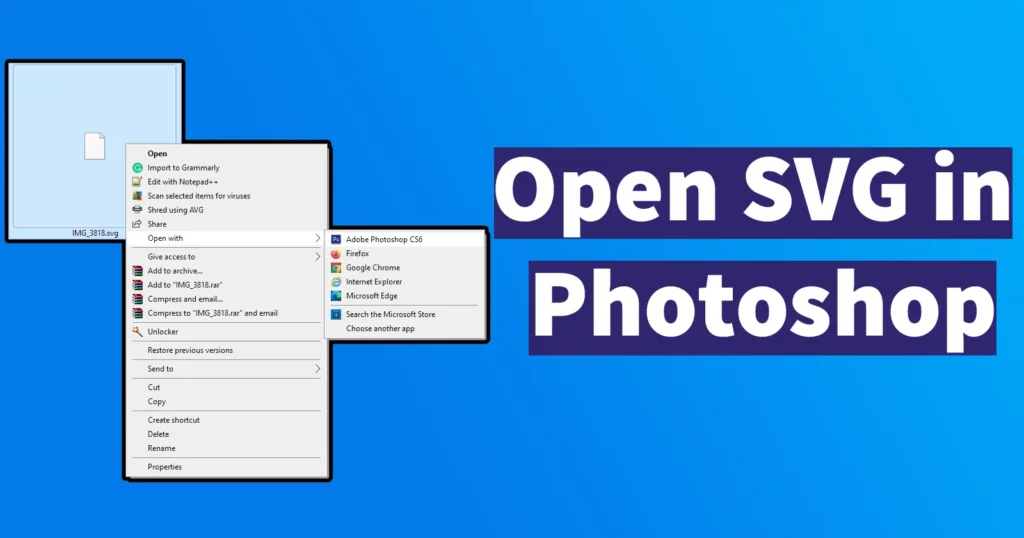
Open SVG Format in Photoshop
Begin by locating the SVG file you wish to open. Once you have the file, right-click on it and select Open with from the menu.
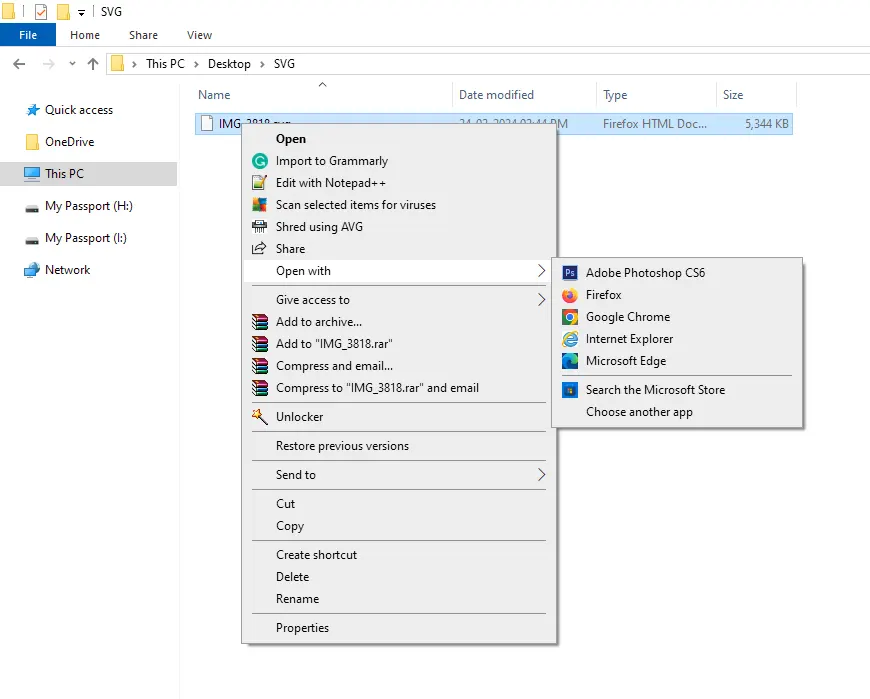
Choose any web browser installed on your system, such as Mozilla Firefox, Google Chrome, or Microsoft Edge.
With the SVG file open in your web browser, you’ll need to initiate the printing process.
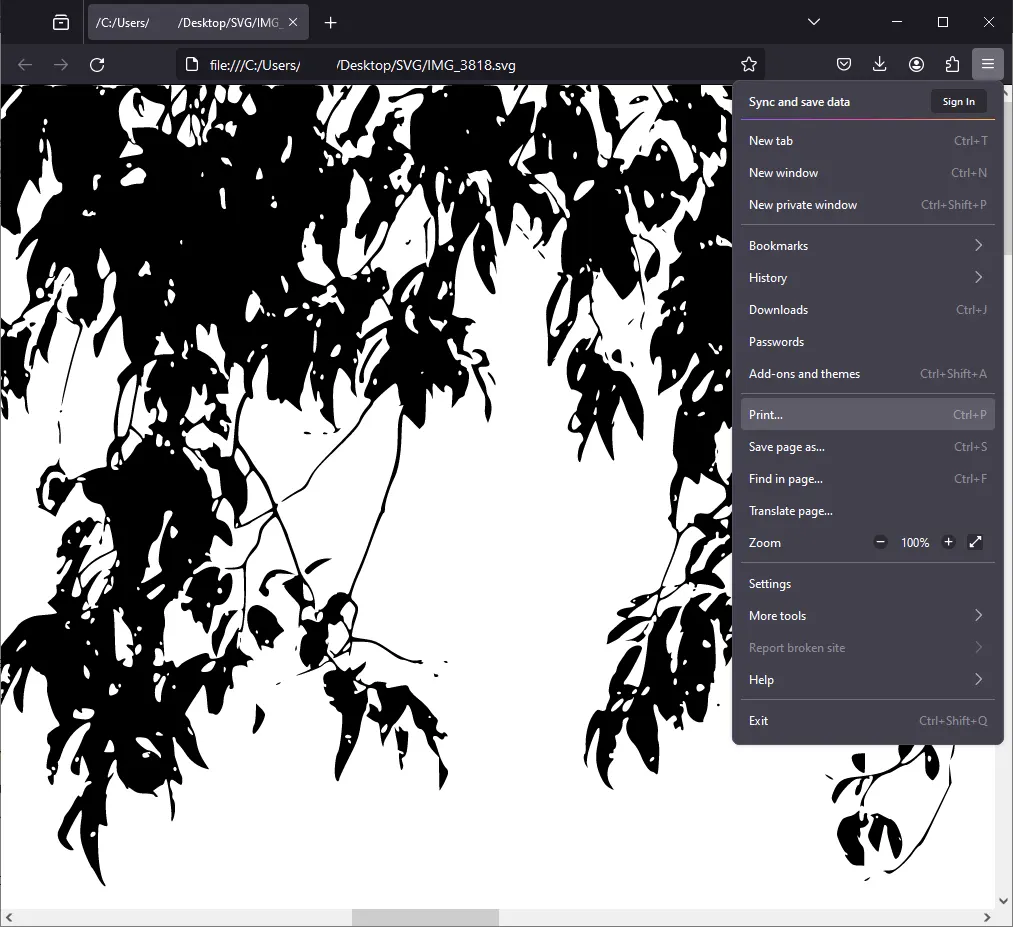
Press the Ctrl + P keyboard shortcut, or navigate to the browser menu and select the Print option. This action will bring up the print settings dialog box.
In the print settings dialog box, locate the Destination section. Here, you need to select Microsoft Print to PDF as the printer option.
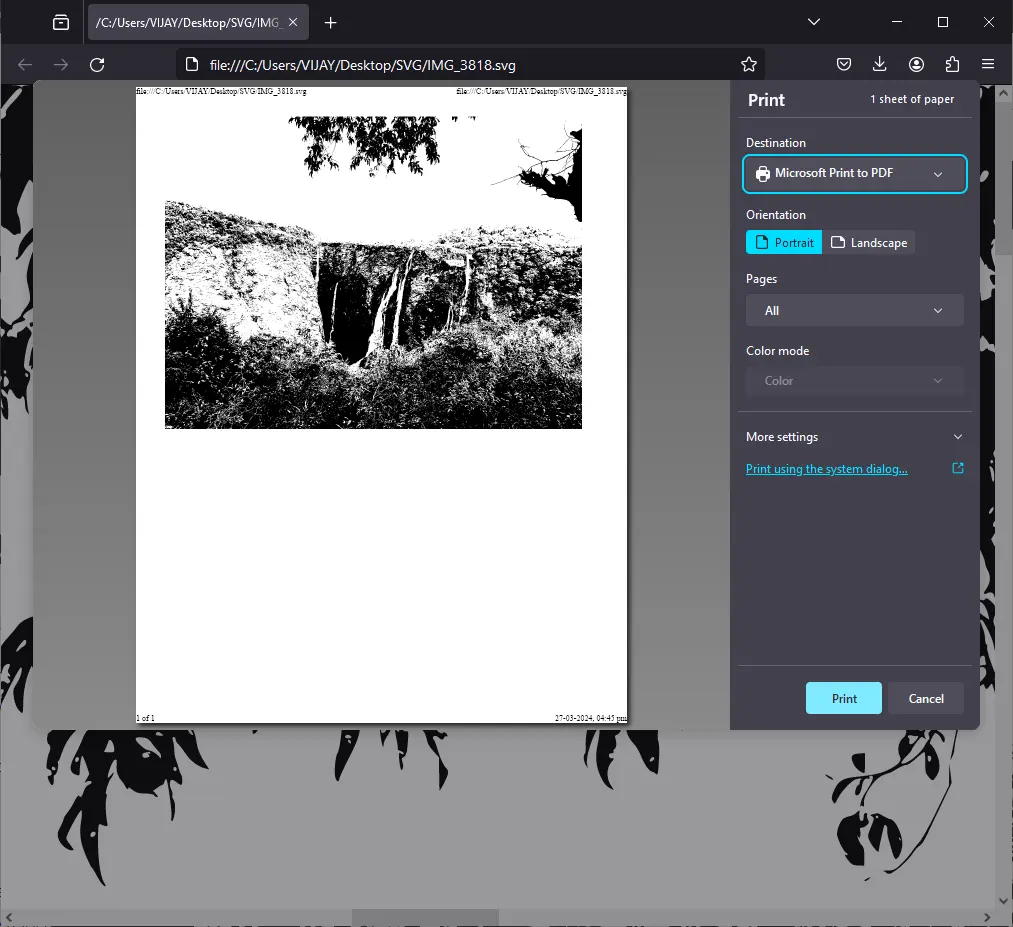
This choice will convert the SVG file into a PDF format, which Photoshop can open.
After selecting the print destination, proceed to click on the Print button.
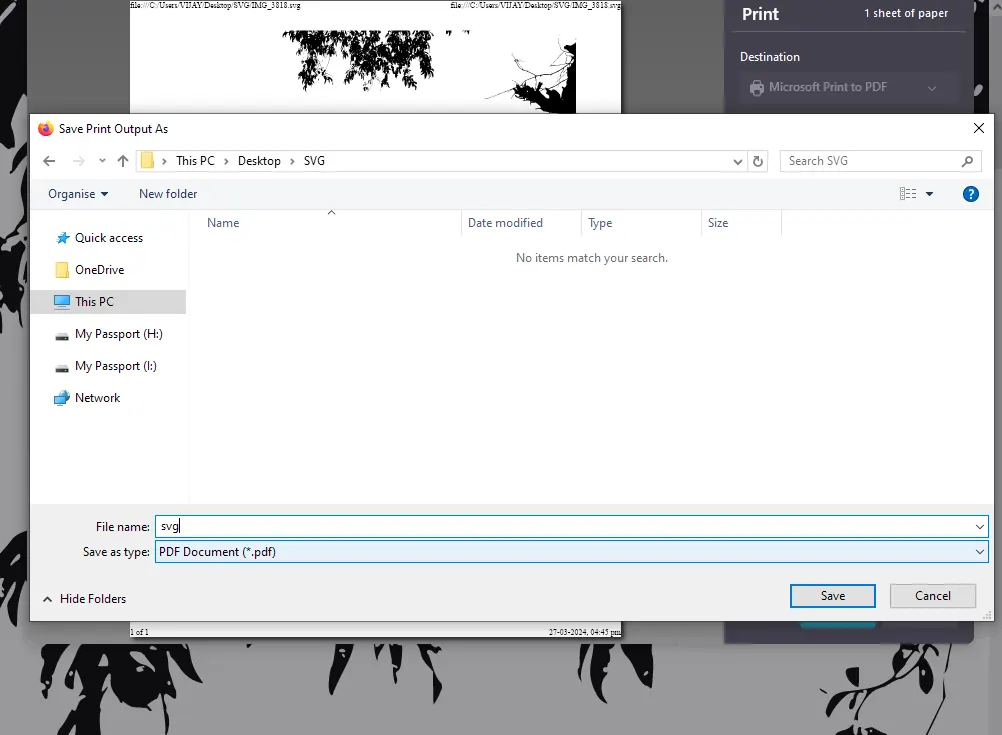
You’ll then be prompted to choose a location on your computer to save the PDF file. Give the file a descriptive name and click on the Save button to export the SVG file as a PDF.
Now that you have the SVG file converted to PDF, you can open it in Adobe Photoshop.
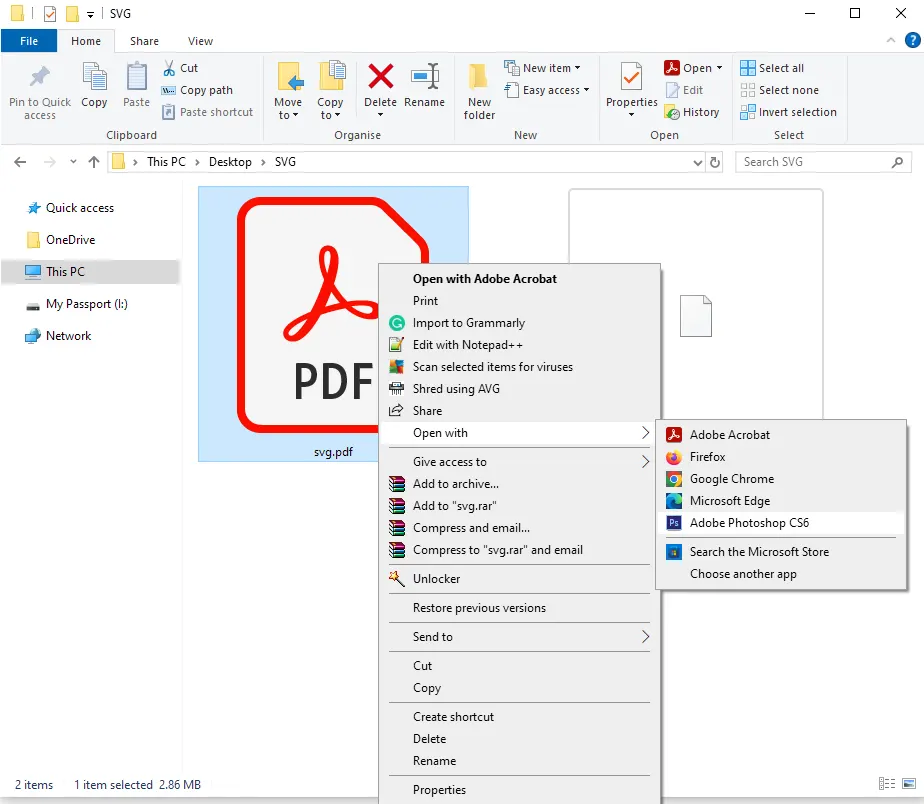
Launch Photoshop and navigate to File > Open from the menu. In the file explorer window, locate the PDF file you saved earlier and select it or right click on the PDF File and Open with Photoshop.
Upon selecting the PDF file, Photoshop will display an Import PDF dialog box.
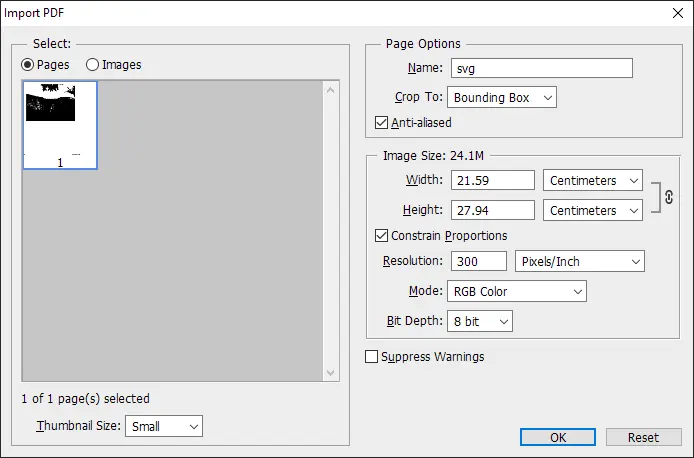
Click on the OK button to confirm and import the PDF file into Photoshop.
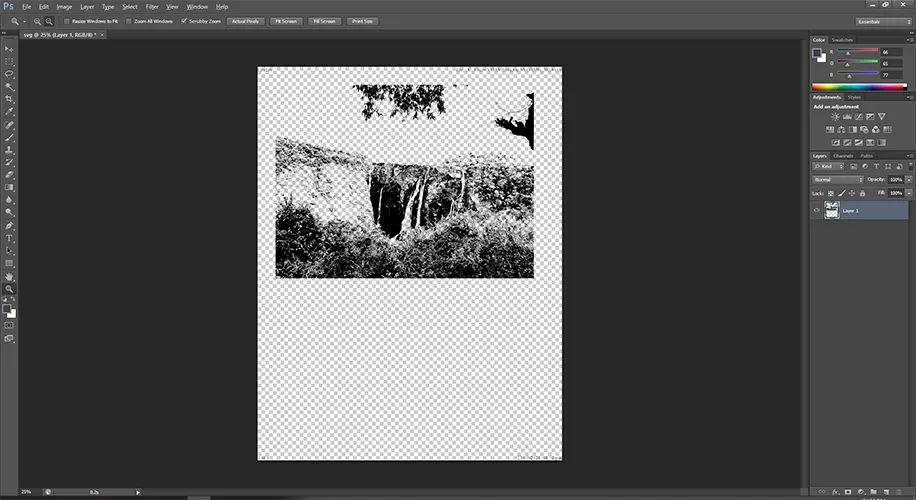
The SVG content will now be accessible within Photoshop’s workspace, allowing you to edit it as needed.
While there isn’t a direct way to open SVG files in Photoshop, this workaround effectively converts SVG to PDF, enabling seamless integration with Photoshop’s editing capabilities. By following these steps, you can easily bring SVG Format in Photoshop and incorporate them into your design projects.
Leave a Reply