MMX440W provides a simple way to connect to the Internet with any Wi-Fi enabled device and to fulfill the needs of sharing your Internet connection with multiple devices. It also doubles up as a power bank for your various compatible devices.

Micromax MMX440W WiFi Router comes with an in-build power bank of capacity 4400 mAh Li-ion Battery. The inbuilt power bank feature in Micromax MMX440W WiFi Router makes it a portable pocket router.
Table of Contents
Benefits of Micromax MMX440W WiFi Router
- Convert data card internet connectivity to a wireless connection
- Convert LAN internet connectivity to a wireless connection
- Can be used as a Power bank
| Indicator | Status | Description |
|---|---|---|
| Power On | Blue blinking light | Initializing Device |
| Connected | Continuous blue-light | |
| Disconnected | Blue blinking light | Blink |
Below is the process to create Wi-Fi via a data card using Micromax MMX440W WiFi Router.
Create Wi-Fi via Data Card using Micromax MMX440W WiFi Router
Directly plugging in a Data Card into Micromax MMX440W WiFi Router will not make it work. But after plugging in data card into Micromax MMX440W WiFi Router to get an internet connection you will have to set up a few things in settings of Micromax MMX440W WiFi Router.
You will not find these instructions to setup Micromax MMX440W WiFi Router mentioned in the documentation or catalog user manual pdf provided in the Router package. So follow the below steps carefully to Create Wi-Fi via Data card.
- To enable Wi-Fi via data card, switch ON the device (make sure you have charged it)
- Plugin the Internet-enabled data card to the USB socket of the router
- From your PC or Laptop or Mobile connect to the WiFi Network of Micromax MMX440W WiFi Router when prompted for a password enter the default password 12345678 and you will get connected to the Wifi Network
- Once you are connected open web browser and enter the IP address of the Micromax MMX440W WiFi Router i.e. https://192.168.10.1/
- On accessing the IP address through the browser it will ask username and password, just enter admin in both fields and hit enter
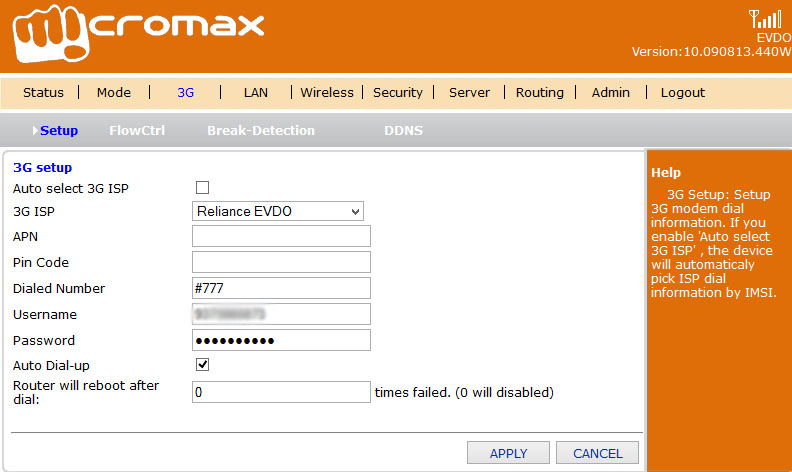
- After entering the username and password you will get navigated to the configuration page of the router, from menu click on 3G
- On the 3G setup page, uncheck Auto select 3G ISP
- From 3G ISP select your internet service operator SIM which you have inserted in the data card
- Click on the apply button to save the changes
That’s it, now you will be able to access the internet through Micromax MMX440W WiFi Router wirelessly.
Create Wi-Fi via LAN using Micromax MMX440W WiFi Router
- Turn ON the MMX router device
- Connect the device with LAN cable through the RJ45 terminal socket
- Push the power button up to start the MMX440W in router/Wi-Fi mode (R-position)
- Search and access the Wi-Fi from your PC/handset/tablet etc.You will be required to provide the authentication details.
How to use Micromax MMX440W as a Power Bank
- The MMX440W with router also acts as a power bank. You can use the MMX440W as a charging source for various compatible devices.
- To use MMX440W as a power bank for charging other devices, Push the power button up C Position (Charging position)
- Connect the device to be charged, to the MMX440W using the charging cable
How to Restore Factory Defaults in Micromax MMX440W
All configuration information will be lost after you restore factory defaults. Factory default login is 192.168.10.1 and the default username and password are all admin.
To restore factory defaults Push the switch to gear R and MMX440W is powered on with the blue status indicator
Insert an object with sharp ends into the small hole with the mark of “R”, press it for more than three seconds, stop pressing when the red light is on and wait for the restart of the device
If the blue light flashes after the restart, the restoration of factory defaults is successful. All the settings will be restored to the factory defaults. The wireless connection needs to be done again.
OR
Push the switch to gear R and connect it to the MMX440W via Wi-Fi
Log into the configuration page and click on the Admin tab
Click on the Factory Defaults> Restore Defaults and click on OK to the confirmation prompt
The device will restart automatically. Wireless connection needs to be done again
hi vijay. thanks for this info. but my browser is unable to connect to https://192.168.10.1/ . it says
This webpage is not available
ERR_CONTENT_LENGTH_MISMATCH
can you help please.
Hello Narasimha Swaroop,
Make sure you have connected to WiFi HotSpot of MMX440W and if even connecting to WiFi you are not able to open router settings page just reset your device.
Hello Vijay ! How much does it takes to charge Micromax MMX44oWRouter?
Hello Mussauvir Aga,
If Micromax MMX440W battery is drained to charge it to full it takes 2 to 3 hours.
Thank you very much! Another question how to change the WiFi Name? The username though.?
Hello Mussauvir Aga,
Just open your MMX440W router page 192.168.10.1 from web explorer and go to Wireless > Basic, on basic page you will find SSID so to change your WiFi name enter the name which you want to set for your WiFi in SSID field and click on apply button to save the changes.
Vijay ..i am not able to see the micromax wifi ssid name/ the wifi is not being detected on my tablet or laptop.. what should i do…
Hello Anuranjan,
Just rest the device by pressing the reset button for few seconds.
Hi Vijay
Hope you are doing great, below is my issue when i connect micromax MMx4 with the lan it works fine, But when i connect the Airtel 4g LTE to the router there is no internet access it just says connected but no internet access.
Eeven i get the same response for MTS datacard.
Could you please help me out with this.
Hello Farook,
Enter the APN in APN field, e.g. for Airtel put apn airtelgprs.com
hi Farook,
I just buy micromax MMX440W. I could not able to do a LAN configuration. Can you please tell me the steps, How to setup a LAN with this router?
But i Have MTS wifi doungal so that how to configure?
Mmx440w , i forget my wifi wireless router password and want to reset but this is not reset ,Other option for reset the device so pls suggest to me .switch is router mode and reliance datacard is connected and without connecting but device not reset.
Hello Praveen,
To reset your device just press reset button for few seconds, and there is no need to keep the datacard connected with router to reset the device.
Vijay bro,
This mmx 440w model is currently available on snapdeal for around 700/-. Should I buy it? Can I use jio sim with it? What do you think about it after months of use?
Kindly reply ASAP. Thanks
Hell Waha,
First of all let me inform you that MMX 440w is not a data card or Wi-Pod device, it is just a Wi-Fi Router in which u can plugin your data card and covert it to Wi-Fi Connection. So now if you are looking out for Wi-Pod for Jio you can buy Jio Compatible Wi-Pod device from https://amzn.to/2e1eSLN
Ok so I will use it with my micromax datacard/modem. But is it value for mony for ~700 bucks? and work with 3g modem also?
Yes it works with all types of data cards whether it might be 4G or 3G.
Can I use Micromax MMX440W with D-link DWP-157 ?
Hello Babu,
Yes you can use D-link DWP-157 with MMX440W.
Press system and then press internet and then Wifi. There will be a set of available people. Select your name and enter your password. I do not know whether it works for you. We have cable network and it works for us.