Internet Banking can make your banking needs easier, as you can initiate any banking task at the comfort of your home 24×7 without visiting the branch. So if you don’t have Internet Banking Service activated for your Kotak Mahindra Bank account then here we have explained how to register for Kotak Internet Banking Online without visiting the branch.

But before we begin explaining the process, let’s find out which all features you can access through Kotak net banking facility.
Table of Contents
KMBL Net Banking Features
- View your account balance
- Online Fund Transfer within Kotak Mahindra Bank or any other bank account through NEFT, IMPS or RTGS
- Open or Close fixed deposit/ recurring deposit online
- Update your personal details registered with a bank account such as email address, PAN Card, Aadhaar Number, FATCA Declaration Online
- Track the Check Status
- Initiate Bill Payment/ Recharges Online
- Book Hotels, Flight Tickets, Bus online
- Request Cheque Book Online
- Reset Debit Card PIN/ Activate Debit Card/ Block Debit Card/ Activate or Deactivate Debit Card for International Transaction
- Upgrade Debit Card/ Apply for New Debit Card, etc.
Other then the above mentioned features, there are numerous benefits offered through Kotak Bank Internet banking service.
Kotak Mahindra Bank internet banking services can be activated by any Kotak Bank Account holders. Whether it may be Kotak 811 or regular account, the internet banking services of Kotak can be availed by everyone. To avail the Kotak Bank Net Banking facilities, the user needs go through the Kotak Net Banking Registration Process which is elaborated below.
Kotak Net Banking Registration Online
To register for Kotak Mahindra Bank Internet Banking you will have to keep your Kotak Bank account details handy with you.
Once you have kept your Kotak bank details ready with you, visit the official Kotak Mahindra Bank official website https://www.kotak.com
Once you have been landed on the Kotak official page, from the home page just click on the login button
This will open a login page on a new window
From the KMBL Net Banking login page, just click on the register for net banking which is listed under the Need Help Logging in? section
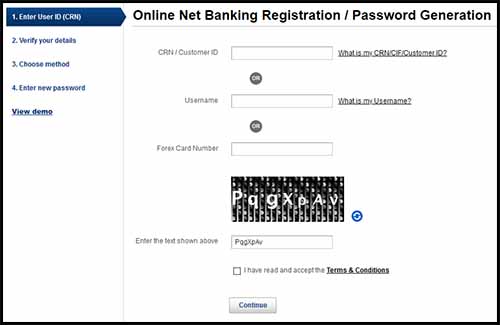
On the next page, you will be asked to enter your CRN/ Customer ID, you can find your CRN number on your bank password or debit card under your name (if you are Kotak 811 account holder and don’t have the physical card then you can log in to Kotak 811 app and check your CRN on the Virtual Debit Card)
Once entering your CRN/ Customer ID, enter the text shown as in the picture in below text field, accept to the terms and conditions by tick marking on it and click on the continue button
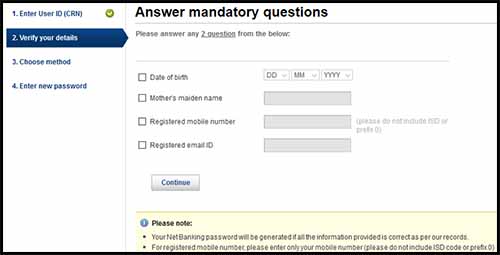
The next step will be verifying your details, you will need to answer to any two questions as per the details which you had provided to the bank while opening your account such as date of birth, mothers maiden name, registered mobile number, registered email id
Anwer to any of the two questions and click on the continue button
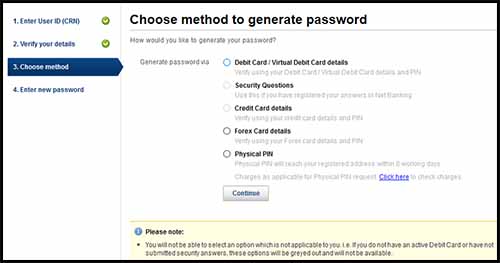
On next page you will have to choose a method to generate a password using Debit Card details (by verifying using your debit card details and IPIN), Secret Questions (use this if you have registered your answers in net banking, Credit Card details (Verify using your credit card details and IPIN), Physical PIN (Physical PIN will reach your registered address within 8 working days)
From the above available methods, we thought of using debit card/ virtual card details to generate a password (if you have Kotak 811 account and don’t have the physical debit card then you can use your Virtual card details) although you can generate a password using any of the available methods as per your choice
To generate password using Debit Card or Virtual Card details, just select on the Debit Card/ Virtual Card details option
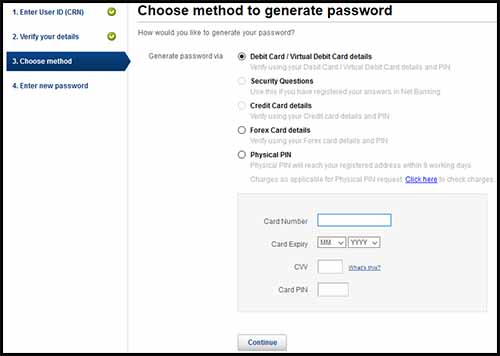
On selecting generate password via Debit Card/ Virtual debit card details, a form will appear in which you will need to enter your card number, card expiry, CVV, and the card pin
Once entering these details, just click on the continue button
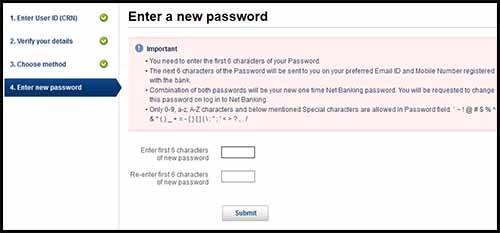
On the next page, you will be asked to enter a new password, so you will need to set the first 6 characters of your password and the next 6 characters of your password will be sent to your registered email id and mobile number with the bank. So the combination of both the password will be your new one-time net banking password
Set the 6 digits password and click on the submit button
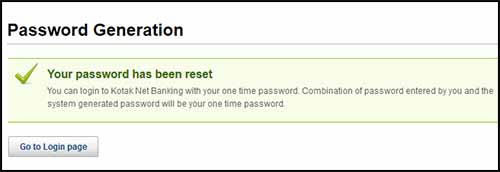
On the next page, you will get a message stating your password has been reset, you can log in to Kotak Net Banking with your one-time-password. A combination of the password entered by you and the system-generated password will be your one-time-password
You will receive the second part of your KMBL Net Banking password on your mobile as well as email.
So to login to your Kotak Bank Internet banking just click on go to the login page
On the login page enter your CRN/ Customer ID and then enter the password which you have set followed by the password which you received via SMS on your phone or email and click on Secure Login button
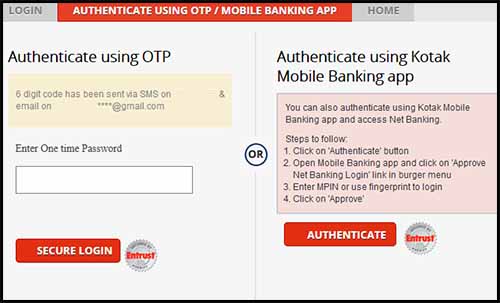
You will need to authenticate using OTP or Mobile banking app, enter the 6 digits one-time-password which you have received through SMS and click on secure log in or you can also authenticate using Kotak Mobile Banking app
On the next page, a welcome message will appear flaunting all the benefits of Kotak Net banking. To proceed you will need to click on the continue button
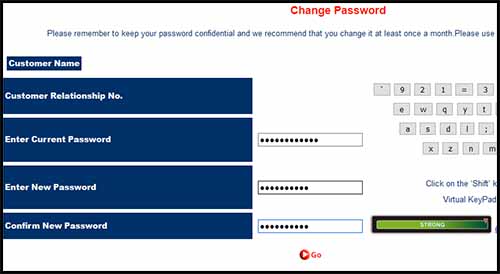
On the next page, you will be prompted to change the password for your internet banking account. Enter the current password which is the combo your 6 digits set password + 6 digits system-generated password sent on your phone or email and set a new password as per your choice
Once done click on the GO button
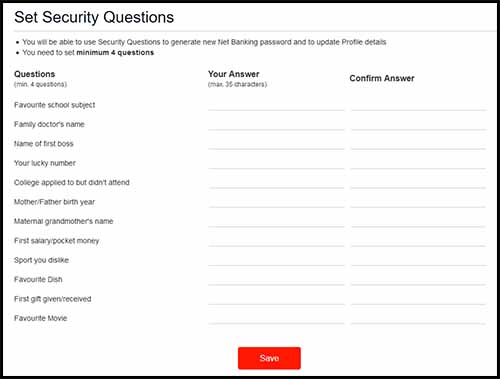
On the next page, you will be asked to set security questions for your internet banking account (this security questions can be used to generate net banking password and to update profile details in future)
So select a minimum four questions from the list, answer to them and click on the Save button
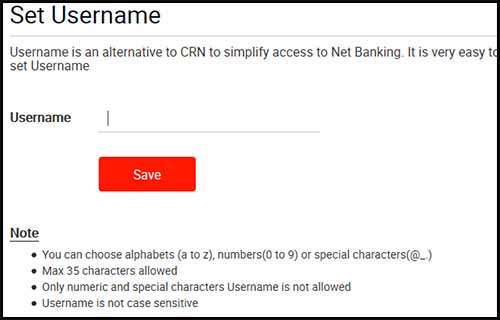
The next step will be the final stage where you will have to set the username of your choice for logging into Kotak Internet banking. This username will be the alternative to CRN for simple access to Net banking. It will be very easy to remember and does not require you to disclose the CRN.
Once you set the username, just click on the Save button
Finally, you will be logged into your internet banking account, where it will show your account summary.
Always remember to logout from your account once you are done using the internet banking service.
If you have difficulty in activating the Internet banking services of Kotak Bank Online, then you can also perform the registration of Kotak Net Banking Services through other modes.
But let me tell you that Online Kotak Net Banking Registration is an instant process and at the end of the registration you get access to the internet banking. Whereas in the other modes for activating internet banking services, it takes a lot of time but still, these modes may be useful for those who don’t have a debit card or have difficulty with Kotak Bank Net Banking Online Registration.
Activate KMBL Online Banking through Customer Care
To activate Kotak Online banking services you can request for Net Banking registration by calling Kotak Customer Contact Centre – 1860 266 2666 (24×7) or +91 22 6600 6022
Register for Kotak Internet Banking Offline
- To register for internet banking services of Kotak, you need to download the Channel Access Request form or you can even get the form from the branch
- Fill up the Channel Access Request form
- And you can submit it to your home branch or drop the form in the dropbox placed in Branch & ATM or the form can also be sent through post to below address:
Customer Contact Centre,
Kotak Mahindra Bank Ltd.,
Post Box Number 16344,
Mumbai 400 013
How to Do Kotak Net Banking Login?
Once you are successfully registered and received the password for net banking, you can start using the internet banking services.
- To log in to Kotak Netbanking, you need to visit the official Kotak website https://www.kotak.com
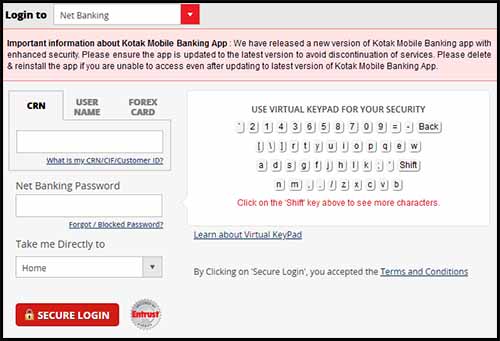
- From the Kotak website homepage, just click on the login button
- Kotak netbanking login page will open, on this page you will need to enter your CRN which will be printed on your bank passbook or debit card and then enter the password which you have received or set
- Click on the Secure login button
- On the next screen, you will need to enter the OTP code sent on your registered mobile or email address
- Enter the OTP and click on the secure login
- You will bed logged into your internet banking account.
In-case if you have been already registered for net banking services and now cannot memorize your net banking login password or if you have been blocked. Then you can reset or re-generate the password for your internet banking account login.
Kotak Net Banking Password Reset
To reset or re-generate Kotak Bank internet banking account password visit official Kotak website https://www.kotak.com
From the Kotak homepage just click on the login button
On the net banking login page, just click on the Forgot / Blocked Password? link which is just below the Net Banking Password field
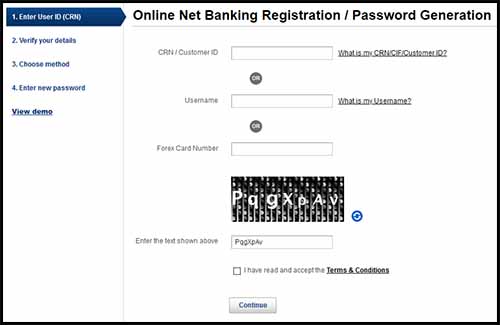
A new page will appear named Password Generation
Here in the Password Generation page, you need to fill in your CRN / Customer ID which is printed on your debit card or passbook or you can also refer the 811 app or if you have set username for your internet banking account then you can enter the username
Solve the captcha code which is displayed in the image, accept the terms and conditions by ticking mark on it and click on the continue button
On the next page you will need to answer to mandatory questions which is displayed like date of birth, Mother’s maiden name, Registered mobile number, Registered email id
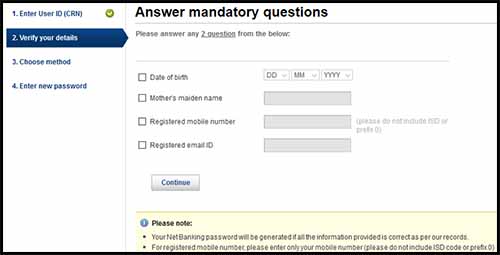
From the four questions, you need to answer to any two questions and click on the continue button
If you have answered correctly, on the next page you will be asked to Choose method to generate password using:
- Debit Card / Virtual Debit Card details
- Security Questions
- Credit Card details
- Forex Card details
- Physical PIN
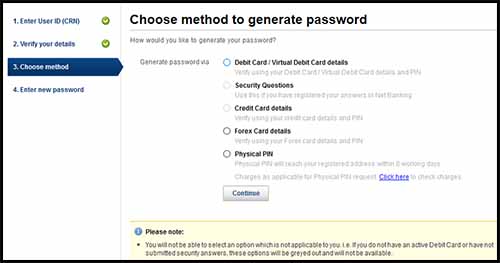
Select any of the methods with which you are comfortable and click on the continue button
While generating a password by using any of the above methods make sure to enter valid details or else your access to Online Password Regeneration / Unlocking service will be locked for 12 hours due to consecutive failed attempts. And If you wish to immediately unlock your access, you need to call on 24-hour Customer Contact Centre on 1860 266 2666 (local call charges applicable) or +91 22 6600 6022 or contact the nearest Bank Branch for further assistance.[BLK10980]
After verification of Debit Card / Security Questions / Credit Card, enter a 6 character password of your choice, and the other system generated 6 characters password will be sent to your registered email ID and mobile number. In case of unlock password, existing password is unlocked instantly
Now you can log into Kotak Net Banking with the combination of your 6 character password followed by the 6 character password sent on your mobile or email.
There are no fees charged by the bank to register for internet banking services. Internet Banking is an free service offered by the bank.
Leave a Reply