In today’s digital era, the popularity of sharing videos on platforms like YouTube has soared. With the proliferation of smartphones boasting advanced camera technology, capturing and sharing moments has become effortless. However, many iPhone users encounter a common issue when uploading videos to YouTube—the uploaded video often doesn’t retain the same quality as the source video on their device.
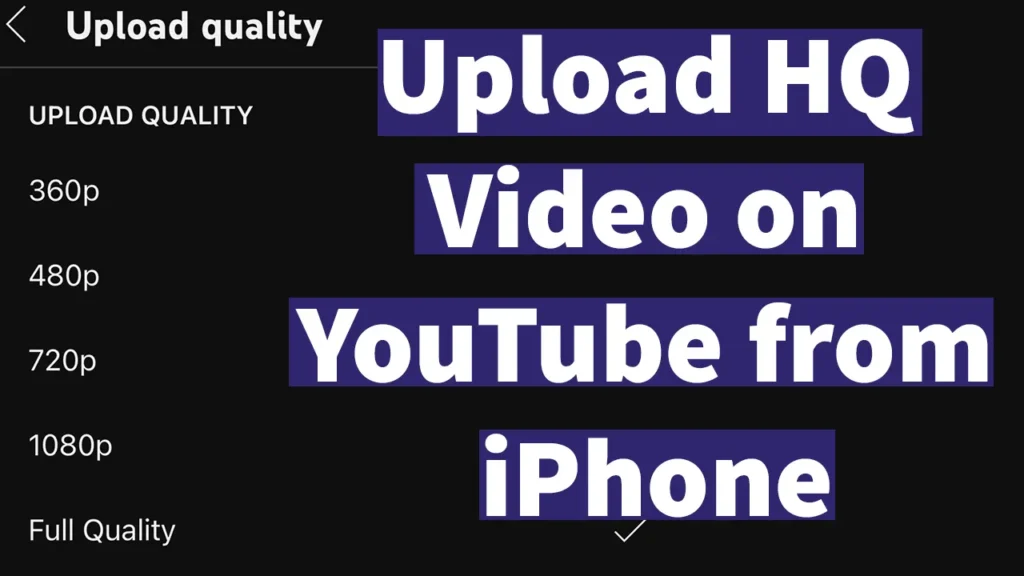
This discrepancy occurs because the YouTube app for iPhone defaults to uploading videos with random quality settings. To address this, users can follow a set of instructions to ensure their videos are uploaded in full quality or good quality, preserving the integrity of their footage. This guide offers a detailed walkthrough to help users upload high-quality videos on YouTube from their iPhones.
Upload YouTube Video from iPhone in High Quality
Begin by locating and opening the YouTube app on your iPhone. If you haven’t already installed it, you can download it from the App Store.
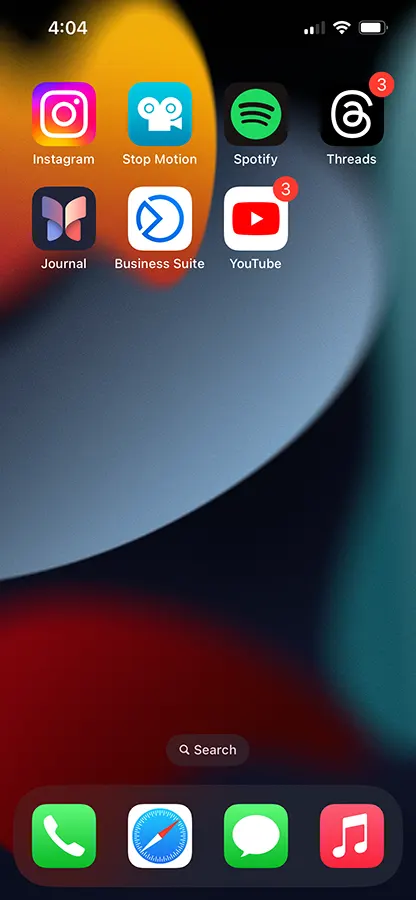
Ensure you’re logged in to your YouTube account within the app.
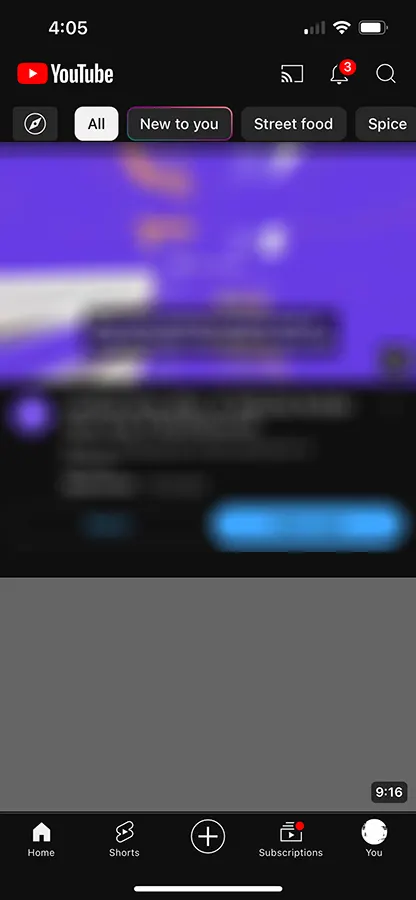
Tap on your profile icon, typically located at the bottom right corner of the screen. This action will navigate you to your YouTube profile page.
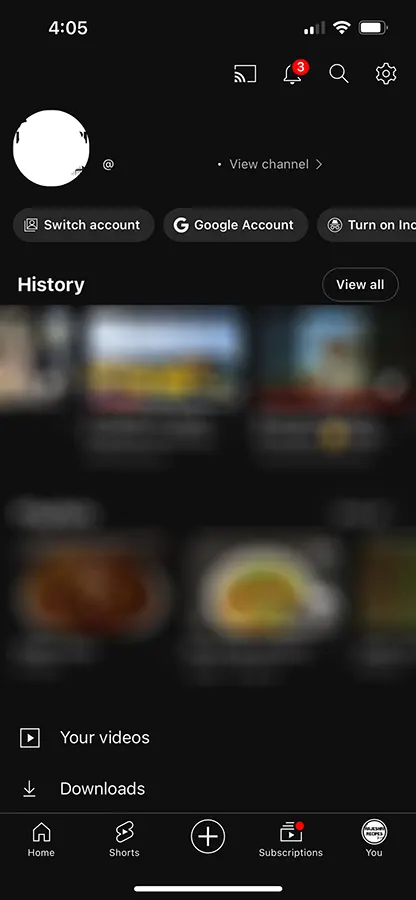
On your profile page, locate the settings gear icon positioned at the top right corner, and tap on it. This action will open the settings page, presenting various options.
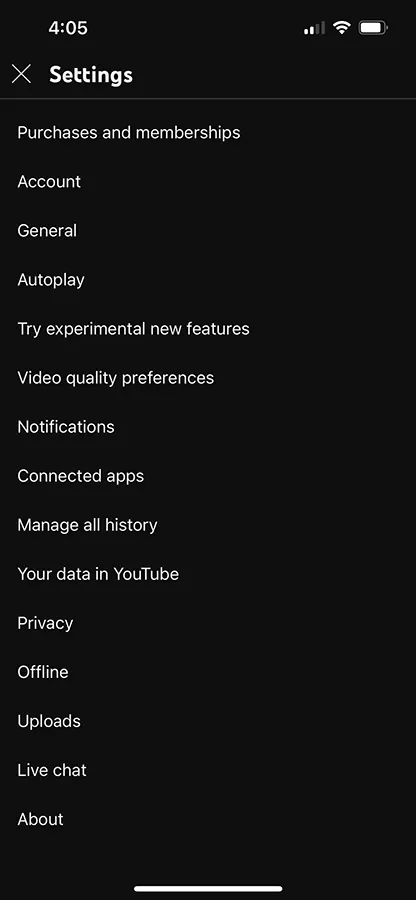
Within the settings page, locate and tap on the Uploads option. This section allows you to adjust the upload quality settings for your videos.
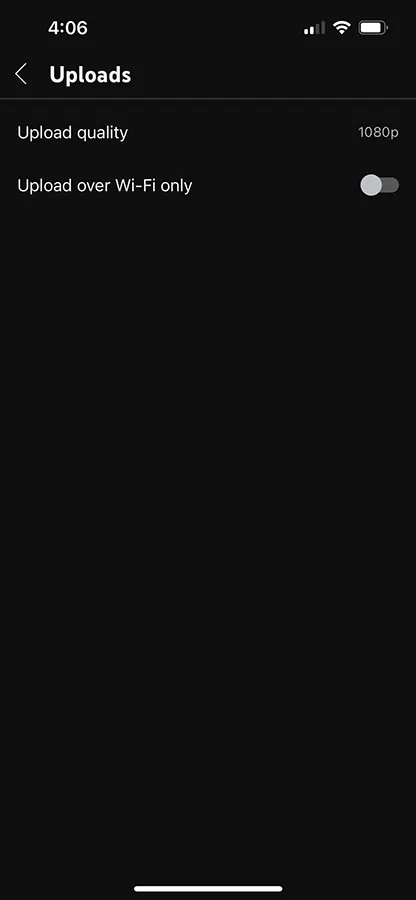
By default, the upload quality may be set to a standard resolution like 360p, 480p, 720p, or 1080p. To ensure high-quality uploads, select the option for Full Quality.
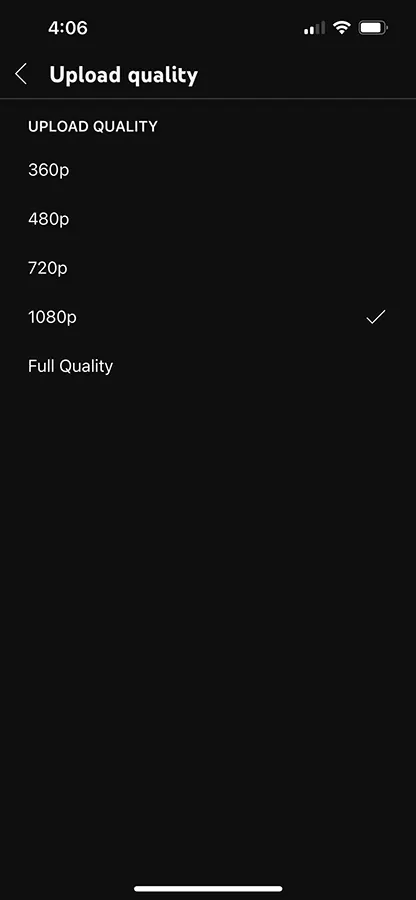
Toggle the upload quality settings to Full Quality. This setting ensures that your videos will be uploaded in the highest quality available, maintaining the integrity of your footage.
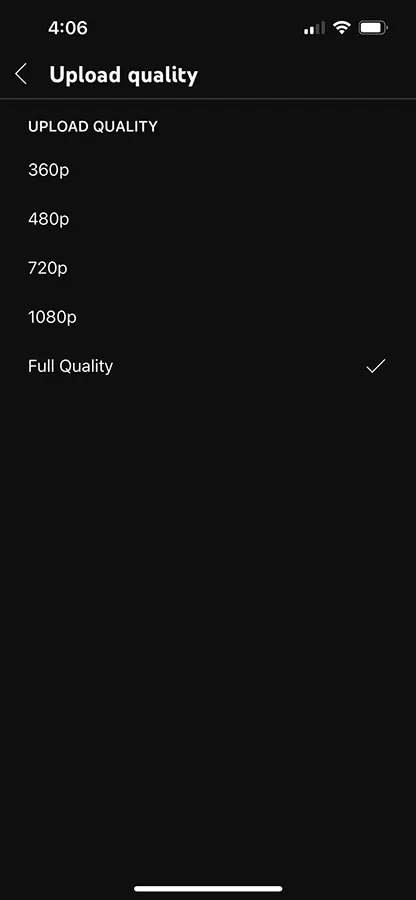
Once you’ve selected Full Quality, your upload quality settings are now configured. You’re now prepared to upload videos in high quality to YouTube directly from your iPhone.
To upload a video, follow the usual steps within the YouTube app. Select the video you wish to upload from your device’s gallery and proceed with the upload process. Your video will now be uploaded in the quality that matches the source video.
If you have multiple YouTube channels associated with your account, remember to apply these settings individually to each channel. Switch between channels within the YouTube app and repeat the above steps to ensure high-quality uploads for each channel.
By following these detailed steps, iPhone users can ensure that their videos maintain their quality when uploaded to YouTube. Now if you have 4K video, you can upload 4k video to YouTube from iPhone. Whether sharing vlogs, tutorials, or creative projects, preserving high-quality standards enhances the viewing experience for the audience. With the ability to upload videos in full quality directly from their iPhones, users can confidently showcase their content in its best possible resolution on YouTube.
Leave a Reply