Upwork is one of the largest and most popular freelancing platforms in the world. Whether you’re a freelancer or a client, having Connects is essential to apply for jobs or post them. These Connects can be purchased using various payment methods, including PayPal and credit/debit cards.
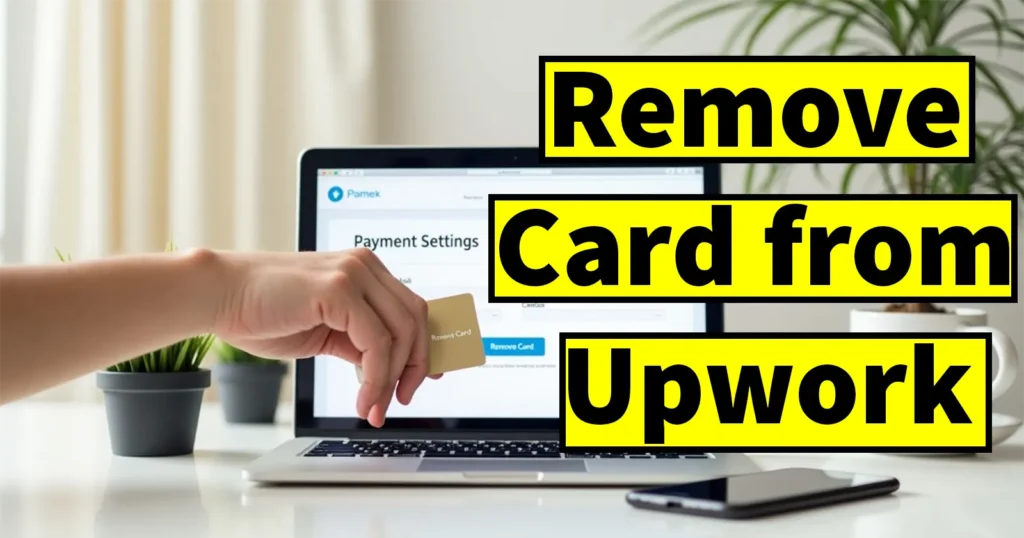
However, when you pay using a card, Upwork securely stores your card details in your account for future transactions. If you’re concerned about privacy or simply want to keep your payment details private, you might want to remove your card information from your account.
In this guide, you’ll learn how to remove a stored credit or debit card from your Upwork account quickly and securely.
Table of Contents
Why Remove Stored Card Details from Upwork?
If you’re asking, “Can I remove my credit card from Upwork?” the answer is Yes.
Here are some reasons why you might want to delete your stored payment method on Upwork:
- Concerned about data privacy or potential breaches
- No longer using that payment method
- Want to switch to PayPal or another card
- Closing your Upwork account or reducing activity
Remove Stored Card from Upwork Account
Follow these easy steps to remove your saved card from Upwork:
Visit the Upwork Website
Log in to your account using your email and password.
Click on your profile picture at the top-right corner.
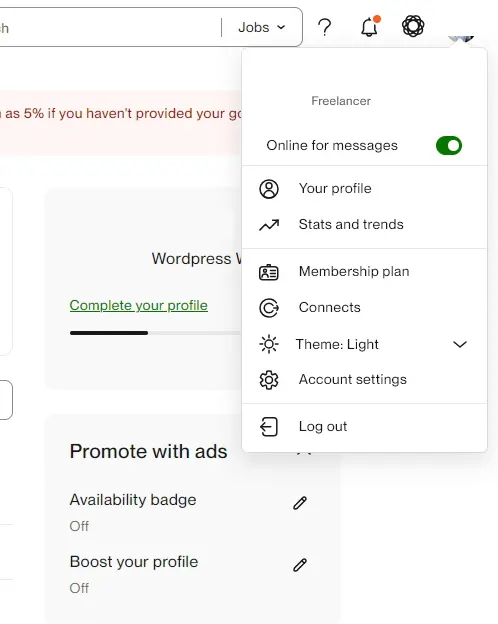
From the dropdown menu, click on Settings.
Under the Settings menu, go to Billing & Payments (found under the Billing section).
You’ll be taken to the Manage Billing Methods page.
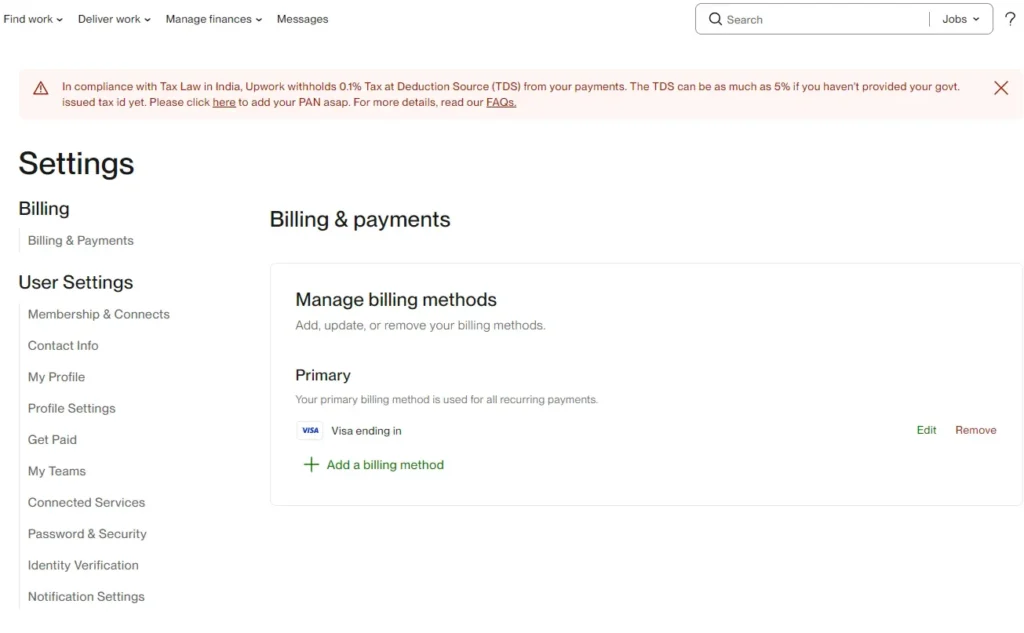
Under the Primary section, you’ll see your stored card details.
Click the Remove option next to your saved card.
A confirmation popup will appear:
“Remove billing method? We’ll remove your XXXX. You will have no billing methods on file.”
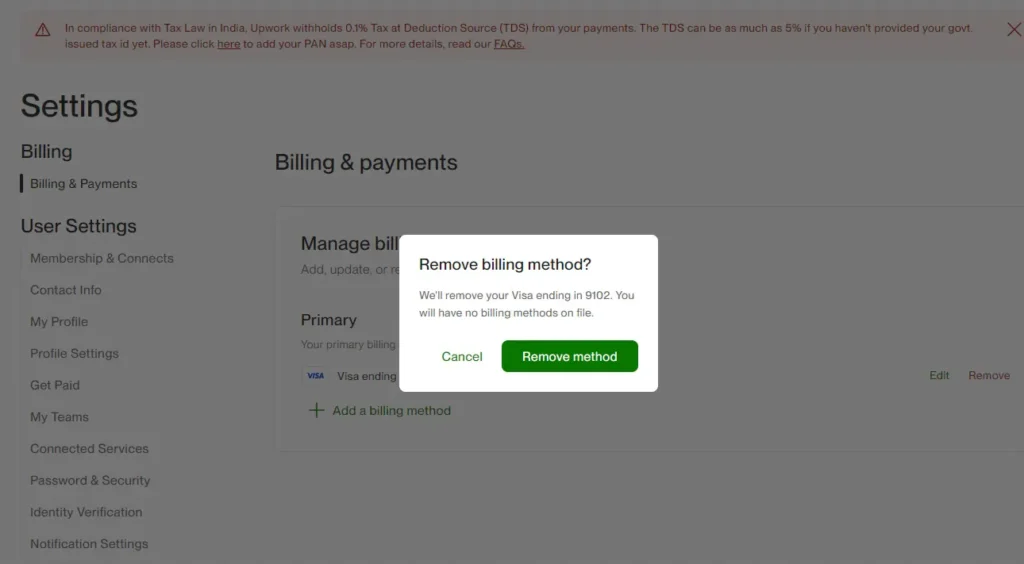
Click Remove Method to confirm.
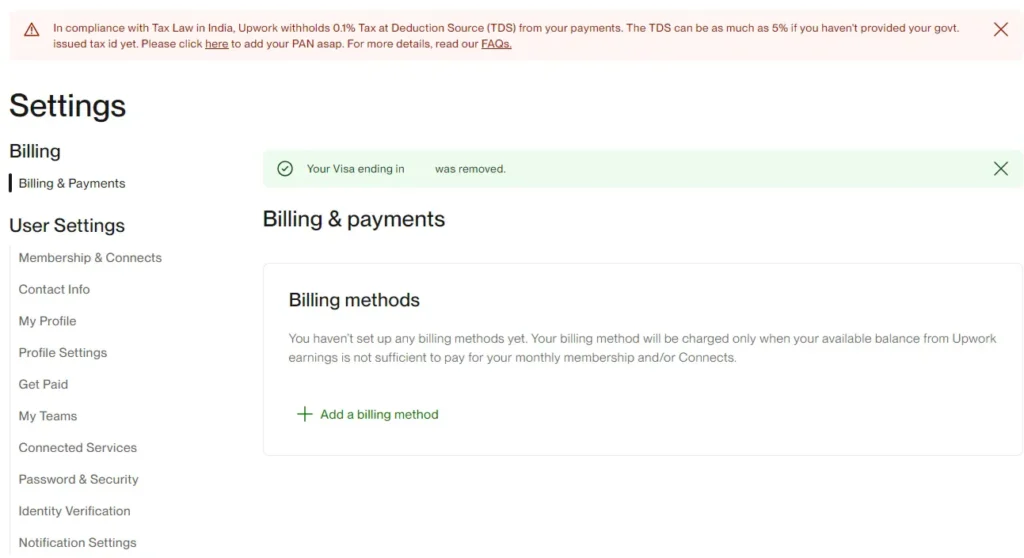
Your card has now been successfully removed from your Upwork account. The same process can also be followed using the Upwork mobile app. Just navigate to Settings > Billing & Payments and follow similar steps to remove your stored card.
Leave a Reply