India is going digital, but why we are still relying on the offline modes while paying our monthly electricity bills? When Goa electricity bills can be paid online without taking any inconvenience of visiting the electricity department office or banks, why are we still using the traditional modes when it comes to making Goa Electricity Bill Payment?

The traditional modes of paying electricity bills offline waste a lot of time as well as energy. Every month the same task is repeated to pay the electricity bill.
To help you out to pay your Goa Electricity Bill Online, below we have arranged a step by step guide which will explain to you clearly how to pay electricity bill online in Goa.
Table of Contents
Process of making Goa Electricity Bill Payment Online
Goa Electricity Department Biller has been integrated into almost all wallet apps and banking apps such as Paytm, MobiKwik, Freecharge, PhonePe, iMobile, etc. But you can also pay your Goa electricity bill online via Goa Electricity Department Official Website by using Internet Banking, Debit Card, or Credit Card.
To pay your Goa electricity bill just visit Government of Goa Electricity Department Website by visiting URL https://goaelectricity.gov.in/
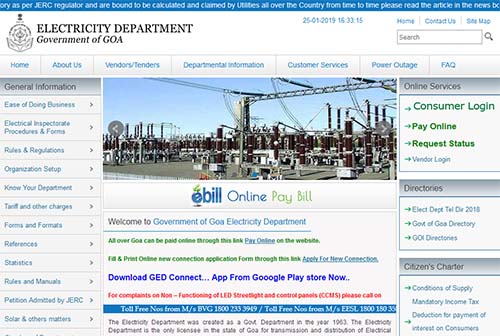
From online electricity bill payment Goa Official Website, Online Services option just click on Pay Online
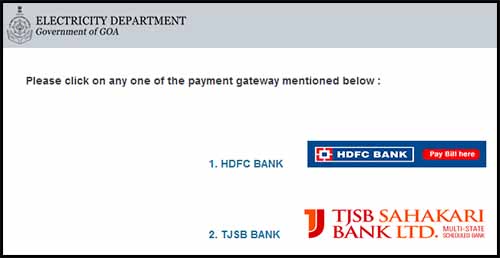
On the next page, you will need to select a payment gateway from HDFC Bank or TJSB Bank. Click on any one of the payment gateway mentioned
You will get navigated to a new page called electricity bill payment, where you will have to enter your Contract Account No. (CA Number) which will be present in your electricity bill (if selected TJSB bank gateway then you will need to enter mobile number and email address)
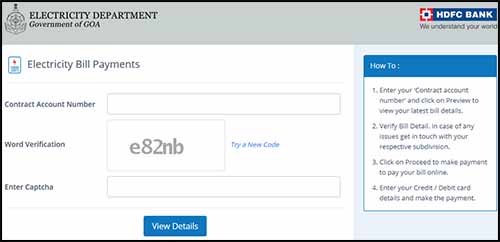
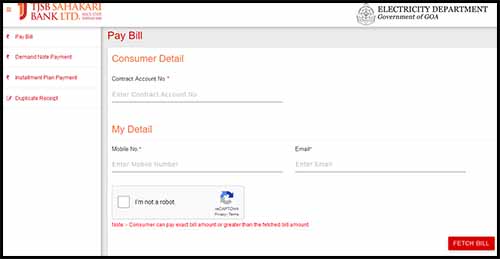
Make sure you enter the Contract Account No. correctly, solve the captcha code or verification and click on the view details or fetch bill button.
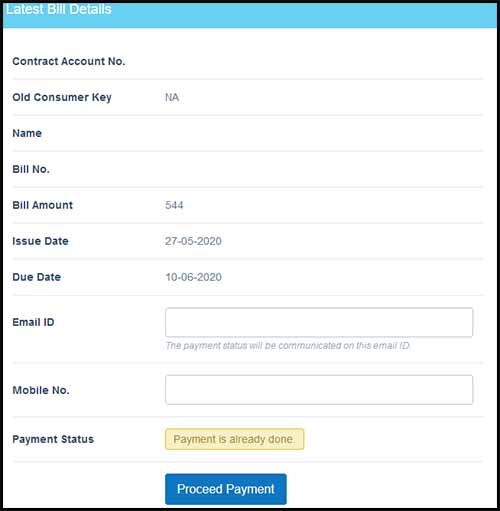
On the next page, your latest bill details will get displayed showing your Contract Account No., Name, Bill No, Bill Amount, Issue Date, Due Date, and Payment Status.
So to pay your bill (if you have selected HDFC gateway then on this page you will need to enter your email id and mobile number), just click on the proceed payment button.
On the next page Payment Request Confirmation will get displayed showing your name, email, mobile number, payment towards and the amount payable.
So to confirm, just click on confirm and proceed to pay.
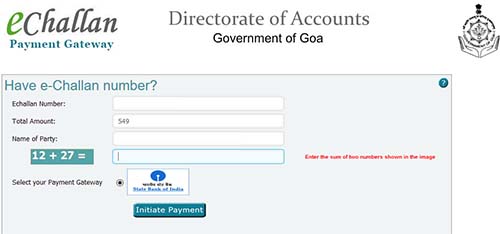
You will get navigated to the payment gateway of SBI, where your e-challan number would be generated and you will have to complete the captcha by entering the same in below field and click on initiate payment.
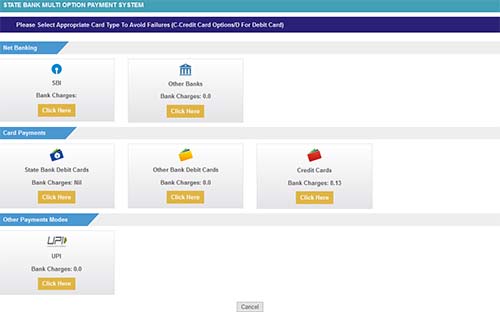
From the next page, you can choose your preferred payment modes from Net Banking, Debit Card, Credit Card or UPI and make the payment.
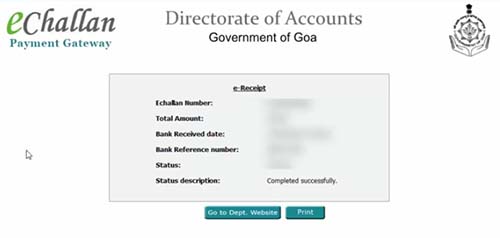
Once completing the payment successfully, on the next page your e-receipt will be displayed showing your e-challan number, the total amount paid, the bank received date, bank reference number, status, and status description showing completed successfully message.
You can save this receipt or print it for future reference.
That’s it, this is how you can make Goa electricity bill payment online at the comfort of your home.
Recently Bharat Bill Payment System has integrated Goa Electricity Department as a biller in Bank/Non-Bank for Quick Bill Payment Apps. So from now onwards Goa Electricity Department can be paid from all major banking and digital wallets apps.
So let’s find out how you can pay your Goa Electricity Bill Online via various third-party banks/wallets, bill payment apps, and portals.
Pay Electricity Bill via MobiKwik app or Website
To pay your electricity bill Online via MobiKwik through Bharat BillPay, you should have your Contract Account No. or CA Number.
Then make sure you are registered on MobiKwik App or Website, if you already have an account then just login into your account in App or MobiKwik Website by visiting www.mobikwik.com
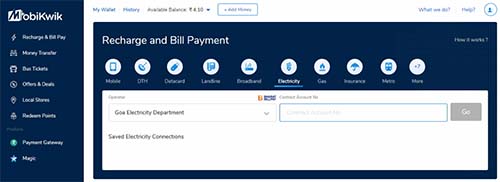
On MobiKwik Home page just click on Electricity option from Recharge and Bill Payment Section.
Select your operator from the list, which is Goa Electricity Department and enter your Contract Account No. or CA Number and click on go button.
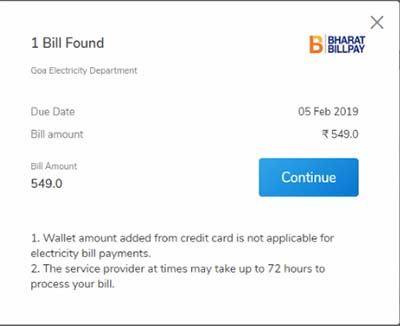
It will fetch your electricity bill and display the due amount and due date, with your name, etc.
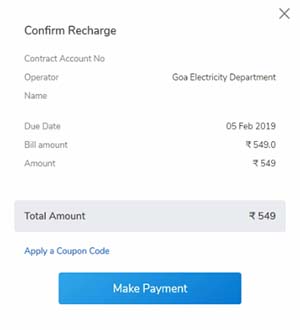
So to proceed paying the bill just click or tap on the continue button.
On the next page it would ask you to confirm the details of bill payment, so if everything is correctly displayed on the screen then just click or tap on the make payment button.
You will be navigated to the payment page where you will have to enter your debit card or credit card details to complete the payment.
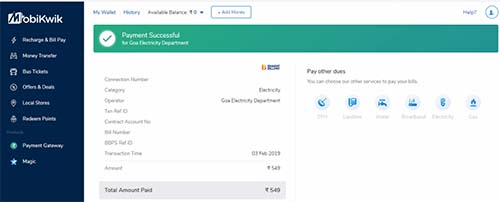
Once successfully complete the authentication of the bank, your electricity bill payment will get successful and on the next page all payment details like Txn Ref ID, Bill Number, BBPS Ref ID, will get displayed.
Electricity Bill Online Payment with PhonePe app
To pay your electricity bill with PhonePe app, make sure you download the app from the app store by searching the term “PhonePe”
If you are already registered on PhonePe then just tap on the installed app and log in to your account, if not then register an account on PhonePe App right away
Once setting up an account with PhonePe, on the homepage of the PhonePe App, you will find several options
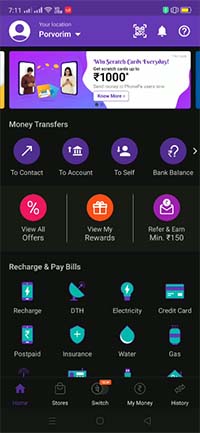
Under Recharge & Pay Bills, just search for option Electricity and tap on it
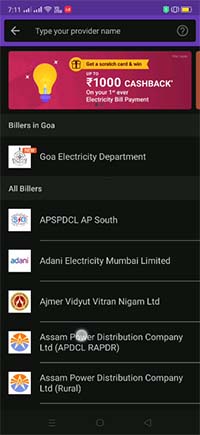
Select the Electricity Biller from the list, as here we are paying Electricity Bill of Goa just tap on Goa Electricity Department
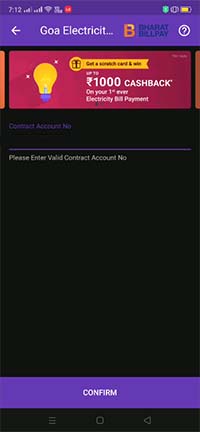
On the next page, you will need to enter your Contract Number (CA No.), this Contract Number or CA Number will be printed on your Electricity Bill. So just refer to your Goa electricity bill to find out your Contract Number
Enter the Contract Number and tap on confirm button
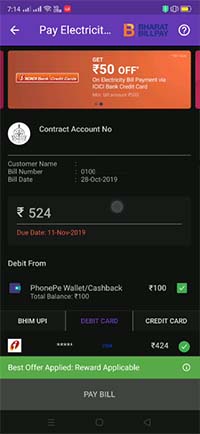
Your bill will be fetched from Goa Electricity Department Server and it will display the amount which needs to be paid with Customer Name, Bill Number, Bill Date, and Due Date details
From the below payment mode such as BHIM UPI, Debit Card or Credit Card, select the payment mode which you prefer and complete the payment
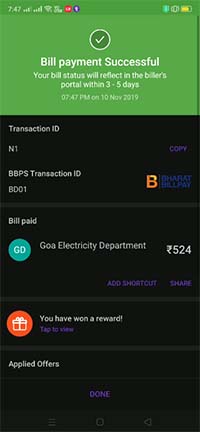
On successfully completing the payment, on the next screen PhonePe will display Bill Payment Successful Message. It will also mention the transaction id, and BBPS Transaction ID, you can take a screenshot of it for your future reference.
PhonePe App will say that your Bill status will reflect in the billers portal within 3 -5 days, however after paying our bill we have noticed that the bill status is reflected in few hours on Goa Electricity Department Portal.
Pay electricity bill with PayZapp app
To pay your electricity bill from your phone using PayZapp App, download and install the app called PayZapp from the App Store
If you already have this app installed on your phone then well in good. Once installing the app, launch the app by tapping on it and login into your account if you already hold an account or else register a new account
Enter your secure PIN and login to account PayZapp Account
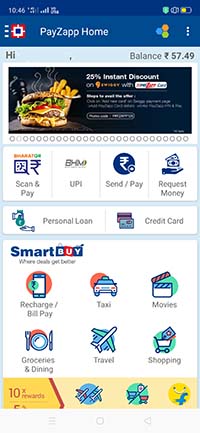
On the home of PayZapp App, you will find Recharge/ Bill Pay option
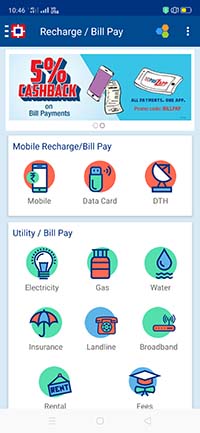
Just tap on Recharge/ Bill Pay
On the next page, all recharge/ bill pay options will get displayed
Just tap on electricity option
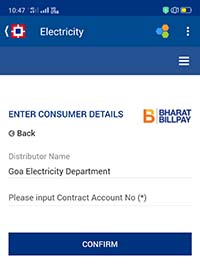
Select the distributor name from the list, if you don’t want to browse the complete list then search for your distributor by typing first 3 characters of the distributor name
As in our case, we are paying electricity bill of Goa, so the distributor will be Goa Electricity Department
After selecting the distributor name, you will have to input Contract Number (the contract number will be present in your electricity bill)
Enter the Contract Number and tap on the confirm button
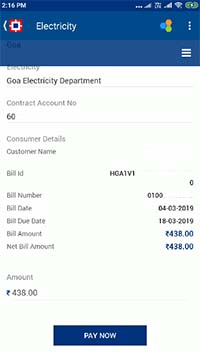
Your bill will be fetched from the electricity distributor server and it will display the billed amount, customer name, bill id, bill date, and bill due date
To clear the bill due just tap on Pay Now button
It will navigate to the payment page, where you can make payment by choosing from various modes like Debit Card, Credit Card, or UPI
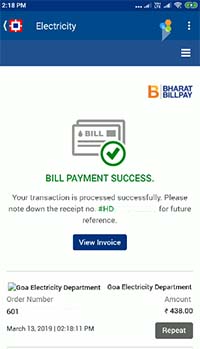
Once payment is successfully initiated, on next screen the payment receipt will be generated stating Bill Payment Sucess and it will also include receipt number, order number and date and time on which payment was made
You can take a screenshot of this screen for future reference or else you can tap on view invoice button and download the proper receipt of payment of electricity bill.
The payment will get reflected in your account in a few hours on Goa Electricity Department Portal
Pay Electricity Bill Online with Amazon app
To make Goa electricity board bill payment via Amazon App, make sure you have installed the Amazon App on your smartphone from App Store
Once the Amazon App gets installed on your phone, just launch the app by tapping on it and if you already have an account on Amazon then just log in with your credentials or else just register a new account
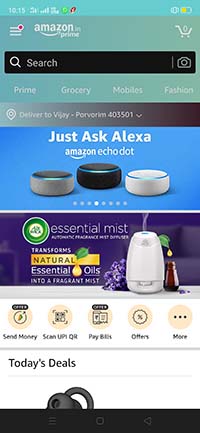
On the Amazon App homepage you will find Pay Bills option, so just tap on it (if on the home page you are unable to locate Pay Bills Option then just click on the menu by tapping on Hamburger button and go to Amazon Pay > and you will get option electricity here)
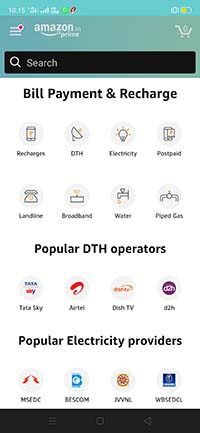
If you have tapped on Pay Bills option from the homepage, on next screen you will see Bill Payment and Recharge Option
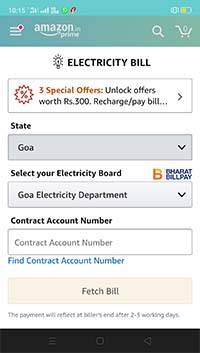
Just tap on Electricity > select the state from the list (as in this post we are paying electricity bill Goa so select Goa from the state)
As in Goa, there is only one Electricity Board available so by default Goa Electricity Department will load in select your electricity board field
In below field, you will need to enter your connection Contact Account Number, you will find this CA or Contract Account Number in your Electricity Department Bill which you have received
Enter the CA or Contract Number and tap on the fetch bill button
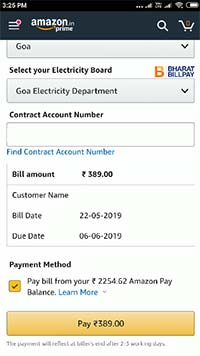
Amazon will fetch your bill details from Goa Electricity Department Server
On the next screen the bill amount will customer name, bill date and due date will get displayed
To pay the bill just tap on the Pay button, if you have balance in your Amazon Pay Balance then a payment method pay bill from your Amazon Pay Balance will be displayed above the Pay button. So if you have balance in Amazon Pay Balance you can tick mark on that and on tapping the pay button your bill will be paid with Amazon Pay Balance Account
Or else you can make the payment with internet banking, debit card, credit card or UPI
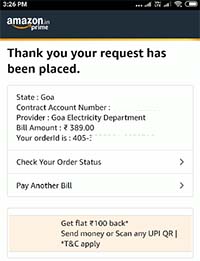
On successful payment, on the next screen transaction details will be displayed like Bill Amount, Order Id, Contract Number, and Provider.
You can take the screenshot of this screen for future reference and this can also be used as a payment receipt.
The amount paid status will reflect on Goa Electricity Department Portal in a few hours.
How to download Online Electricity Bill Payment Receipt from Amazon
If you have paid your electricity bill from Amazon app or Portal then you are eligible to get the receipt of the bill payment. To download or print the electricity bill payment receipt from Amazon, just follow the below process.
- Log in to your Amazon account from the app or portal
- Visit orders page > and locate your electricity bill payment order
- In the order details of your bill payment order, you will find the invoice option
- Just click on the invoice > print order summary
Your order details of electricity bill Goa payment will display on the page
You can take a printout of the receipt or else you can store it as PDF file on your device by clicking on “Print this page for your records”
Download Goa Electricity Bill Copy
If you have misplaced the electricity bill copy received physically or if you want your electricity bill with complete address on it, then you can download it online.
- To download Goa Electricity Bill Copy Online, you will need to visit the Goa Electricity Board’s official website https://goaelectricity.gov.in
- And register on the website using your CA, meter number, and email address
- Once your registration is successful, the credentials that are login username and password will be sent on your email address
- Just login with the credentials on the Goa electricity website, if you have registered for the first time then you will be prompted to change the password. So do complete the necessary step.
- Once you are logged in, by default you will be navigated to the customer profile page. So in order to download your electricity bill copy, you need to click on the Bill Details tab
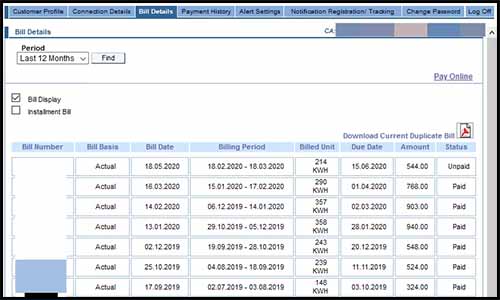
- All your bill details will be listed on this page. On the top, you will find Download Current Duplicate Bill, So just click on that and your latest bill will be downloaded in PDF format.
Note down that you can only download the latest electricity bill, and you can view details of the past existing bills.
Subscribe to Electricity Bill email Statement
Like bank or credit card email statements, you can subscribe or register for the Goa electricity bill email statement. As soon as your monthly bill gets generated, you will instantly receive the bill copy in PDF format through email. By subscribing to eStatement you will be able to maintain a record of your existing bills, and it would be very simple for you to get an old electricity bill online.
To receive your monthly electricity bill by email, you need to update your email address with your electricity account.
To update your email address, visit http://goaelectricity.gov.in/
From the homepage, just click on the Consumer login
From consumer login page, just click on new user registration
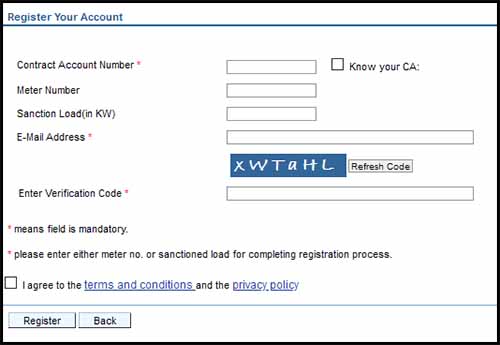
On the next page, you need to fill the form to register an account by filling your details such as Contract Account Number, meter number or sanctioned load (for contract account number, meter number or sectional load refer electricity bill), email address, solve the captcha verification code, tick mark on the checkbox to accept the terms and conditions and click on the register button
Once the registration is successful, you will receive login credentials through email
Use the credentials provided in the email and login to your account
For the first time when you login, you will be prompted to change the default password as per your choice
Set the password as per your choice and save the changes
Your monthly electricity bill statement will be sent on the same email address which you had entered while registering in PDF format.
In case if you want to update the email address, you can login into your account on Goa Electricity official website and update the email address by clicking on edit button under Customer Profile page.
Link Mobile Number with Goa Electricity Bill
Linking or updating mobile number with Goa Electricity bill entitles the subscriber to get maximum benefits such as notifications about bill due, shutdown in area, etc. through SMS.
You register your mobile number with Goa Electricity account through two modes, and we have explained the both modes.
Method 1
To link mobile number, Goa Electricity Official website https://goaelectricity.gov.in/
Click on the link mobile under online services
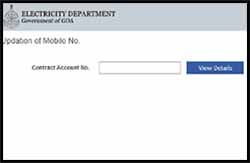
On the next page which is Updation of Mobile No., enter your Contract Account Number and click on the view details button
From the next page, tick mark on the “You want to Update Mobile Number ?”
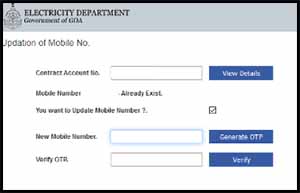
Enter your mobile number that has to be updated and click on the generate OTP button
One-Time-Password will be sent on your entered mobile number
Enter the received OTP Code in the Verify OTP field, click on the Verify button and click on the submit button
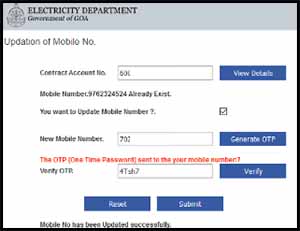
Your mobile number will successfully get updated.
Method 2
To register your mobile number visit Goa Electricity Official website https://goaelectricity.gov.in/
Click on the consumer login link under online services
From the login page, and click on New User Registration
And register an account by entering your Contract Account Number,Meter Number or Sanction Load(in KW), E-Mail Address, solve the captcha security code, tick mark on agree to terms and conditions and click on the submit button
Once successful registration, login with the credentials which you have received in your email inbox
If you are logging in for the first time, then you will be asked to set desired password as per your choice
Once successfully setting up the password, login to your account
Once you are logged in to your account click on the Customer Profile tab
Under Customer Profile tab, click on the edit button
Enter the mobile number under mobile number new entry field and click on the save button
That’s it, you are done registering your mobile number with Goa Electricity account
How to Check Goa Electricity Bill Payment History or Status | Goa Electricity Bill View
Once paying your electricity bill, if you want to confirm whether the payment has been reflected in your electricity account then you may refer to payment history.
The Payment history can be accessed from the official Goa Board Electricity Website, whether you have made payment of electricity from the Goa Electricity Portal itself or any other means like third party bank apps, wallets, etc. the payment history will record the details of the payment which you have made.
- To check the status of your bill payment, you will need to register on the official Goa Board Electricity Website http://goaelectricity.gov.in/ using your Electricity CA, Meter Number and email address
- Once you are registered on the portal, you may login with the details provided to you on your registered email address
- When you log in for the first time you will be prompted to change the password, just do the necessary and proceed
- Once you are logged in to Goa board electricity webpage, just click on the Payment History tab
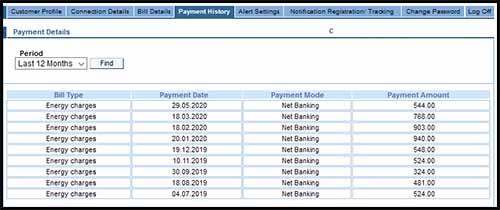
- The payment history tab will show all the payments which are made by you, it will contain the payment date, payment mode and amount paid
- So if the latest payment made by you is showing on this page then it means your payment has been updated and in case even after making the payment if the details are not updated then you will need to wait for few hours until the details are updated.
From payment history page you can access all the payments made by you against your electricity bill payment.
No, you won’t be deducted with any charges or fees in the name of convenience while making electricity Bill Payment Online.
To reflect the electricity bill Payment initiated by you it takes some time. So you should check back later or after a few hours.
The official Goa electricity Portal won’t offer you any discounts or promotional offers while paying your bill, however, if you are paying your electricity bill with wallets or bank apps then there would be offers available on bill payment from time to time. So you should check with all wallet apps and bank apps before making the payment if you want to save on your bill.
Non-receipt of the bill or loss of bill does not excuse the consumer from discharging his obligation to make payment within due date. The subscriber needs to inquire about the non-receipt of bill by visiting the Electricity Department Office or else the subscribe can check their bill online.
The full payment has to be made within due date by presenting the bill issued or by online mode. No part payments are accepted.
Non-payment of the bill by due date will render the consumer liable for disconnection of power supply. The re-connection shall be affected only after the payment of bill including arrears, re-connection fees, etc.
Delayed payment charges @ 2% shall be levied on the bill amount paid after the due date and shall be incorporated in the subsequent bill.
Pls let me know i plan to go US for six month in January 2nd
So how can i manage to pay electricity bill . My meter sundown in this period
Hello Prema Singh,
You can pay it online from any location in the World. Every month you need to check your bill on the portal and pay it using online payment modes.