Linking Aadhaar with Bank Account have become very essential to take benefits of various services like LPG Subsidies, Scholarships, Pensions and much more. As well as with single Aadhaar Number you can complete the KYC required in bank.
Below guide will explain you how to link Aadhaar Number with Bank Account Online, below are various tutorials regarding linking process of your Aadhaar Number with different Bank Accounts using Online Internet Banking.
You can now easily link your Aadhaar Card Number with Bank Account without visiting your Bank Branch, so to be able to link Aadhaar Number with Bank Account Online you should have Internet Banking Facility Activated and if you have Internet Banking Service Activated than you can carry on following below steps according to your bank.
Table of Contents
How to Link Aadhaar Card with State Bank of India
You can link your Aadhaar Number with SBI Bank Account with two different methods the first one is by visiting the branch and filling the form to link Aadhaar with SBI Bank Account and along with submitting your Aadhaar Card Photocopy to the bank to link your Aadhaar to your SBI Account.
The Second method is a quickest method and it will take only few minutes to Link Aadhaar with SBI Bank Account. So to be able to Link Aadhaar with SBI Bank Account Online you should have few things available with you which are mentioned below.
- SBI Net Banking Facility and
- Your Aadhaar Number
Once you are ready with this two things you can follow up with the below steps on How to Link Aadhaar with SBI Bank Account Online.
Link Aadhaar with SBI Bank Account Online
- Just login to your SBI Net Banking.
- Once you are logged in to your SBI Internet Banking in the left side menu you will find Link your Aadhaar Number option, just click on it.
- On clicking Link your Aadhaar Number you will get Aadhaar Registration form, From Transaction Accounts you will have to select your bank account number.
- After Selecting Account Number the registered mobile number in bank will show up in in the below Mobile Number option , you will have to verify the mobile number which appears after selecting the account number in case if any discrepancy you will have to contact your branch.
- In the below Aadhaar Number text box you will have to enter your Aadhaar Card Number correctly once done in the below text box you will have to again enter your Aadhaar Number to confirm. (Entering wrong Aadhaar Number will result in rejection)
- Once you are done just click on submit and you are done linking Aadhaar Number with SBI Bank Account Online.
How to Link Aadhaar Card with Central Bank of India
- Just login to Central Bank of India Internet Banking, and once you have logged in to your CBI Internet Banking Account on left side menu you will find Aadhaar Registration.
- Just Click on Aadhaar Registration under that select Aadhaar-Bank-Account-Link.
- Enter your Aadhaar Number in the Aadhaar Card Number text field and then select Account Number to be linked, lastly mark I Agree with and click on submit.
That’s all you can successfully finished linking your Aadhaar Number with your Central Bank of India within few seconds.
Link Aadhaar Card to Syndicate Bank Account
- To Link Aadhaar Number with Syndicate Bank Account just login into Syndicate Bank Internet Banking Portal.
- Once you are logged in into your Syndicate Bank Internet Banking from upper menu options just Customer Services, and under Customer Services from left side menu panel just click on Update Aadhaar Number.
- Enter you Aadhaar Number in the next field and select the Bank Account Number from the list to be linked to Aadhaar, next accept the terms and conditions and click on update.
How to Link Aadhaar Card with PNB Bank Account Online
- To Link Aadhaar Card Number with Punjab National Bank Account Online login into your PNB Internet Banking and from the PNB Net Banking Dashboard click on Aadhaar Registration.
- Once you are on Aadhaar Registration page select your PNB Bank Account from the list and enter your 12 digits Aadhaar Number in the text field provided below.
- Once you are done entering your Aadhaar Number, just accept the terms and conditions and click on continue.
That’s it you are done linking your Aadhaar Number with your PNB Bank Account.
How to Link Aadhaar Card with Axis Bank Account
- To link Aadhaar Card with Axis Bank Account Online just login to you Axis Bank Internet Banking.
- Once you are logged in into your Axis Bank Internet Banking, from Accounts > My Accounts tab in left hand side menu find Aadhaar Seeding and click on it.
- Once you are on Aadhaar Seeding page it will display your Axis Bank Account Number to seed for Aadhaar just click on submit button to link Aadhaar Number.
- On clicking submit button a new window will appear displaying Welcome to Axis Bank Aadhaar Card Registration in which your Customer ID and Account Number will be displayed just click on submit button to proceed.
- In the next window you will have to enter your Aadhaar Number to link it with your Axis Bank Account and click on submit.

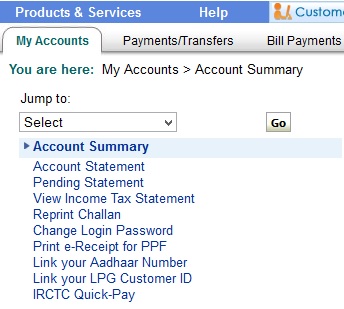
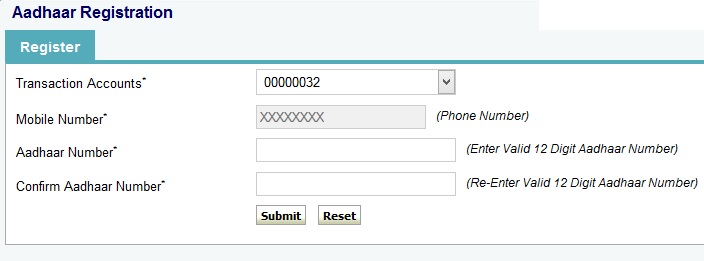

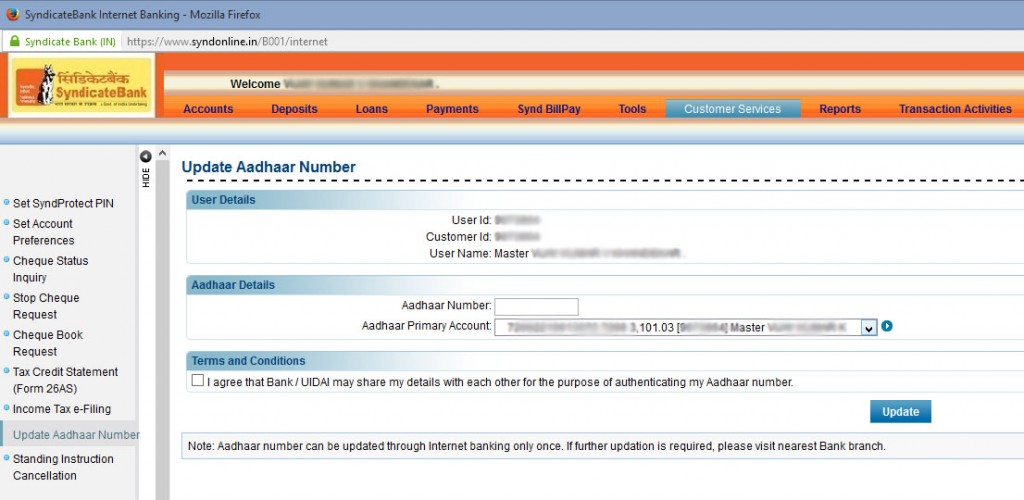
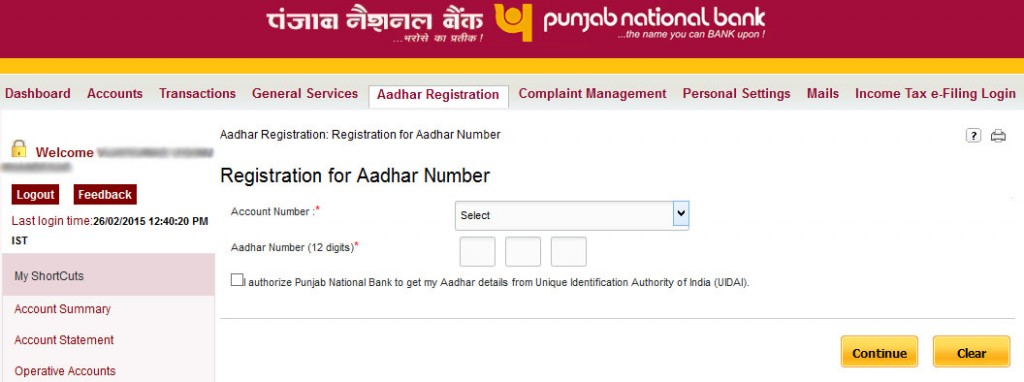


Leave a Reply