Update PHP Version: It is advisable to operate your websites on the latest version of PHP, as doing so offers several advantages. This includes enhanced security measures, improved website performance, increased speed, and a host of notable improvements. However, in the process of transitioning to the latest PHP version, you might encounter a situation where the latest PHP version is not readily available in your hosting options. In this post, we will provide step-by-step instructions on how to install the latest PHP version on a Plesk Server. This tutorial is designed to assist individuals who are hosting their websites on a Plesk server.
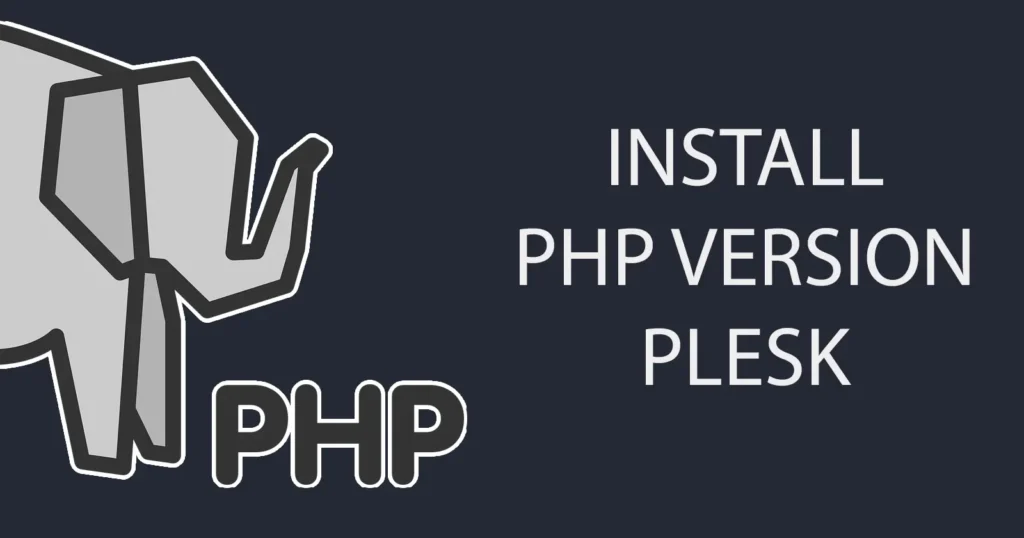
Prior to commencing the installation of the most recent PHP version, it is advisable to verify whether the latest PHP version is already available on your Plesk server. If the latest version of PHP is already available, there is no necessity to install it, as you can readily select and transition your websites to the newest PHP version. The following steps will guide you in confirming the presence of the latest PHP version on your Plesk server.
Table of Contents
Check Latest Version of PHP is Installed on Plesk Server
To check if latest version of PHP is already installed on your Plesk Server, just login into your Plesk server.
Under Website and domains you will get to see your websites hosted on server.
Just click on PHP Settings of your website.
On next page of PHP Setting, check the PHP version from the list.
If latest version of PHP is appearing then from here only you just select the PHP Version, scroll down and save the changes.
Your website will start running on latest PHP Version.
If here in the list, latest PHP Version is not appearing then you will have to get it installed by following below steps.
How to Install Latest PHP Version on Plesk Server
To update PHP Version on Plesk Server, make sure you are logged in into the server.
Go to Tools & Settings > Under Plesk category > Updates and Upgrades
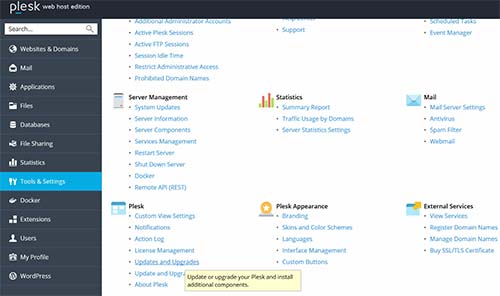
A new page will open of Install and Update Plesk
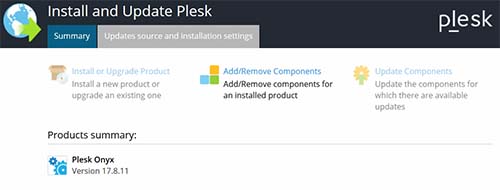
Click on Add/ Removed Components
Scroll down and find option Web Hosting, just expand the Web Hosting by clicking on plus sign.
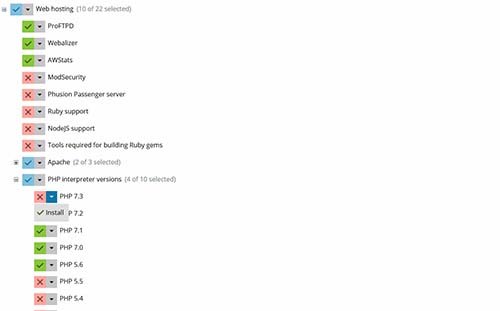
Search for PHP interpreter versions, and expand it by clicking on plus sign.
Here you will get to see all the installed versions as well as new versions available.
To install the latest version from the list just click on down arrow mark and it will give you Install option.
If you want to uninstall the outdated PHP then you can also do it from here itself.
Just click on Install option and scroll down and click on Continue button.
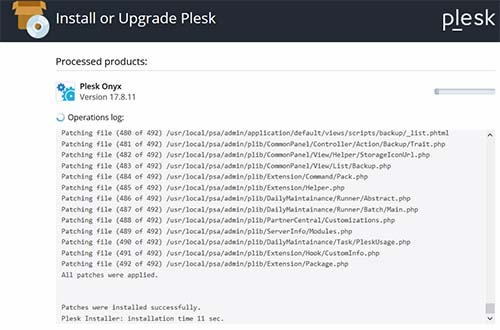
The installation of PHP Version which you have selected will begin and the operations log will be displayed.
Once installing the PHP Version it will give you message All Operations with products and components
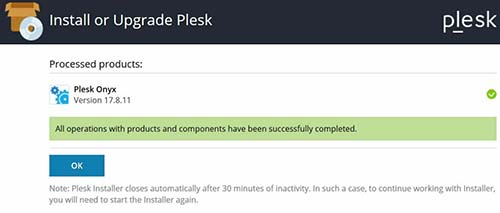
Click on OK button to proceed further.
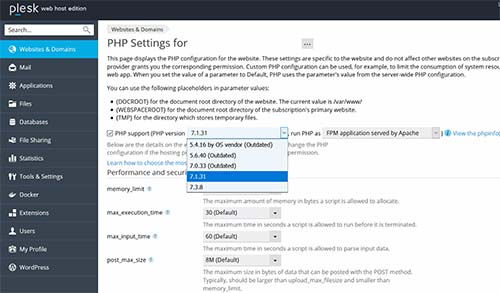
Now to apply the latest PHP version to your website, you will have to go to PHP Settings of website and apply the newly installed PHP version as we have mentioned in above steps of check if latest version of PHP is already installed on Plesk server.
That’s it this is how you can easily install latest PHP version on Plesk Server.
Leave a Reply