Transfer Large Videos from iPhone to Computer: Have you ever come across problem where some of the videos doesn’t show off on DCIM Folder while transferring iPhone Video Files to PC? If you are facing the above problem then, here is the quick fix for it.
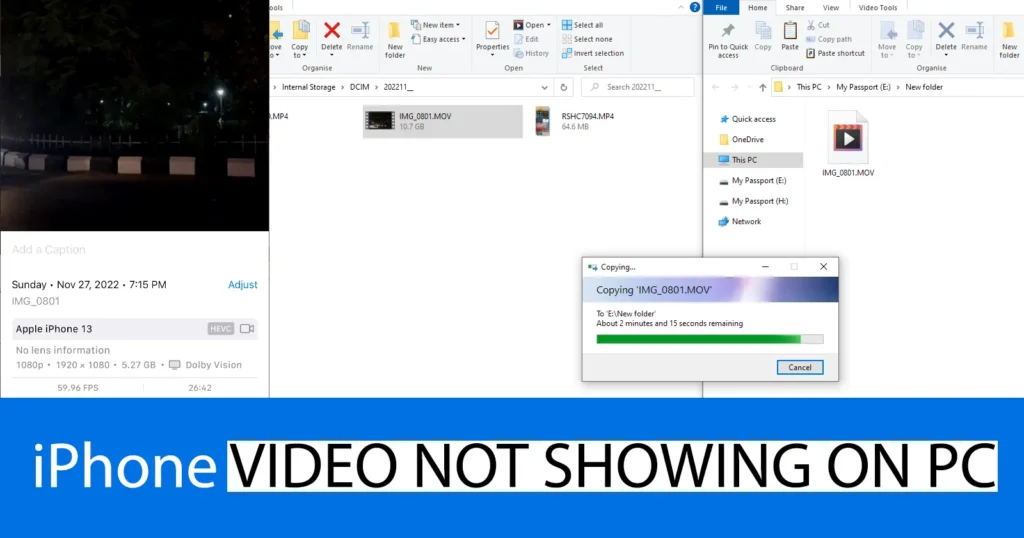
Before getting down to the solution, lets find out with which iPhone video files does this problem arises.
| Error Type | Can’t Transfer Large Video from iPhone to PC |
| Triggered | While Trying to Access iPhone Large Video File on PC |
Table of Contents
Why Large iPhone Video Not Showing in DCIM Folder
When you connect your iPhone to PC and explore the DCIM Folder to copy the video files, you will notice some of the video files are missing. Where as on your iPhone those video files would be still there and you will be able to edit them as well as play it. But on your PC while Transferring files from iPhone to PC without iTunes you won’t be able to access it in DCIM Folder.
If you encounter a situation where you are unable to transfer a large video file from your iPhone to your computer, it does not necessarily indicate a virus or malware infection. Rather, it is a limitation of the technology where in the iPhone large video not showing up on pc. However, it is important to note that having this limitation does not mean you have to live with it, instead there is a permanent solution to the problem on how to get large video from iPhone to computer. On daily basis millions of people face this issue and there are reliable methods to transfer large videos from an iPhone to a computer.
Those videos files which are missing in DCIM Folder will consist of file size higher than 4GB. All files above 4GB and higher which you have on iPhone will be inaccessible on PC in the DCIM Folder.
But it doesn’t mean the video file having a size of 4GB and above can never be accessed on PC. Instead there is a simple workaround which can allow you to transfer large video files from iPhone to PC.
Solution to Copy Large Videos Off iPhone to PC
How to transfer large videos from iPhone to PC: To make all the videos visible from your iPhone on PC in DCIM Folder and transfer large videos from iPhone to PC, install the iTunes Software on your PC.
iTunes Software can be downloaded from the official Apple website or Microsoft Windows store
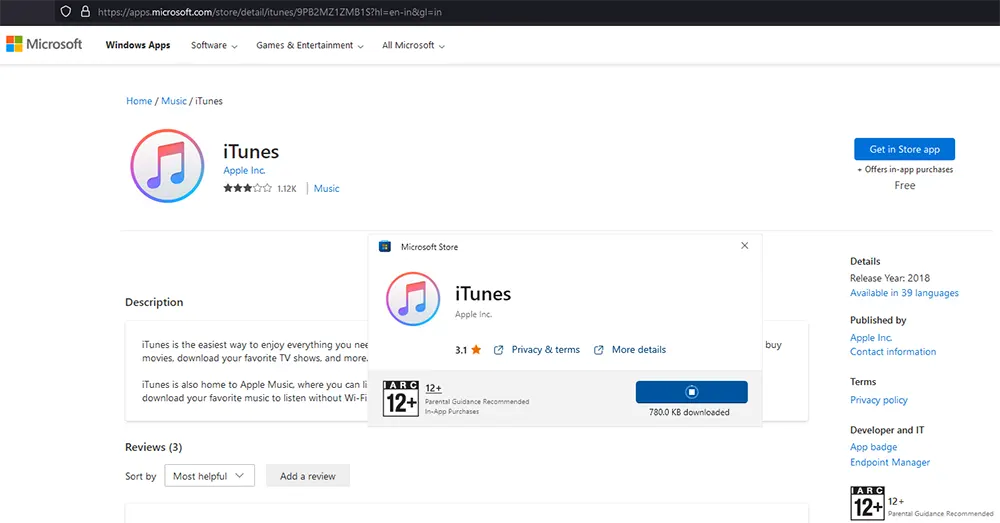
Once Installing the iTunes on your PC, reconnect your iPhone
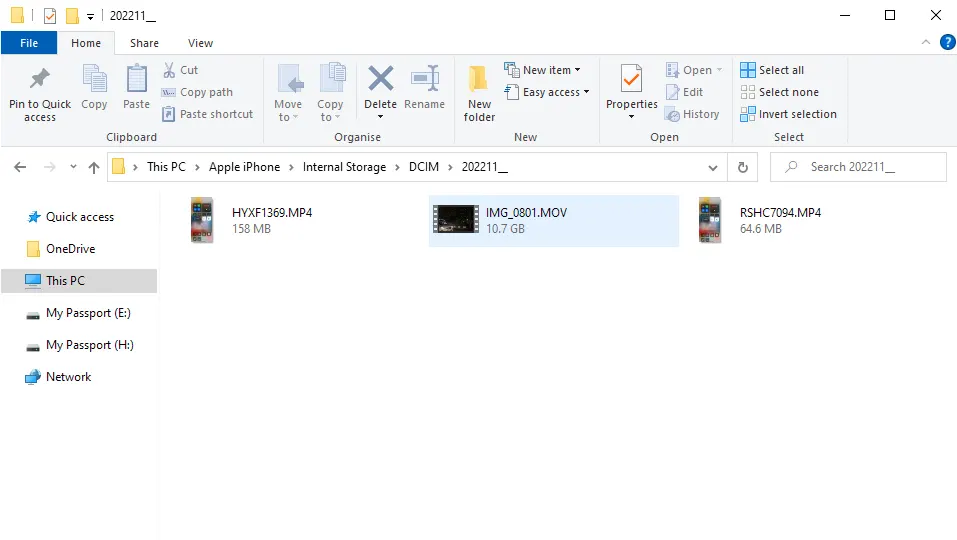
And this time you will be able to access all the video files from your iPhone on PC in DCIM Folder and transferring large video files from iPhone to PC will now be possible.
If still you are unable to view some of the long video files on PC, keep the iTunes Software running side by and you will be able to see all the videos from your iPhone in DCIM Folder on PC and you will be able to transfer large files from iPhone to PC.
With the above method without installing any third party file copy apps on your PC, you can easily transfer video files from your iPhone to PC using the file explorer.
The best and fastest way to share large videos from iPhone to PC is by connecting your iPhone to PC through lightning cable.
Through explorer you cannot put video on iPhone from PC. To put videos on iPhone from PC there is a specific process.
Leave a Reply