Game Pigeon, the popular iMessage extension offering a variety of games, has garnered a massive user base. However, there are instances where users encounter issues or simply want to remove the app from their devices. In this guide, we’ll explore step-by-step instructions on how to uninstall Game Pigeon on different iOS versions, troubleshoot common problems, and even address concerns like re-installation.
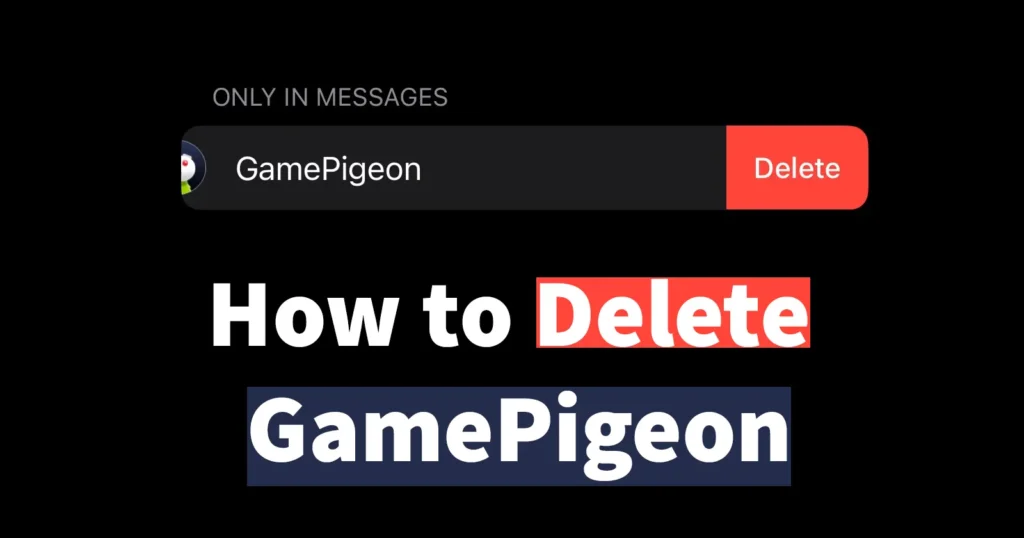
Table of Contents
How to Uninstall Game Pigeon
There are two effective methods for iOS users to undownload game pigeon, applicable across all iOS versions, but the process may differ in iOS 15, iOS 16, iOS 17 and iOS 18.
#1 Remove Game Pigeon from iMessage in iOS 18
Access the Settings on your iPhone
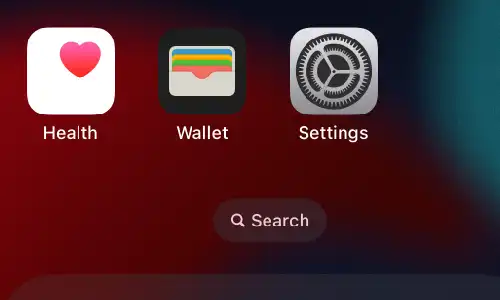
Navigate through the Settings page by scrolling down and locate the Messages option
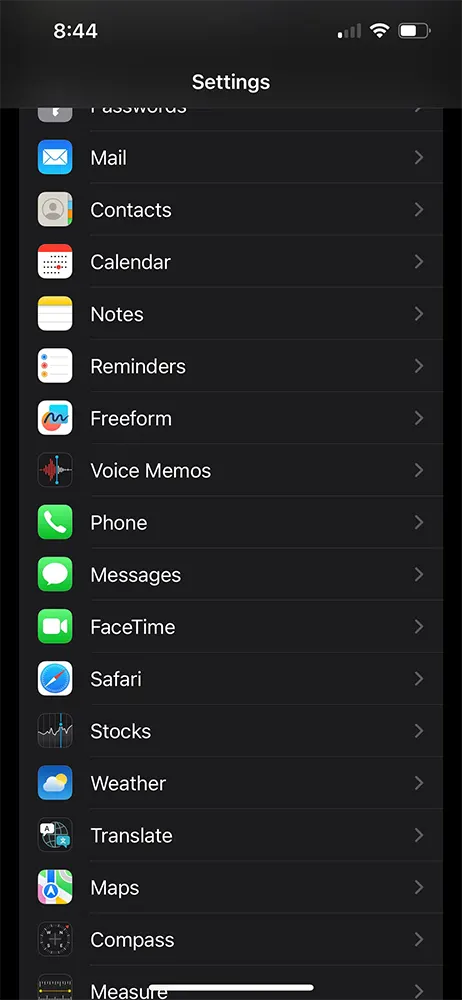
Tap on Messages
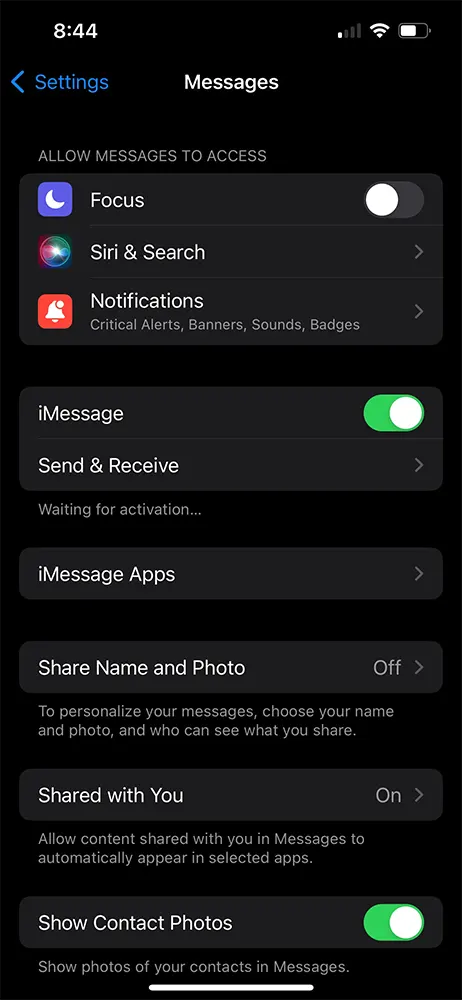
From Messages page, tap on iMessage Apps
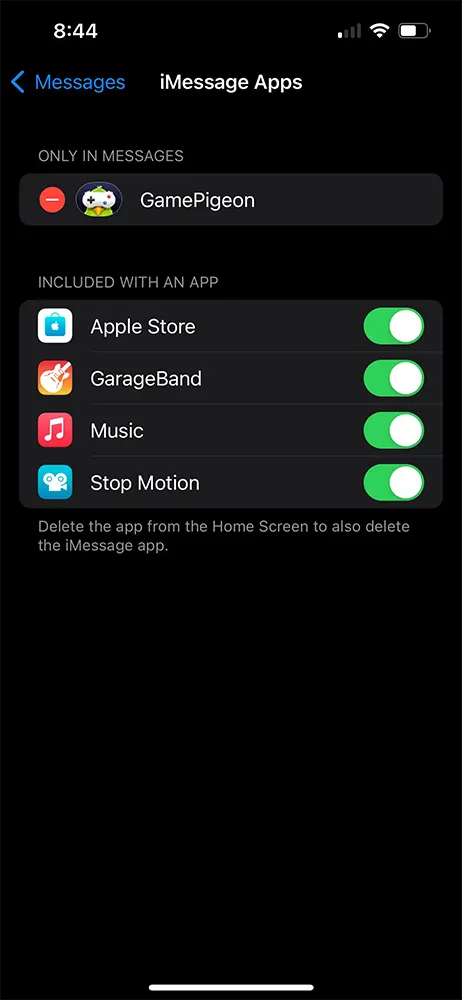
iMessage Apps will display all the apps installed on your iPhone
GamePigeon app will be displayed under Only in Messages section
Tap on the red (-) or minus button appearing just before the GamePigeon and will display Delete option
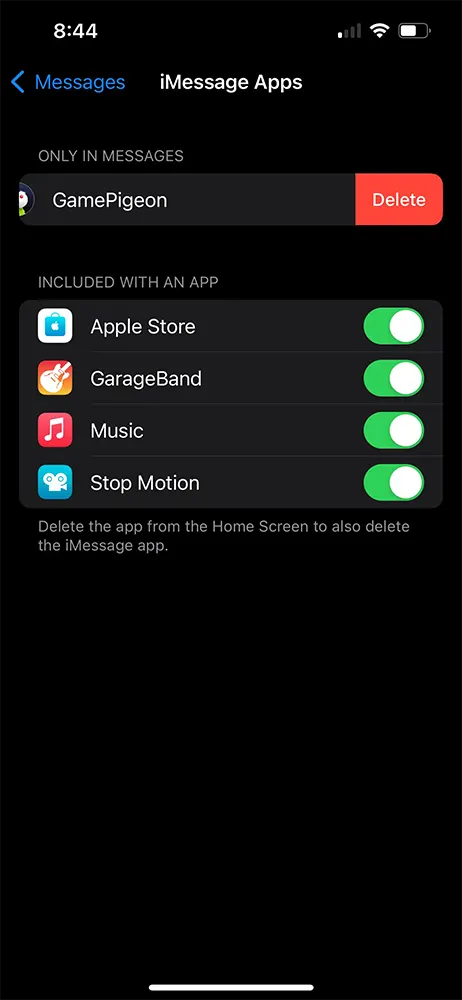
Tap on the Delete
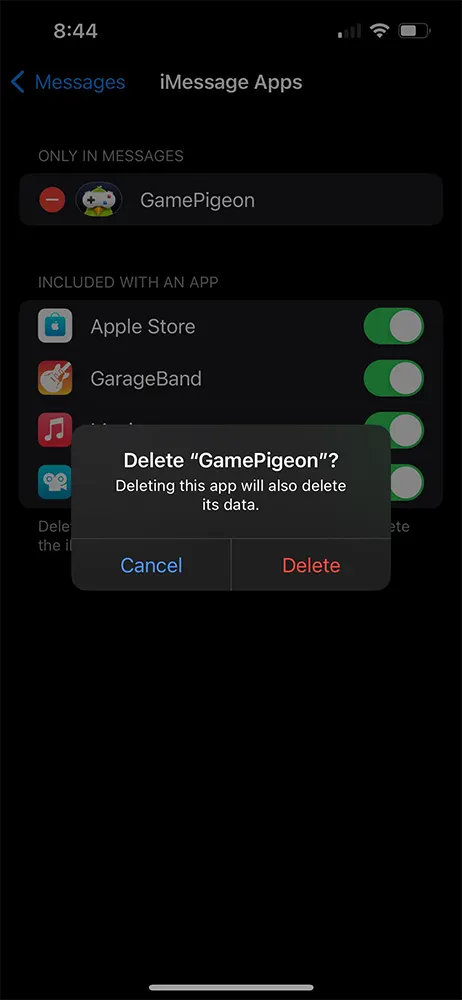
A confirmation box will appear asking ‘Delete “GamePigeon”? Deleting this app will also delete its data.‘
Confirm the deletion by tapping on the Delete button.
The GamePigeon app will be successfully removed from your iPhone.
If you’re using iOS 15 or 16, follow these steps to delete GamePigeon
Delete Game Pigeon from iMessage in iOS 15 or 16
Open the iMessage application on your iPhone
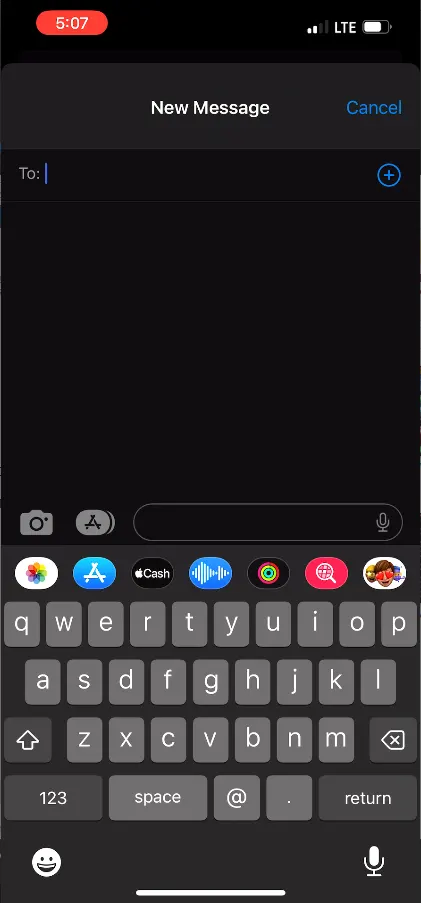
Create a new message or open an existing message conversation
Locate the A icon situated just before the text input box
Tap on the A icon to reveal a selection of available apps
Swipe left and right to scroll through the displayed apps
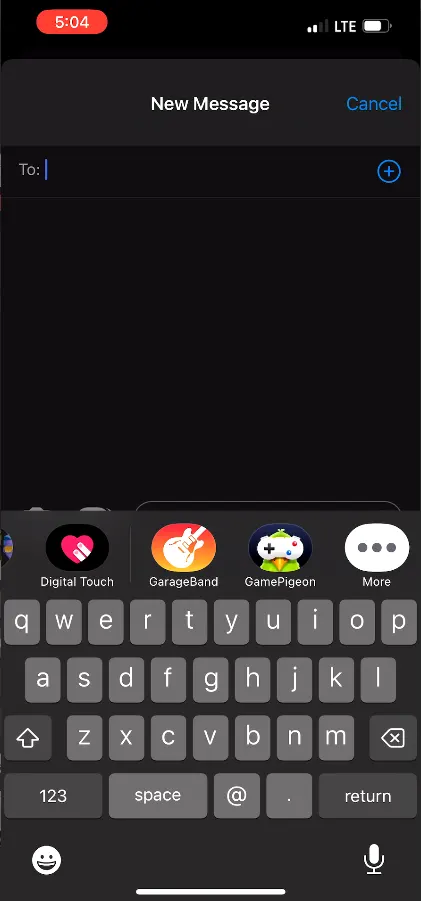
Tap on More to access additional options
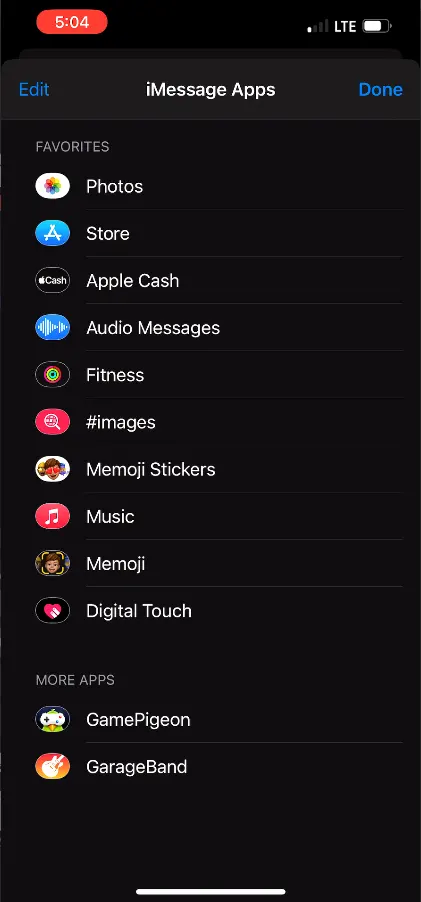
The More option will direct you to the iMessage Apps page, where all installed iMessage apps are listed
Search for GamePigeon, which is typically found under the More Apps section
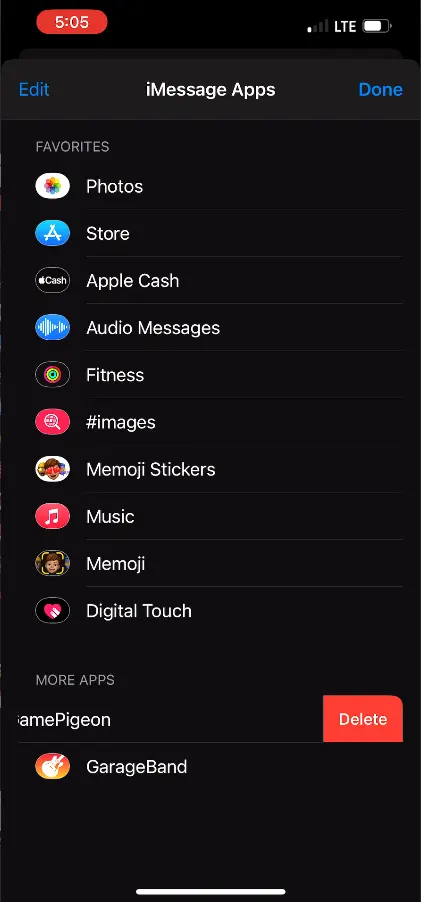
To remove GamePigeon, place your finger on the app and swipe left. This action will reveal a delete option
Tap on Delete to uninstall GamePigeon from iMessage
Tap on the Done button to return to the main iMessage interface
You have successfully removed GamePigeon from iMessage on iPhone.
#2 Uninstall Game Pigeon
Go to iPhone Settings
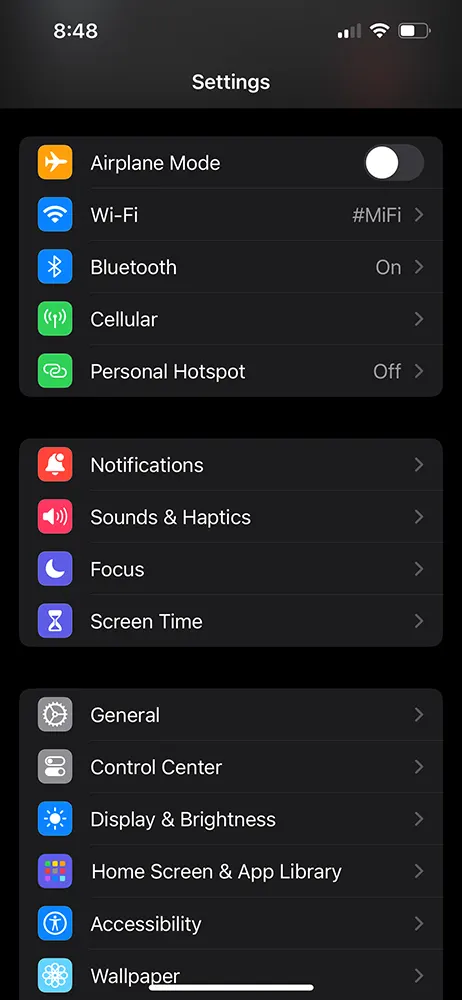
Tap on General
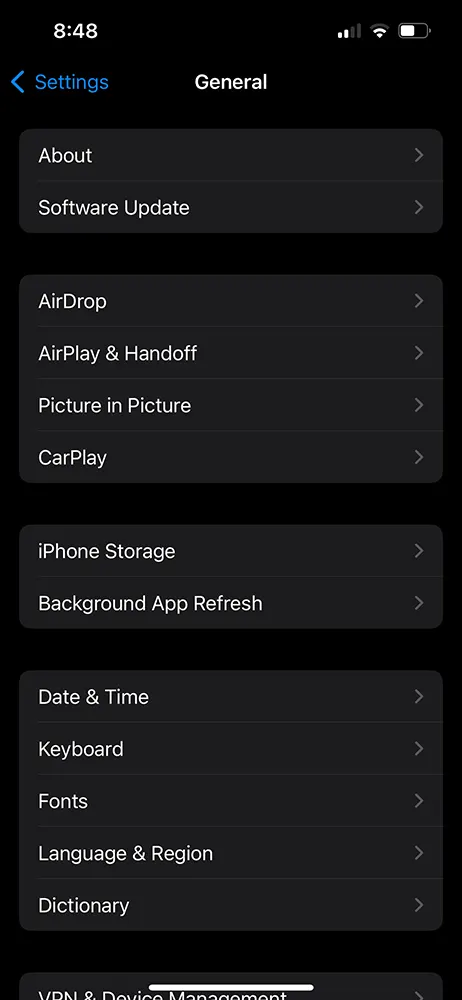
Under General page, tap on iPhone Storage
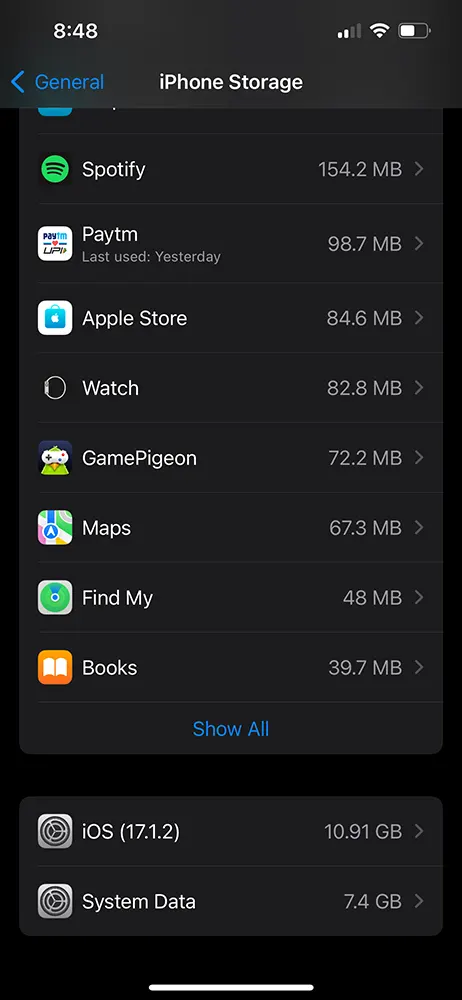
The iPhone Storage page will display all the installed apps, from the list search for GamePigeon by scrolling
Tap on the GamePigeon
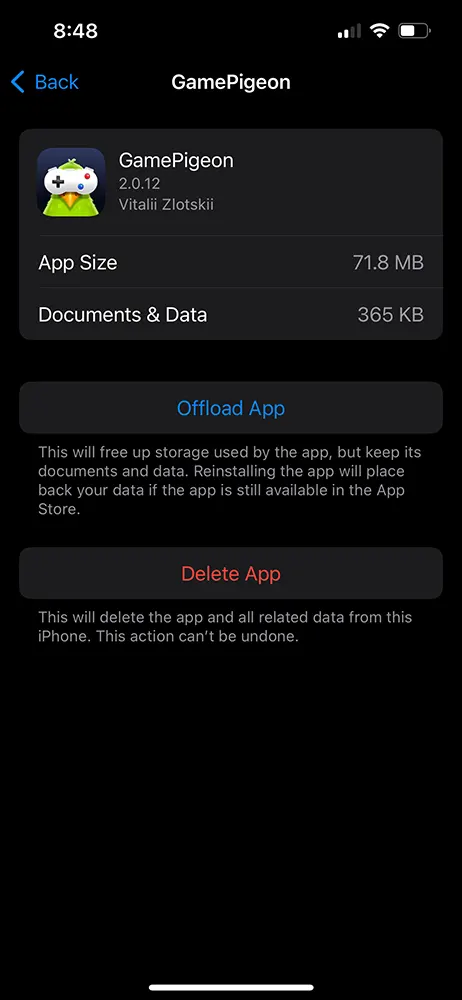
On next screen there will be two options displayed, Offload App and Delete App
Offload App: This functionality serves to liberate storage space previously occupied by the application while retaining its associated documents and data. Upon re-installation from the App Store, your data will be seamlessly restored, provided that the application is still accessible on the platform.
Delete App: Executing this action will permanently remove the application along with all associated data from the iPhone. It is essential to note that this process is irreversible.
To completely uninstall the GamePigeon from your iPhone with its data tap on the Delete App
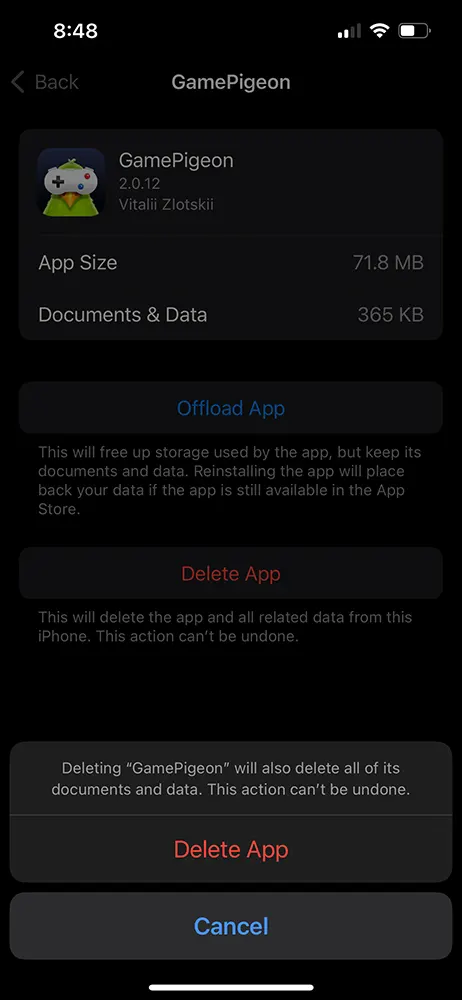
A confirmation will appear prompting ‘Deleting “GamePigeon” will also delete all of its documents and data. This action can’t be undone.‘
Tap on the Delete App from the confirmation
GamePigeon will successfully get removed from your iPhone
This procedure is compatible with all iOS versions on Apple iPhone and iPad devices. And the same process can be used to delete iMessage games.
Troubleshooting Game Pigeon Issues
Game Pigeon Not Working
If you’re experiencing issues with Game Pigeon, try the following:
Ensure that your iOS and Game Pigeon app are up to date.
Check your internet connection.
Restart your device.
Reinstall Game Pigeon (following the un-installation steps above).
Unable to Delete Game Pigeon
If you encounter difficulties deleting the app, consider the following:
Ensure you’re following the correct un-installation steps
Restart your device and attempt to uninstall again
Check for restrictions in your device settings that might prevent app deletion.
Redownloading Game Pigeon
If you’ve uninstalled Game Pigeon but want to reinstall it:
Visit the App Store
Search for “Game Pigeon” in the search bar
Download and install the app
Deleting Game Pigeon from your iOS device is a straightforward process, but occasionally, users may face challenges or encounter issues with the app. By following the steps outlined in this guide, you can seamlessly uninstall Game Pigeon and troubleshoot any problems you might encounter. Stay up to date with the latest iOS versions, and always check for app updates to ensure optimal performance. If you’re having persistent issues, reaching out to Apple Support or the app developer may provide additional assistance.
Leave a Reply