Once your requested Central Bank Debit Card is delivered, activating it for online transactions is essential to start using it online. The Central Bank of India New ATM Card activation process can be completed exclusively through the CBI Cent Mobile app. However, before you can activate the Central Bank Debit Card, it must be visible in the Central CBI Cent Mobile app under the Debit Card option within the Debit Card Control section.
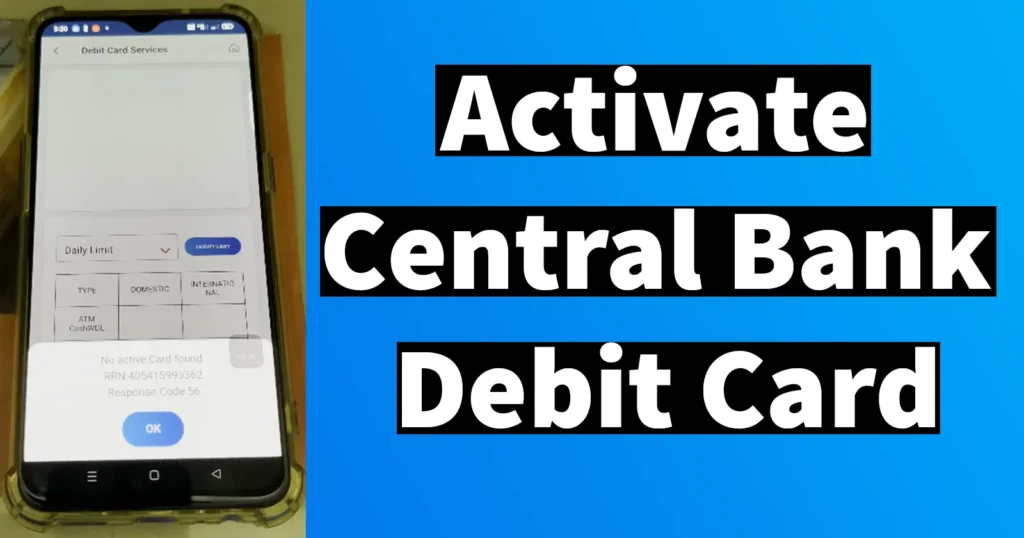
In case you encounter an error message such as No active Card found RRN: 1234XXXXXX Response Conde:56 when tapping the Debit Card Control option, it indicates that the card needs activation to be visible under the Debit Card Control section. If you’re facing this issue and need a solution, here’s a step-by-step guide to resolving the problem:
Table of Contents
Activate Central Bank of India Debit Card
Upon receiving your Central Bank Debit Card, it must be activated to enable its usage, both online and offline. Activation can only be completed by visiting the nearest CBI ATM. However, before heading to the ATM, it’s advisable to set a green pin through the Cent Mobile app:
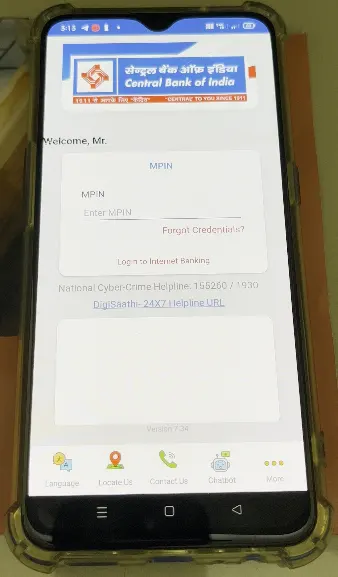
Open the Cent Mobile app
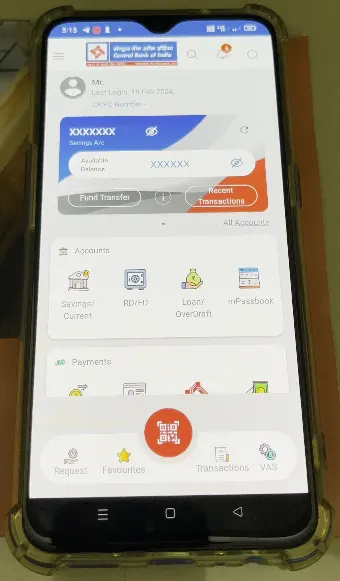
Log in using your MPIN
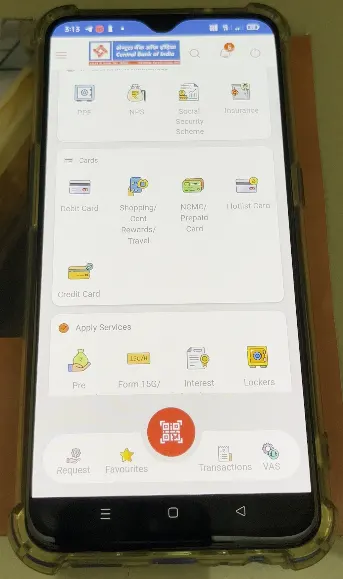
Scroll down the homepage and tap on Debit Card under the Cards section
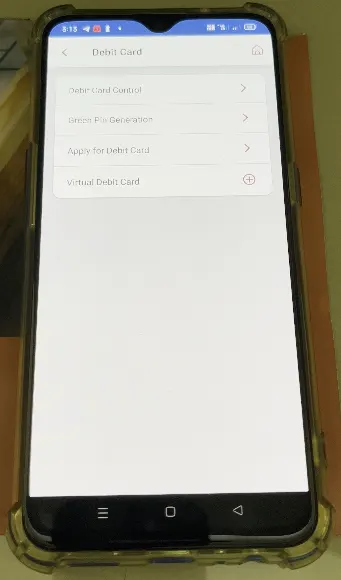
From the Debit Card page, select Green Pin Generation
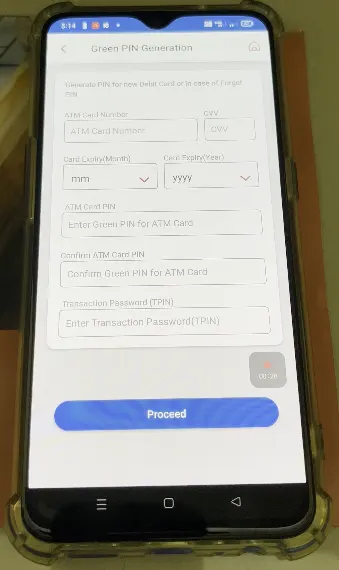
Enter the ATM Card Number, CVV, Card Expiry Month, and Year
Set your desired ATM Card PIN and confirm it
Enter your transaction TPIN password and tap on Proceed
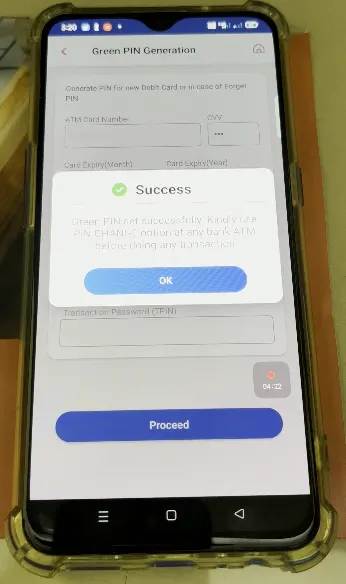
Once you see the message “Success! Green PIN Set successfully” tap OK.
Although you’ve set the Green PIN, the Debit Card won’t appear under the Debit Card option in the Cent Mobile app, nor will you be able to perform any transactions yet.
Follow the next ATM Steps to perform Central Bank ATM Card Activation:
Visit a CBI ATM
Insert the Card into the machine
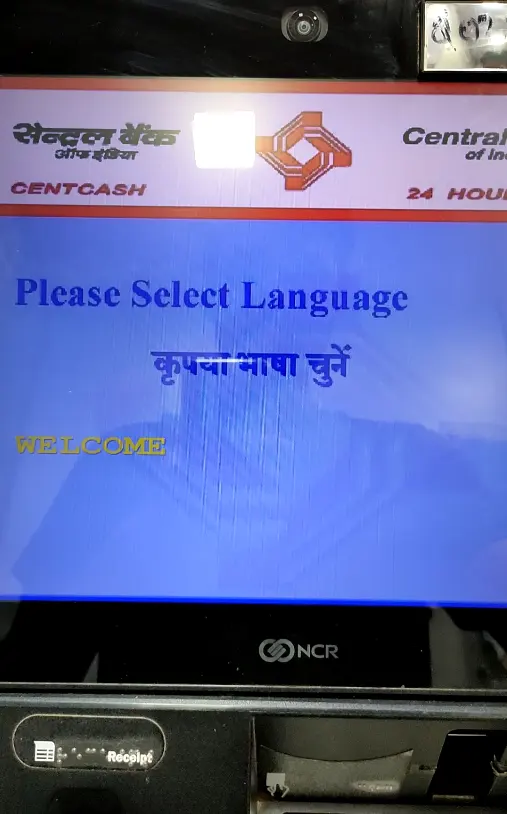
Select the Language
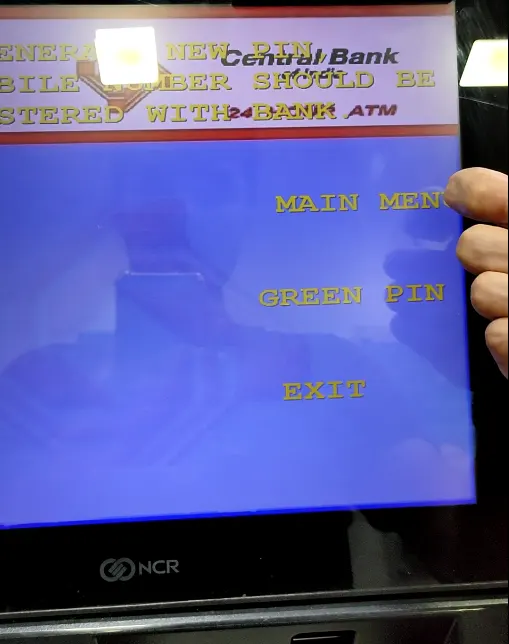
Choose Main Menu
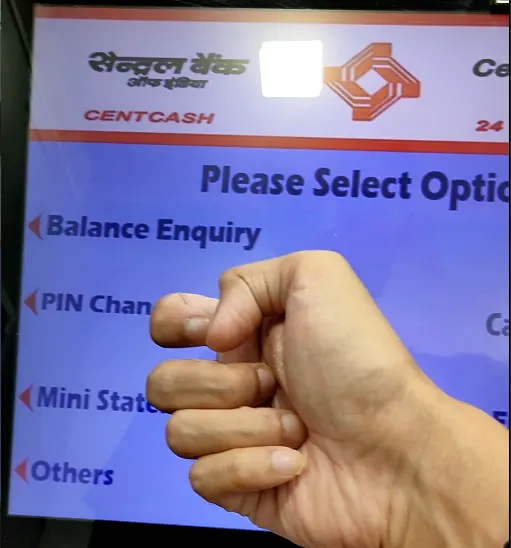
Select Pin Change
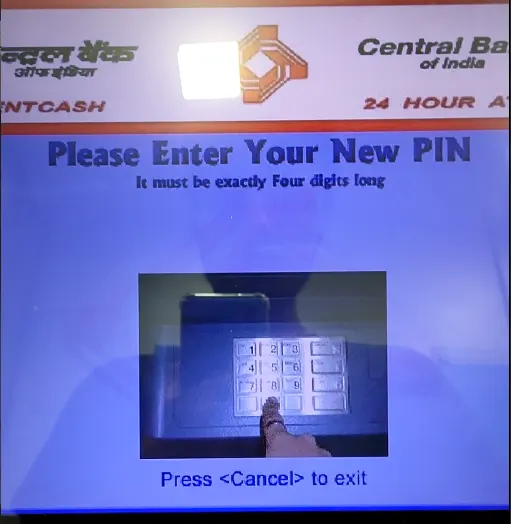
Enter your New PIN and re-enter it for confirmation.
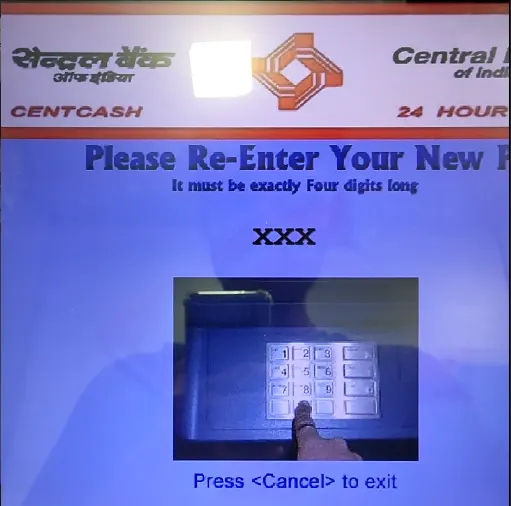
Enter your Old Pin, which you set through the Cent Mobile app
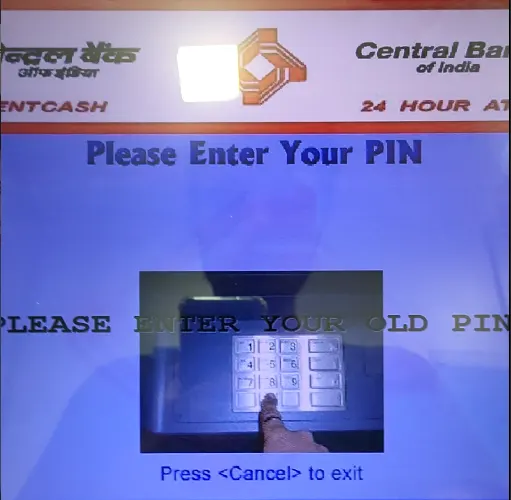
Upon successful completion, a message will confirm the PIN change
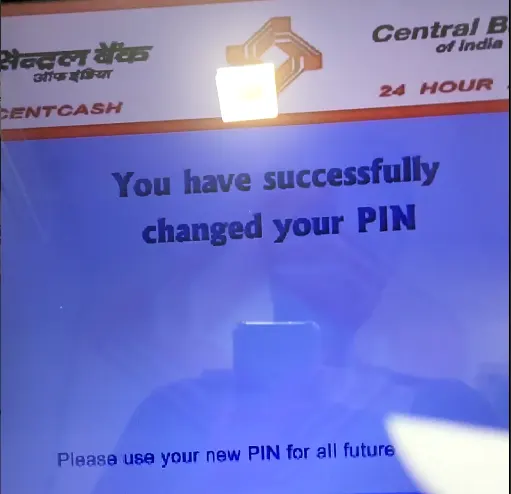
Once you’ve performed the PIN change through the ATM, your Central Bank ATM Card will be activated and visible in the Central Bank app’s Debit Card section
Central Bank of India ATM Card Activation Online
By default, the Central Bank Card isn’t enabled for online transactions. To enable it, follow these steps:
Open the Cent Mobile app
Log in using your MPIN.
Scroll down and tap on Debit Card under the Cards section.
Tap on Debit Card Control.
Your Central Bank Debit Card will be displayed.
Tap on Modify Limit.
Select the transaction type as Domestic.
By default, e-Commerce will be disabled. Toggle it on and tap Confirm.
Your card is now enabled for online transactions. Similarly, if you wish to use it for international transactions, select International under Transaction type and activate e-Commerce, ATM withdrawal, etc., as per your preference.
Now, your Central Bank Debit Card is fully activated and ready to perform any type of transaction.
Leave a Reply