Re-activate your account error could appear in your Groww app while accessing your account. This error will be displayed as soon as you log in to your Groww account. What this error means, why it appears, and how to fix it, let’s understand in this article.
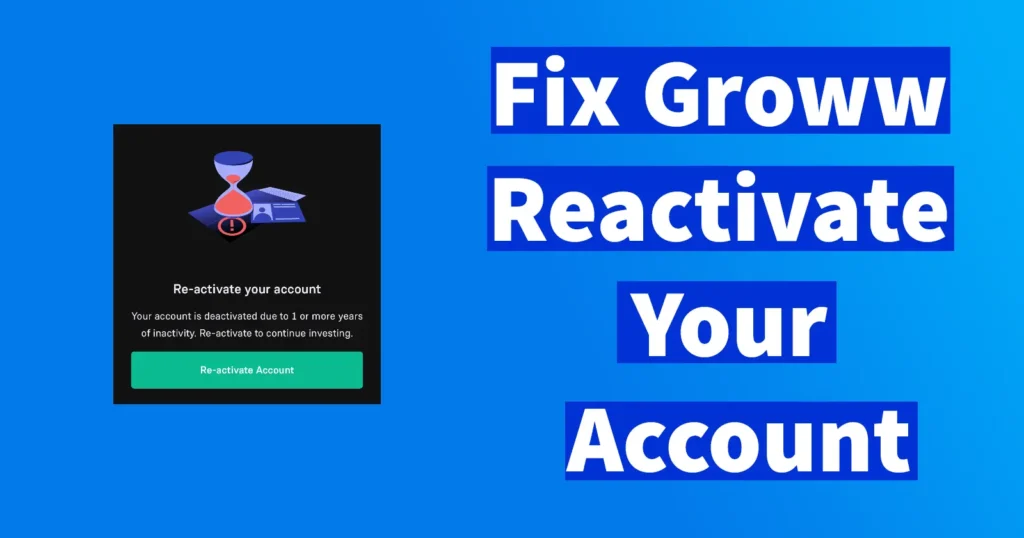
When the Re-activate your account error appears, you will also find the reason why this error has appeared, stating, “Your account is deactivated due to 1 or more years of inactivity. Re-activate to continue investing.” or Investment is temporarily blocked in Groww app.
Table of Contents
Reactivate Your Account Reason
This error usually appears when you have not done any transactions or trades in your Groww account, which counts as inactivity. However, this error also appears on Groww user accounts that are active or do frequent or occasional transactions. So, this error is not limited to inactive Groww users, but it also appears on all Groww user accounts.
How to Fix Groww Reactivate Your Account Error
If your account displays this error, there is no need to worry, as it can be fixed in a few seconds by performing re-KYC, which is a completely online process.
Open the Groww app.
Log in to your account.

When you see the Re-activate your account error, tap on the Re-activate account button appearing below.
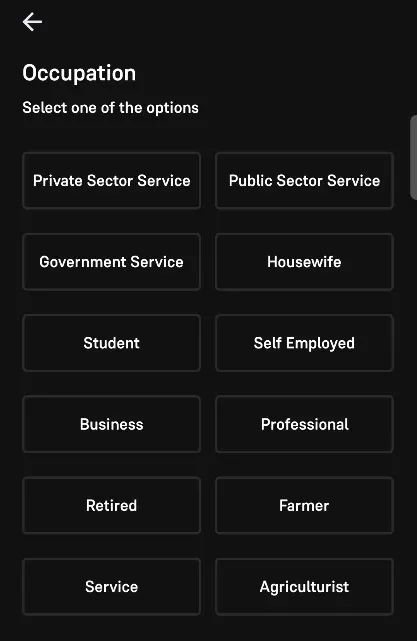
It will ask you to select your Occupation from the provided options; select your occupation according to your occupation category.
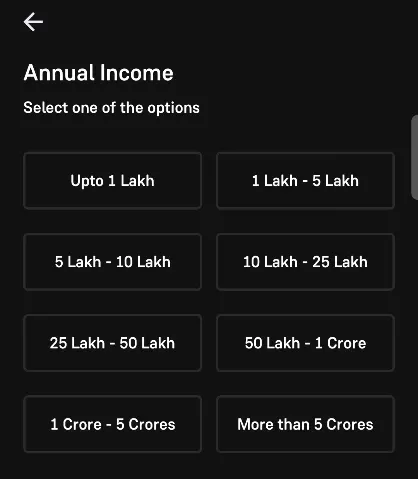
Next, you will need to select your annual income from the provided income range options; select the applicable one.
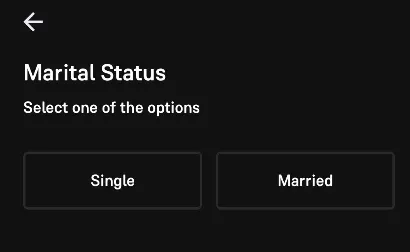
Select your marital status as Single or Married.
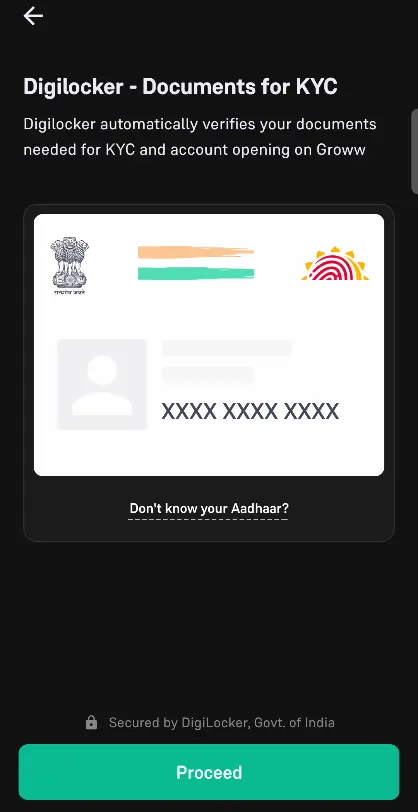
You will need to verify your KYC through Digilocker and Aadhaar; tap on the Proceed button appearing below.
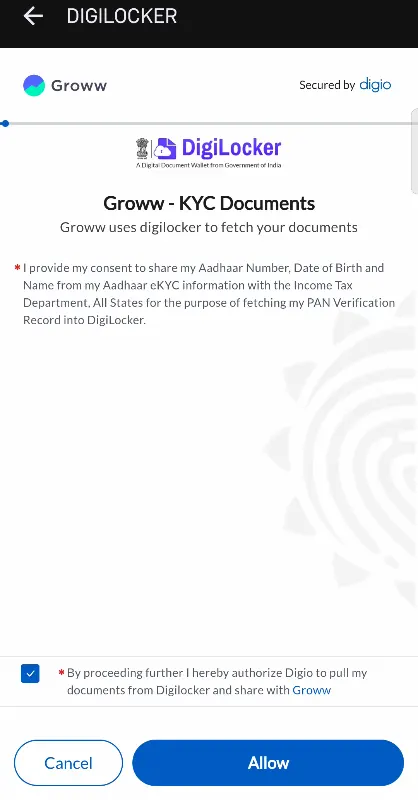
Next, you will need to provide your consent to share your Aadhaar Number and details; tap on the Allow button appearing at the bottom.
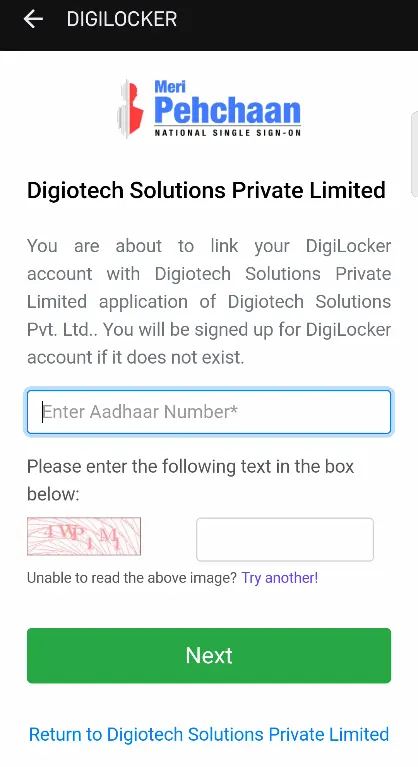
Enter your 12-digit Aadhaar Number, solve the captcha code, and tap on the Next button.
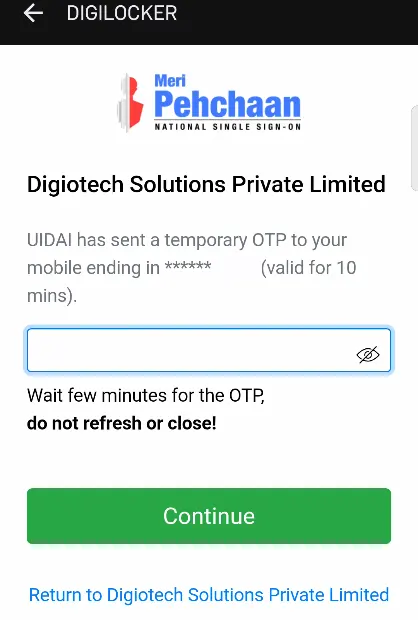
Enter the received OTP in the OTP field and tap on the Continue button.
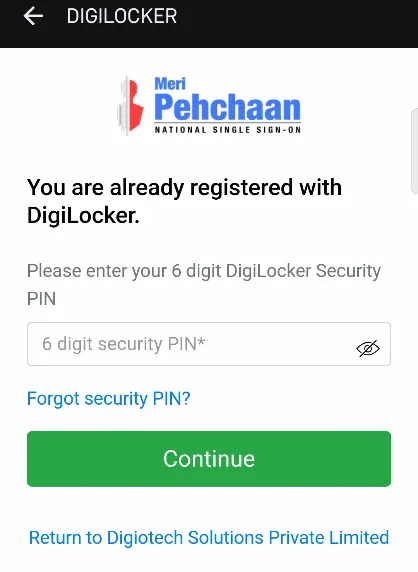
If you are already registered on DigiLocker, it will ask you to enter your 6-digit DigiLocker PIN and tap on the Continue button.
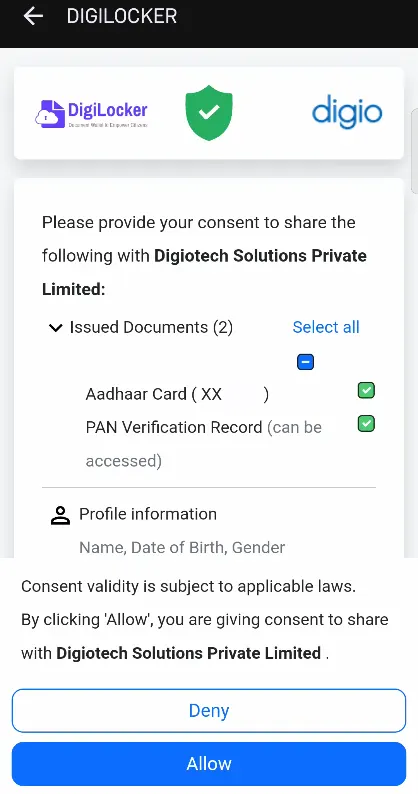
Provide your consent to share your documents, such as Aadhaar and PAN Verification record, Profile Information like name, DOB, gender, and tap on the Allow button.
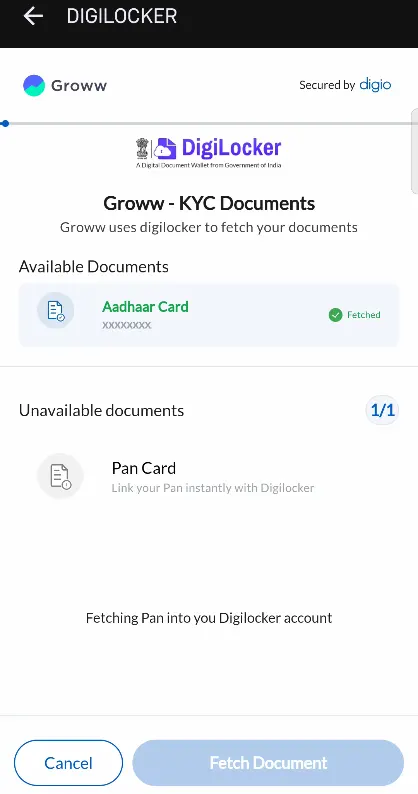
It will fetch your documents from the server, and a message will say, “We have successfully received the documents.“
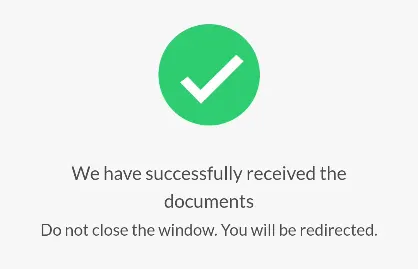
Next, you will need to take a selfie for KYC; tap on the Open Camera button appearing at the bottom. Make sure you allow the permissions to access your phone camera by the Groww app.
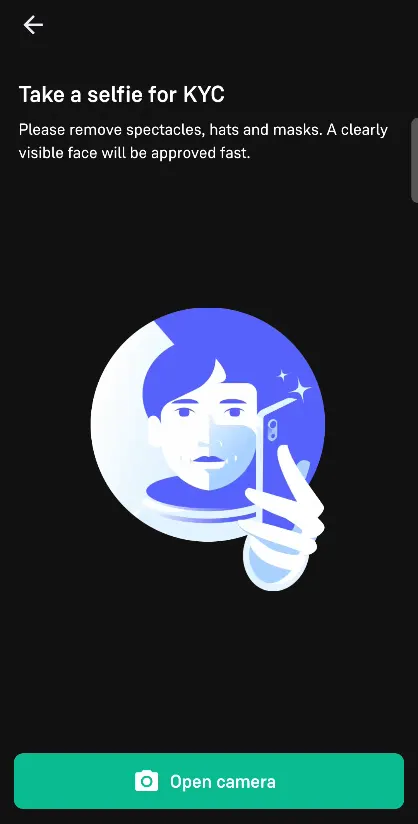
Place your face within the circle and, when prompted, tap on the capture button.
Your captured selfie will be displayed; if you are not satisfied with the picture, you can try taking the selfie again by tapping on the Try Again button appearing at the bottom.
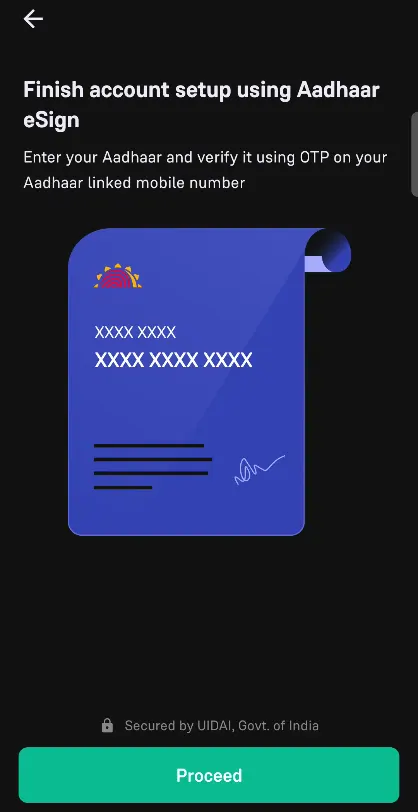
The next step will be to finish account setup using Aadhaar eSign; tap on the Proceed button appearing at the bottom.
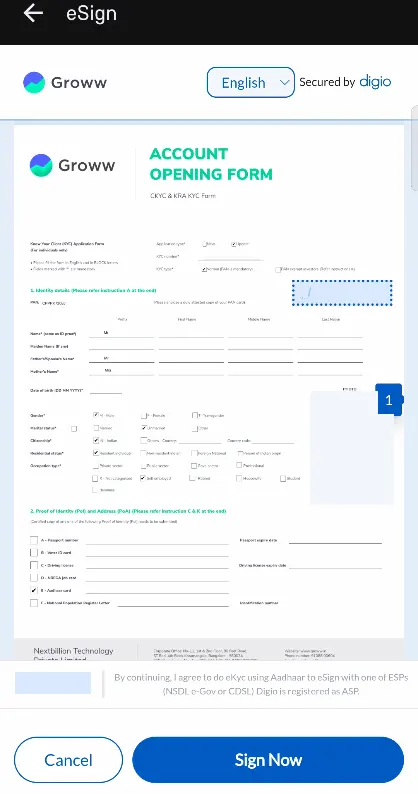
A Groww account opening form will appear filled with your details and photograph for updating KYC; tap on the Sign Now button appearing at the bottom.
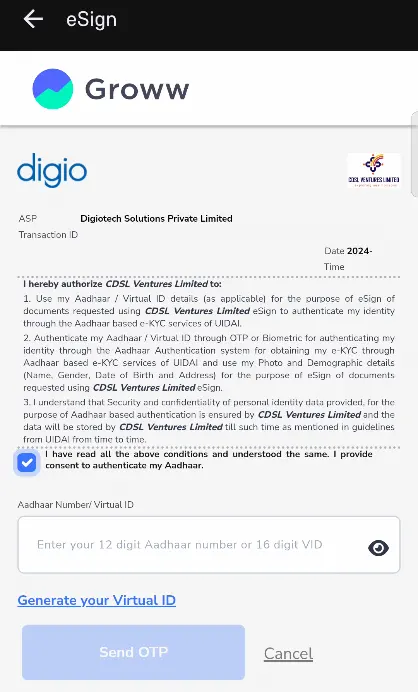
Tick the box indicating, “I have read all the above conditions and understood the same. I provide my consent to authenticate my Aadhaar.“
Enter your 12-digit Aadhaar Number or 16-digit VID and tap on the Send OTP button.
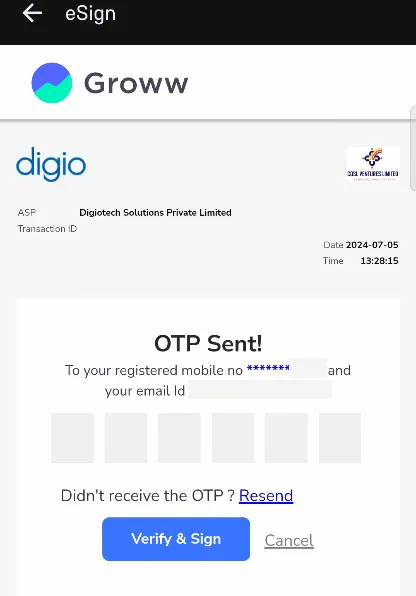
Enter the received OTP in the OTP field and tap on the Verify & Sign button.
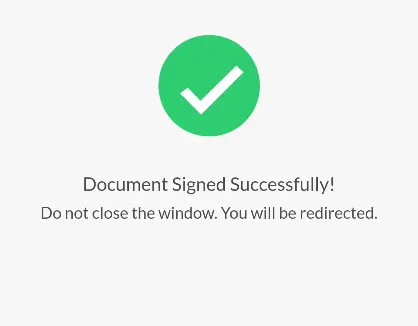
A message will appear saying, “Document Signed Successfully,” and it will redirect the page.
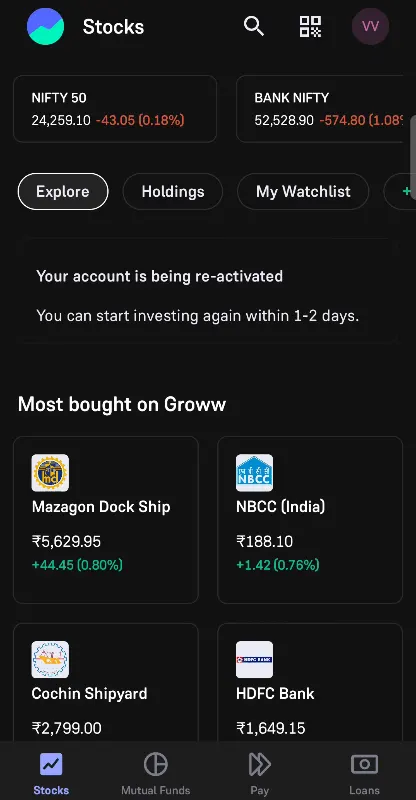
You will be navigated to the Groww app home page, where the Reactivate Your Account Error message was appearing; a message will appear saying, “Your account is being re-activated. You can start investing again within 1-2 days.”
This is how you can fix the Groww Reactivate Your Account Error.
Leave a Reply