Are you locked out of your Google or Gmail account because you didn’t receive the 2-Step Verification code on your phone? If you’re facing this issue, you might be worried about accessing your important emails on Gmail, which could be causing delays in your work.
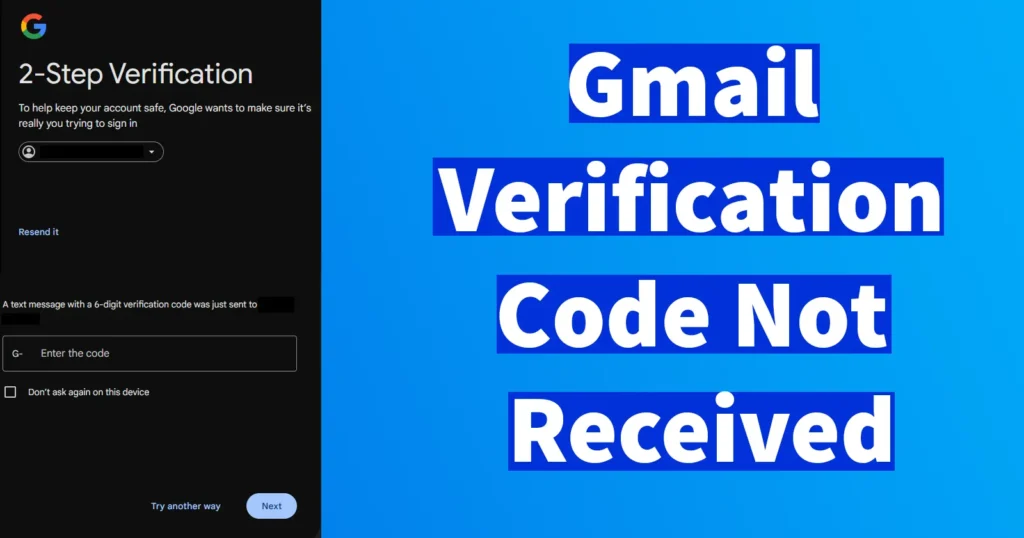
So, let’s try to fix the issue of Google not sending the verification code to your phone. But before that, let’s understand why Google might not be sending the verification code to your phone.
Table of Contents
Why Am I Not Receiving the Verification Code?
The Google 2-Step Verification Code might not be received on your Phone due to several reasons. And these reasons could differ to each and every user, so below are few factors which might prevent you from receiving the Google Verification Code.
Network Issue: The first and foremost reason which could cause non-delivery of the Google Verification Code could be a Poor signal or carrier-related problems.
No Recharge: Your mobile might have not recharged, that might be the reason you are not receiving the verification codes through SMS.
Signed In from New Device or New Location: Trying to Sign in from new location or new device could generally make Google to block your Sign-in attempt by not sending the 2 Step Verification Code on your Phone.
Google Service Outage: Usually this doesn’t happen frequently, but Google’s services may experience downtime which is very rare.
FIX Gmail Verification Code Not Received
To receive the Gmail Verification Code on your phone, here are some troubleshooting steps which you need to take. If one doesn’t work’s for you then try the next one until the problem is resolved.
Network Issue: If you are not receiving the Gmail Verification Code on your Phone due to Network Issue, then make sure that you move to a location with a stable mobile network connection. Restart your phone and then try re-sending the 2 Step Verification Code.
Recharge: Incase you aren’t receiving the SMS due to no recharge on your Phone then make sure you do a plan recharge which has incoming SMS service. After recharge is complete, restart your phone and try re-sending the verification code.
Signed In from New Device or New Location: If you signed in from a new location or device and Google isn’t sending the verification code, you’ll need to sign in from the same location or device you previously used. Additionally, if you typically signed in using a 4G network but suddenly switched to 5G, this can also cause the issue. In such cases, switch back to the 4G network or the network you previously used to log in.
To receive verification code when logging into Google from a new location or device, ofirst log in to your Google account from your old location or old device.
Go to Manage Your Google Account
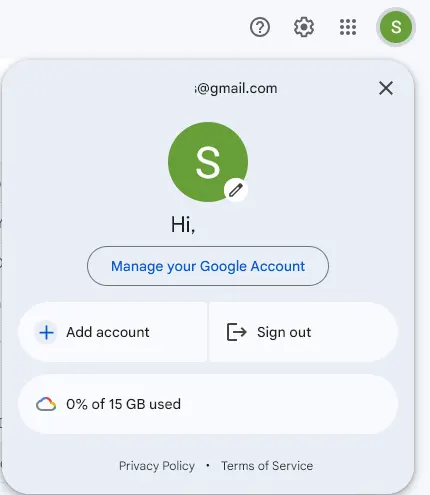
Click on Check Activity under Critical Security Alert.
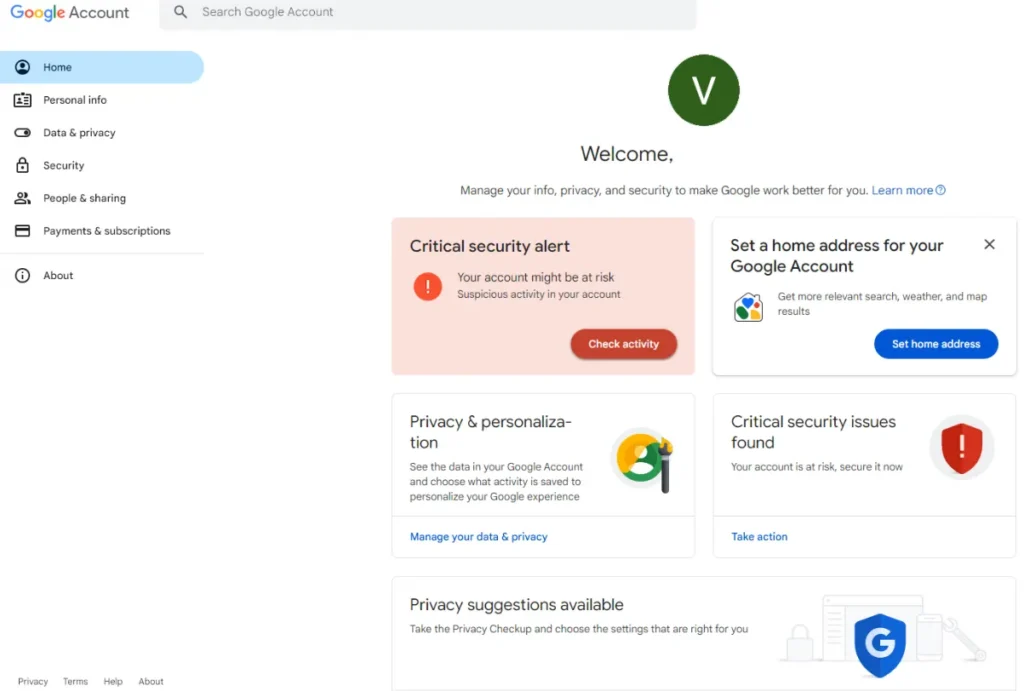
Here, you will see a message about a Suspicious Sign-In Attempt Prevented.
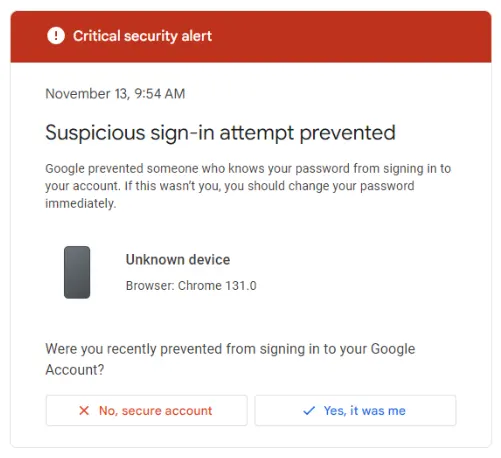
If the activity matches with your new location or new device from where you were previously trying to log in click on Yes, it was me. From next time onwards when you try to login from whitelisted new location or new device or new network, you will receive the security code and Google will not block your login attempt.
Google Service Outage: If you are not receiving the verification code due to Google outage then re-attempt to send the verification code again or you can try logging in after some time.
Not receiving Gmail Verification Code on iPhone
If you are not receiving the Gmail verification code on your iPhone, here are a few iPhone-specific troubleshooting steps:
Open Settings
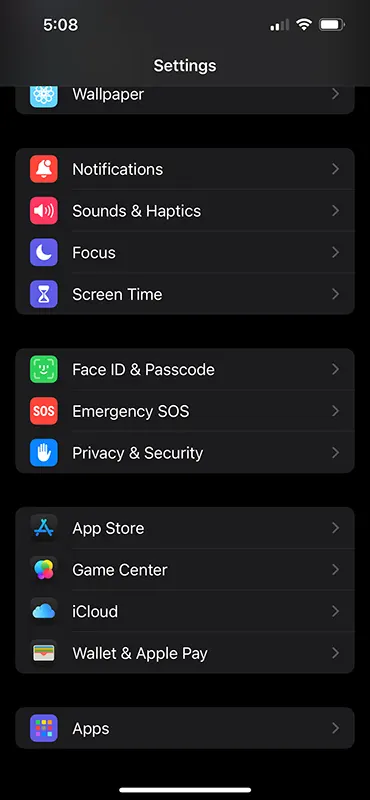
Scroll down the page and tap on Apps
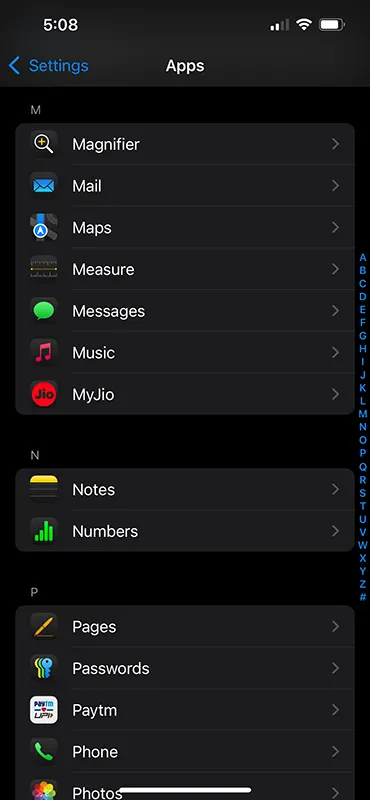
From the Apps page search for Messages and tap on it
This will open Message settings page
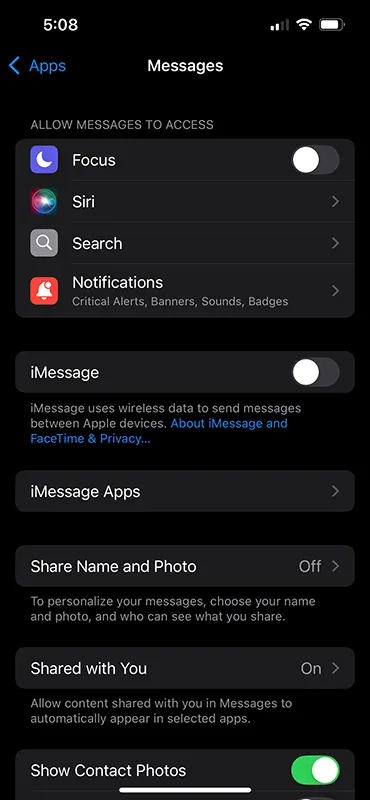
Tap on the toggle button against iMessage to turn it off and again turn it on by tapping on toggle button
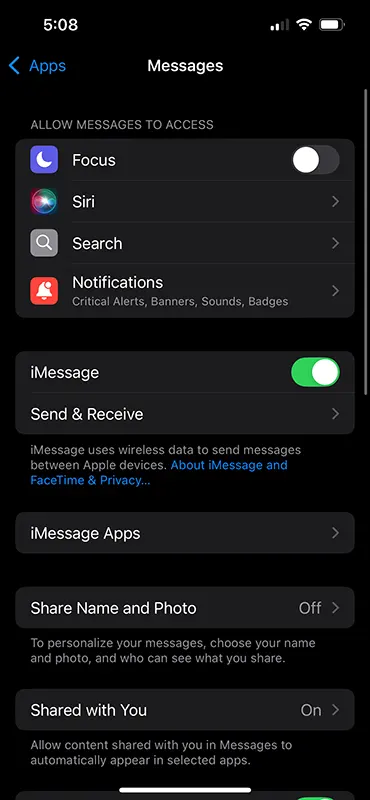
Now try re-sending the Gmail 2 Step Verification Code.
If even after doing the above settings, your iPhone isn’t receiving the Google Verification Code then you may follow the below instruction.
Open Message
Tap on Filters
Open the Junk folder, the Gmail Verification Code SMS may be landing up in the Junk folder.
Prevent the Issue in the Future
To prevent this issue you can take several precautions as even when you are unable to receive the 2-Step Verification you can still login into your Google account. Below are the few initiative which you can take.
Backup Codes
With the help of backup codes, you can log into your Google account without needing phone verification. This option is very useful when you’re unable to receive SMS on your phone. It’s a good practice to enable backup codes on your Google account to avoid inconvenience caused by the non-delivery of the 2-Step Verification code. To enable them, you can follow the process below:
Login to your Google Account
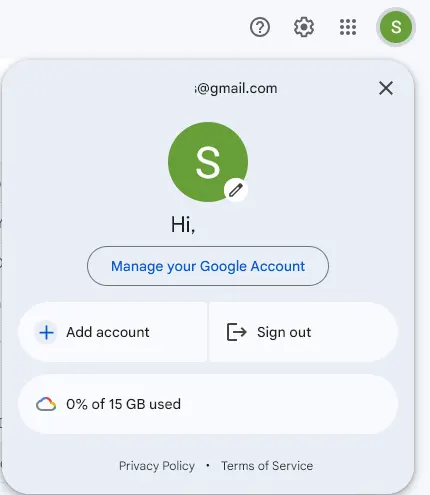
Click on your Profile and select Manage your Google Account
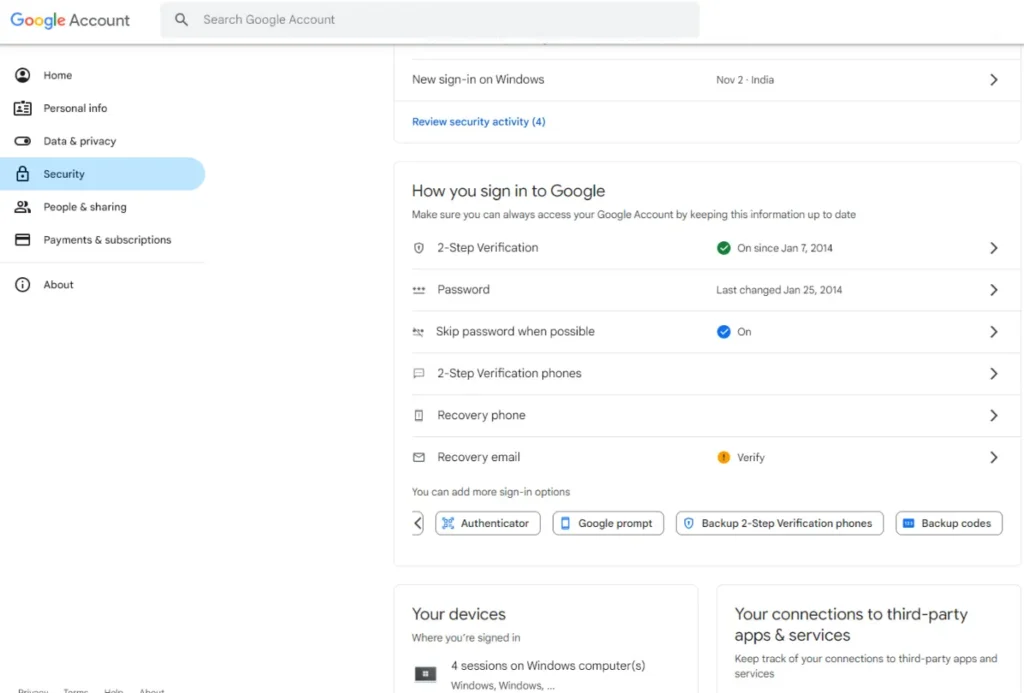
Click on the Security tab
Under more sign-in options click on the Backup codes
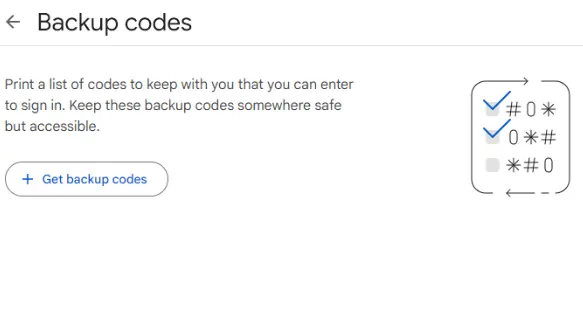
Click on Get backup codes
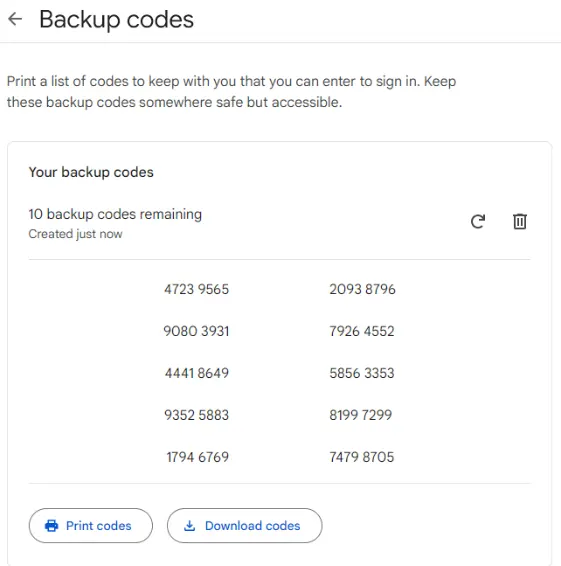
It will generate 10 back codes, which can be used for each login verification
Click on download codes to save it in text format
Later on you can use these downloaded codes for login to skip the phone verification step
Each backup codes can be used only one time to login, so once you exhaust these codes you will need to again generate and store it handy with you.
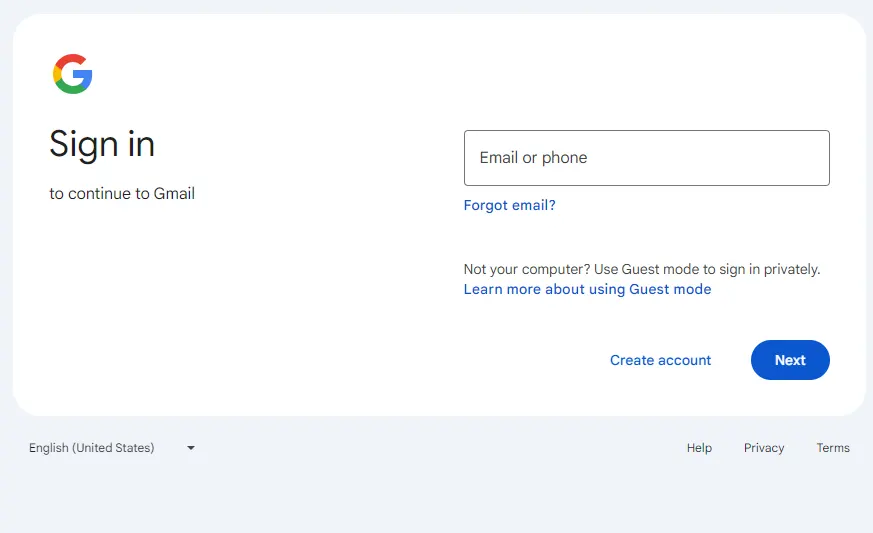
To Skip the 2-Step Verification to login into your Gmail account, login to your Gmail account
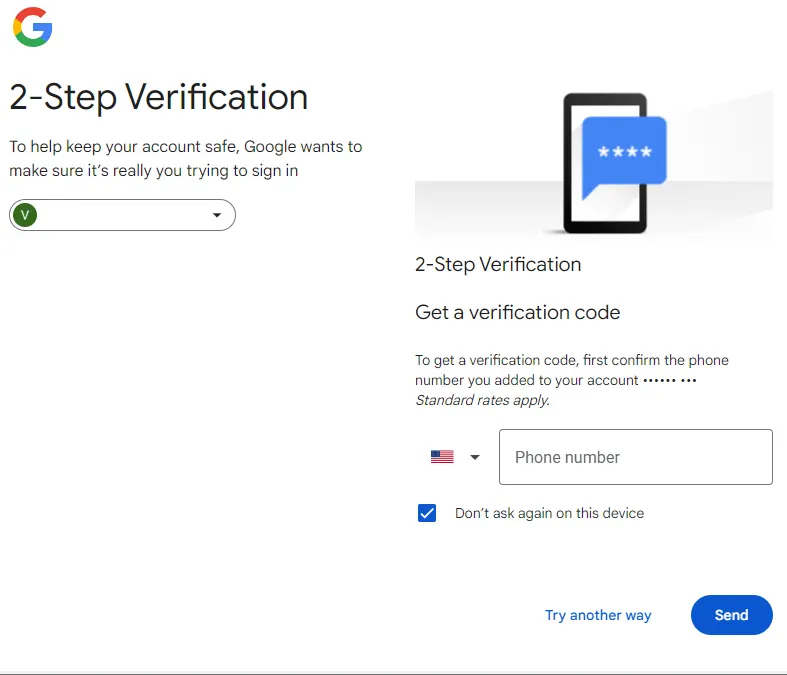
At the 2-Step Verification click on the Try another way
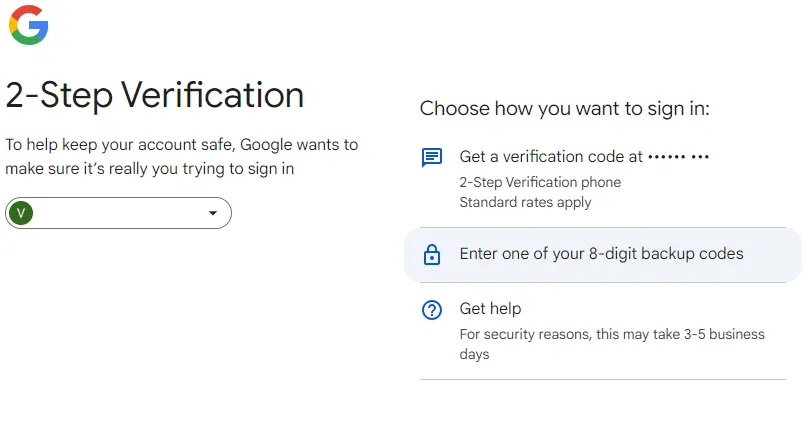
From Choose how you want to sign in, click on Enter one of your 8-digit backup codes
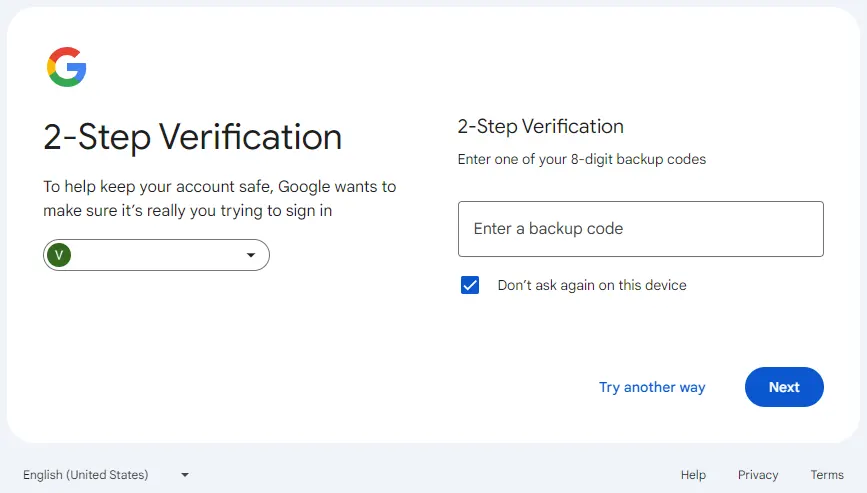
On the next screen under 2-Step Verification, input one of the backup codes and click on the Next button
You will be successfully logged into your Google account.
Stay Logged in Gmail app
Staying logged-in in the Gmail app on your phone will let you to skip the Gmail’s 2-Step verification via SMS.
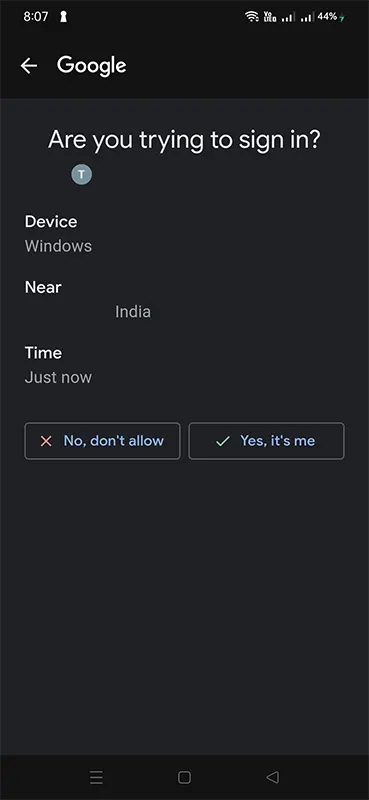
Every time when you try to login to your Gmail account on any device, Google will send a notification to your phone where in you need to tap on yes to proceed the login.
Leave a Reply