Google Lens is an incredibly handy tool that can simplify many everyday tasks. If you’re transitioning from an Android device to an iPhone, one of the features you might immediately miss is Google Lens. Fortunately, there are multiple ways to access Google Lens on your iPhone—even though it’s not as directly integrated as it is on Android.
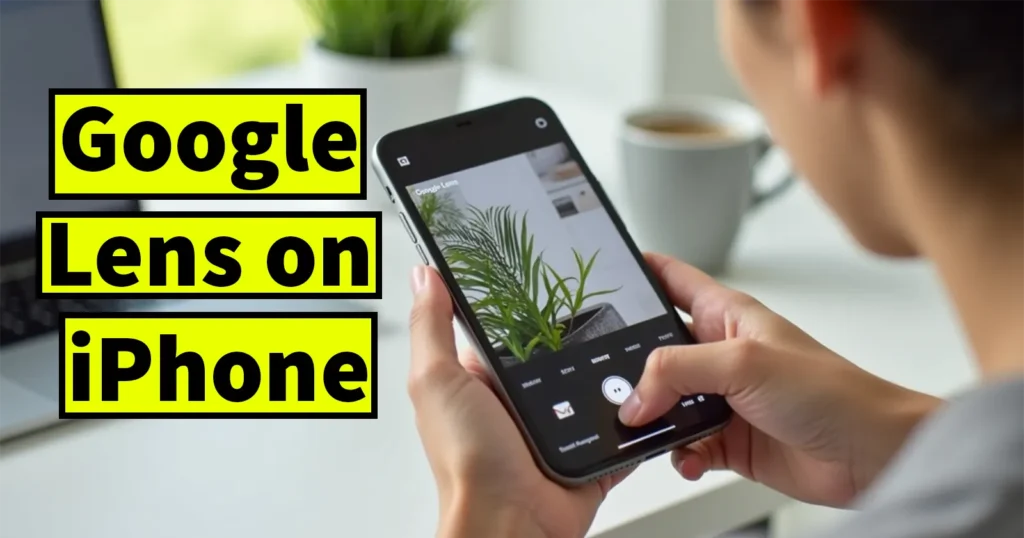
Before we dive into how to use Google Lens on an iPhone, let’s first understand what Google Lens is and why it’s so useful.
Table of Contents
What Is Google Lens?
Google Lens is a smart image recognition tool developed by Google. It uses artificial intelligence (AI) and machine learning to analyze visual information through your camera. With Google Lens, you can:
- Translate text by simply pointing your camera at it.
- Identify products, animals, plants, and landmarks in real time.
- Explore nearby places and get useful information about them.
- Find similar styles in clothing, home decor, and more by scanning items.
- Get information about menus, dishes, and restaurant reviews.
- Scan QR codes and barcodes for instant access to websites or product info.
- Copy text from real-world objects into your device.
It essentially turns your camera into a smart visual assistant that understands what you’re looking at and helps you take action based on that information.
Can You Install Google Lens on iPhone?
If you’ve searched the App Store for a dedicated “Google Lens” app on your iPhone, you probably came up empty. That’s because Google Lens is not available as a standalone app for iPhone.
Instead, Google Lens is built into several other Google services. There are three main ways to use Google Lens on an iPhone:
Method 1: Using the Google App
Follow these steps to use Google Lens via the Google app:
Step 1: Download the Google App
If you haven’t already, go to the App Store and download the official Google app.
- Open the App Store
- Search for Google
- Tap Download or Get to install the app
Step 2: Open the Google App
Once installed, open the app on your iPhone.
Step 3: Tap the Lens Icon
You’ll find the Google Lens icon next to the search bar (it looks like a small camera with a square).
- Tap on the Lens icon
Step 4: Grant Camera Permissions
The first time you use Google Lens, it will ask for permission to access your camera.
- Tap Allow when prompted
Step 5: Start Using Google Lens
Now you can use Google Lens to scan and identify anything around you—just point your camera at the object and let the app do the rest.
Method 2: Using Google Chrome
Alternatively, you can also access Google Lens through the Google Chrome browser on your iPhone.
Step 1: Install Chrome
If you haven’t already, download the Google Chrome browser from the App Store.
- Open the App Store
- Search for Google Chrome
- Tap Download or Get to install
Step 2: Open Chrome and Visit Google
Open the Chrome browser and go to Google.com
Step 3: Tap the Lens Icon
In the search bar on the Google homepage, you’ll see the Lens icon. Tap it.
Step 4: Allow Camera Permissions
Grant the necessary permission to access your camera.
Step 5: Use Google Lens
You can now use the full range of Google Lens features directly through Chrome.
Method 3: Using Safari Browser
You can also access Google Lens using the Safari browser on your iPhone.
Step 1: Visit Google.com
Open Safari and go to Google.com
Step 2: Tap the Lens Icon
In the search bar, tap on the Lens icon.
Step 3: Grant Camera Access
Allow Safari to access your iPhone’s camera when prompted.
Step 4: Start Using Google Lens
Once permissions are granted, you can begin using Google Lens as usual.
Although the dedicated Google Lens app is not available for iPhones, you can still use its full functionality in three easy ways:
- Through the Google app
- Using the Google Chrome browser
- From Safari by visiting Google.com
Each method provides access to powerful tools like real-time translation, object recognition, smart shopping, and more. No matter which method you choose, Google Lens turns your iPhone into a smart visual search engine—making your life easier, one scan at a time.
Leave a Reply