A debit or credit card PIN is a must for POS transactions or while using it at any ATM. So in such a situation without a PIN your card is useless, as you cannot do any type of transaction without a PIN.

Nowadays most of the banks has stopped sending PIN of the debit or credit card physically. As you can set the PIN in one go by visiting ATM, Netbanking, Mobile banking apps, SMS, etc. also this digital form of setting PIN is more safe and secure rather than sending PIN in the physical form.
If you have never set a PIN for your card or if you have forgotten the PIN then you can set the PIN at the ATM itself. But what if you are at a store and want to swipe your card but don’t remember your PIN or have never set a PIN for your card? So without feeling awkward you can handle this weird situation by setting a PIN for your credit or debit card online from the netbanking or mobile banking app.
The bank offers you various methods to generate PIN for your credit or debit card at your convenience. So below we have explained all the available methods to set a PIN for debit or credit cards of the major banks in India.
Table of Contents
ICICI Debit or Credit Card PIN Generation through Netbanking
Login into your ICICI Bank Internet Banking account using User ID and Password
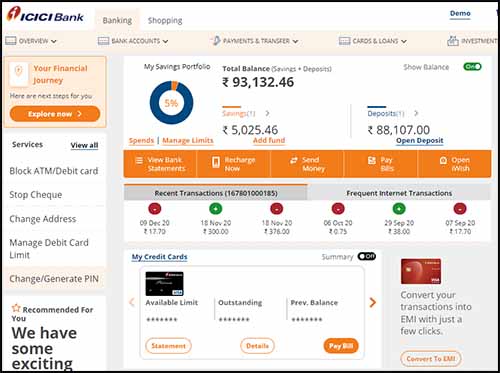
Once you are logged in, under the services section you will find the Generate Card PIN option
Just click on Generate Card PIN, from the next screen you will have to choose from the card options i.e. whether you want to generate a Debit or Credit Card PIN
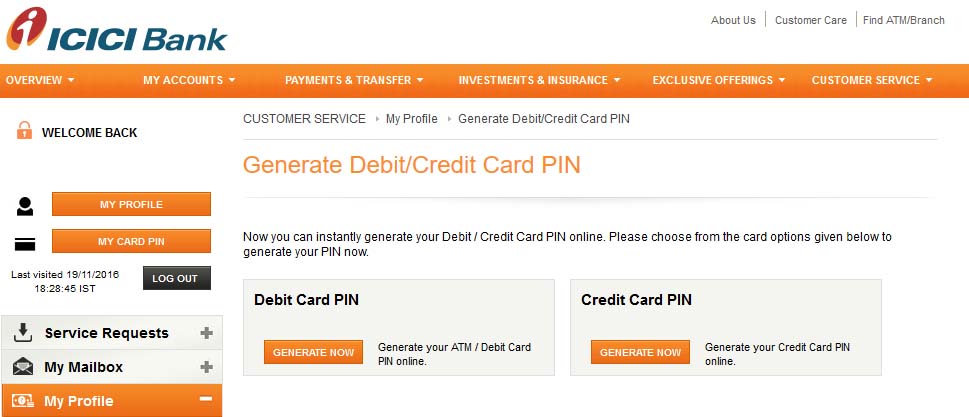
Just select Debit or Credit Card PIN and click on Generate Now
On clicking Generate Now you will get navigated to Generate Debit Card or Credit Card PIN
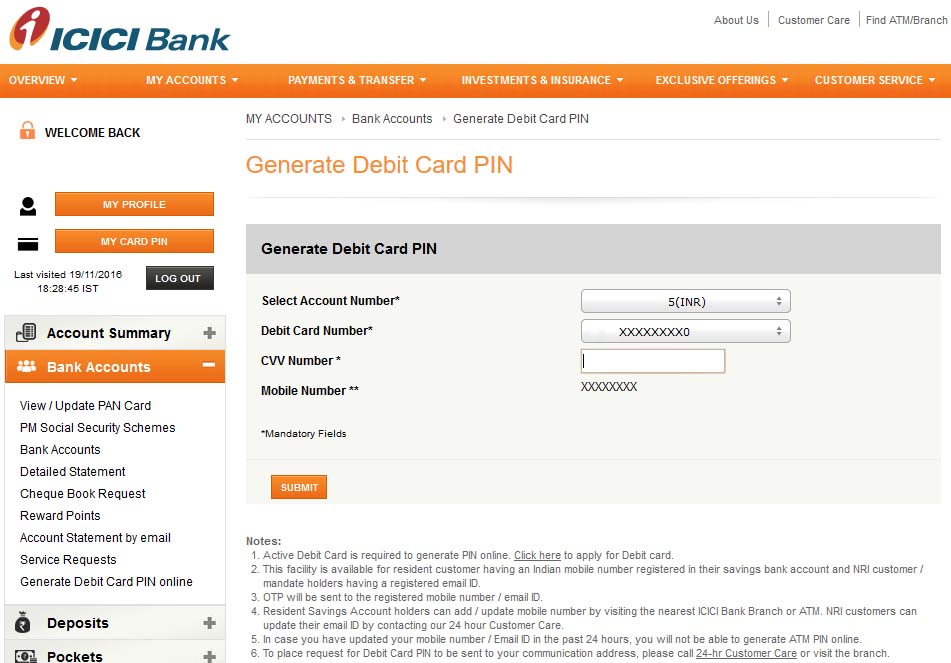
Select Debit Card Number or Credit Card Number and below enter the CVV Number of your Card and click on the submit button.
If you are generating a debit card PIN then on the next page you will be asked to enter the grid values printed on the back of your ATM card, just enter it correctly and then enter the OTP which you have received on your registered mobile number, and click on the submit button
If you are generating Credit Card PIN then you will need to enter One Time Password sent on your registered mobile number and click on the submit button
On the next page, you will be asked to set 4 digits PIN for your Credit or Debit Card, you need to enter the PIN which you want to set in both the fields to confirm and click on the Generate Now button
The new PIN will successfully get set to your debit or credit card, and you will be able to use this PIN while using your card.
This is how easily you can Generate ICICI Bank Credit or Debit Card PIN Online.
If you don’t have Internet Banking Service Enabled or if you don’t have access to the internet, alternatively you can also generate your ICICI Bank Credit or Debit/ ATM Card PIN through iMobile App, ICICI Bank ATM or by calling ICICI Bank Customer Care.
ICICI iMobile app
To generate ICICI Bank Debit or Credit Card PIN through iMobile app, make sure you have installed the app and registered on it
Launch the app, and login to your account by entering the 4 digits login PIN
Once you are logged in, tap on the Services tab
Under services page, tap on the Card PIN Services
There you will get to see two options, debit and credit card PIN generation
Select the option for which you want to set the PIN
If you have selected to generate Debit Card PIN then on the next page, you need to select your account number, debit card, enter the CVV number and set the 4 digits debit card PIN by entering it in both fields and tap on the submit button
On the next page you will be asked to enter the grid values printed on the back of your ATM card, just enter it correctly and then enter the OTP which you have received on your registered mobile number, and click on the submit button
You are done setting a PIN for your Debit Card
If you have selected to generate Credit Card PIN then on the next page by default your card will be selected, incase if you hold multiple cards then select the appropriate one from the list for which you want to set the PIN and then enter the new 4 digits PIN in below both the fields and click on the submit button
You will receive one-time-password on your registered mobile number
Enter the received OTP and click on the submit button
The new PIN will successfully set to your Credit Card
Set Axis Bank Debit Card PIN Online
Axis Netbanking
Login into your Axis Bank Internet Banking Account, and click on the option as shown in below screenshot.
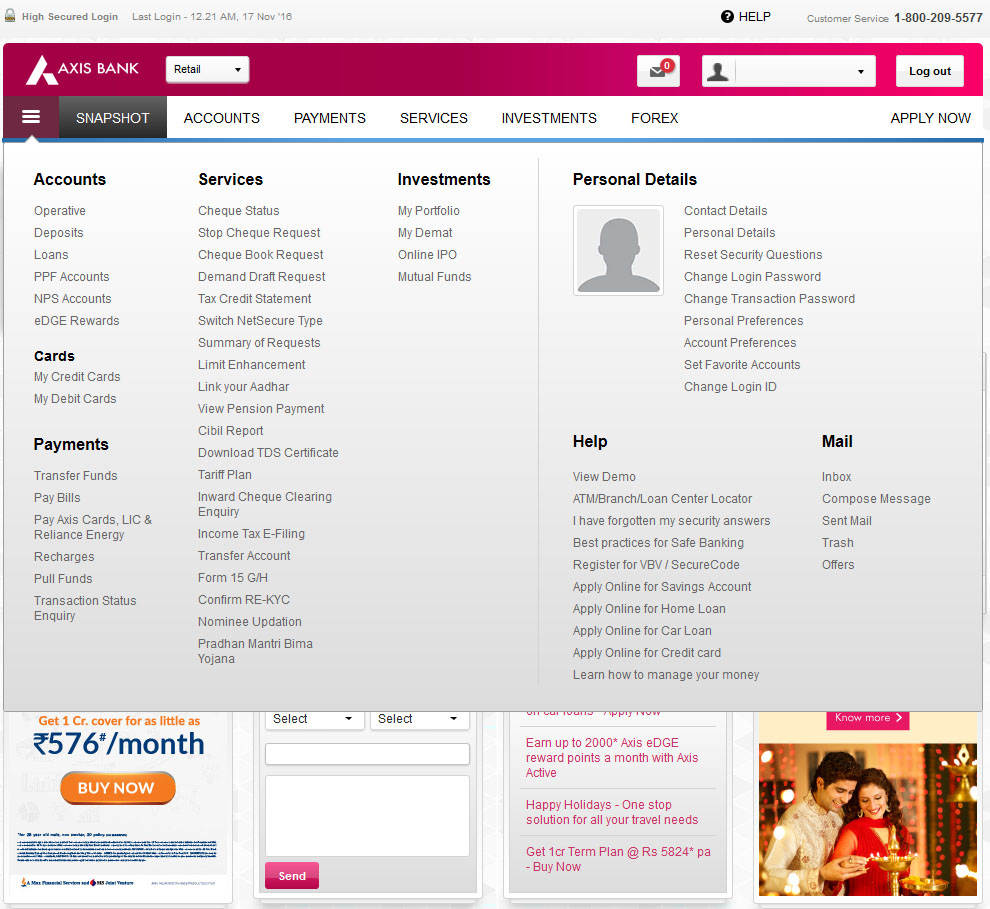
Under Option Cards > Click on My Debit Cards.
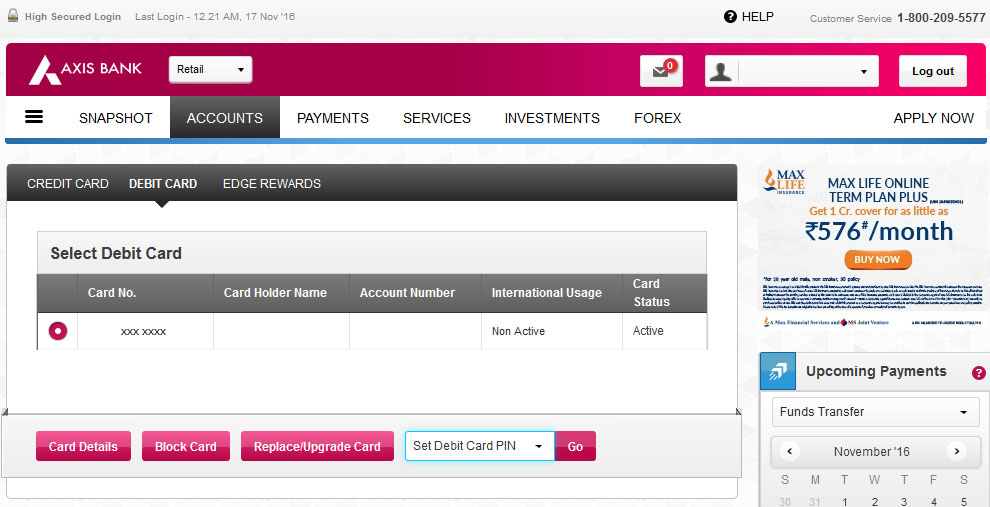
You will able to see your debit card, just select the debit card and under more services select set debit card PIN and click on Go button.
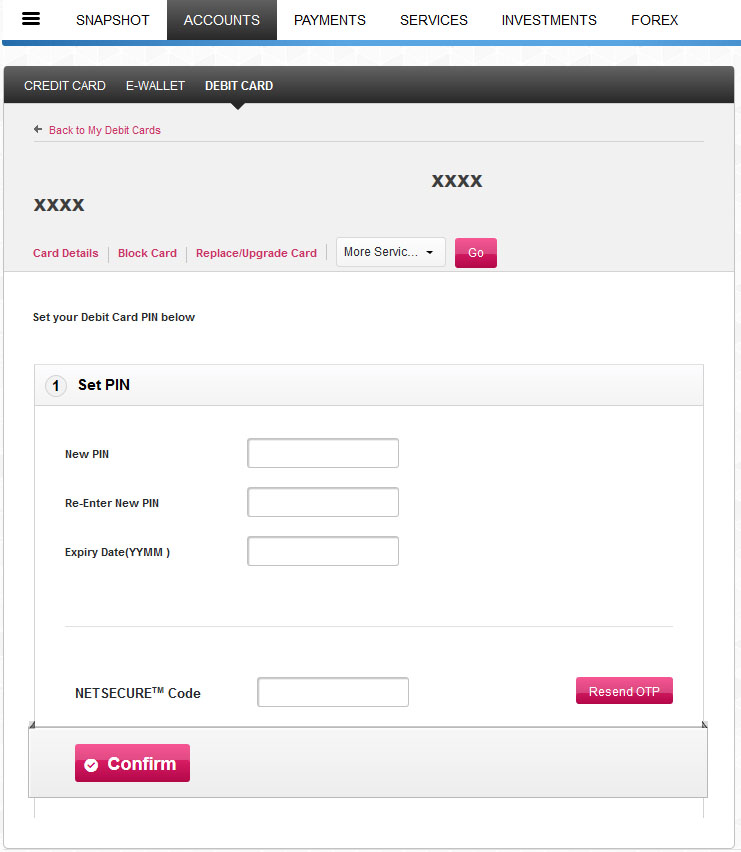
You will get navigated to set PIN page, just enter new PIN in the text box and again re-enter the new pin in next text box, enter expiry date (YYMM) of your debit card and enter the NetSecure Code received on your registered mobile number and click on confirm button.
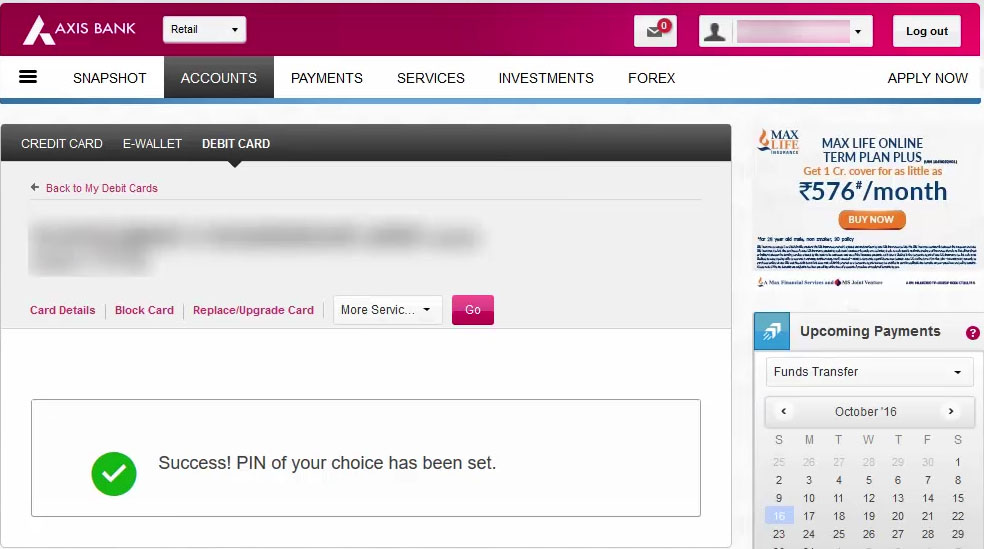
That’s it you have successfully set new PIN of your choice for your Axis Bank Debit Card, now you can use this new PIN.
Axis Mobile app
Login into Axis Bank Mobile Banking App and tap on the home button on the top left corner.
Select Banking > Services from the submenu.
Select Debit Card > Set/Reset PIN
Now select the ATM Card and enter the new 4 digit PIN in the field, in the next field you will have to re-enter 4 digit PIN and the MPIN.
That’s it you have successfully generated a new PIN for your Axis Bank ATM Card.
Axis Phone Banking
Generating Axis Bank Debit Card PIN through Phone Banking will include two steps, first you will have to generate activation passcode and then you can generate new PIN.
To generate activation passcode from your registered mobile number call Axis Bank Phone Banking Toll Free Number 1800-103-5577 or 1800-209-5577.
Choose option 1 for information about your bank account followed by Option 4 for ATM Card services, next you will have to select generate PIN option.
Then to generate activation passcode, choose option generate activation passcode dial 1.
After this you will need to enter your debit card number, expiry date, and date of birth.
Upon completing this you will instantly receive activation passcode on your registered mobile number.
Once you receive activation passcode you can proceed further to generate or set PIN for your Debit Card.
Dial again the customer care number from your registered mobile number.
Choose option 1 for information about your bank account followed by Option 4 for ATM Card services, next you will have to select generate PIN option.
Select option by dialing 2 (if you have already received activation passcode).
Next you will have to enter your ATM Card Number, Expiry, and Date of Birth and the passcode which you have received on your registered mobile number.
Your new Axis Bank ATM Card PIN will be sent to you through SMS as well as you will also get a call.
Generate Axis Bank Credit Card PIN Online
Axis Bank Netbanking
Just login into your Axis Bank Internet Banking by entering your Login ID and Password by clicking here.
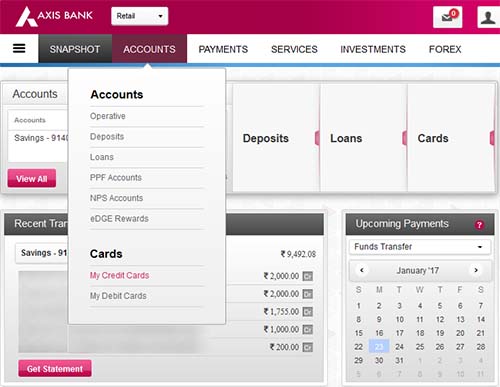
Once you are logged in into your Axis Bank Internet Banking, from the snapshot screen just go to Accounts and then click on My Credit Cards.
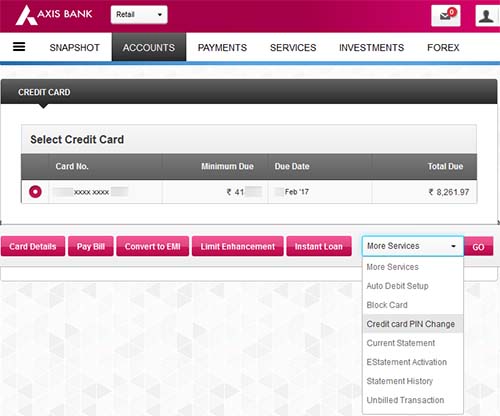
In my Credit Cards you will be able to see your Credit Card, if you have multiple credit cards linked to your account then you will have to select the credit card from the link of which you want to change the PIN. If you have only one credit card linked to your Axis Bank Internet Banking then your card will be already selected.
Once selection of Credit Card from the link, from below More Service select Credit Card PIN Change and hit on Go Button.
On the next page, you will get navigated to PIN Change details on which you will be asked to enter the New PIN and Re-Enter the New PIN.
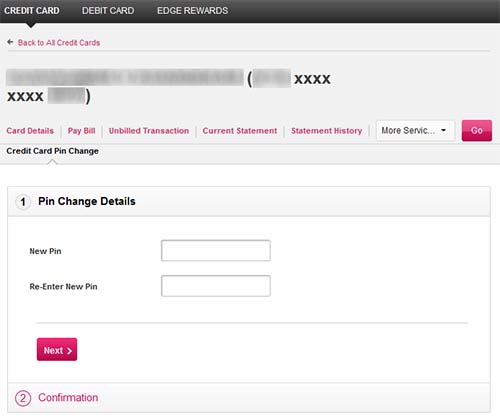
Once you enter the PIN of your choice, just click on next button.
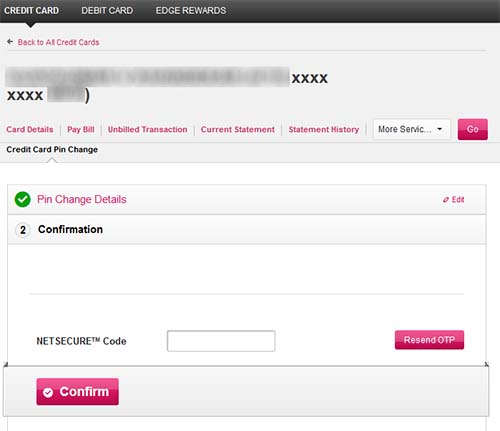
On next page you will be asked to enter NetSecure Code which you will receive on your registered mobile number. Just enter the OTP NetSecure Code and click on confirm button to proceed with setting up of new PIN.
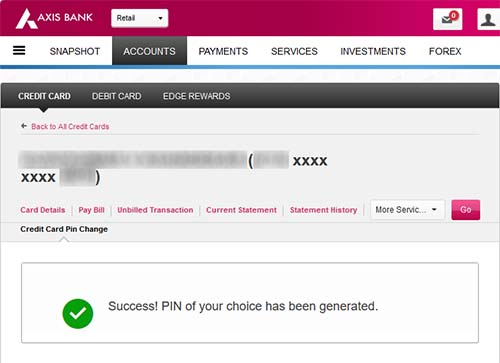
That’s it you have successfully set up new PIN for your Axis Bank Credit Card and on next page you will get message saying Success! PIN of your choice has been generated. Also you will get SMS on your registered mobile number saying “Hello, Credit Card PIN of your choice for card XXXXXXXX has been successfully generated. Please use it for purchase/ ATM transactions. Do not share it with anyone.”
Generate RBL Bank Debit Card PIN via SMS
To generate your RBL Bank Debit Card PIN Instantly via SMS you will have to compose the below SMS
- Send SMS to 9223366333 from your registered mobile number
- SMS Format: PIN space <last 4 digit of debit card no> space <your customer id> space <4 digit PIN of your choice>
- To know your customer id, SMS CIF to 9223366333 from your registered mobile number
- Once you send this above SMS from your registered mobile number you will instantly get a reply saying “Dear Customer, PIN request for your Card No ending with XXXX has been processed successfully”
Generate SBI ATM Debit Card PIN
Online SBI
Login to your Online SBI Internet Banking by entering your User ID and password.
Once you are logged in from your Internet Banking Home page just click on e-Services Tab.
From e-Services left hand side menu click on ATM Card Services.
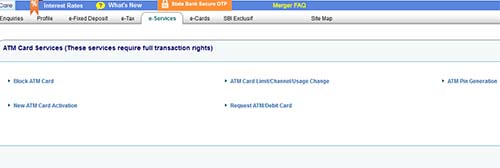
Under ATM Card Services you will get various options, just click on ATM PIN Generation.
Complete the authentication by one time password or by entering Profile Password.
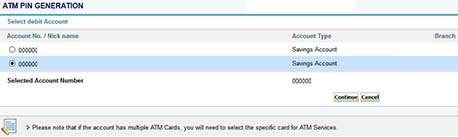
On next page select account number to which the debit card is linked.
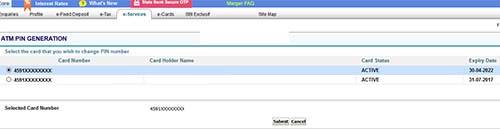
Select the Debit Card for which you want to create PIN.
Enter the first 2 digits of the PIN as per your choice and the last two digits of the PIN will be sent on your registered mobile number via SMS.
Now enter all the four digits (i.e. the first two digit self-chosen and the 2 digits sent to registered mobile number) and confirm.
That’s it you have successfully finished setting up the PIN for your SBI ATM Debit Card, the 4 digits will be your new PIN of SBI ATM Debit Card.
SBI SMS Banking
SMS PIN <SAPCE> last four digits of the debit card number <SPACE> last four digits of the account number to 567676
One Time Password (OTP) will be sent to your registered mobile number. OTP will be valid for 2 days.
Visit State Bank ATM insert your State Bank Debit Card and select Banking > PIN Change to carry out further transactions.
SBI IVRS
Call Bank Contact Center by dialing 18004253800 or 1800112211 or 08026599990 from registered mobile number.
Select the preferred option to set PIN.
Enter your Card Number and Account Number.
OTP will be sent to your registered mobile number, it will be valid for 2 days.
Visit State Bank ATM insert your State Bank Debit Card and select Banking > PIN Change to carry out further transactions.
This is how by using any of the above methods you can generate SBI ATM Debit Card PIN.
Through ATM
Insert the Debit Card at any of State Bank of India ATM’s
Select “PIN Generation” and enter 11 digits account number and confirm
Enter 10-digits registered mobile number and confirm
You will receive one-time-password PIN which will be valid for 2 days on your registered mobile number, you can use this OTP to set your new PIN at any SBI ATM
Cardholder has to create new PIN using OTP at any State Bank of India ATM by going to option Banking > PIN Change to carry out further transactions.
SBI Credit Card PIN Generation
There are numerous modes available to generate a PIN for your SBI Credit Card. And below are all the available modes explained in brief.
SBI Card Portal
To generate a PIN for your SBI Credit Card via SBI Card Portal, you need to be registered with your card on the SBI Card Portal. If you are already registered then you can log in with your credentials, and if not then you can register by visiting https://www.sbicard.com/
Visit SBI Card Portal https://www.sbicard.com/
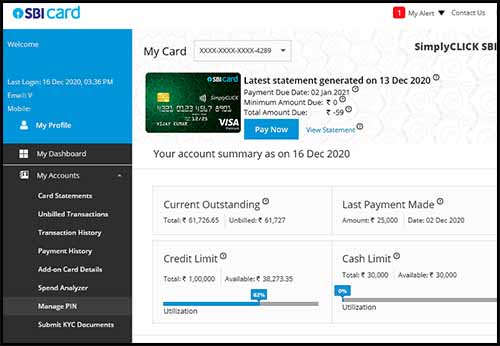
Click on the login button and login to your account using your User ID and password or Card details
Once you are logged in, from the sidebar menu just click on the My Accounts tab
My Accounts tab will expand few options, from these option just click on the Manage PIN
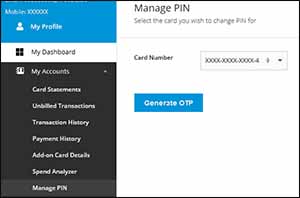
On the Manage PIN, your card details will be visible
Just select your card from the Manage PIN page and click on the Generate OTP button
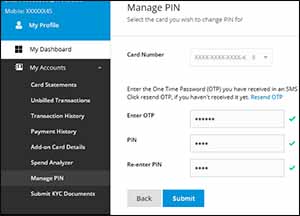
A one-time-password will be sent on your registered mobile number which you will need to enter in the Enter OTP field and in the below fields enter the PIN which you wish to set
Make sure in both the fields you enter the new PIN of 4 digits which you wish to set and click on the Submit button
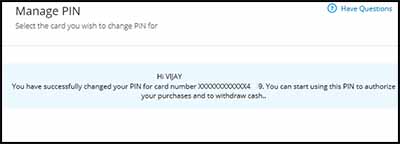
The new PIN which you have entered will successfully get assigned to your SBI Credit Card and a message will be displayed “You have successfully changed your PIN for card number XXXXXXXXXXXX1234. You can start using this PIN to authorize your purchases and to withdraw cash.”
SBI Chatbot ILA
To generate a transaction PIN for your SBI Credit Card through the SBI Chatbot ILA interface, visit the SBI Card official website https://www.sbicard.com/

Once the SBI Card website loads completely, on the lower right side of the screen you will get to see an ASK ILA banner, just click on that banner
Chat page will open, just click on the login option
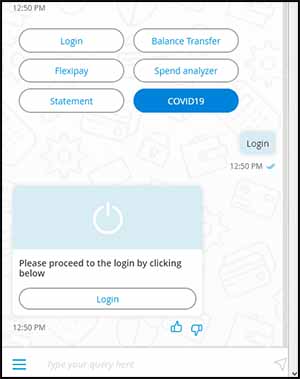
To proceed with login, just click on the login button
You need to login with your account using your Card No or User Id
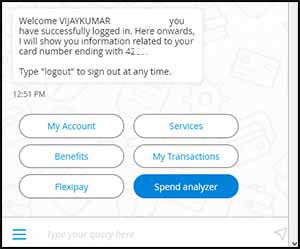
Once you are logged in to your account, various options will be displayed
From the various options available, just click on the My Account
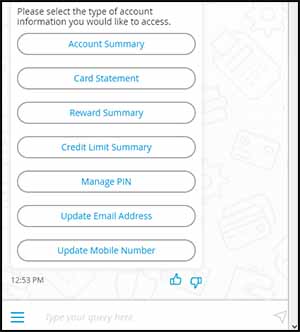
Under My account, click on the Manage PIN option
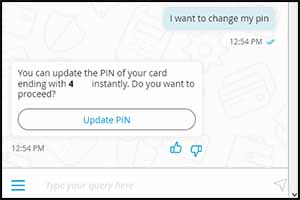
A prompt will appear in the chatbox stating “You can update the PIN of your card ending with 4289 instantly. Do you want to proceed?”
Here you need to click on the Update PIN button
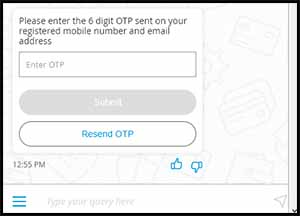
You will receive OTP on your registered mobile number, enter the received OTP Code in the enter OTP field and click on the Submit button
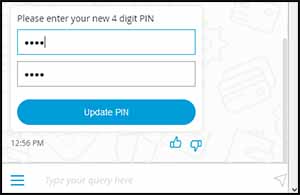
Next, you will need to enter the 4 digits PIN which you want to set, enter the new PIN in both the fields to confirm and click on the Update PIN button
The chat bot will congratulate you saying the new PIN has been successfully set for your SBI Credit Card.
Generate PNB Debit Card PIN by Sending SMS
This Facility of PNB’s Green PIN facility is only available for Active Debit Card cum ATM Card Holders.
- To Generate PNB Debit Card PIN by Sending SMS type DCPIN <space> Card Number and send it to 5607040.
- Use the OTP received to generate PIN at ATM or through PNB Internet Banking.
Please my card pin number
rbl it excellent