TVs from the brand Sony have a serious fault or you could call it a bug where the TV intermittently disconnects from WiFi. When your Smart TV loses its WiFi connection, it interrupts your viewing experience. Sometimes, this issue becomes so severe that your Sony Smart TV disconnects within seconds of connecting, and this loop continues endlessly.
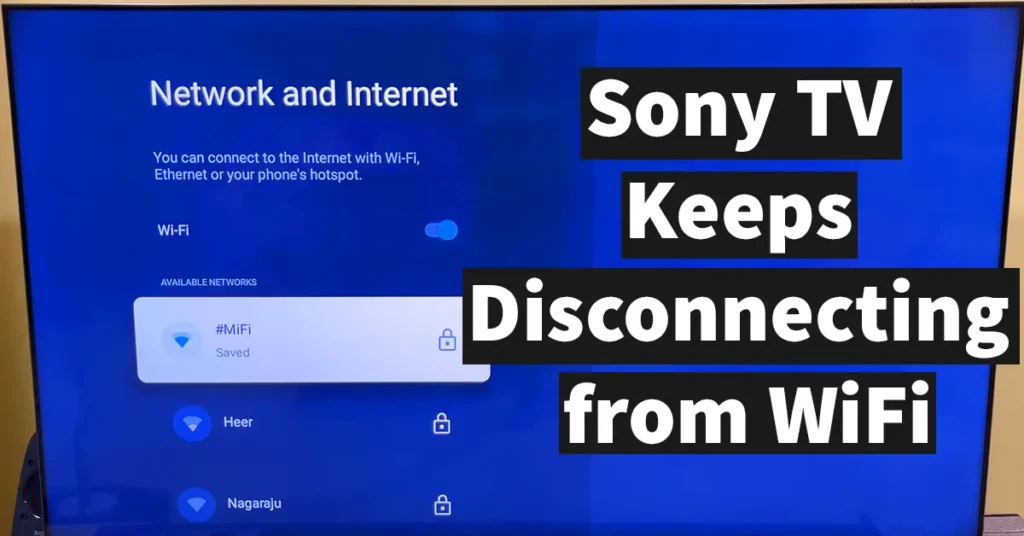
If you are facing such a situation with your Sony Smart Google TV or any other Sony TV variant, here are some quick steps you can try to resolve it.
Table of Contents
What Happens When a Sony TV Keeps Disconnecting from WiFi
When your Sony TV frequently disconnects from WiFi while you’re streaming a show, you may encounter a “Network Error” or “No Network Connection” message. This constant disconnection disrupts your streaming and interrupts your overall TV viewing experience.
How to Fix Sony TV Keeps Disconnecting from WiFi
If your Sony Bravia Smart TV frequently experiences WiFi disconnections, or if it keeps looping between “connected” and “disconnected,” here are a few fixes you can try to resolve the issue. Your problem might be solved by any one of the solutions listed below but if one doesn’t work, move on to the next until your Smart TV is fixed. Keep in mind that a single solution may not work for everyone.
Restart TV
Restarting is one of the simplest and most effective fixes for WiFi disconnection issues, especially if the problem is caused by a temporary bug or software glitch in your Google TV.
To restart your Sony Google TV, press and hold the Power button on your remote until you see the options Cancel and Restart on the screen. Once these options appear, select Restart and press OK.
Your TV will now reboot. After it restarts, check if the WiFi connection remains stable. If you no longer experience disconnections, it means the issue has been successfully resolved with this step.
Turn WiFi Off and On
If the WiFi disconnection issue is caused by a minor bug or temporary interruption, it can often be fixed by simply turning the WiFi off and then back on.
To do this, press the Settings button on your remote and select WiFi to open the WiFi settings page. Turn off the WiFi by pressing OK on the WiFi toggle button, and then turn it back on.
Allow the TV to reconnect to your WiFi network and check if the disconnection issue persists. If your Sony TV stays connected without dropping the signal, the problem has been successfully resolved with this step.
Forget and Reconnect to the WiFi Network
If a software bug is causing your Sony TV to disconnect from the connected WiFi access point, the issue can often be resolved by forgetting the network and reconnecting to it.
To do this, press the Settings button on your remote and select WiFi. This will open the Network and Internet page. From here, scroll down and press OK on the connected WiFi network. You will see a list of options for that network — scroll down and select Forget Network, then press OK.
This will remove all stored information related to that network, including the saved password. Now, reconnect to your WiFi by selecting it from the available network list, entering the password, and pressing OK.
Once your TV reconnects, check if the WiFi disconnection issue persists. If your TV stays connected without dropping the signal, the problem has been successfully resolved.
Set Static IP
If your Sony TV is disconnecting from WiFi due to issues with DHCP IP settings—for example, if the TV is unable to obtain an IP address automatically—then switching to a Static IP may resolve the problem.
To do this:
- Press the Settings button on your remote and select WiFi.
- This will open the Network and Internet page. From here, select your connected WiFi network and press OK.
- Scroll down and select IP Settings. By default, this will be set to DHCP.
- Change it to Static and press OK.
- Enter an IP address for your TV and press OK.
- Next, enter the Gateway IP (usually your router’s IP address) and press OK.
- Leave the Network Prefix Length at its default value and press OK.
- The DNS 1 field will be automatically loaded keep it as default and press OK.
- The DNS 2 field will also be loaded keep it as default and press OK.
Once done, you’ll see a “Saved Successfully” message on the screen. Your TV will reconnect to the WiFi network. If you no longer experience disconnections, this step has successfully resolved the issue.
Update Apps
Sometimes, WiFi disconnection issues can occur due to outdated apps that are essential for your TV’s smooth functioning such as Android System WebView, TV Setup, Google TV Home, and others. New updates often include bug fixes that can help resolve connectivity issues.
To update the apps on your Sony Google TV:
- Press the Settings button on your remote.
- Select All Settings and press OK to open the settings page.
- Scroll down and select Apps, then press OK.
- Under Apps, scroll down and choose Manage Updates, then press OK.
- Select See Available Updates and press OK.
- From Manage Apps and Games, select Updates and press OK.
This will display all available app updates on your TV.
Note: To check and download updates, make sure your TV is connected to the internet via WiFi or a wired LAN connection.
If updates are available, select Update All and press OK. The update process may take several minutes to complete. Once all apps are updated, restart your TV.
After your TV restarts, check if the WiFi remains stable. If the disconnection issue no longer occurs, this step has successfully fixed the problem.
Reset Your TV
If your Sony TV continues to experience WiFi disconnection issues and none of the above solutions have worked, performing a factory reset may fix the problem. However, keep in mind that resetting your TV will erase all apps, data, accounts, and settings. If you have any important files or app data, it’s recommended to back them up before proceeding.
To reset your Sony TV:
- Press the Settings button on your remote.
- Select All Settings and press OK.
- Scroll down and select System, then press OK.
- Under the System menu, select About and press OK.
- Scroll down and choose Reset, then press OK.
- On the next screen, select Factory Data Reset and press OK.
A warning message will appear stating:
“Factory data reset will restore your device to default settings and erase all data, accounts, files, and downloaded apps.”
Select Erase Everything and press OK. You will then be asked for confirmation select Erase Everything again and press OK to proceed.
The factory reset process will begin, and your TV will automatically restart. During the process, you may see an “Erasing” notification. Once the reset is complete, your TV will restart again.
After it boots up, set up your TV just like you did the first time including signing in with your Google account. Once setup is complete, check your WiFi connection to see if it now works smoothly without disconnections.
Reset Your Router
Sometimes, WiFi disconnection issues may occur due to incorrect settings or temporary bugs in your router. In such cases, performing a router reset can help resolve the problem.
Simply reset your router by pressing and holding the reset button (usually located at the back of the device) for a few seconds, or follow the reset instructions provided by your router’s manufacturer. Once the router restarts, reconnect your Sony TV to the WiFi network and check if the disconnection issue has been fixed.
Change Router WiFi Security Settings
WiFi disconnection issues on Sony TVs can occur due to the security settings of your WiFi access point. If your router’s WiFi security mode is set to WPA2-Personal, try changing it to WPA2/WPA3-Personal.
This mixed security mode improves compatibility and stability between devices, which can help your Sony TV maintain a more reliable WiFi connection. After changing the setting, save your router configuration and reconnect your TV to the WiFi network to see if the issue is resolved.
Change the WiFi Access Point Band
Sony TVs may face connectivity issues or may not be fully compatible with the 5.0 GHz WiFi band. If your router is set to prefer the 5.0 GHz band, try switching it to the 2.4 GHz band instead.
The 2.4 GHz band offers better range and compatibility, especially for devices that struggle to maintain a stable connection on 5.0 GHz networks. Changing the band to 2.4 GHz can help extend compatibility and reduce WiFi disconnection issues on your Sony TV.
Update Your TV Firmware Software
Updating your TV’s firmware can often fix WiFi disconnection issues, especially if the problem is caused by software bugs in your current version.
To update the software on your Sony TV:
- Ensure your TV is connected to a WiFi network or via a wired LAN connection.
- Press the Settings button on your remote and select All Settings, then press OK.
- Scroll down the settings menu, select System, and press OK.
- Under the System section, choose About and press OK.
- On the About page, select System Software Update and press OK.
- Then, press OK again on Software Update.
Your TV will now check for the latest software version.
- If an update is available, you’ll receive a message describing the new update and its improvements.
- To proceed, select Update TV Software and press OK.
The update file will begin downloading, which may take several minutes. Once the download is complete, a message will appear saying “Software update is ready.” Press Close to continue.
To install the update, turn off your TV. When you do, a message will appear indicating that the update process has started. The TV will turn off automatically once the installation is complete.
After the TV turns off, switch it back on. It may take a few minutes to boot up as the new software is being applied. Once the update is complete and the home screen appears, check whether your WiFi connection remains stable. If the disconnection issue no longer occurs, the update has successfully resolved it.
If you’ve tried all the above fixes and no new software update is available yet, you may need to wait for Sony to release the next firmware update. Once it’s available, update your TV—it may include important fixes that resolve your WiFi disconnection problem.
If any of these fixes helped resolve the WiFi disconnection issue on your TV, let us know in the comments which one worked for you. Also, don’t forget to share this guide on social media so others facing the same problem won’t have to struggle anymore!
Leave a Reply