Are you facing an issue where the Microsoft Teams meeting link opens in a browser instead of the Microsoft Teams app installed on your PC or everytime when you open MS Teams link are you getting an prompt “select an app to open this msteams link“? If this happens every time you try to open a Microsoft Teams meeting link, here is a permanent solution to ensure the link always opens in the Microsoft Teams app.
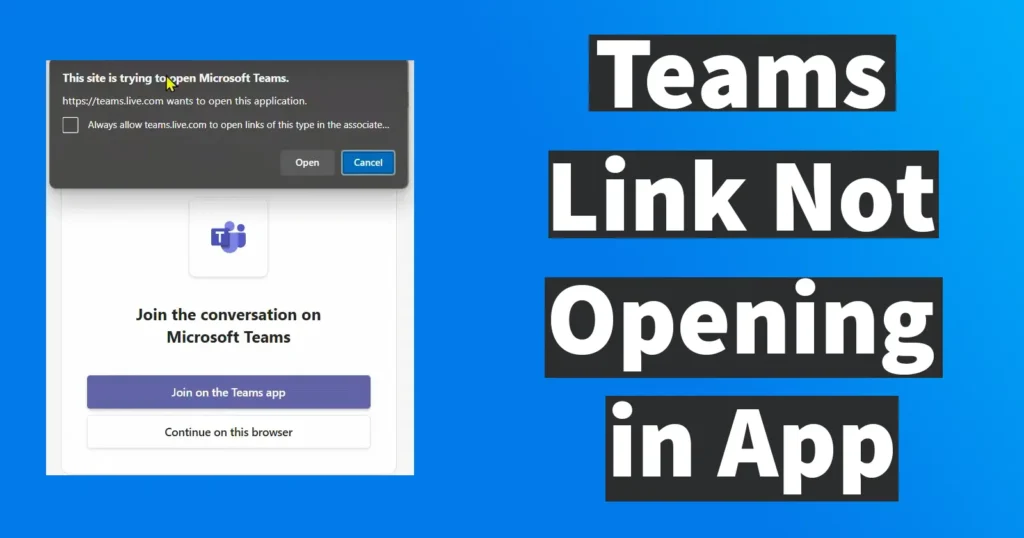
Table of Contents
How to Open Teams Meeting Link Directly in app
To make the teams meetings link open in the app, click on the Start button and search for default apps
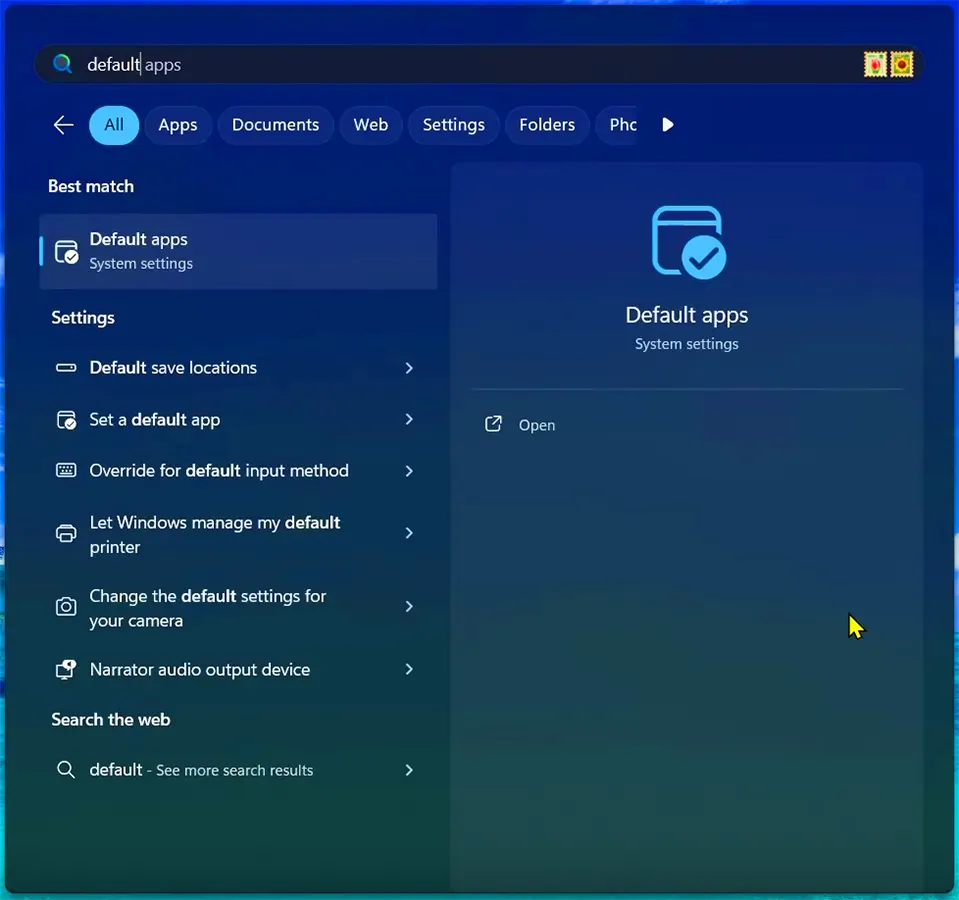
Open the Default apps
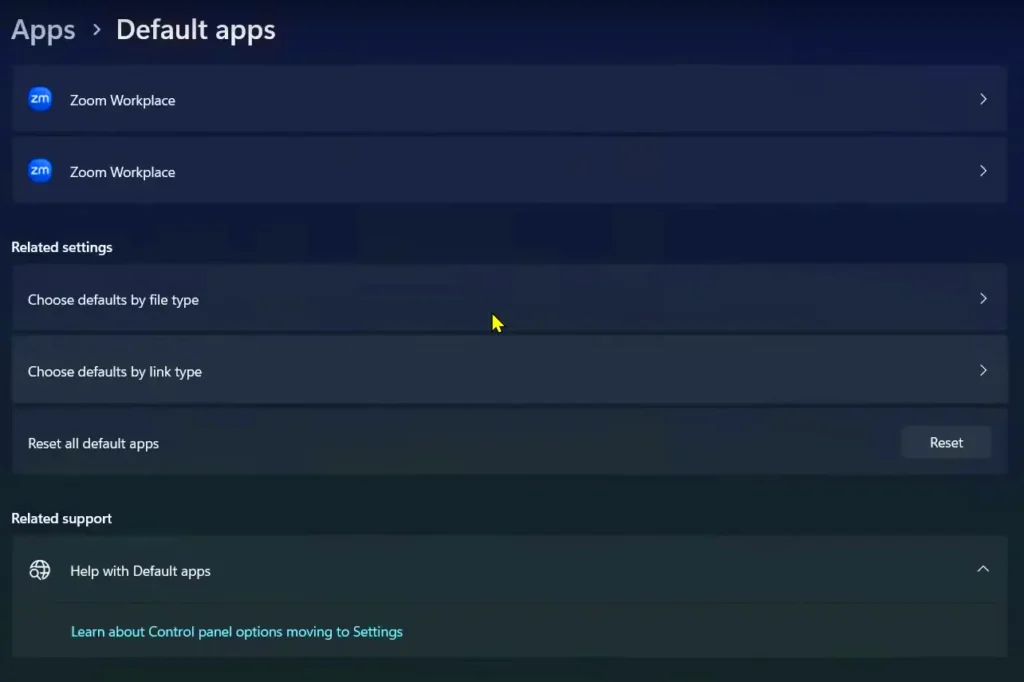
Scroll down the page and click on the Choose defaults by link type
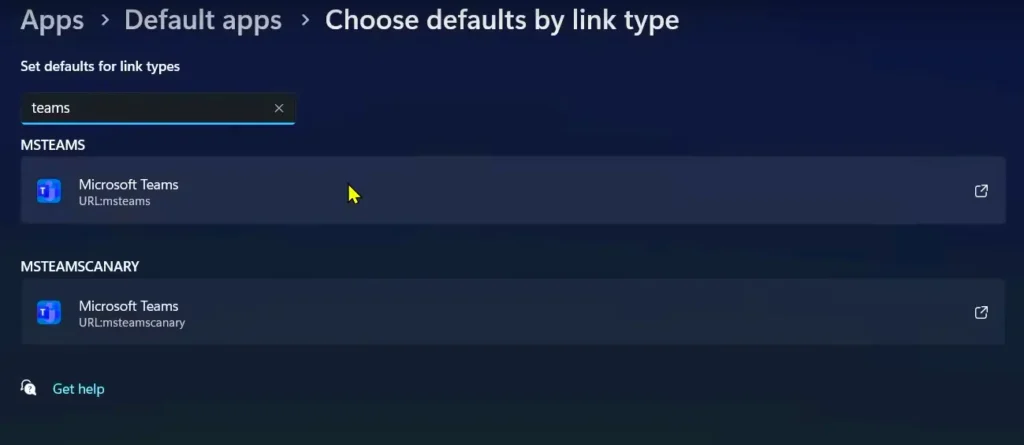
In the search for a link type search box type teams
From the search result click on Microsoft Teams URL:msteams
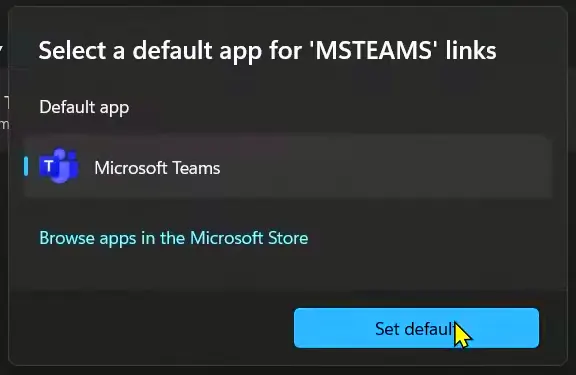
Select Microsoft teams and click on the set default
From now all the teams meetings link will open with the Microsoft Teams app.
When you click on a Teams meeting link in your web browser, it typically prompts you to choose whether to open the link in the app or continue in the browser. However, if you don’t see such a prompt, there might be an issue with your browser settings. To check, try opening the Teams link in a different browser on your PC. If it works in the other browser, you may need to reset the settings in your default web browser to resolve the issue.
If the Teams links still do not open in the app after following the above procedure, try restarting your PC and then attempt to open the Teams links again to see if they work with the app. If the problem persists, proceed to the next method.
Fix Teams Link Not Opening in App
If the issue is still not resolved after following the above steps, click on the Start button and search for Microsoft Teams.
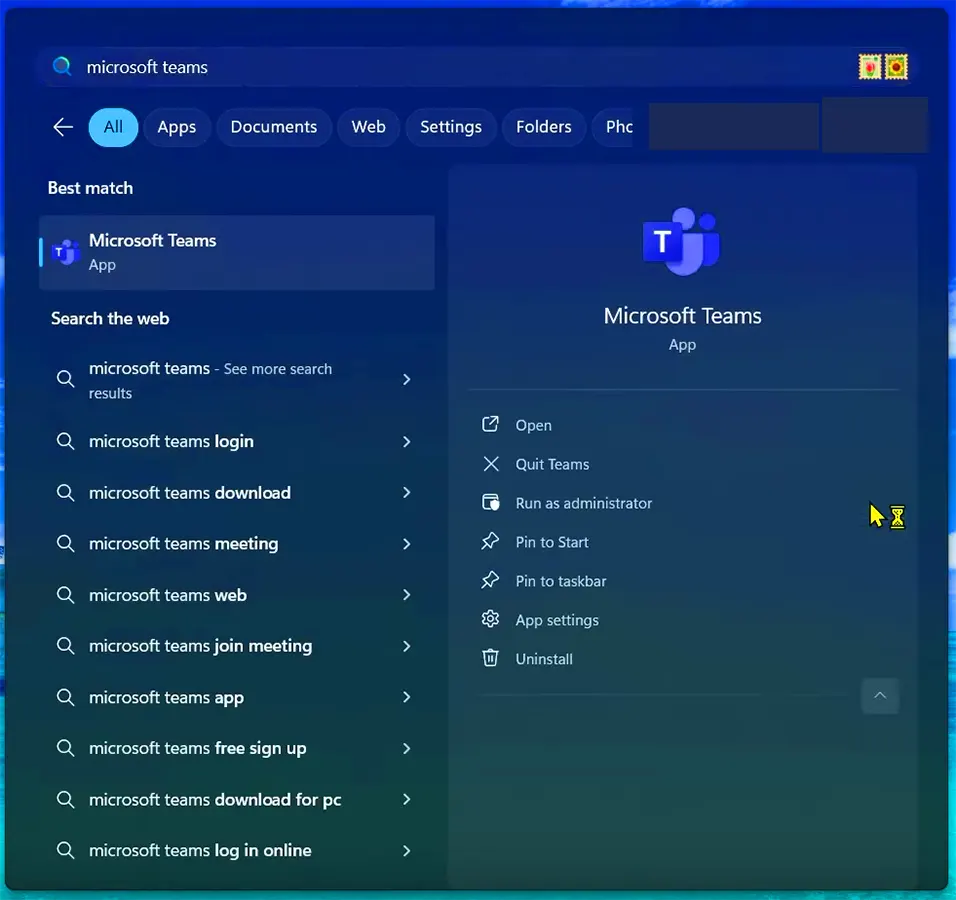
From the search results, click the drop-down arrow next to the Microsoft Teams app and select App settings from the right pane.
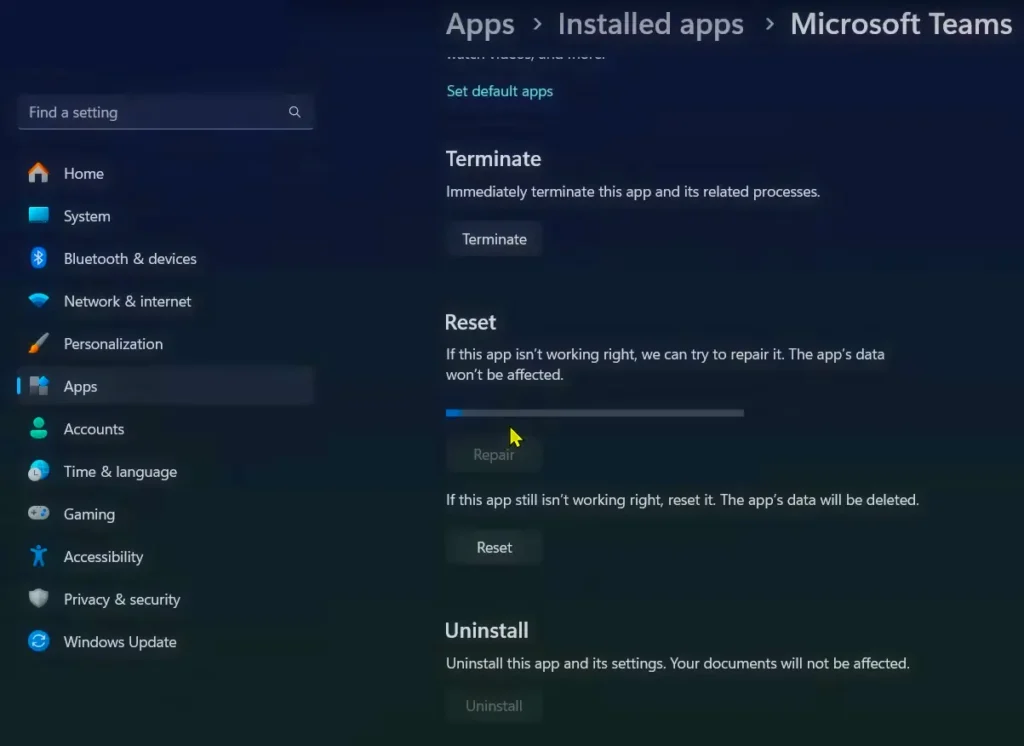
Scroll down to the Reset section and click on the Repair button.
If the issue persists even after repairing the Microsoft Teams app, you can try resetting the app.
Please note that resetting the app will remove all app data from your PC and restore it to its default configuration.
The above solutions also works for the error “You’ll need a new app to open this msteams link“.
Leave a Reply