If you are using the Total Cache Plugin integrated with Cloudflare, and while purging all caches you encounter the error: “Failed to purge: Cloudflare cache: Authentication error”
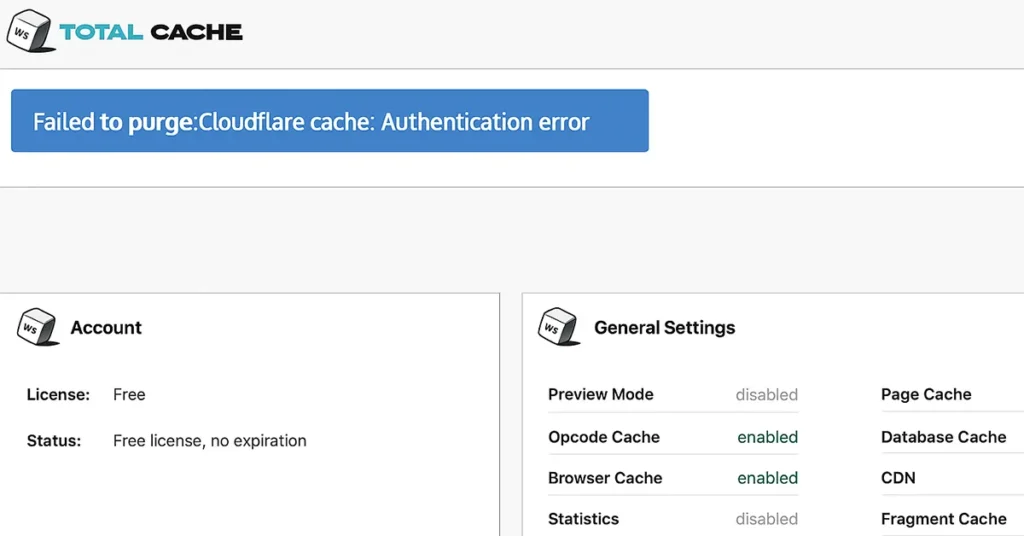
It means there is a misconfiguration in your setup. When such an error appears, it should be rectified immediately. However, you may have already tried all available options without success. If you are stuck in this situation, the solution below will 100% fix the issue.
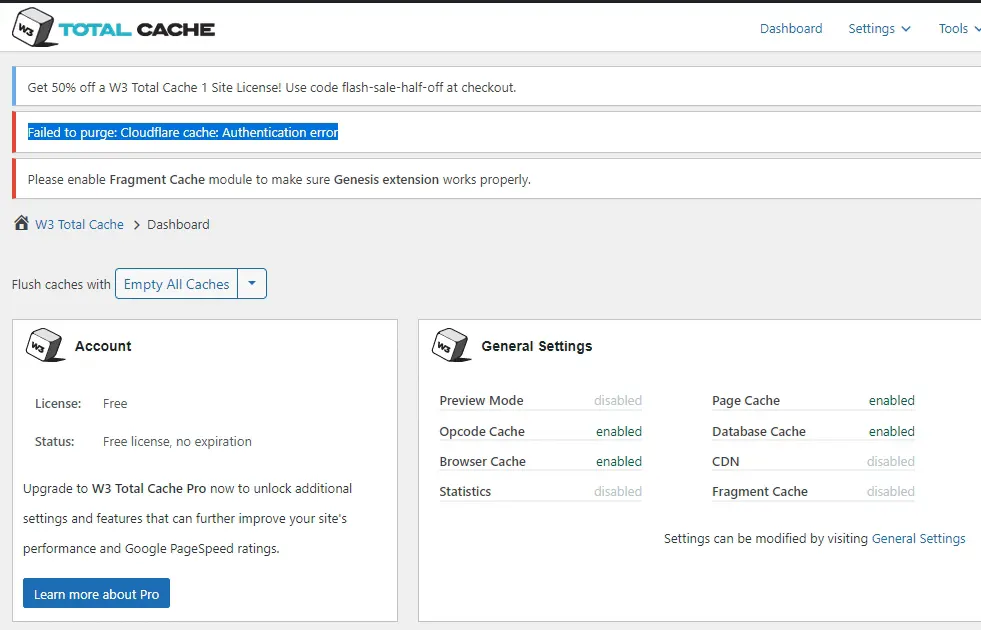
Table of Contents
Why Does the “Failed to purge: Cloudflare cache: Authentication error” Appear?
This error may appear due to the following reasons:
- You have recently changed your domain name.
- There may be bugs or issues in the plugin integration.
What Happens When This Error Appears?
When this error occurs during cache purging:
- Your website may become unresponsive temporarily.
- This can negatively affect user engagement and site performance.
How to Fix “Failed to purge: Cloudflare cache: Authentication error”
In your WordPress dashboard, click on Performance in the left-hand menu (if you have the Total Cache Plugin installed).
This will take you to the Total Cache Dashboard.
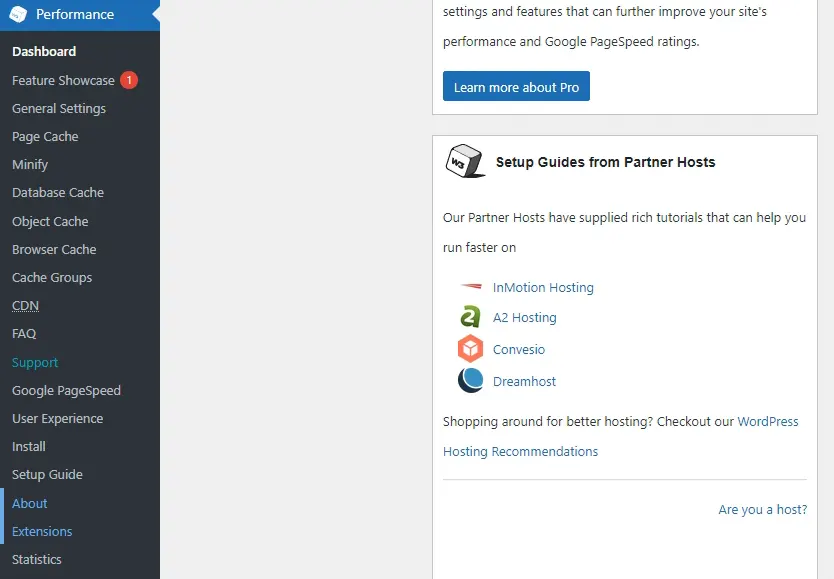
In the left pane, under expanded Total Cache Plugin options, Click on Extensions.
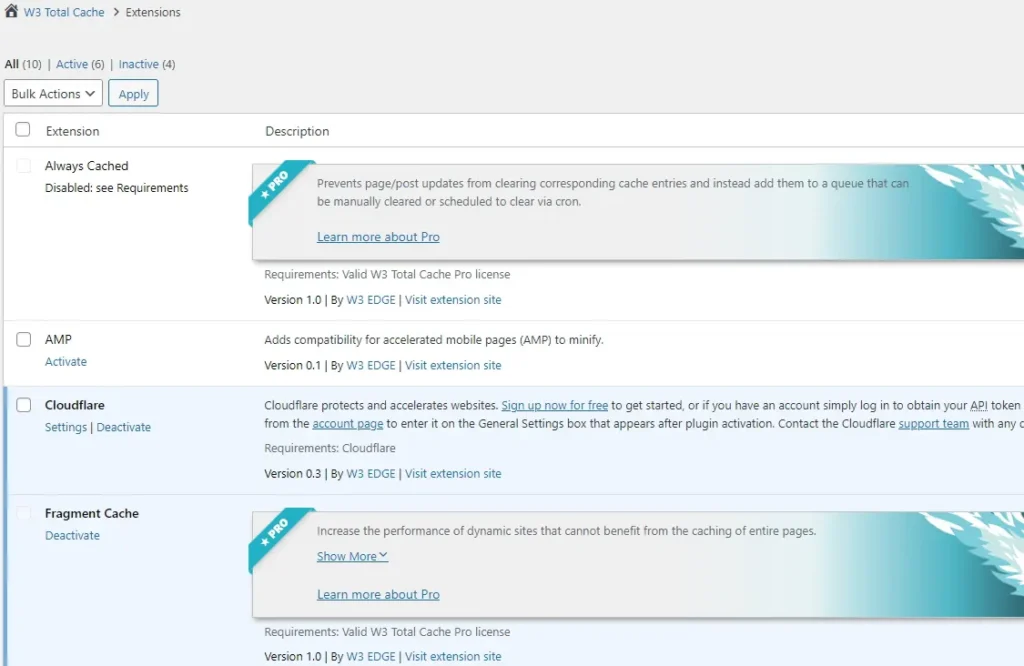
On the Extensions page, locate Cloudflare and click on Settings.
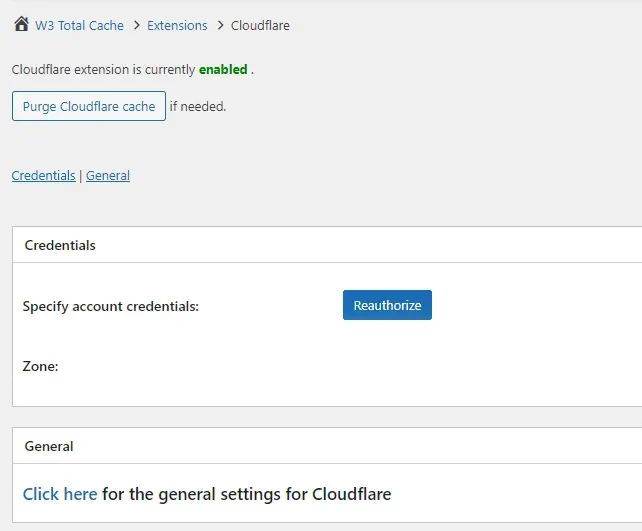
Click on the Reauthorize button.
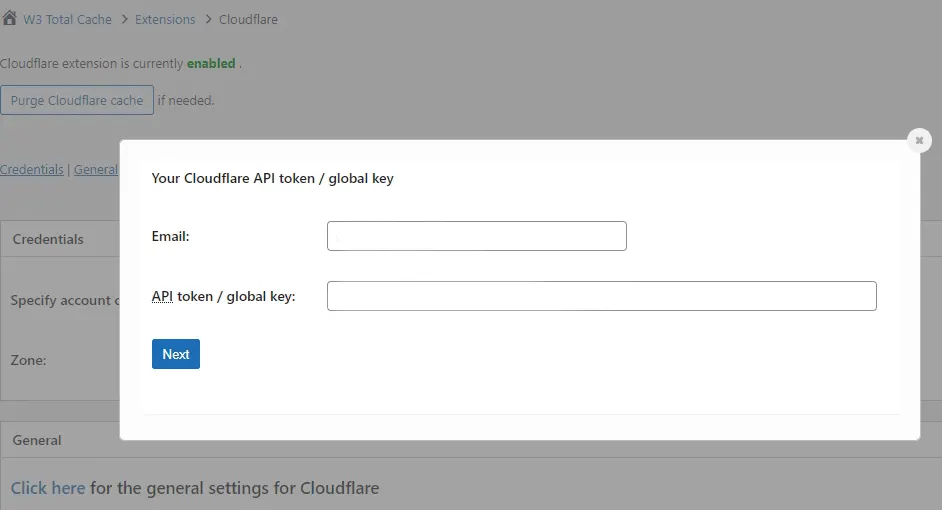
Your previously configured Cloudflare email and API key will be displayed.
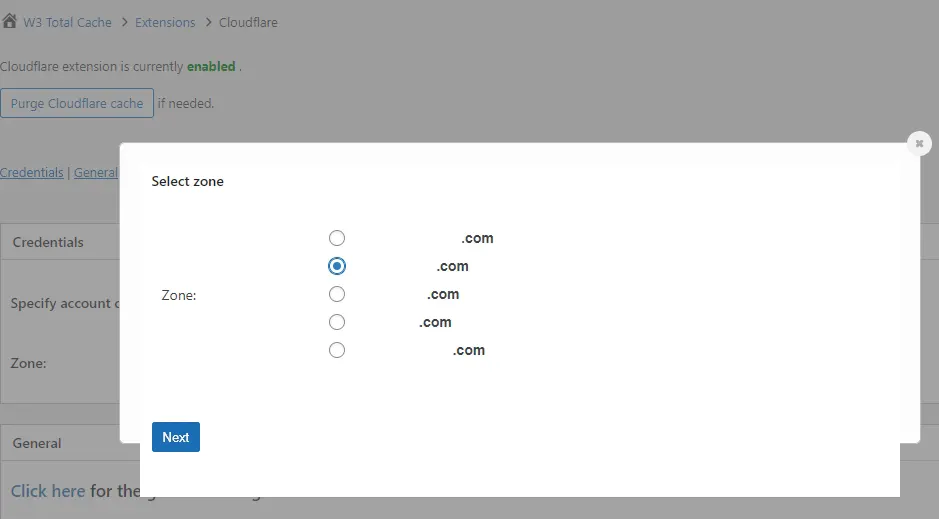
Click on the Next button.
From the list, select the zone (your website domain) and click Next.
The page will refresh.
Now, try purging the cache again. You should no longer see the authentication error.
Leave a Reply