Delete Confirmation Dialog is a very important feature in Windows which appears as a confirmation before deleting a file or folder. If delete is accidentally pressed then you get a chance to confirm the deletion of file or folder. And in case if its turned off then without asking any additional input by the user, the file or folder is deleted.
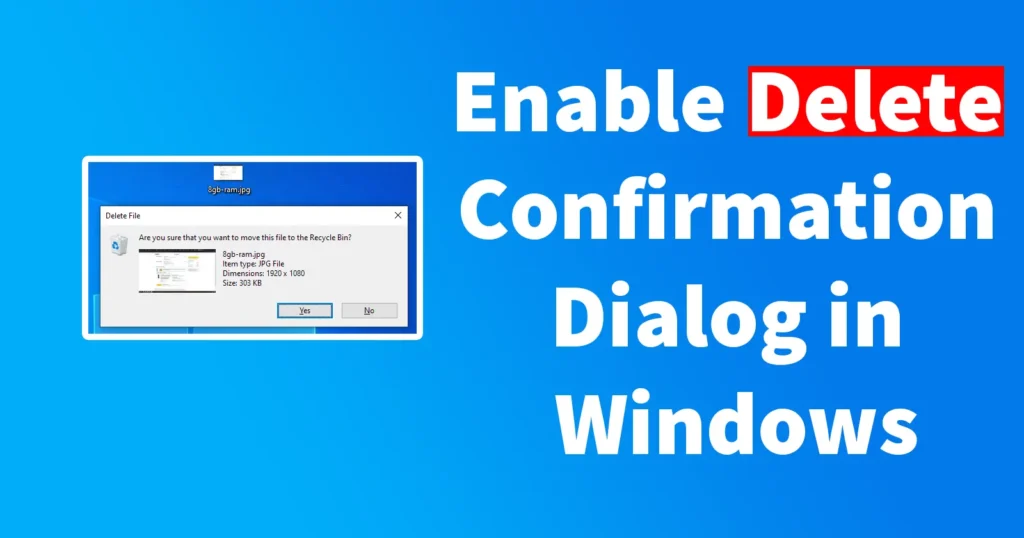
If you have transitioned from using Windows 7 to Windows 8, Windows 10, or Windows 11, you may have observed that the operating system no longer presents the delete confirmation dialog when attempting to delete files or folders, a feature that was previously present in Windows 7.
If you are experiencing this issue, it’s important to note that your operating system is not at fault. Starting from Windows 8 and onwards, Microsoft has disabled the delete confirmation dialog as the default behavior. However, if you wish to re-enable the confirmation prompt when deleting files or folders, you can do so by following the steps outlined below.
Enable Delete Confirmation Dialog in Windows
To enable confirm before delete in Windows, right click on desktop Recycle Bin icon and click on Properties
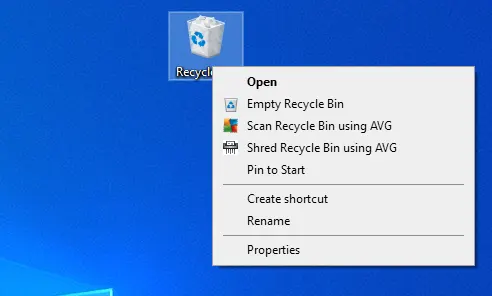
By default the option Display delete confirmation dialogue will be un-ticked which means, its in disabled state
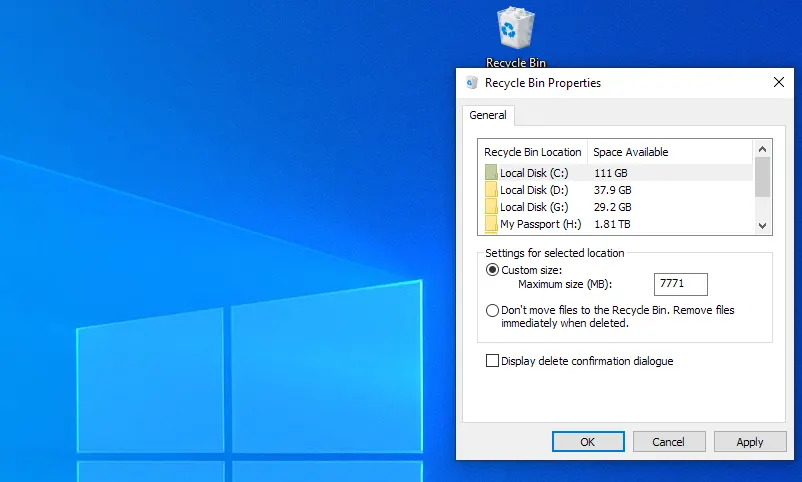
From the Recycle Bin Properties just tick mark on Display delete confirmation dialog and click on “OK”
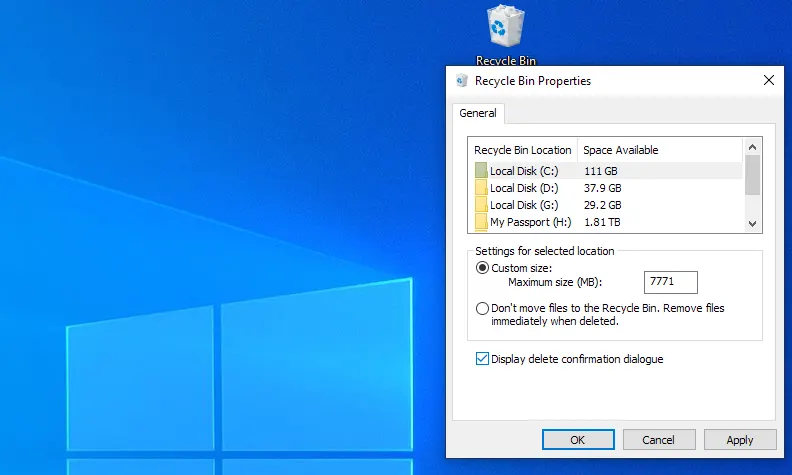
Once you have done these changes from next time whenever you delete any folder or file, windows 11 delete confirmation dialog (delete confirmation popup ui) will appear.
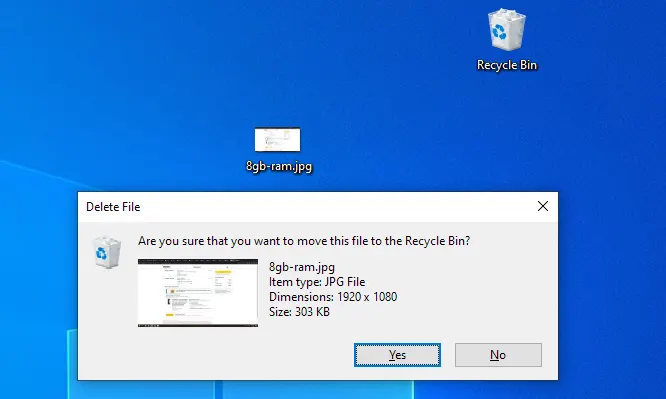
Enabling confirm before delete in Windows will decrease the risks of getting files deleted accidentally.
Leave a Reply