Crunchyroll, the leading platform for anime enthusiasts, boasts a staggering library of over 40,000 episodes and more than 16,000 hours of content. With its extensive collection and partnership with Funimation, it’s no wonder that the demand for Crunchyroll’s services is skyrocketing. But the big question remains: Can you get the Crunchyroll app on your LG TV? Unfortunately, LG TVs are currently running webOS variants, which are not compatible with the Crunchyroll Android app.
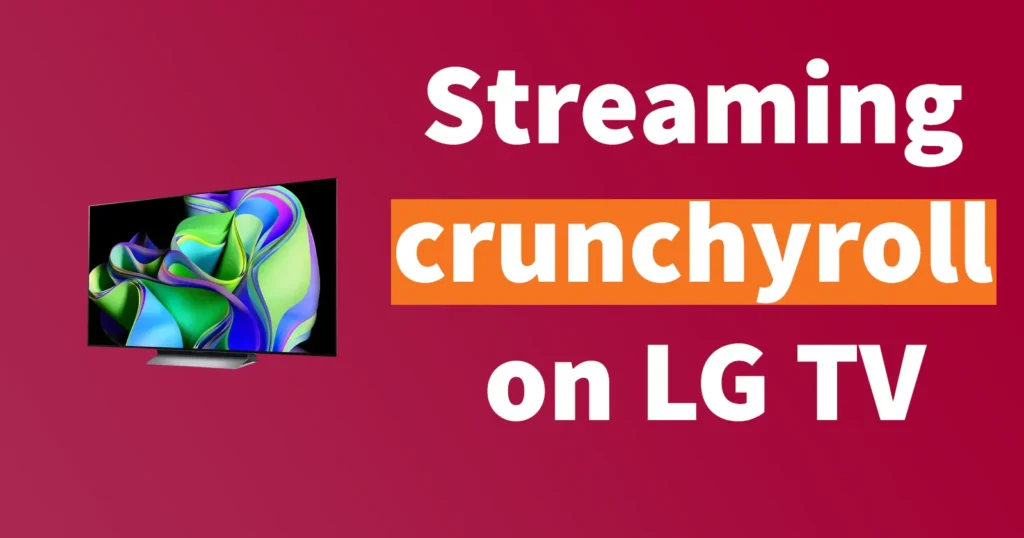
Streaming Crunchyroll on LG TVs can be a bit challenging, as the Crunchyroll app is not natively supported on LG’s webOS operating system. However, there are several workarounds that can help you enjoy your favorite anime content on your LG TV without having crunchyroll lg tv app. In this article, we’ll explore six effective methods to stream Crunchyroll on your LG TV while ensuring a smooth viewing experience.
Table of Contents
Cast from Your Mobile Device
One convenient way to stream Crunchyroll on your LG TV is by casting content from your Android, iPhone, or iPad. LG Smart TVs, which run on webOS, support casting from both Android and iOS devices, allowing you to enjoy HD streams effortlessly.
Here’s how to cast Crunchyroll to your LG TV:
To cast phone screen to LG Smart TV, ensure that your LG Smart TV and phone are connected to the same network.
Casting from LG Phone
- Navigate to your phone’s settings and select “Screen sharing” under network settings.
- Choose your LG Smart TV from the list of available devices.
- Enable auto-rotate on your phone for a full-screen display on your TV.
Casting from Other Android Devices
Open the default screen sharing app (e.g., Miracast) on your Android device.
Select your LG TV and connect.
Casting from iPhone/iPad
Click on the Home button on your LG Smart TV remote.
Access the Home Dashboard and select “Airplay“
Turn on AirPlay on your LG TV if it’s not already enabled.
Swipe up on your iOS device, tap “AirPlay” or “Screen Mirroring,” and choose your LG Smart TV.
Enter the displayed code to connect your devices.
Open the Crunchyroll app and start streaming on your LG Smart TV.
Couple a Supported Streaming Device
Another approach is to connect a streaming device compatible with Crunchyroll, such as a Roku stick, Amazon Firestick, or Chromecast, to your LG webOS TV. These devices provide an easy way to access Crunchyroll content. Simply connect the device to your TV’s HDMI port, download the Crunchyroll app (if necessary), and enjoy your favorite anime.
Streaming devices tend to offer a smoother experience compared to native TV apps, as they are optimized for streaming content.
Stream from a Gaming Console
If you own a gaming console, you’re in luck! Crunchyroll is supported on PlayStation 5, PlayStation 4, PlayStation 3, PlayStation Vita, Xbox 360, and Xbox One. You can turn your gaming console into a Crunchyroll streaming hub. While this option may be less convenient than using a streaming device, it’s a great choice if you already own one of these consoles.
Use LG TV Web Browser
Most LG Smart TVs come with built-in internet browsers. To access Crunchyroll through your TV’s web browser:
Press the Home button on your remote control.
Scroll to the Web browser app and open it.
Enter “crunchyroll.com” in the address bar.
Log in to your Crunchyroll account, and you’re ready to start streaming.
Use an HDMI Cable or Adapter
If your LG TV is not connected to the internet, you can use an HDMI cable or a suitable cable/connector to watch Crunchyroll.
Connect one end of the cable to your TV and the other end to the device with Crunchyroll, such as a laptop, PC, iPhone, or Android phone.
This method provides a stable connection, but keep in mind that it mirrors the entire screen of your device on the TV.
Use a Third-Party LG TV App to Cast
Some third-party apps available on the LG TV App Store can be used to cast Crunchyroll content.
Web Video Caster is a popular choice for casting from various devices.
Be aware that third-party apps may occasionally have software issues that could take some time to be resolved.
While Crunchyroll may not have a dedicated app for LG Smart TVs due to the webOS platform, these methods allow you to enjoy your favorite anime on your LG TV with ease. Whether you prefer casting from your mobile device, using a streaming device, leveraging your gaming console, or accessing Crunchyroll through the web browser, there are multiple ways to satisfy your anime cravings on the big screen. Enjoy a world of anime content right from the comfort of your living room.
LG Smart TV runs on WebOS Operating System, and as of now the crunchyroll app haven’t been developed or officially launched for WebOS.
Leave a Reply