Connecting Instagram to Pinterest is essential for growing your audience on both platforms. By linking Instagram to Pinterest, you can automatically share your Instagram content as Pins on your Pinterest profile. This automation saves time and effort compared to manually posting Instagram links on Pinterest.
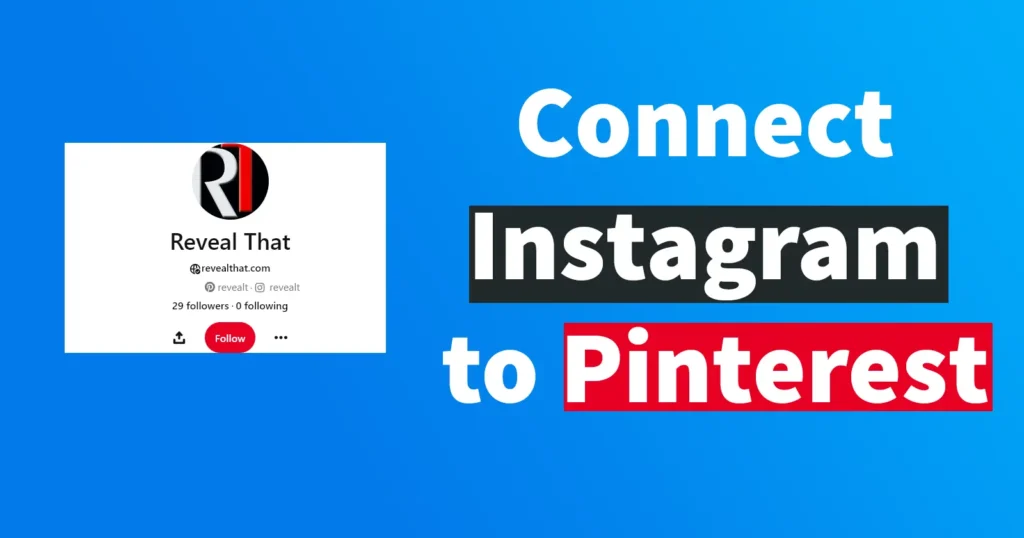
Additionally, connecting the two platforms ensures that your audience, even those who do not have an Instagram account but use Pinterest, can find and follow your correct profile on Pinterest. This broader reach enhances your social media presence and engagement.
Let’s proceed with the process of connecting Instagram to Pinterest.
Connect Instagram to Pinterest 2024 Method
Login to your Pinterest account.
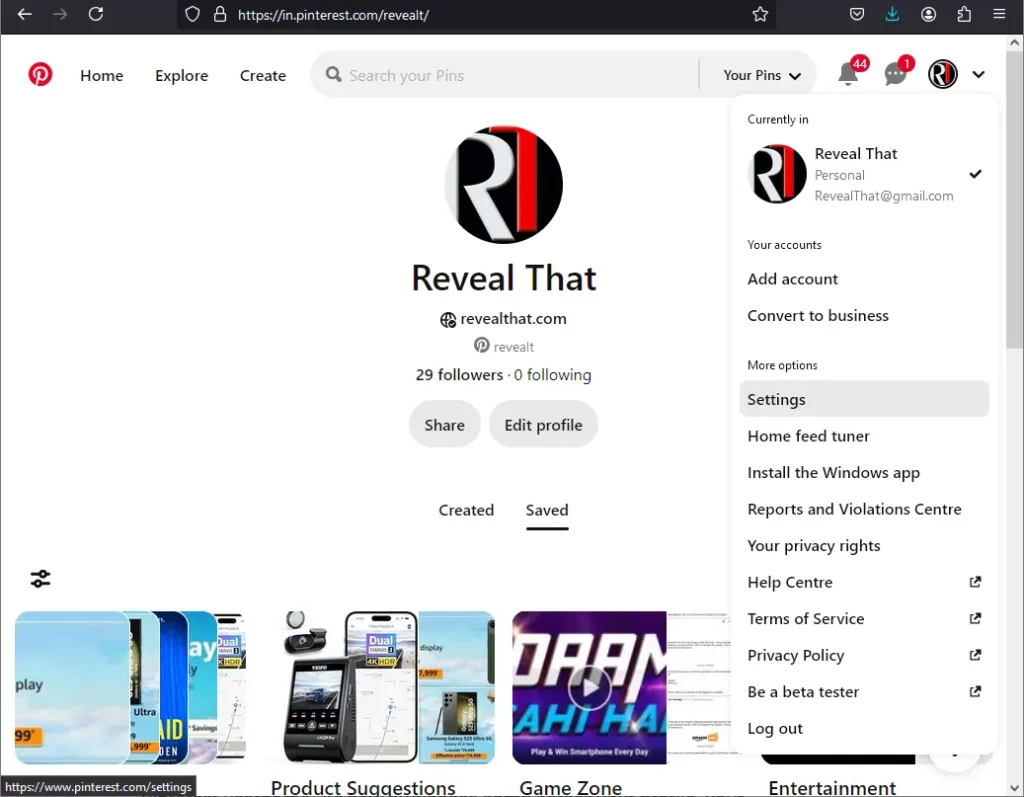
Click on the dropdown icon next to your profile picture or name.
Select Settings from the options presented.
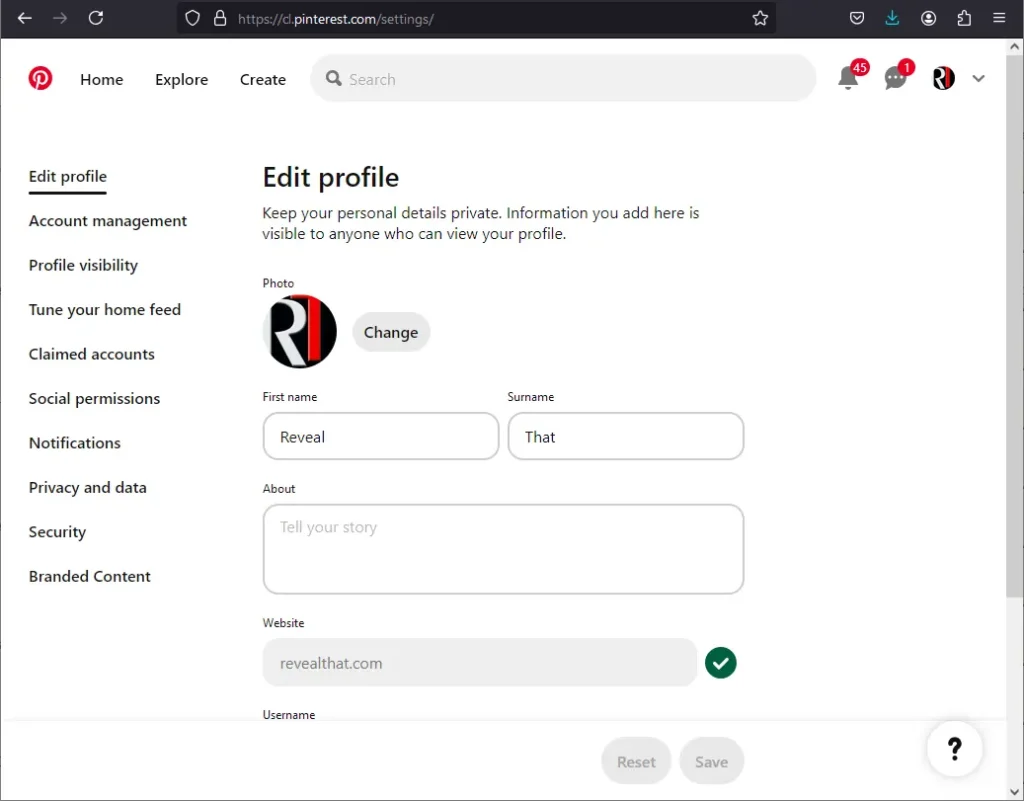
By default, the settings page will open to the Edit profile section.
From the left-side menu, click on Claimed accounts.
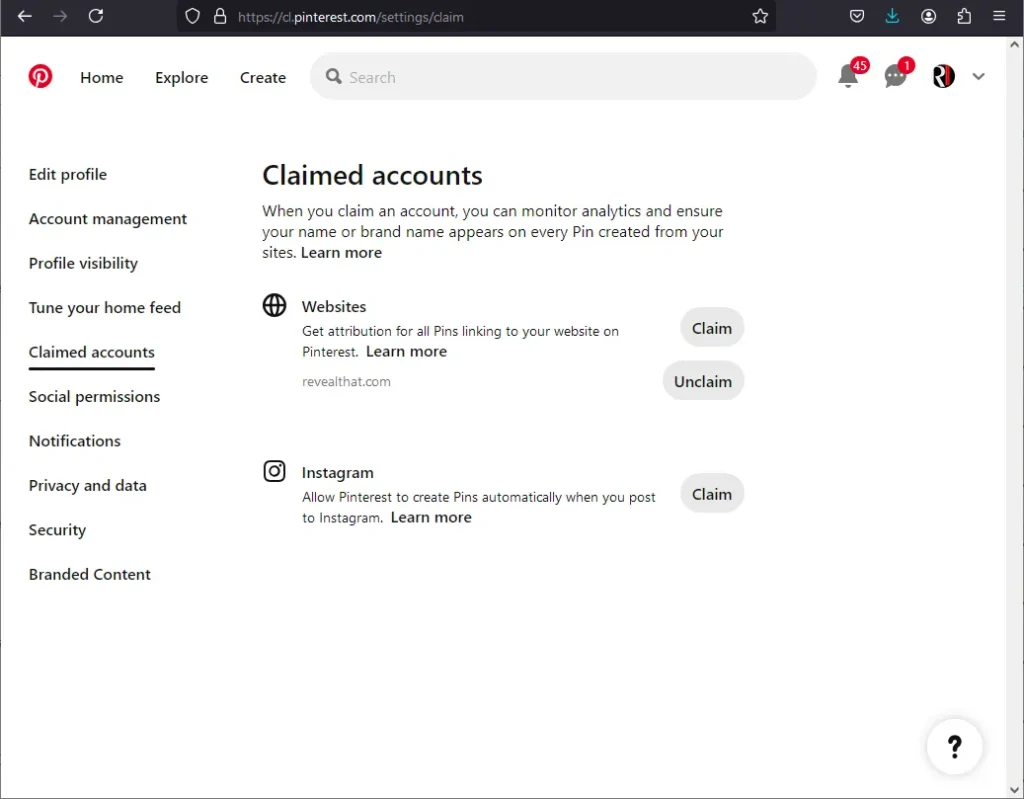
In the Claimed accounts page, click on the Claim button next to the Instagram option
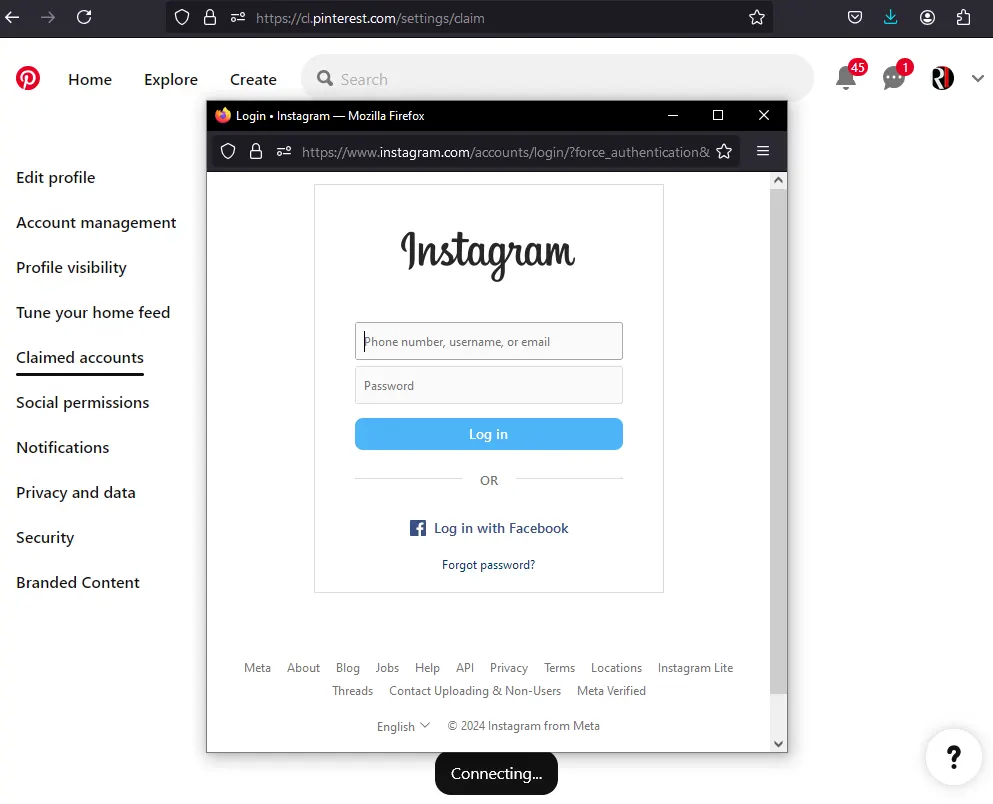
A new popup window will appear prompting you to login to your Instagram account.
Enter the credentials of the Instagram account you wish to connect to Pinterest.
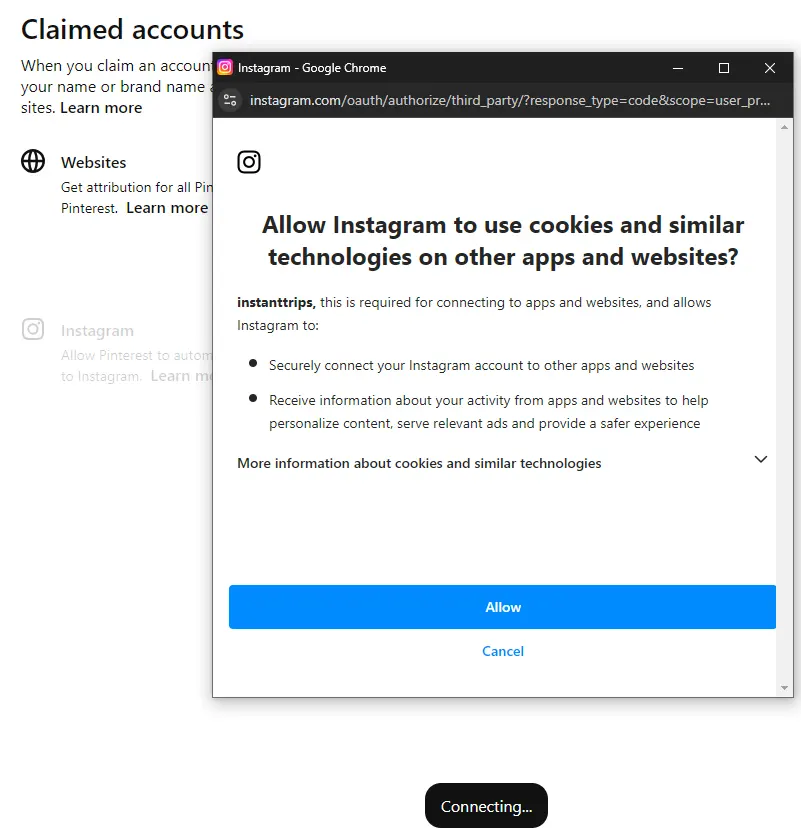
After logging in, you will be prompted to allow Instagram to use cookies and similar technologies on other apps and websites. Click Allow to proceed.
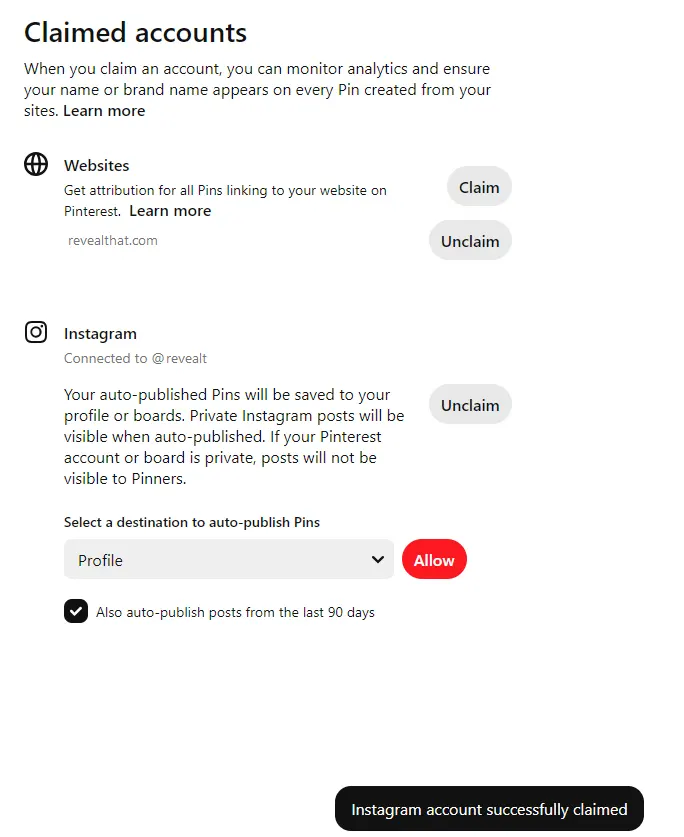
The popup window will close, and you will see your Instagram account connected under the Instagram option in Claimed accounts.
An Unclaim button will appear, which you can use to disconnect your Instagram from Pinterest if needed in the future.
Select the destination board for auto-publishing Pins. You can choose an existing Pinterest board or create a new one.
Click on the Allow button to enable auto-publishing of posts.
If you wish to pause auto-publishing, there will be an option to do so below the auto-publishing settings.
You have successfully linked your Instagram account with Pinterest. On your Pinterest account, you will now see your Instagram username and a link to your Instagram profile.
Leave a Reply