Managing storage on an iPhone can sometimes be challenging, especially when apps start occupying unnecessary space due to cached data. As you continue using apps, temporary files and cache gradually accumulate in your device storage. This issue is very common with apps like YouTube, Instagram, Threads, Facebook, photo and video editing apps, and other social media platforms, as they generate a large amount of cache during regular use. Over time, this can take up a significant amount of space, affecting the overall performance of your iPhone.
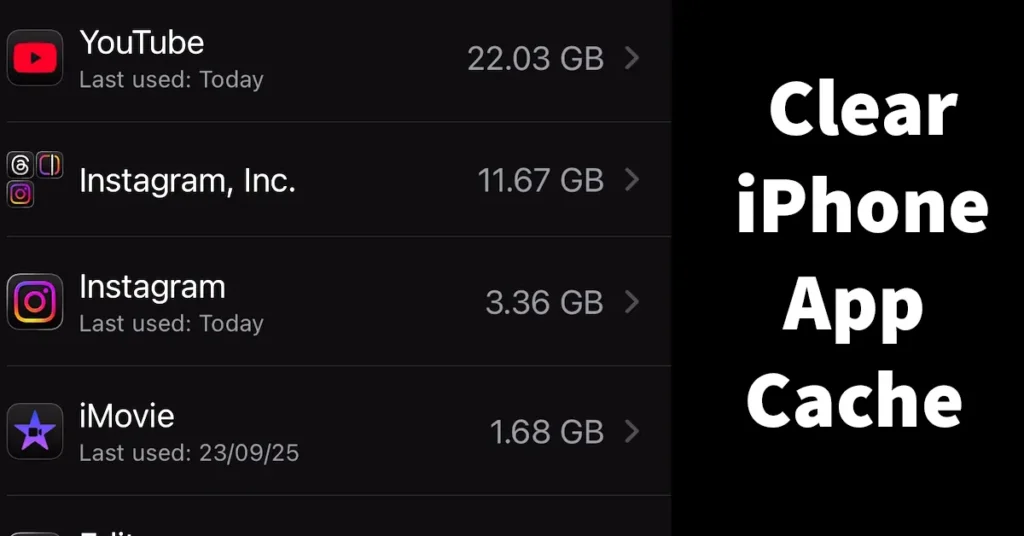
If you have noticed that certain apps are consuming more storage than expected, clearing the app cache can help you free up space. However, iPhones do not provide a direct “Clear Cache” button like Android devices. Instead, Apple offers a simple workaround that allows you to remove cache effectively. In this article, you’ll learn how to clear app cache on your iPhone using the most reliable method.
Table of Contents
Why Clearing App Cache Is Important
- Frees up valuable storage space
- Improves app performance
- Removes unnecessary temporary files
- Helps prevent app glitches
- Keeps your iPhone running smoothly
Since iOS does not allow manually clearing cache for individual apps, the only effective way to remove cached data is by deleting and reinstalling the app.
How to Clear iPhone App Cache
Follow the steps below to clear the cache of any app on your iPhone:
Start by opening the Settings app on your iPhone.
Scroll down and select General.
Tap on iPhone Storage. This page may take a few seconds to load as it analyzes your storage usage.
Scroll through the list of installed apps. The apps are usually sorted by the amount of storage they use, making it easier to identify apps consuming the most space.
Tap on the app for which you want to clear the cache.
You will see two values:
- App Size – the space the app itself takes
- Documents & Data – cached data, downloads, saved files, and more
The Documents & Data section is where the cache is stored.
To clear the cache, tap Delete App.
This will remove the app and all its stored data, including cache.
Open the App Store, search for the app, and reinstall it.
Launch the freshly installed app and sign in again if required.
If you return to the iPhone Storage section, you will notice that the app now consumes significantly less space. This confirms that the cache has been cleared.
If other apps are also consuming excessive storage, you can repeat the same process for each one individually.
Although iPhone’s do not have a dedicated “Clear Cache” option, deleting and reinstalling apps remains the most effective method to remove cached data. Performing this occasionally helps maintain your iPhone’s performance and ensures efficient storage management. By following the steps outlined above, you can keep your apps running smoothly while also freeing up valuable storage space.
Leave a Reply