If you have been using ChatGPT frequently, you might have encountered the “ChatGPT Memory Full” error. When this error appears, you won’t be able to use ChatGPT or have any conversations with it. To continue using ChatGPT, you can either clear its memory or upgrade your plan.
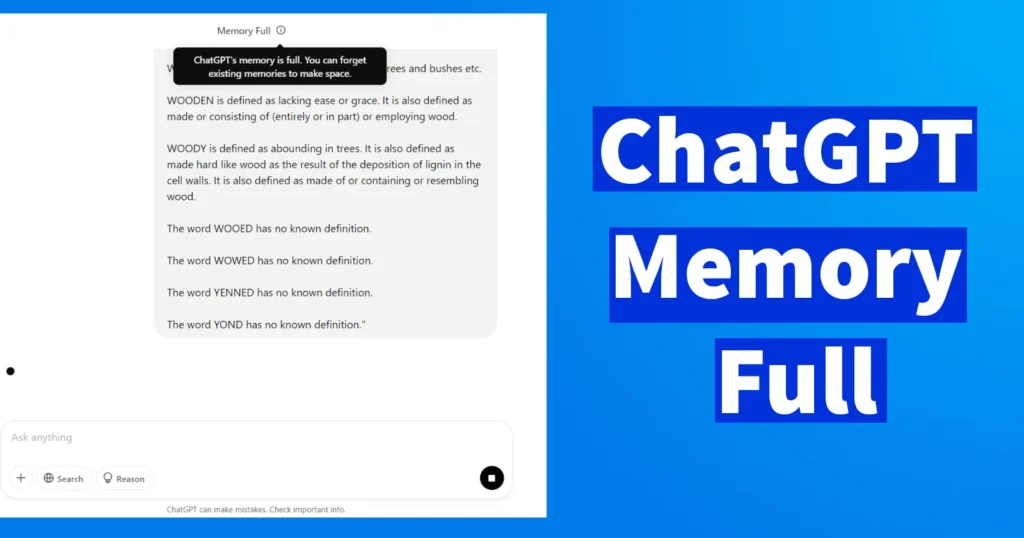
But before we provide a solution for the “ChatGPT Memory Full” error, let’s first understand what ChatGPT memory is and why it is useful.
Table of Contents
What is ChatGPT Memory
ChatGPT’s memory stores the conversations you have within ChatGPT. This stored information can be useful in generating relevant responses tailored to your needs.
As you continue using ChatGPT and having conversations, the memory assigned to your account may become full or exhausted. When this happens, you can either clear the memory by deleting previous conversations, upgrade your plan, or turn off memory.
Below are three solutions you can choose from when you encounter the “ChatGPT Memory Full” error.
Upgrade ChatGPT Plan
If you encounter the “ChatGPT Memory Full” error, a simple solution is to upgrade your plan. The free plan of ChatGPT comes with limited memory, and once it is full, you won’t be able to use ChatGPT until you take action.
To upgrade ChatGPT memory and extend your storage, follow these steps:
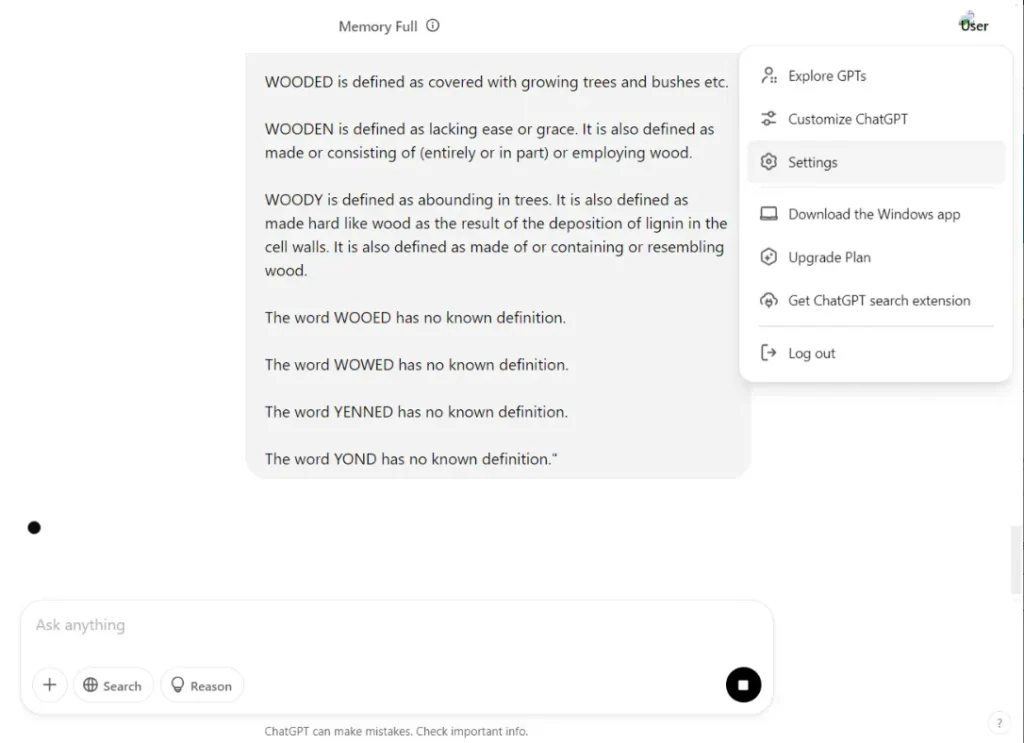
Go to your profile and click on Settings.
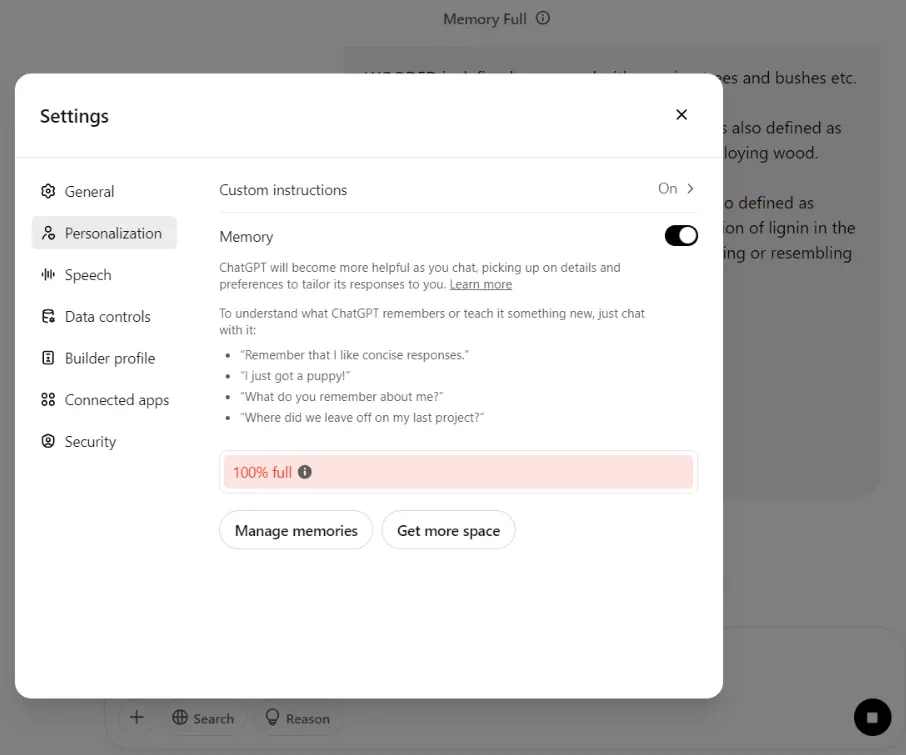
In the Settings pop-up, select the Personalization tab.
Under the Memory section, you will see that it is 100% full.
Click on the More Space button.
Choose and upgrade to any of the available plans.
Once you purchase a plan, your memory will be extended, and you will be able to continue using ChatGPT without any issues.
How to Clear ChatGPT Memory
If you don’t want to purchase a ChatGPT plan, there is still a way to continue using ChatGPT by clearing the memory. To forget existing memories in chatgpt, follow these steps:
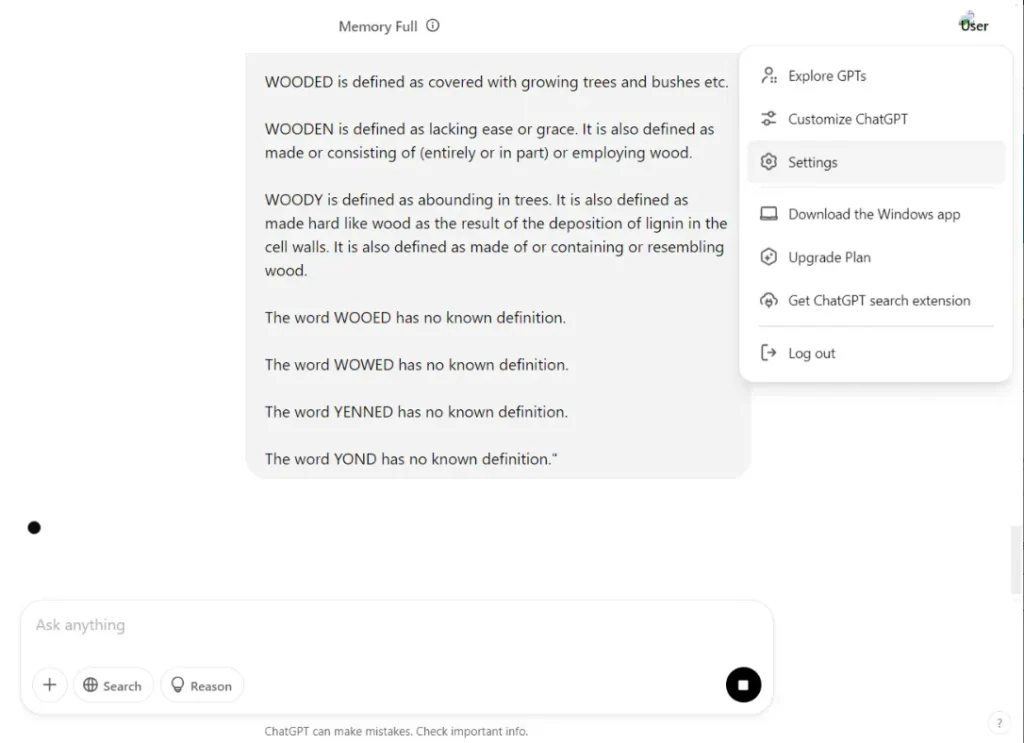
Go to your profile and click on Settings.
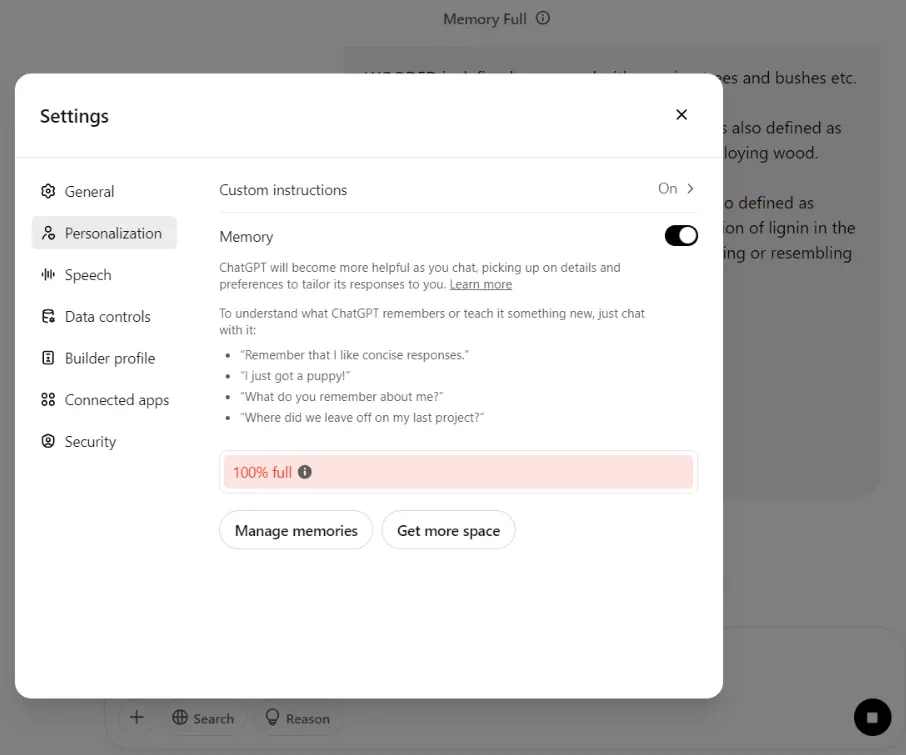
In the Settings pop-up, select the Personalization tab.
Click on Manage Memories.
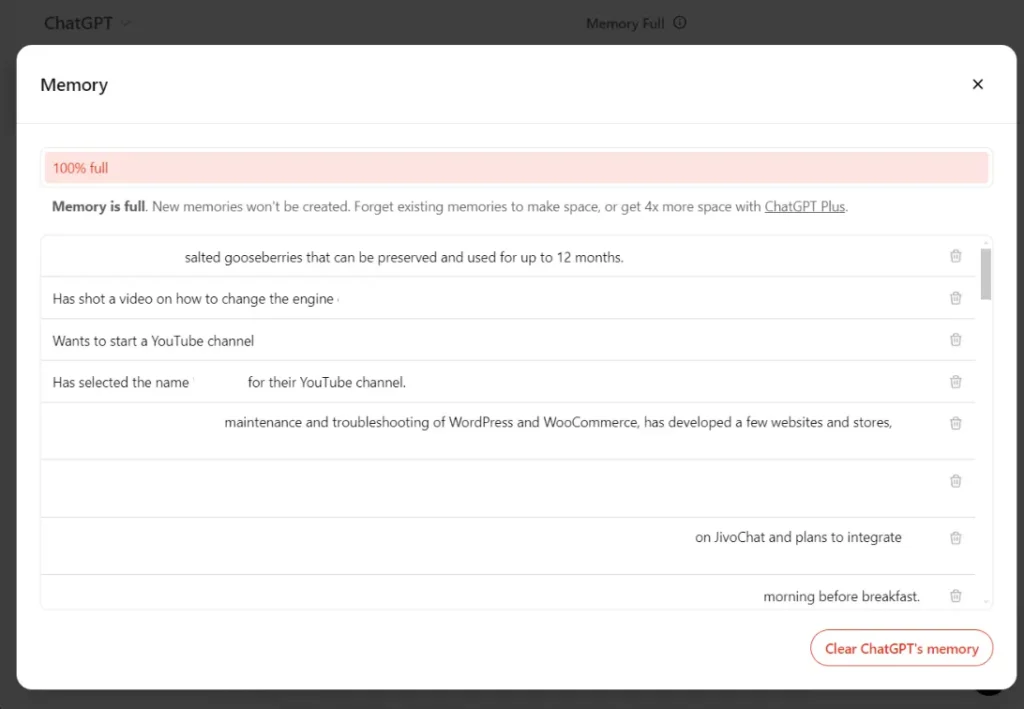
All your existing memories will be displayed.
Click on the delete icon next to individual memories to free up space
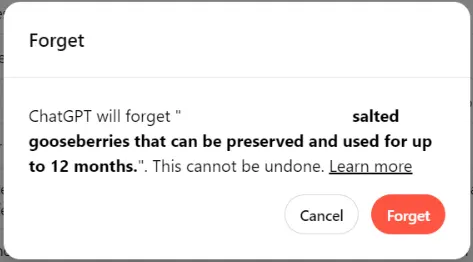
A confirmation prompt will appear; click on the “Forget” button, and the selected conversation will be deleted.
You can also clear all conversations at once by clicking on “Clear ChatGPT’s Memory” at the bottom.
As you clear the memory, the available space will be restored, allowing you to continue using ChatGPT.
Turn off ChatGPT Memory
Turning off ChatGPT memory allows you to continue using ChatGPT even when the memory is full. However, disabling memory will prevent your conversations from being stored. While this is not a recommended option, you can still choose to turn off memory if needed.
Follow these steps to turn off ChatGPT memory:
Go to your profile.
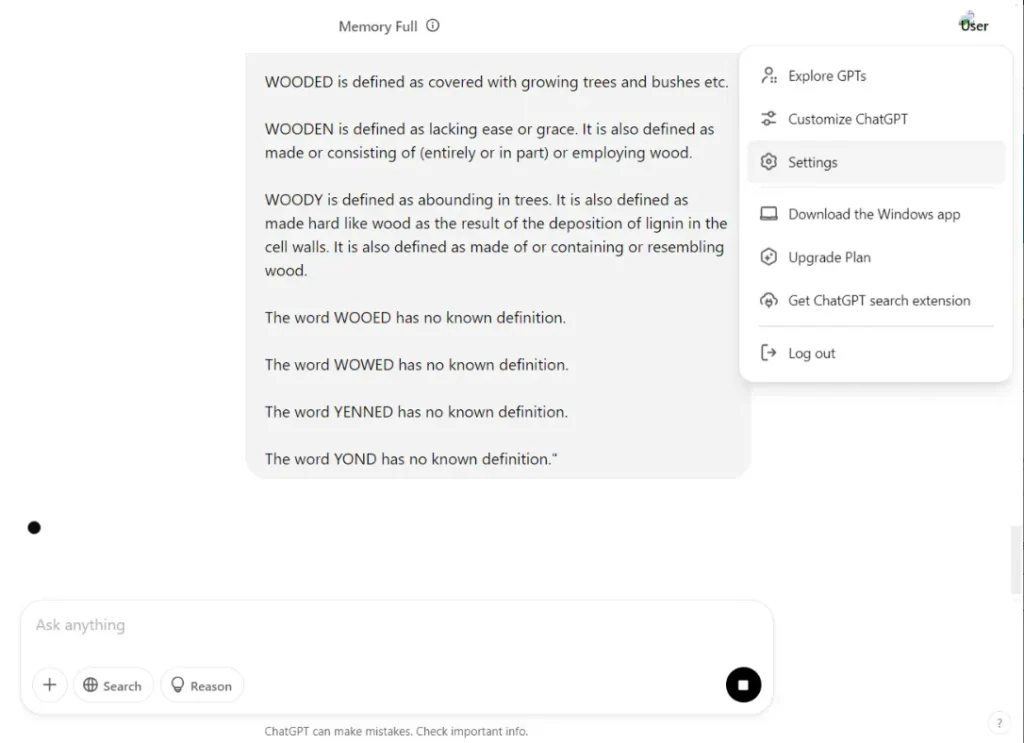
Click on Settings.
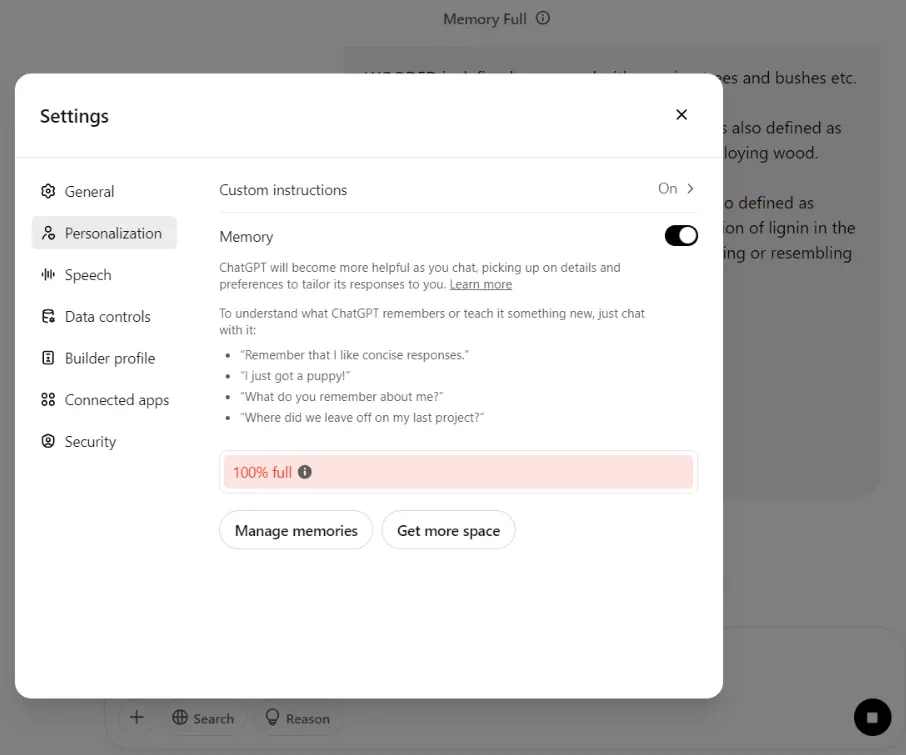
In the Settings pop-up, select the Personalization tab.
Toggle off the Memory option to disable it.
Once memory is turned off, ChatGPT will no longer store your conversations, but you will be able to continue using it. You can also use this feature if you don’t want ChatGPT to store any of your conversations.
Leave a Reply