Want to change or update your registered mobile number or email address linked with DigiBank Account? Then this tutorial is truly dedicated to the topic of how to change or update the registered mobile or email address in digibank by DBS.
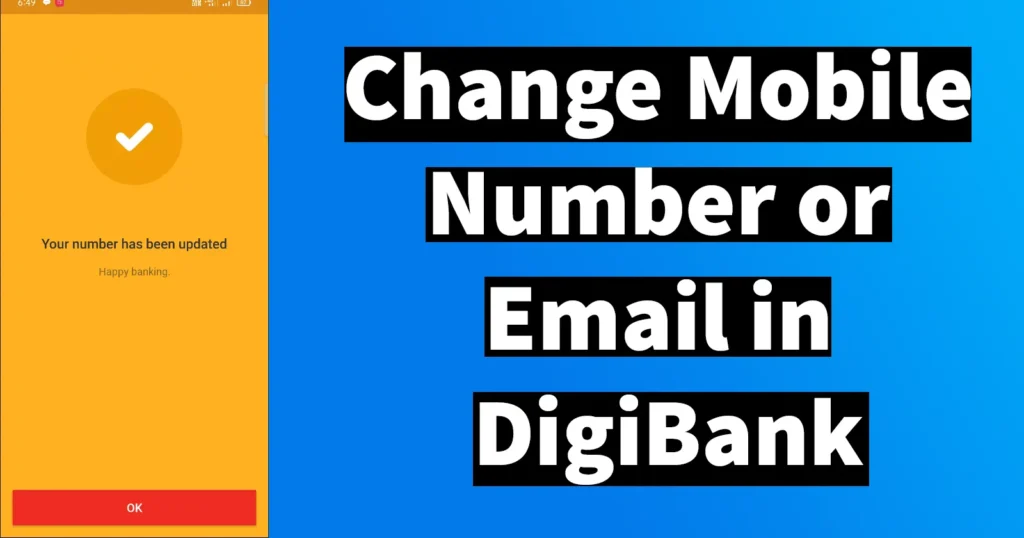
There may be numerous reasons behind account holders wish to change registered mobile number in digibank and some of them are as follows:
| Switched to a new mobile number | lost the registered mobile number with a bank |
| registered mobile number deactivated/ barred etc. | email address may have been hacked/ suspended |
So above are the few possible cases, which could lead you to take action to change the primary mobile number or email address mapped with your digibank account.
Digibank by DBS has kept the process very simple to update or change registered mobile number or email address, but the only limitation here is that you can only update or change mobile number through its official app. There is no facility available to change or update the registered mobile number or email address through digibank internet banking portal.
If you want to change mobile number or email address in your DigiBank account then you should have the digibank by DBS India app installed on your phone. But to install and setup digibank app on your phone you will need to have the registered mobile number SIM on the phone or else you won’t be able to login into the app with your account.
In case if you have lost your SIM or your SIM is deactivated then you won’t be able to update your mobile number in your digibank account through this online mode. But if you already had the app installed on your phone and you have registered your device and logged into your account earlier then you can update the phone number without the requirement of having the registered SIM on your device.
So now let’s get started with the process on how to change mobile number in digibank by DBS.
Table of Contents
Change Mobile Number in digibank app
To change or update your mobile number in DigiBank, just launch the DigiBank app and log in
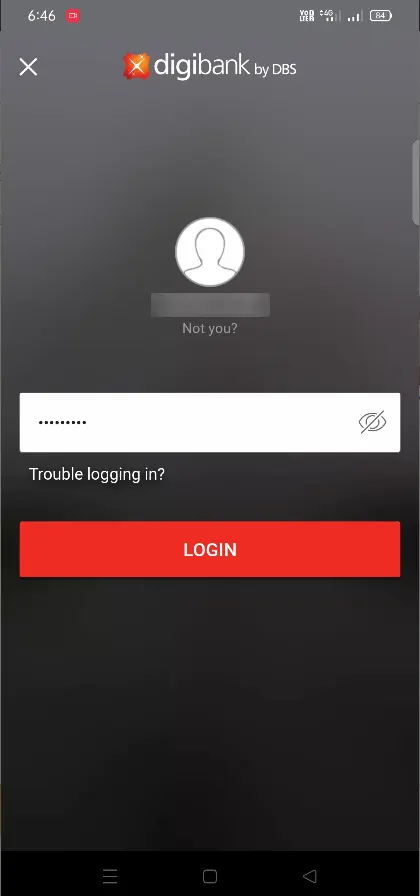
Once you are logged in, just tap on menu that is sidebar 3 horizontal lines.
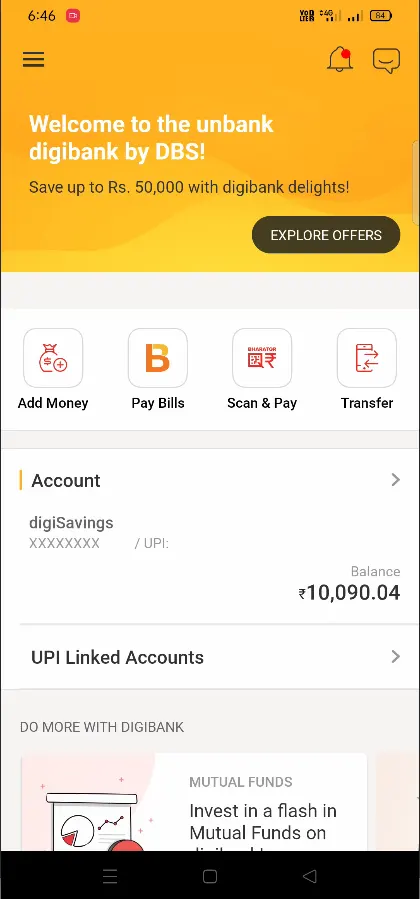
The sidebar will open several options, just tap on Profile Settings
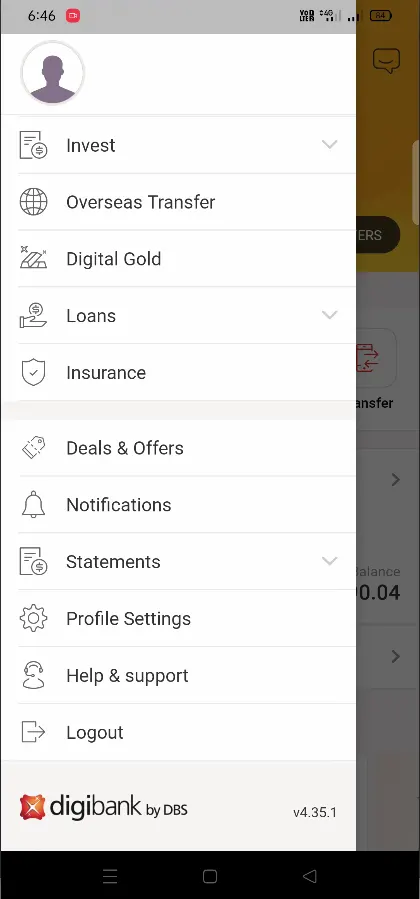
Profile Settings page will display your personal information like username, name, mobile, email, occupation, address,
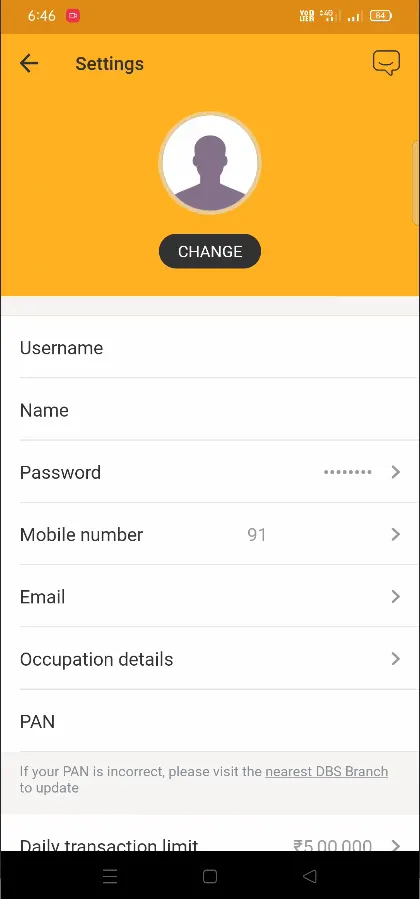
So now to change the mobile number just tap on the mobile number section, this will open a new page that
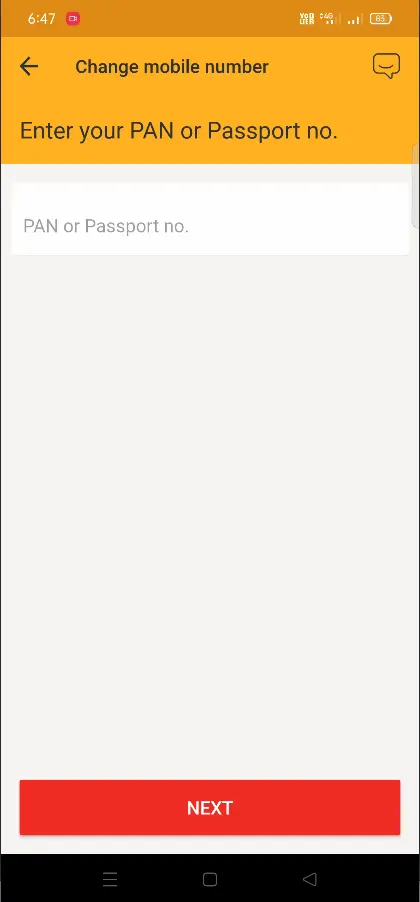
In the change mobile number page you will be asked to enter your passport or pan number for verification, so just enter your PAN or Passport Number and tap on the
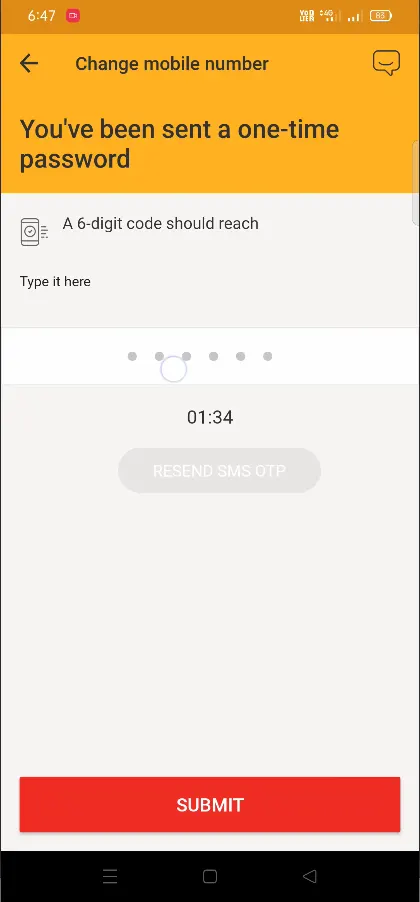
One-time password will be sent on your registered email address, so enter the received otp in the otp field and tap on the verify button.
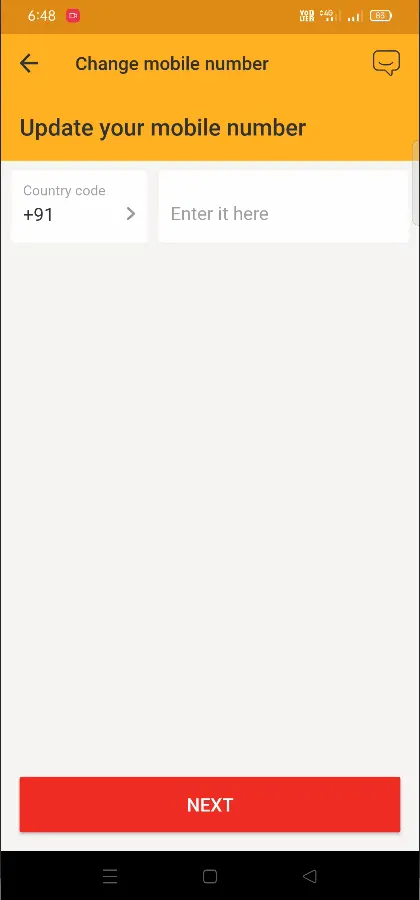
On next page, you will be asked to enter the mobile number which you want to update, so enter the new mobile number and tap on next button
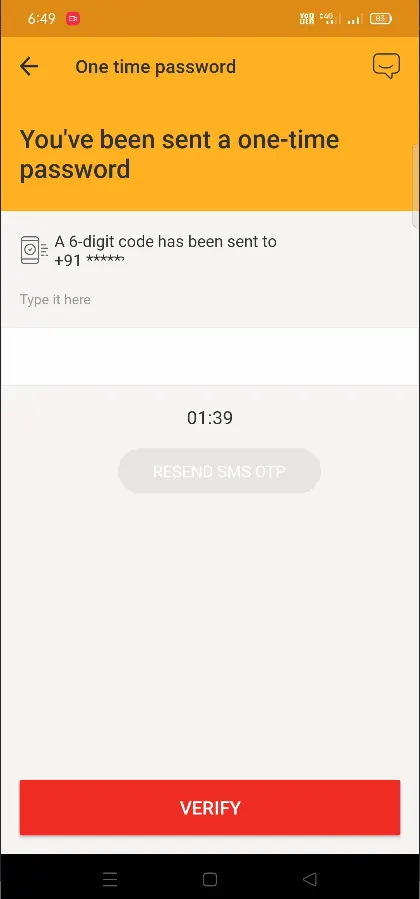
You will receive one time password on your new mobile number, to confirm the changes you will need to enter the received 6 digit one time password and tap on verify button
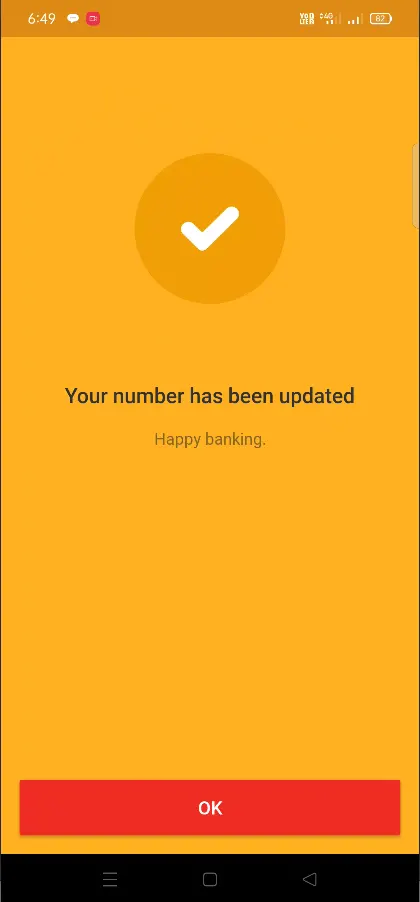
On the next page, a message will be displayed that your number has been updated, so this means you are successfully done updating your new mobile number in your digibank account.
Change email address in digibank account
To change the email address in digibank account open the digibank app
Once the app gets launched, login with your credentials
Tap on the hamburger menu, this will open the menu pane
Tap on the Profile settings, this will load your profile
To change the email address, tap on the email
On the next screen you will be asked to enter your new email address
Enter your email address in both fields to confirm and tap on the verify button
Your new email address will be updated in your account.
For the security of your account, the number of update mobile and email requests are capped by 2 requests per day which means you can change your mobile number or email twice per day. And if you still need to change your mobile number or email, and you’ve reached the days’ limit, you can change the next day.
If you do not remember your login credentials and want to change the mobile number or email, you need to visit our nearest branch along with your physical Aadhaar and PAN card for updating of mobile number or email address. Once the required number or email address is updated, then you can proceed with the login.
If you have placed a request for email or mobile update through branch then the mobile number or email will be updated in bank records within 5 working days.
Leave a Reply