In the dynamic world of social media, Instagram continues to be a leading platform for sharing moments through photos and videos. With the introduction of features like Reels, Instagram offers users the ability to express themselves creatively through short video clips set to music. However, what if you want to tweak the soundtrack after the post has already gone live? Fear not, as we guide you through the process of adding, changing, or removing music from your Instagram posts and reels after they’ve been shared.
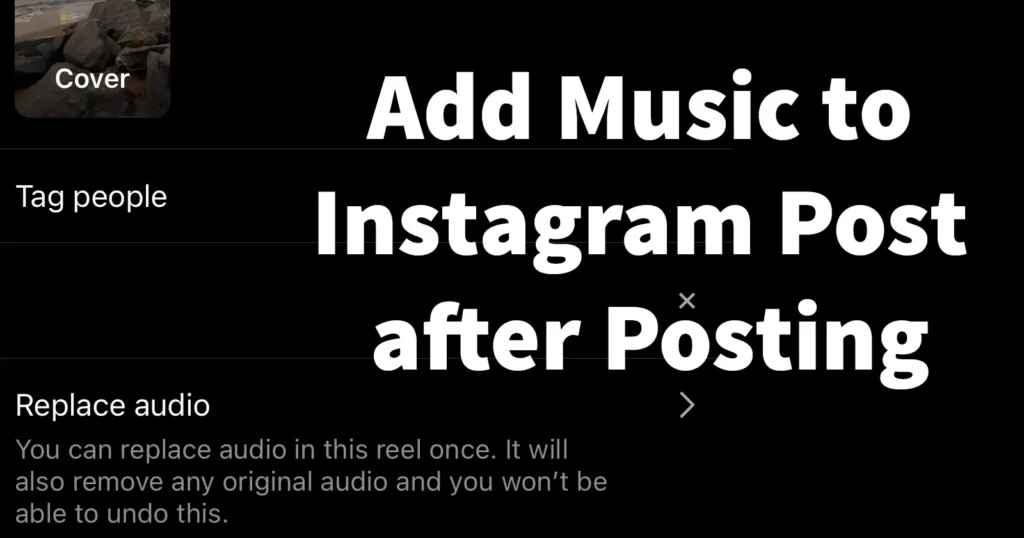
Table of Contents
Changing Audio on Instagram Post After Posting
Instagram Reels allow users to showcase their creativity through short, engaging videos. If you’ve posted a reel and want to change the soundtrack, you can modify, remove, or add music to the already published reel. However, this option is only available within a few seconds of posting. It lets you convert the published reel into a draft, make the necessary changes to the audio and reel, and then publish it again with the updates.
Delete and Copy to Drafts
If it has only been a few seconds since you published a reel and you realize that you forgot to make some edits or want to change the music/audio, this feature can be very useful. It deletes the published reel, reverts it to a draft, and from there you can make the necessary changes before publishing it again. Below is the detailed process:
Once in drafts, make the required changes to the reel and publish it.
Open the reel you want to edit or change the music for.
Tap on the three dots (⋮) and select Delete and copy to drafts.
A prompt will appear: Delete this reel and copy it to drafts?
Tap on Delete and copy reel.
All engagement and comments will be lost, and any content using your original audio will be muted.
You can restore the reel from Recently Deleted in your activity within 30 days.
A copy will also be saved in Drafts, where you can edit and share it again as a new reel.
But if it’s been a while since you posted the reel, the only way to change the music is to delete it and upload it again with the track you want.
However there is an exception where in the user could change music on Instagram post after posting reel or any type of the Instagram post. This exception applies only when the audio is unavailable of already published reels or posts.
Change song on Instagram post after posting or Replace the audio track only appears on those reels or post of which Audio is unavailable. If you encounter the ‘Audio Unavailable‘ status on any of your reels or posts, you can seamlessly replace the audio by following the steps outlined below.
But before we proceed with the process, let’s clarify the instances triggering the ‘Audio Unavailable’ message on reels or posts. This status is exclusively attributed to reels or videos featuring music sourced from the Instagram library. The message typically surfaces when the chosen music becomes inaccessible within the Instagram library, often due to underlying issues.
Add Music to Instagram Post after Posting When Audio Unavailable
When the ‘Audio Unavailable’ prompt appears on an Instagram reel or video, you have the option to replace the audio track once. This action will replace the original audio in your current reel or video. However, it is essential to note that once the audio is replaced, this action is irreversible, and there is no option to undo the replacement
To remove audio from Instagram reel after posting, open the Instagram app
Go to your Profile page, from profile page tap on the reel section
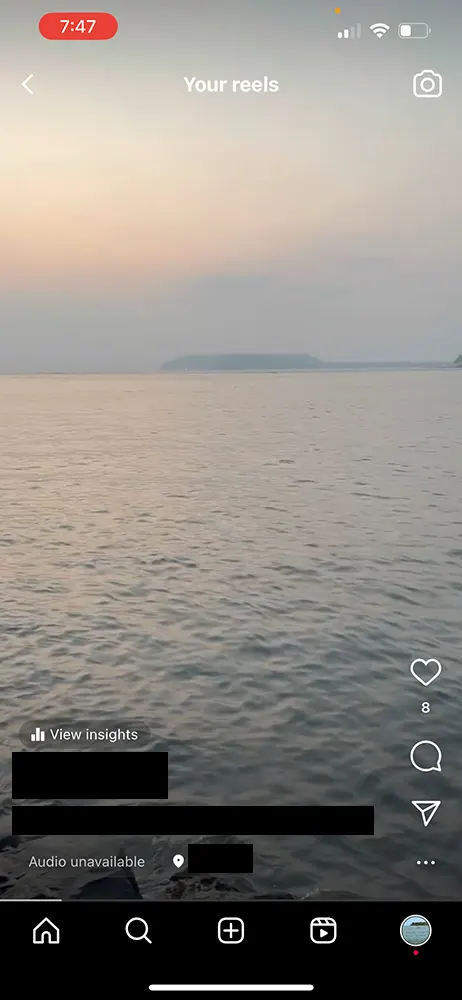
Open the reel in which you are able to see Audio Unavailable status
Tap on the Audio Unavailable status on that selected reel or video
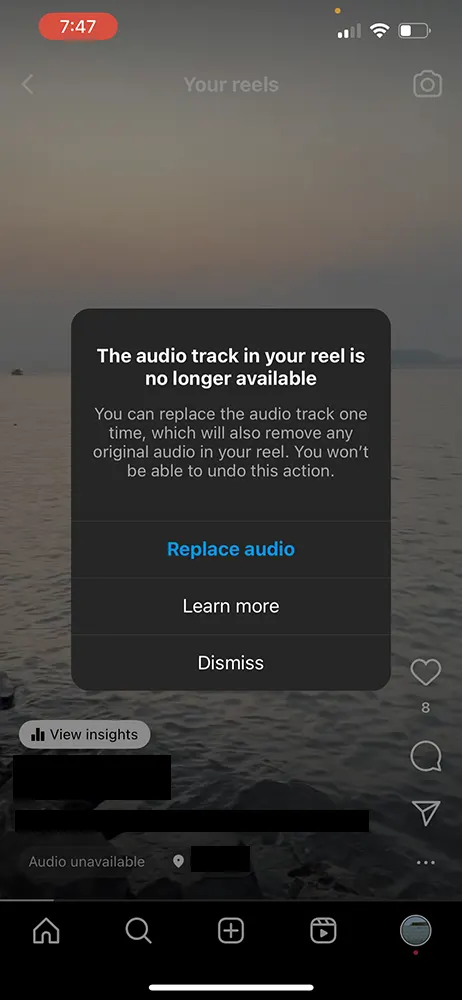
A popup will appear “The audio track in your reel is no longer available“
Tap on the Replace audio option displayed in that prompt
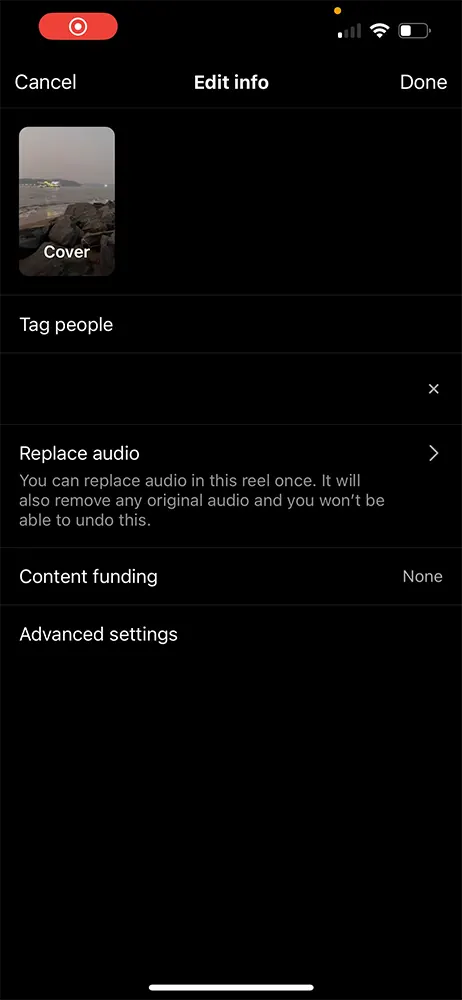
From the Edit info page, tap on the Replace audio
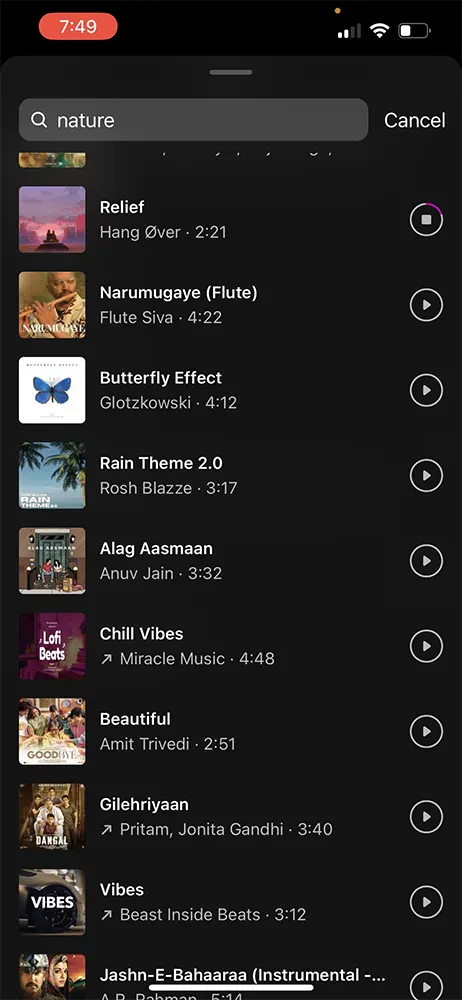
This will open the Instagram music library, select or search any music or audio track which you wish to replace
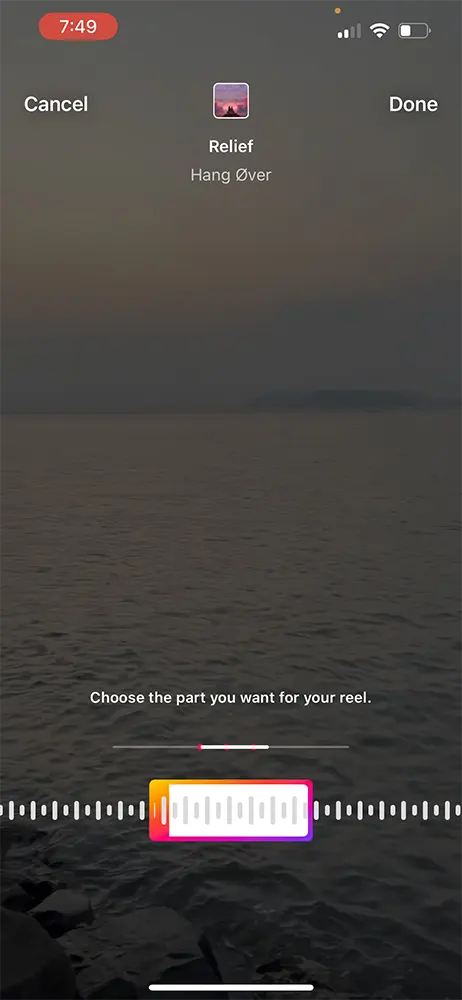
Once making the selection of music track choose the part you want for your reel and tap on Done
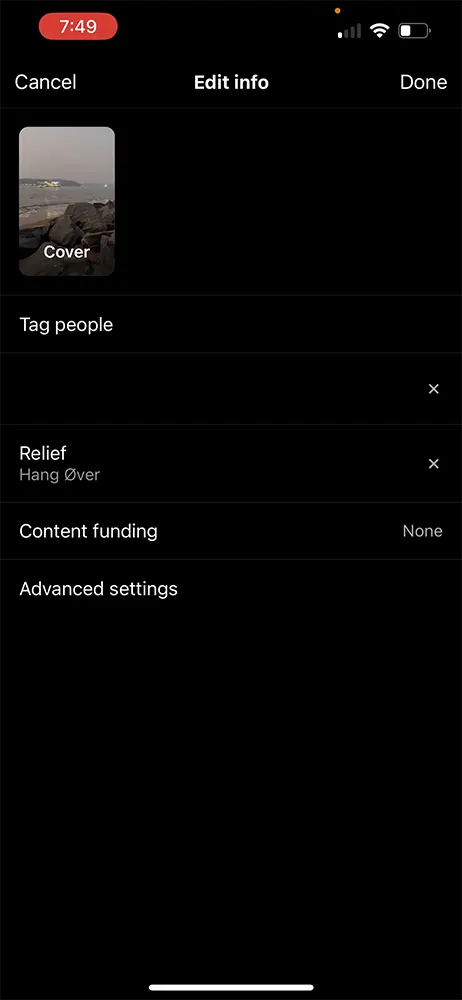
The new music or soundtrack will be applied to your existing Instagram Reel within few minutes.
While Instagram provides some flexibility in editing content, the ability to change audio on posts and reels after posting is currently limited. Being aware of these options and utilizing them wisely can enhance your content and keep it in tune with your creative vision. As the platform evolves, it’s worth keeping an eye out for new features that may offer even more post-publishing flexibility.
Once the reel or any kind of post is shared on Instagram, the audio cannot be changed, removed or modified.
Instagram doesn’t provide any option to add music later on after publishing the post even though if you have missed adding music to post.
From published Instagram Post the song cannot be deleted.
Leave a Reply