Dark Mode is one of the most widely used features on smartphones today and for good reason. It not only gives your device a modern and sleek appearance but also offers several practical benefits.
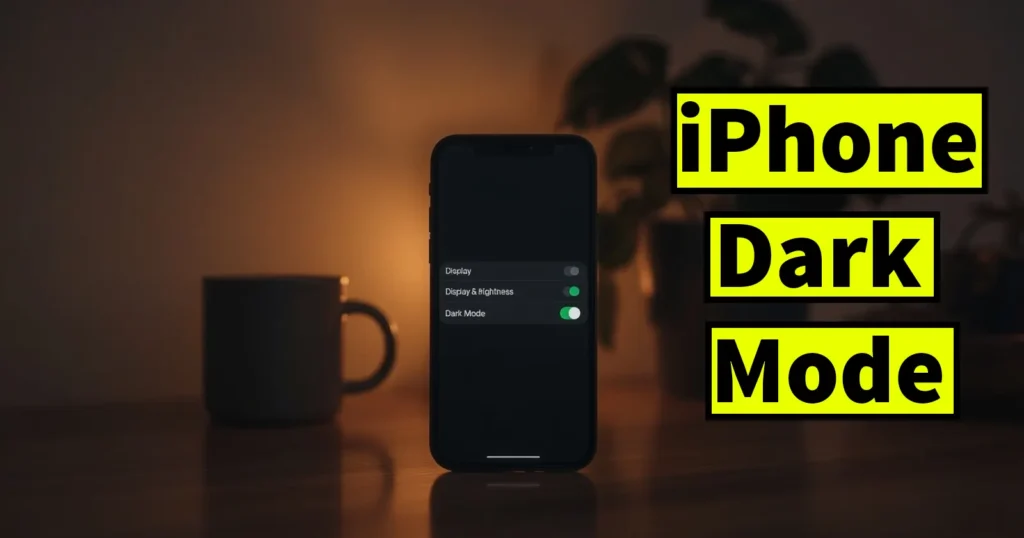
Table of Contents
Dark Mode Benefits
Some of the key advantages of using Dark Mode include:
- Reduced eye strain, especially in low-light environments
- Extended battery life on OLED screens
- Improved visibility and focus for night-time usage
- An aesthetically pleasing interface that’s easy on the eyes
If you’re an iPhone user and want to know how to activate Dark Mode, there are multiple methods available. Below are three simple and effective ways to enable Dark Mode on your iPhone.
Method 1: Enable Dark Mode via iPhone Settings
You can easily activate Dark Mode from the Settings app. Here’s how:
- Open the Settings app on your iPhone.
- Scroll down and tap on Display & Brightness.
- Under the Appearance section, select Dark.
- Dark Mode will be instantly applied across the system and supported apps.
To switch back to Light Mode: Return to the same Display & Brightness settings page and tap on Light.
Method 2: Enable Dark Mode via Control Center
Control Center provides a quick way to toggle Dark Mode on or off. Follow these steps:
- Swipe down from the top-right corner of your iPhone screen (on iPhone X and newer models) to open the Control Center.
- Long-press the Brightness slider to expand it.
- At the bottom left corner of the expanded Brightness panel, tap Dark Mode On.
- Dark Mode will be activated immediately.
To switch back to Light Mode: Repeat the same steps and tap on Dark Mode Off in the Brightness panel.
Method 3: Add Dark Mode Shortcut to Control Center
If you frequently switch between Dark and Light Mode, adding a dedicated Dark Mode shortcut to Control Center is a great option. Here’s how:
- Open the Settings app.
- Tap on Control Center.
- Scroll down and tap Customize Controls (on older iOS versions) or Add a Control (on newer versions).
- Look for Dark Mode in the list and tap the plus (+) icon next to it to add it to your Control Center.
- Now, swipe down from the top-right corner to open Control Center, and you’ll see the Dark Mode icon.
- Tap the icon to instantly enable or disable Dark Mode.
With these three simple methods, you can easily enable or disable Dark Mode on your iPhone according to your preferences. Whether you want to reduce eye strain at night, save battery life, or just enjoy a more stylish interface, Dark Mode is a feature worth using.
Try these steps and enjoy a more comfortable viewing experience on your iPhone!
Leave a Reply