Deleting multiple contacts at once on your iPhone can be a very useful feature, especially when your contact list becomes cluttered and you want to clean it up quickly.
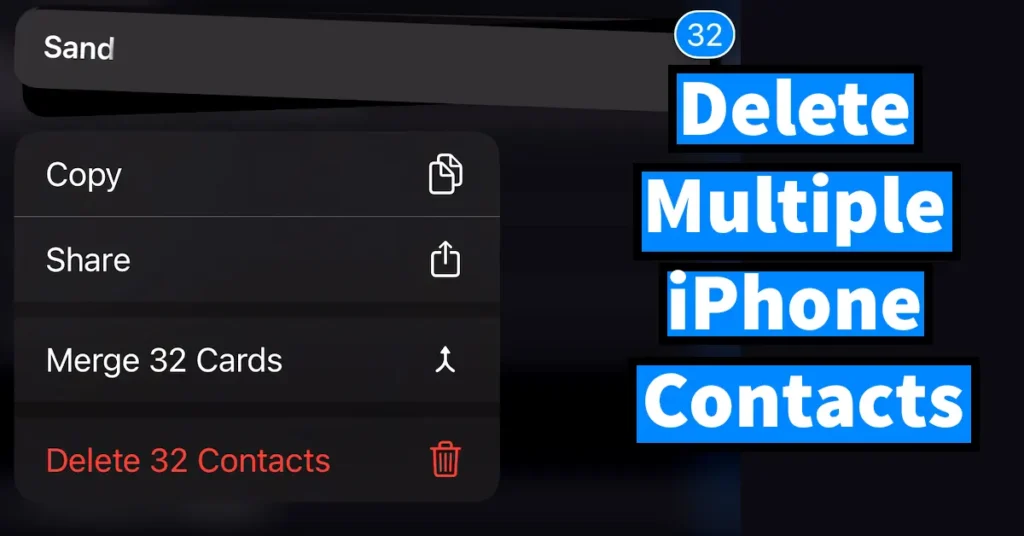
You might think that it’s not possible to delete multiple contacts at once on an iPhone perhaps you’ve already searched for this option and couldn’t find it, leading you to believe that the feature doesn’t exist.
If you think that way, you’re mistaken. Apple actually provides an option that allows you to easily delete or remove multiple contacts from your iPhone’s contact list. Let’s learn how to do it. Below, we’ll show you two methods to delete multiple contacts on your iPhone quickly.
Table of Contents
Method 1: Delete Multiple iPhone Contacts at Once Using Two Fingers
Open the Contacts app on your iPhone.
Place two fingers on one of the contacts you want to delete and swipe down. You’ll see multiple contacts getting selected.
Continue swiping down with two fingers until you’ve selected all the contacts you wish to delete.
Once selected, long-press on any of the selected contacts and tap Delete Contacts.
All the selected contacts will be deleted instantly.
Tip: If you don’t want to batch delete all the contacts in a row, you can select only a few. Simply stop after selecting some contacts, lift your fingers to scroll, and then again use two fingers to select more contacts.
That’s how you can delete multiple or all contacts from your iPhone at once directly from the Contacts app.
Method 2: Delete Multiple iPhone Contacts at Once Using iCloud
This method works only if your iPhone contacts are synced with iCloud.
To delete multiple iPhone contacts at once using iCloud:
Open Settings on your iPhone.
Tap on your Apple ID profile (the first option at the top).
Tap on iCloud under your Apple account.
Under “Apps Using iCloud,” tap on See All.
Find Contacts, and if it’s turned ON, turn it OFF by toggling the switch.
You’ll see a pop-up message — select Delete from My iPhone.
This will instantly remove all your contacts from your iPhone that were synced with iCloud.
By using these two methods, you can easily delete multiple or all contacts from your iPhone at once. Whether you prefer doing it directly from the Contacts app using the two-finger method or through iCloud, both approaches save you time and effort compared to deleting contacts one by one.
Leave a Reply