Is Instagram Consuming Most of Your iPhone Storage? Here’s Why and What You Can Do
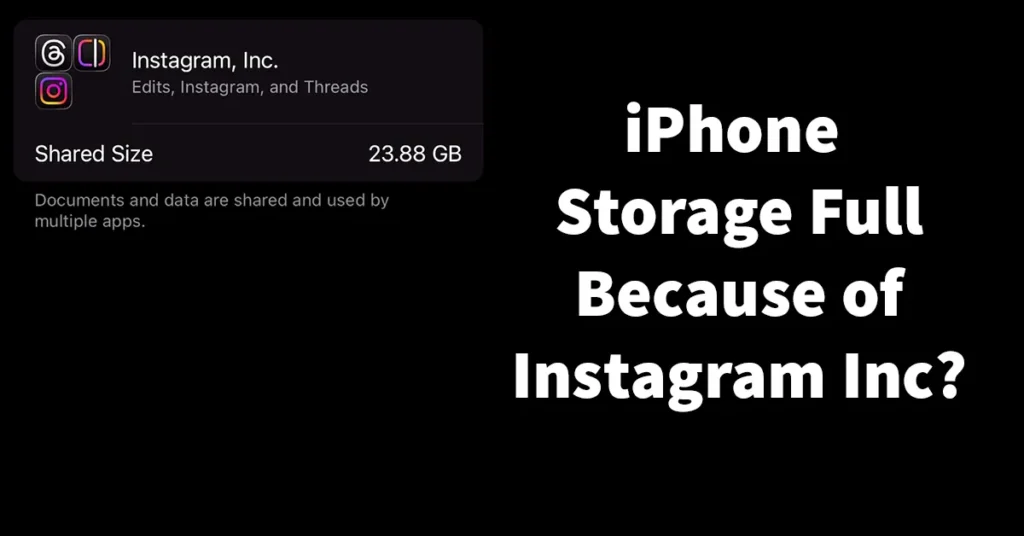
Running out of storage space on your iPhone is something almost every user experiences. However, if you notice that a large portion of your iPhone’s storage is being taken up by the Instagram Inc app, you’re not alone. Many users are surprised to find that Instagram consumes several gigabytes of space over time.
Even if you delete photos, videos, or apps from your iPhone, the available storage might not increase significantly simply because Instagram’s cached data and stored content continue to occupy a large chunk of space. Understanding why this happens and how to clear it effectively can help you reclaim valuable storage on your iPhone.
Table of Contents
Why Is Instagram Inc Consuming Too Much Storage on Your iPhone?
Before we get into fixing the issue of Instagram Inc consuming excessive storage on your iPhone, let’s first understand why it happens.
If Instagram Inc is using a significant portion of your iPhone’s storage, it usually means you are actively using one or more of its related apps such as Instagram, Threads, or Edits. These apps collectively store large amounts of cached data, drafts, reels, and saved projects, which can quickly accumulate and take up substantial space on your device.
In particular, if you frequently use the Edits app and have multiple ongoing or saved projects, those files can consume several gigabytes of storage without you realizing it.
How to Check if Instagram Inc Is Consuming a Large Portion of iPhone Storage
If your iPhone storage is running low, it’s important to check whether Instagram Inc apps (such as Instagram, Threads, or Edits) are consuming most of the space. Follow these steps to confirm:
Open the Settings app on your iPhone.
Scroll down and tap on General.
Under General, tap on iPhone Storage.
Wait for the storage details to load — you’ll see a breakdown of how your iPhone storage is being used.
Scroll down to view the list of apps arranged by how much space they consume.
Look for Instagram, Inc. in the list.
If Instagram Inc appears among the top storage-consuming apps, it means a large portion of your iPhone’s storage is being used by Instagram-related apps. In this case, you’ll need to take action to clear cached data or delete unnecessary project files to free up space.
Now that you understand the reason behind this issue, let’s look at how to free up iPhone storage consumed by Instagram Inc.
How to Clear Instagram Inc Storage Usage on iPhone
If Instagram Inc apps are taking up too much space on your iPhone, you can easily free up storage by deleting unnecessary project files from the Edits app. Follow the steps below to clear up space efficiently:
Open the Edits app on your iPhone.
Go to the Projects section and review all your saved projects.
Delete any projects you no longer need or those that have already been exported.
To delete an individual project, long-press on the project file and select Delete.
When the Delete Project Confirmation popup appears, tap Delete again to confirm.
The project will be deleted instantly.
If you have multiple projects to remove at once, follow these steps:
Tap the arrow-down icon located at the top-right corner, just before your profile icon.
Tap Select to enable selection mode.
Choose the projects you want to delete by tapping on each one.
A checkmark will appear on selected projects, and you’ll also see the storage space consumed by each project displayed below.
Once you’ve made your selection, tap the Delete icon.
Confirm by tapping Delete again in the confirmation dialog box.
The selected projects will be deleted instantly, freeing up a significant amount of storage.
To verify the change, go to:
Settings → General → iPhone Storage → Instagram, Inc.
You’ll notice that the storage used by Instagram Inc apps has decreased, and your iPhone’s available storage has increased accordingly.
How to Fix Instagram Consuming Too Much Storage on iPhone
If you notice that only the Instagram app (and not other Instagram Inc. apps like Threads or Edits) is consuming a large amount of space on your iPhone, then the issue lies with Instagram’s cached data.
When the Instagram cache grows too large, it can occupy several gigabytes of your iPhone’s storage. If left untreated, the app will continue to consume more space over time. Unfortunately, Apple does not provide a built-in option to clear an app’s cache individually, but there’s a simple workaround to fix this issue.
Follow the steps below to clear Instagram’s cache and free up iPhone storage:
Open the Settings app on your iPhone.
Scroll down and tap on General.
Under General, tap on iPhone Storage.
Wait for the list of apps to load, then scroll down and tap on Instagram.
You’ll see that the Documents & Data section is consuming a large portion of your iPhone’s storage.
To clear this data:
Tap on Delete App.
A confirmation message will appear tap Delete App again.
This will delete the Instagram app along with all its locally stored data.
Don’t worry any photos, videos, or messages saved to your Instagram account or iCloud will remain intact.
Once the app is deleted, you’ll notice that the storage previously used by Instagram has been freed up.
Next, reinstall Instagram:
Open the App Store and search for Instagram.
Tap Install to download it again.
After installation, open the app — in most cases, your login credentials will already be saved. Simply tap on Log In, and you’ll be signed back into your account instantly.
Now, check your storage again under Settings → General → iPhone Storage → Instagram, and you’ll see that the app’s Documents & Data size has reduced significantly.
This method is the most effective way to clear Instagram’s cache on iPhone and reclaim valuable storage space. If, after a few months or years, Instagram once again starts consuming excessive space, you can repeat these same steps to keep your iPhone’s storage optimized.
Leave a Reply