Monitoring your car’s battery voltage is an excellent habit, especially if you want to stay informed about the health of your car battery. It helps prevent unexpected battery failures and is also a handy way to test your car battery in the absence of a multimeter.
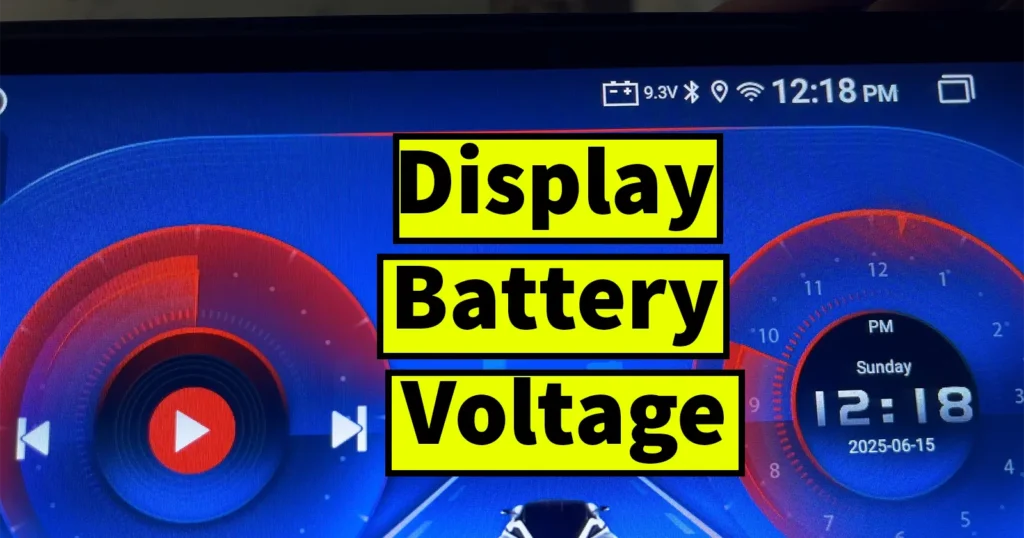
While there are several market devices and OBD tools available to check battery voltage, most of them are expensive and may end up lying unused. The good news? You don’t need any extra hardware or apps to view your car’s battery voltage your Car Android Stereo already has this feature built-in. You just need to activate it.
Let’s walk you through the step-by-step process to enable battery voltage display on your Car Android Head Unit.
Table of Contents
Why Display Battery Voltage on Car Android?
Before jumping into the steps, here’s why enabling this feature is useful:
- Real-time monitoring of your car battery.
- No need for an external voltmeter or OBD scanner.
- Helps you detect battery issues early (low voltage, alternator problems, etc.).
- Especially useful for older cars or long-term parked vehicles.
How to View Battery Voltage on Car Android Head Unit
Follow these steps to enable the battery voltage display directly from your Car Android System:
Step 1: Open the Settings
- Swipe down from the top of the screen to open the status bar.
- Tap on the Settings icon.
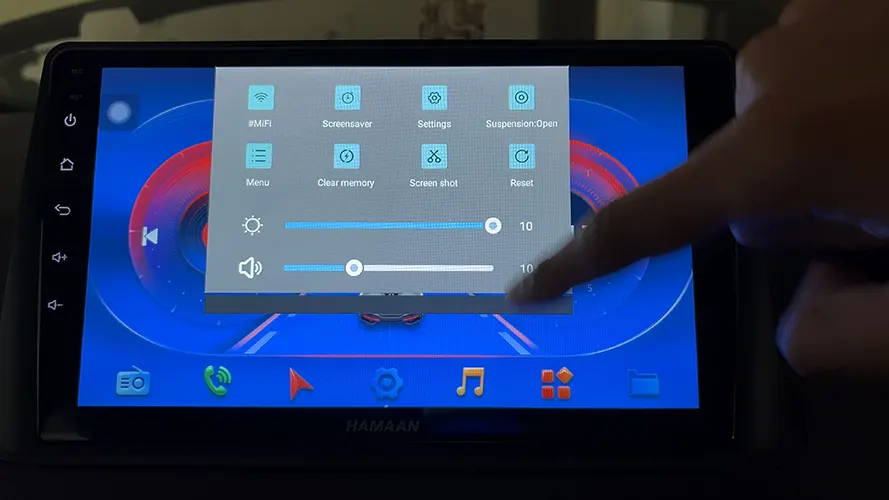
Step 2: Access Car Settings
- Inside the Settings menu, tap on More (some units may label this differently).
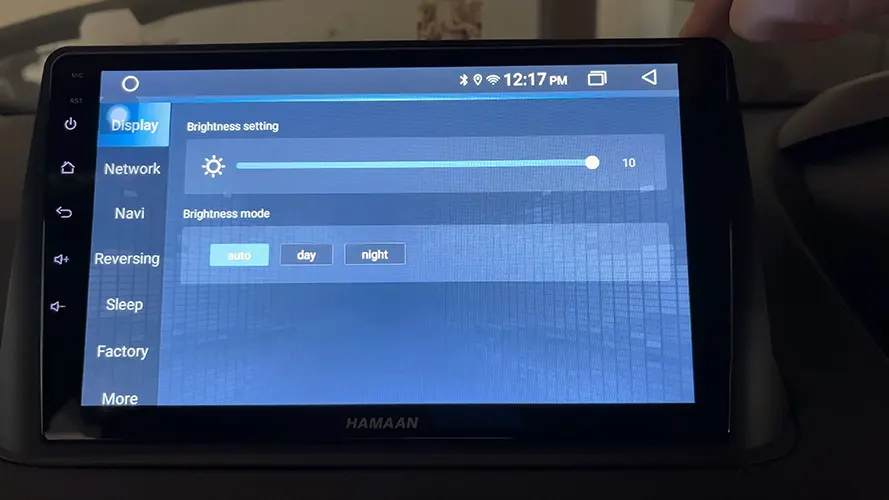
- Scroll down and select Car Settings.
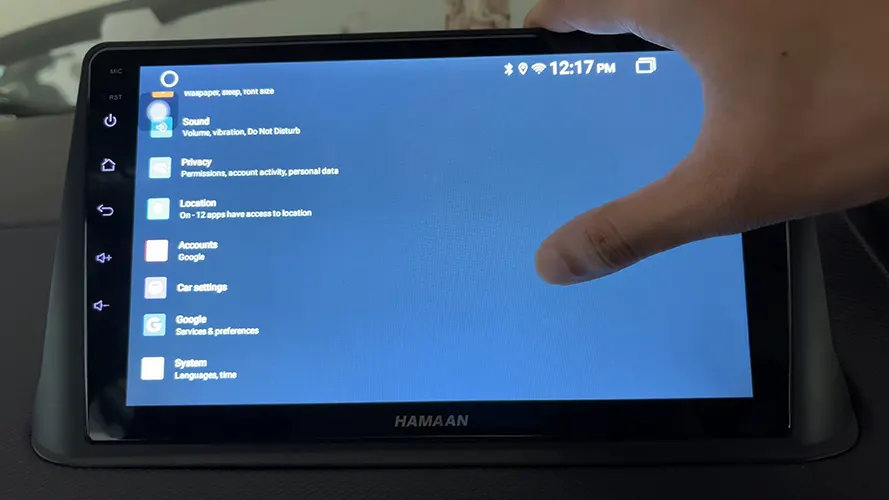
Step 3: Go to Extra Settings
- In the Car Settings section, scroll and tap on Extra Settings.
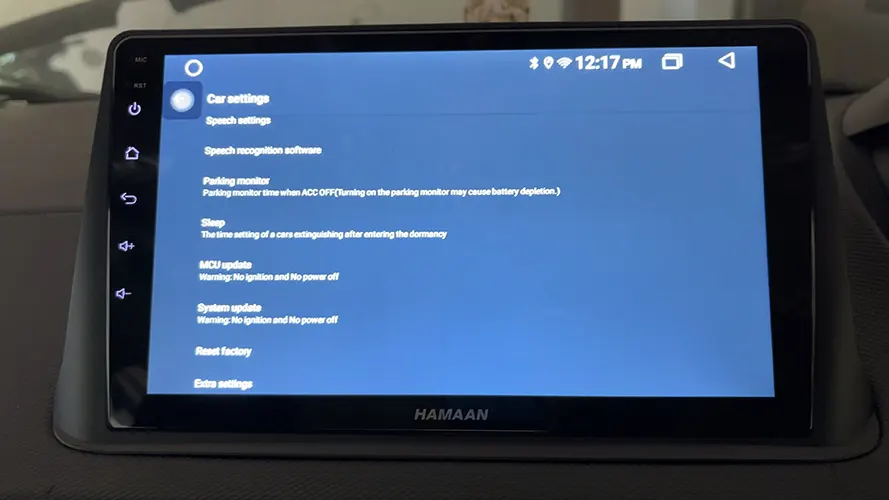
Note: To enter the Extra Settings menu, you’ll be asked for a password.
The default password is usually 123456, but it can vary depending on the brand of your head unit.
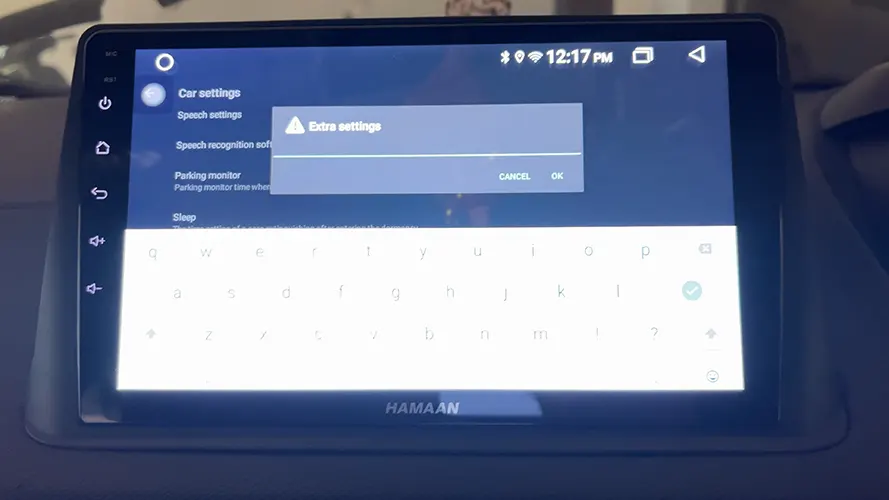
Step 4: Enable Battery Voltage Display
- After entering the password, scroll down to find the setting labeled Increase the battery voltage or a similar option (like Show battery voltage).
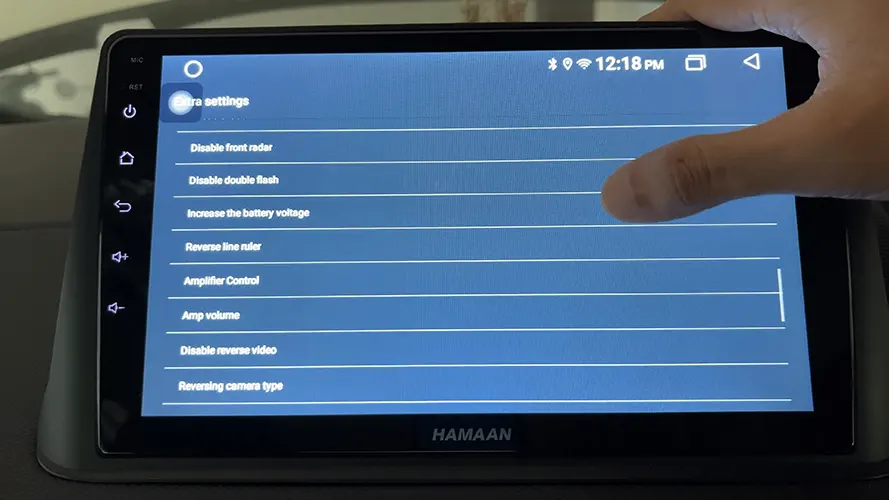
- Tap on it, and a popup will appear.
- The default selection is typically Hide. Change it to Show.
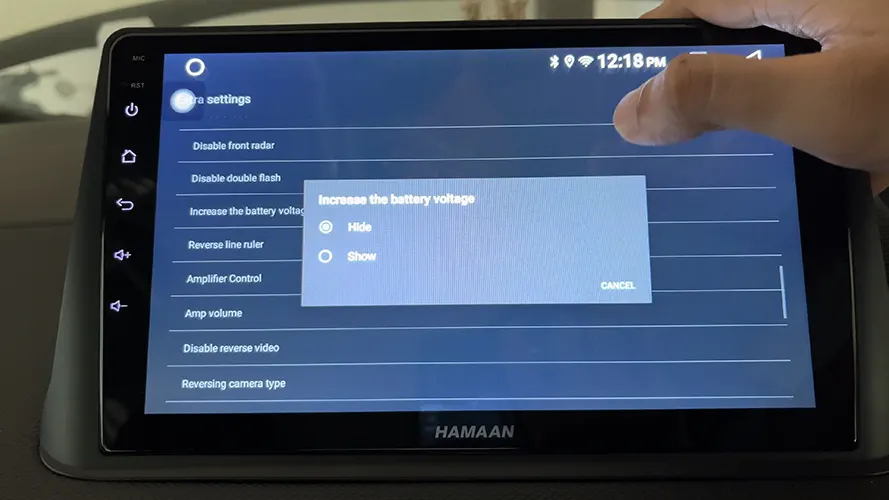
Once you enable this, the battery voltage will appear on the status bar at the top of your Car Android screen.
What If You Don’t See These Options?
Depending on the brand or model of your Android head unit, the labels or menus might differ. If you don’t find “Extra Settings” or “Increase the battery voltage,” look for:
- Factory Settings or Factory Mode
- Passwords like 8888, 0000, or 7890 may be used instead of 123456
- Options like Battery Info, Voltage Monitor, or Car Info Display
You can also consult the user manual or look up the specific instructions based on your stereo model (e.g., Eonon, Joying, Dasaita, etc.).
Enabling the battery voltage display on your Car Android Stereo is simple, free, and highly practical. Without using any third-party hardware or app, you get instant insight into your car’s battery health. This not only helps you avoid battery-related breakdowns but also gives you peace of mind during long trips.
Take a few minutes today to activate this feature—it’s well worth it!
No, this feature is built into most Car Android head units and does not require any additional app.
Most branded Android head units have this option, but availability can vary by model. If not found, you may need a firmware update or consult your manufacturer.
Absolutely not. It’s a read-only feature—it simply displays the voltage and does not interfere with battery operation.
Leave a Reply