Integrating a live chat feature on WordPress Website or WooCommerce Store helps to offer real-time customer support. Through Chat the customer can get live support if they have any query and this could lead to increase in engagement and sales. The Live Chat feature allows to connect with the website visitors, answer their queries and convert leads into customers.

But you might wonder, who will design or code the live chat feature for your website? Now a days there isn’t any need to code yourself to get a Live Chat feature on your Wodpress based website, instead there are numerous service providers who offers Live Chat feature in the form of WordPress Plugins.
The Livechat Plugins for WordPress or WooCommerce comes with free plan as well as premium which is paid plan which comes with additional features. In this article, I will introduce you to one of the best live chat plugins for WordPress or WooCommerce stores and explain how to install and set it up on your website.
Add Livechat for WordPress or WooCommerce Store
The Livechat feature can be live on your website within few clicks, by installing a WordPress live chat plugin. One of the best service provider in Live Chat Software for Websites is JivoChat.
JivoChat has free plan which allows you to use livechat feature on your website for lifetime without any limitations. Additionally they also offer Enterprise and Professional plan which includes additional features which proves useful while Live Chat. To integrate JivoChat with your Wodpress or WooCommerce store follow the below process:
Visit JivoChat Website https://www.jivochat.com/
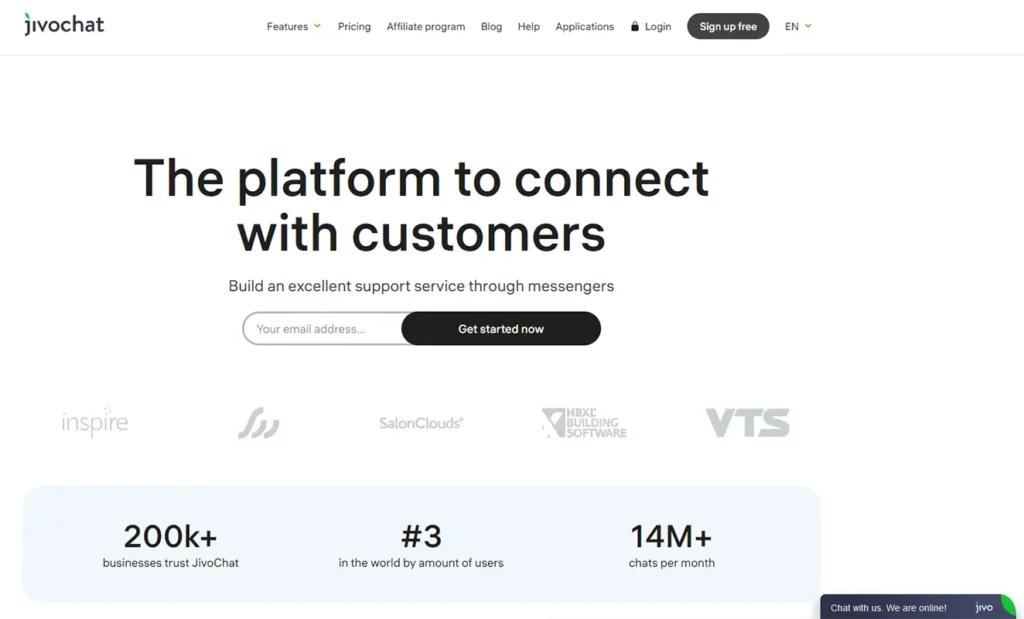
Click on the Signup for free
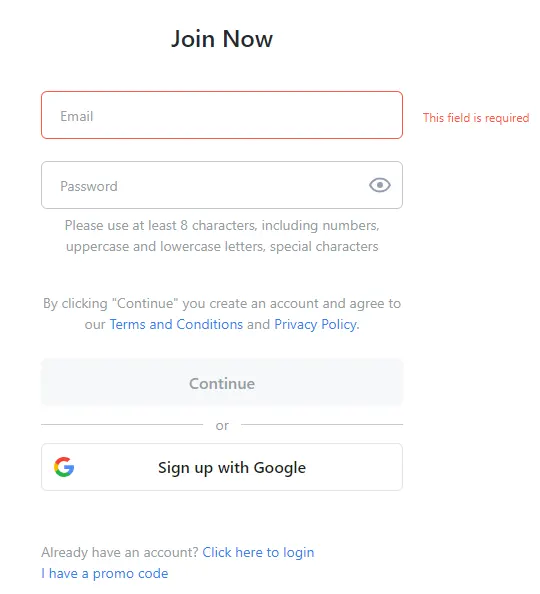
In the Join Now form enter your email address, set a minimum 8 characters password and click on the Continue button
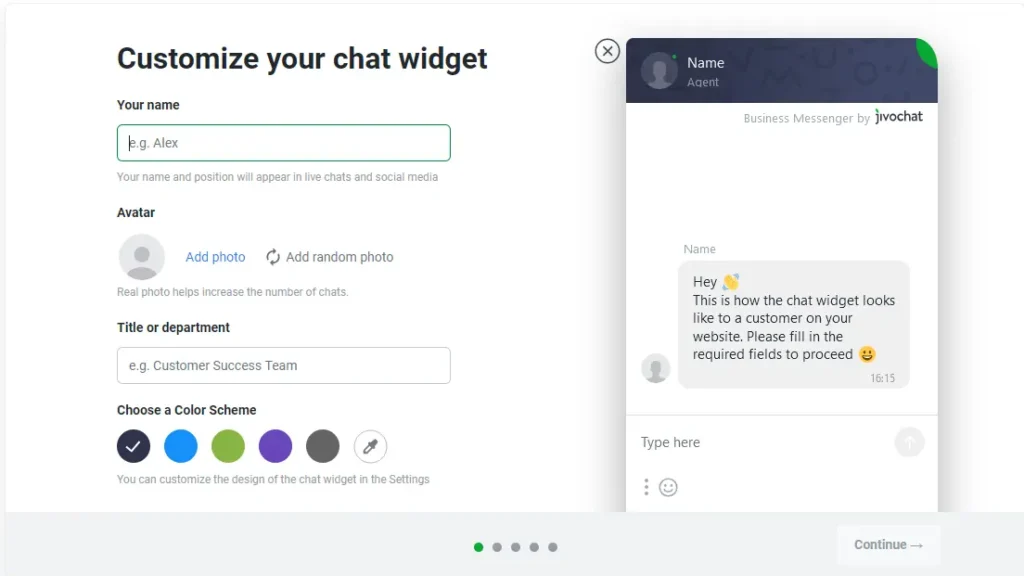
Your account will get created and on next screen Customize your chat widget enter your name or the name which you wish to appear in live chat and social media
You can upload your picture in Avatar by clicking on Add photo
In the title and department, add your department
You may choose the color scheme of the chat from available option or customize your own by clicking on color picker, once done click on the Continue button
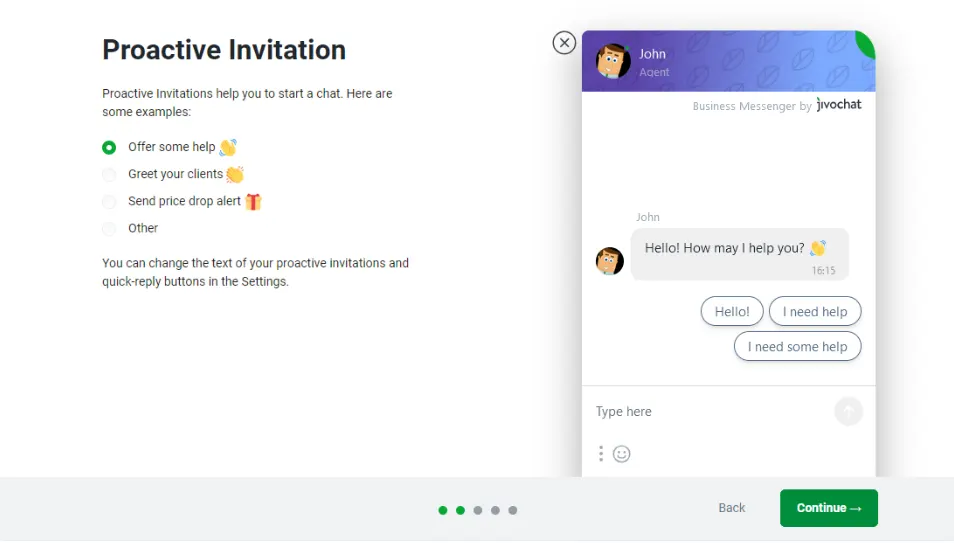
On next page Proactive Invitation option will appear where you can select from the options depending upon your purpose and click on the continue button
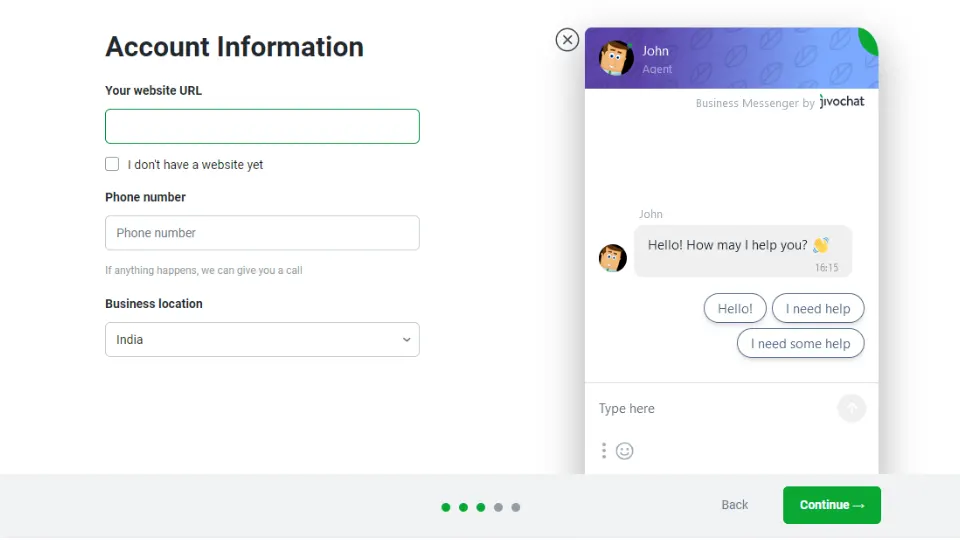
In the account information page, enter your website URL (if you don’t have right now then click on i don’t have website yet), phone number is optional
Select business location and click on the continue button
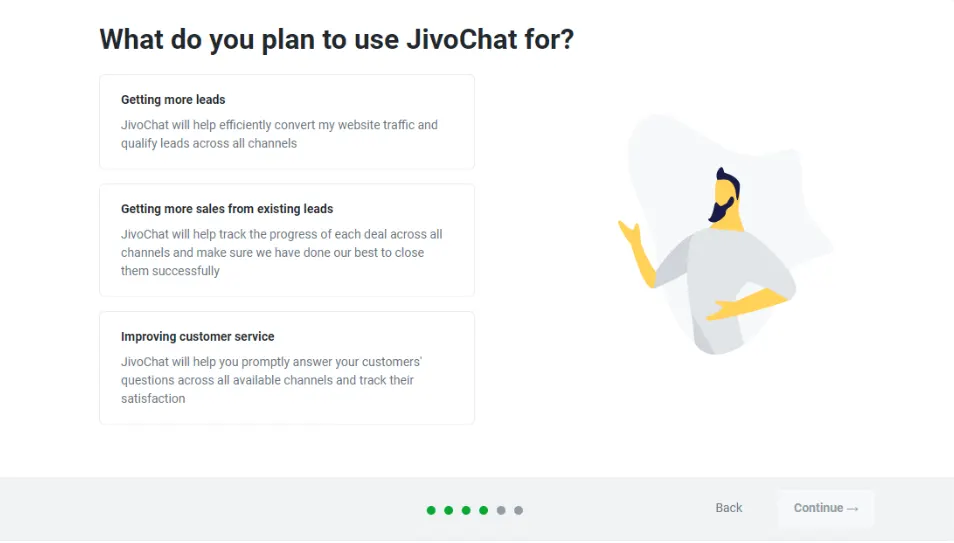
On next page you will be asked What do you plan to use JivoChat for?
Select applicable from the available options and click on the continue button
Next you will be provided with the download links of the application for various OS, installing this application is mandatory on your device so that the agents can communicate with customers by logging in from respective device from the application
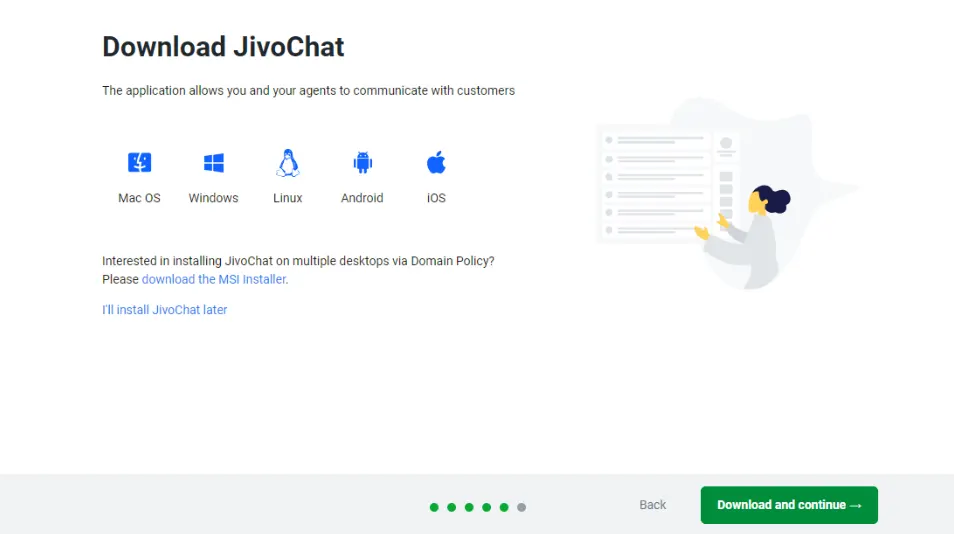
Click on the Download and complete button and this will download the Jiovo Chat application
Once downloading make sure you install the application on your device
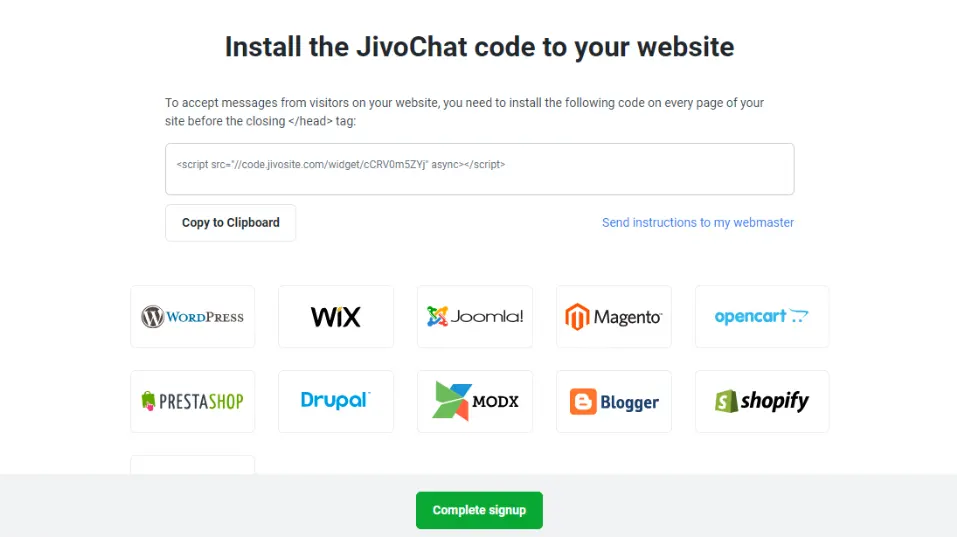
Next you will get option to invite your colleagues on Jivo if you have a team so that you can talk in team chat and work with clients by entering their email and name
Once you are done entering their details click on the Send email invitations, if you don’t have a team then close the popup
Make sure you confirm your registration by completing the verification by clicking on the link sent on your email address
Login into your WordPress or WooCommerce website
Under Plugins > click on Add New Plugin
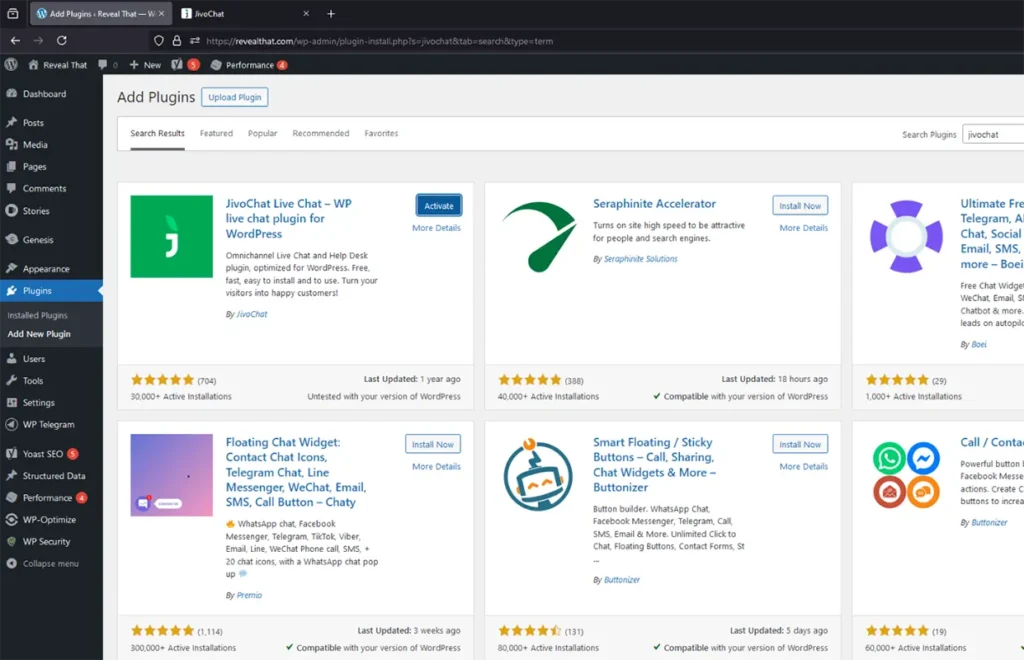
In the search box type JivoChat and from the result click on the install now button against JivoChat Live Chat – WP live chat plugin for WordPress
Once the plugin gets install click on the Activate
Open the installed JioChat plugin which you installing by clicking on the JivoChat appearing on left menu
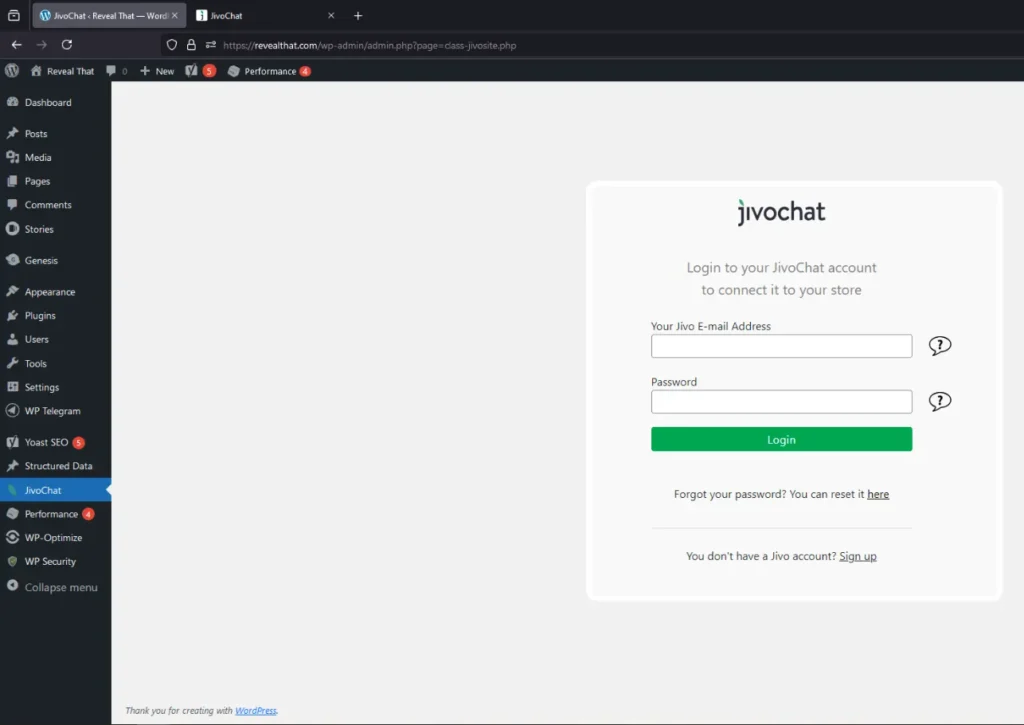
Click on the Login button and login using the credentials
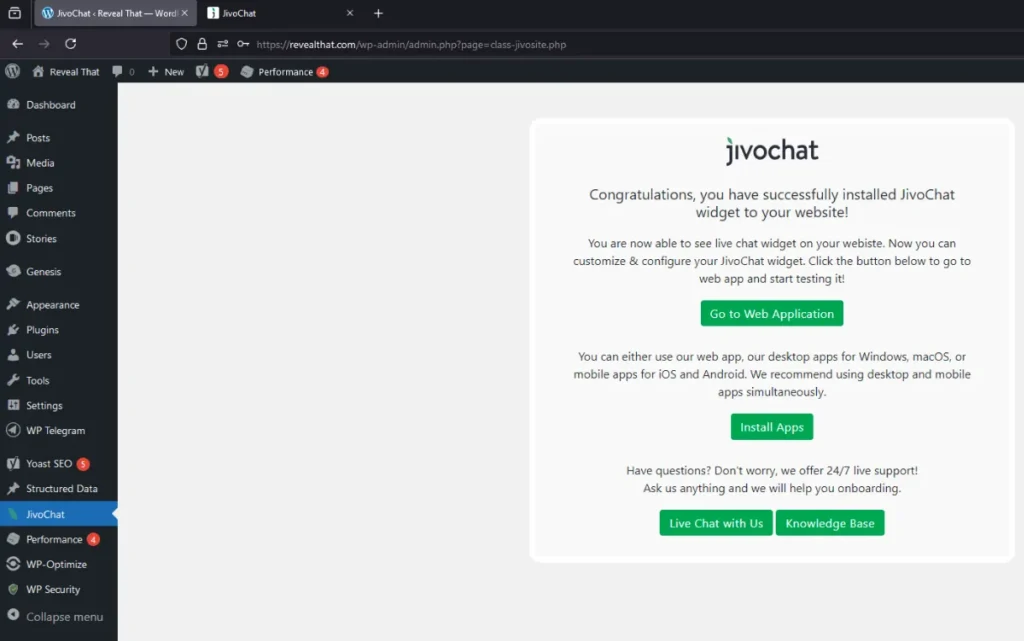
Now you have successfully installed Jivo Chat widget on your WordPress website and it will start appearing on your website at bottom right corner
To chat live with the customers you need to install the Jivo Chat application on your device which you downloaded earlier after registering an account
Once installing the application, login using the Jivo Chat Credentials
Upon login in into the application, the Jivo Chat widget will start appearing as Chat with us, we’re online!
Now your website or store visitor can chat live with you and the messages will appear in the application if you are logged in.
Leave a Reply