The internet sharing feature on phones proves very useful when you want to share an internet connection with other devices that don’t have access to the internet or mobile data. This feature is available not only on the popular smartphone OS, Android, but also on iOS devices.

If you are unsure how to share the internet from an iPhone to other devices, this article will definitely help solve your query.
Table of Contents
Requirements to Share Internet from iPhone
The main requirements to share internet from iPhone to other devices are:
The iPhone you want to use for sharing the internet must have an active data plan.
How to Create iPhone Hotspot
The internet or cellular data from an iPhone can be shared with other nearby devices by creating a Personal Hotspot. To On Hotspot in iPhone, follow the instructions below
Go to Settings
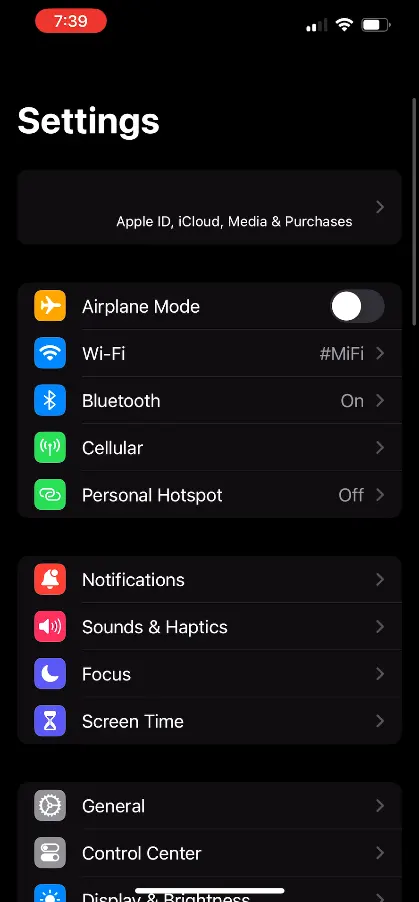
Tap on Personal Hotspot
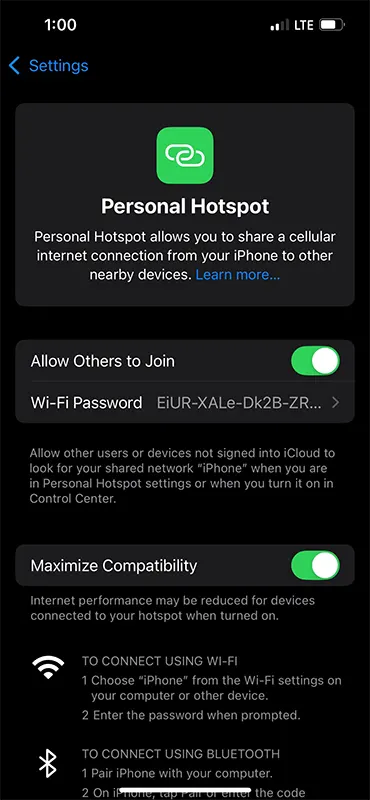
Enable the Allow Others to Join by tapping on the toggle button, when turned ON the button will appear green and below Wi-Fi Password will get generated by default to connect
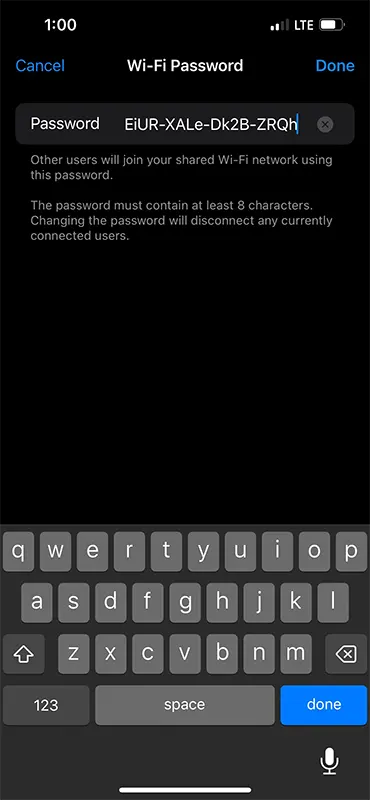
To setup a custom password for your Wi-Fi you may tap on the Wi-Fi Password, clear the default password from the field and enter a password at least 8 characters long which want to set and tap on the Done button
Also make sure you enable Maximize Compatibility by tapping on the toggle button
Now the other devices nearby the iPhone which may be a computer, laptop, android, or Other iPhone can now connect to the iPhone’s WiFi.
The Other Nearby devices can connect to the iPhone’s Personal Hotspot through Wi-Fi, Bluetooth or connecting the iPhone to PC or Laptop by using USB.
Connect via Wi-Fi
Choose “iPhone” from the Wi-Fi settings on your phone or computer
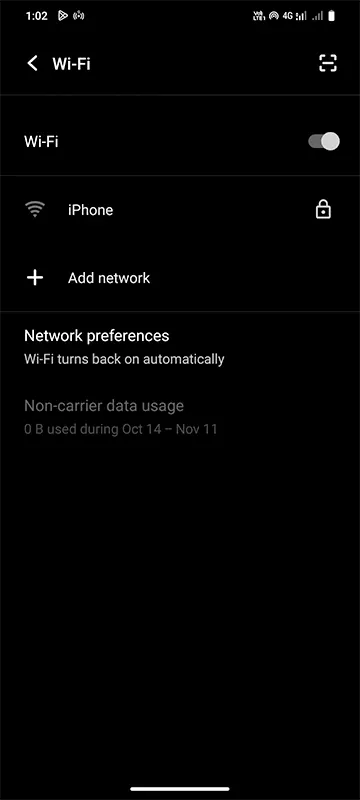
Enter the password when prompted, the password can be accessed from the iPhone Personal Hotspot page
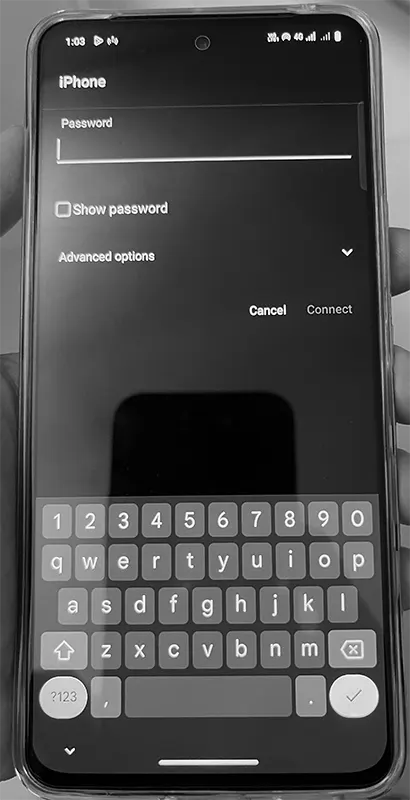
Connect via Bluetooth
Turn ON Bluetooth on your phone or PC, connect to the iPhone Bluetooth
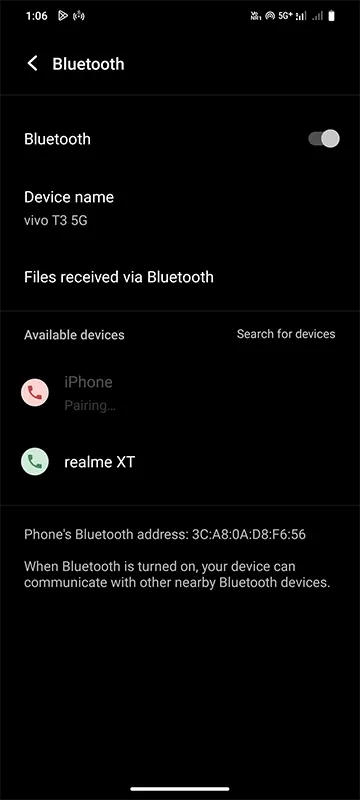
A code will be displayed on both which is on iPhone and the device which you are connecting
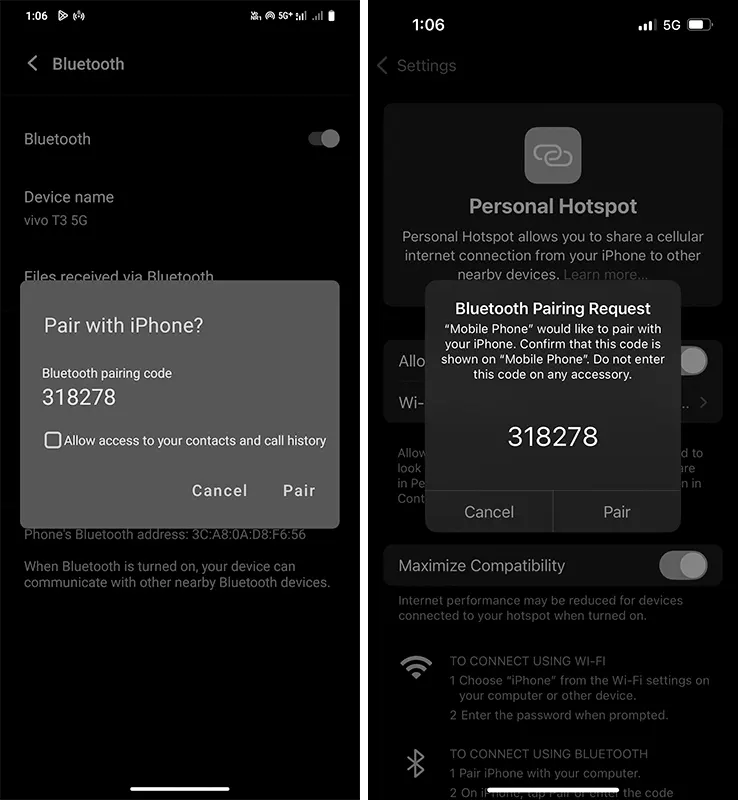
Tap on Pair botton on both devices
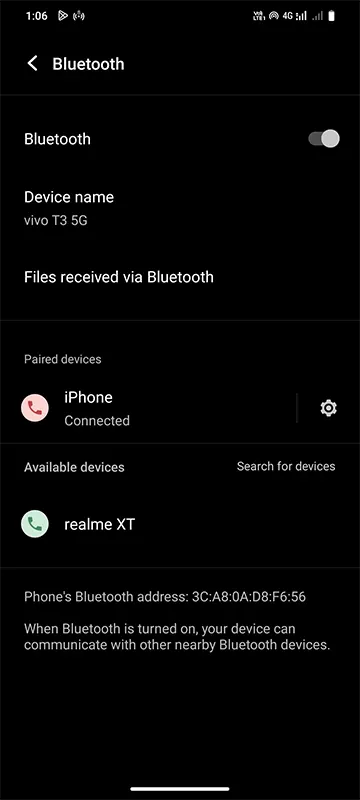
On your Phone or PC you will be able to access to the internet through Bluetooth
Connect via USB
Plug In iPhone to Computer or PC using cable
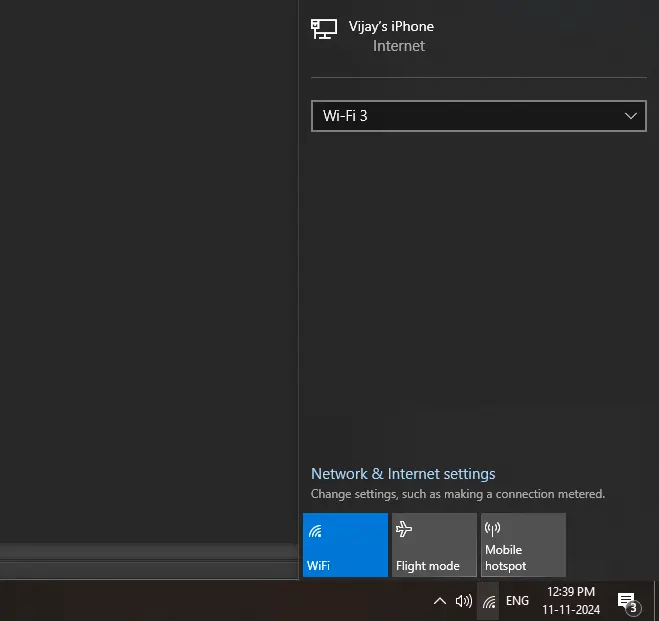
Your PC or Laptop will have access to the internet through iPhone
Warning: Continuous use of the iPhone’s Personal Hotspot can drain the battery quickly, and frequent charging may reduce the battery health over time.
Leave a Reply