Do you enjoy playing Spelling Bee quizzes daily? If so, you might have noticed a common issue when accessing the game on your phone at night or in dark environments.
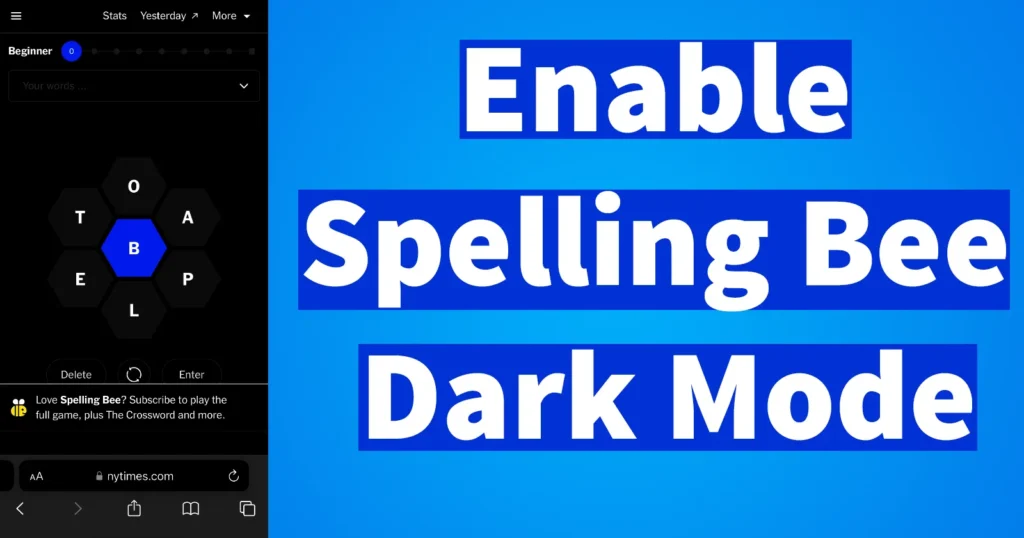
Many Spelling Bee fans are searching for a dark mode feature to enhance their experience. The absence of dark mode in the Spelling Bee game can make nighttime play uncomfortable due to the bright white screen, which can strain your eyes.
Play Spelling Bee with Dark Mode on iPhone
To enable dark mode while playing the Spelling Bee Game on a browser on your iPhone, follow these steps:
Open Settings and tap on Accessibility
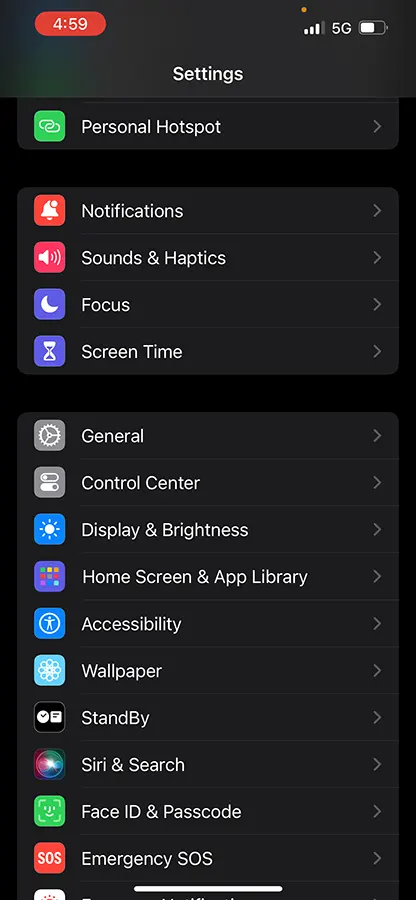
Scroll down the Accessibility page and search for Accessibility Shortcut
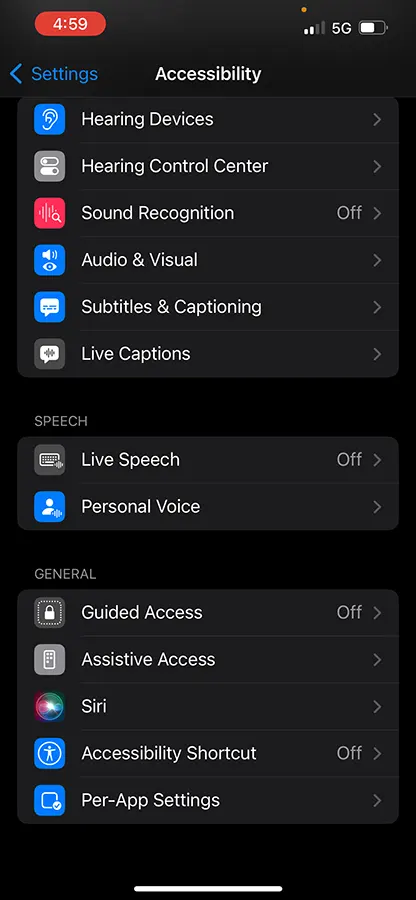
Tap on Accessibility Shortcut
Scroll down the Accessibility Shortcut page and tap on Smart Invert
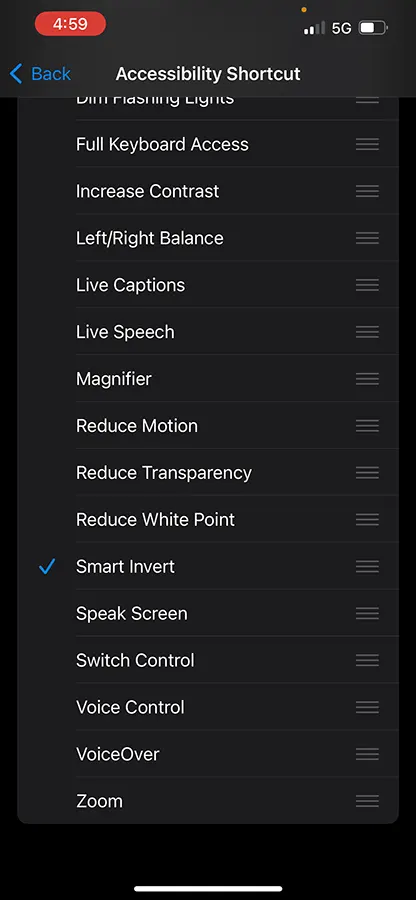
Once the Smart Invert is enabled a tick mark will appear against it
Come back to the Settings page, and tap on Control Center
From Control Center page under More Controls search for Accessibility Shortcuts
Next to the Accessibility Shortcuts there will be a plus sign
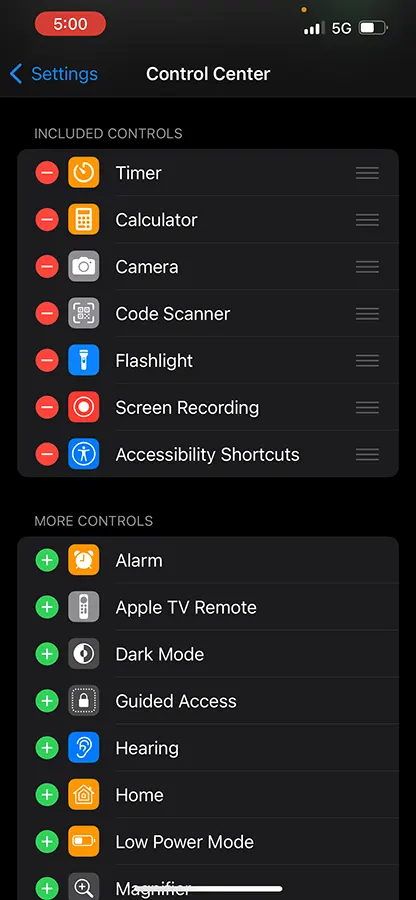
Tap on the plus sign to add it to control center
Open the browser and access the Spelling Bee Game
Tap on Play, you will notice the game has still loaded up in light mode which is the default mode
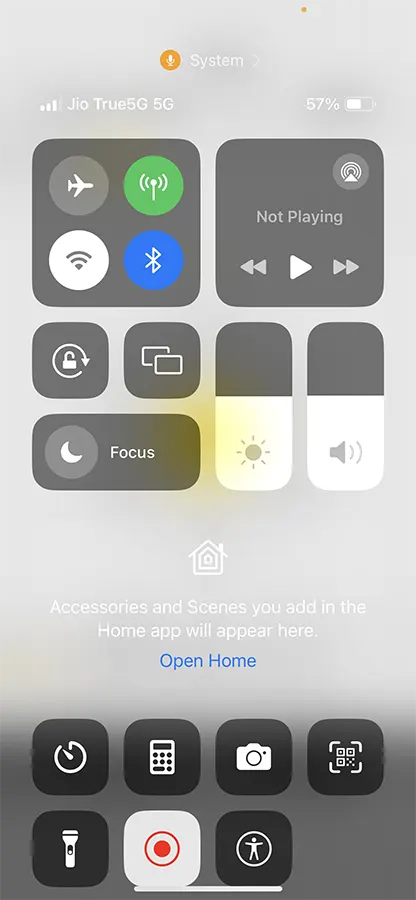
To enable dark mode, swipe down from right corner of the screen and this will bring the control center
Tap on the Accessibility icon appearing in the control center
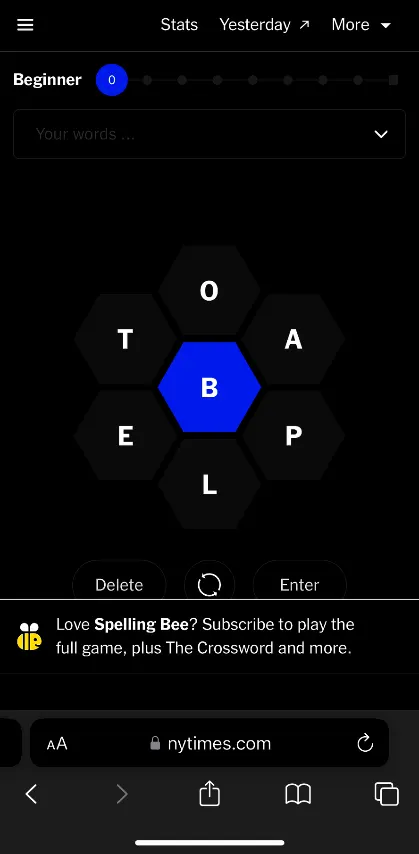
As soon as you tap on the Accessibility icon the loaded Spelling Bee game will appear in dark mode.
To again turn off the dark mode you need to again go to control center and tap on the accessibility shortcut.
Similarly this settings can be applied for all NYT games such as Sudoku, Wordle, etc. as well as on other websites.
Leave a Reply