While checking for Jio True 5G Welcome Offer in My Jio app are you getting an exclamation mark on Handset 5G Settings, showing an error Ensure your 5G settings are enabled? If this is limiting you from using Jio 5G on your iPhone then by the end of this article you will be able to use 5G seamlessly on your iPhone.
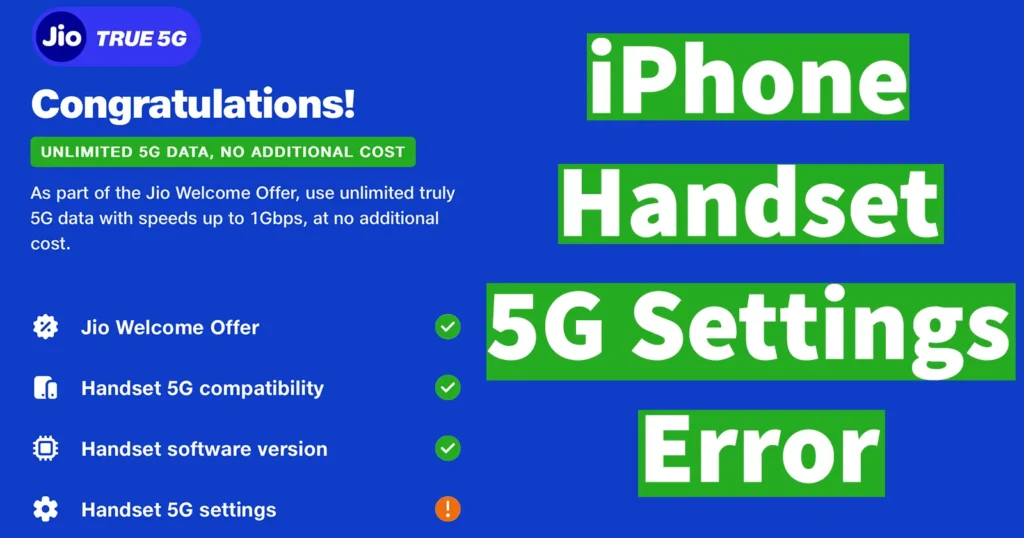
The iPhone Handset 5G Settings Error on Jio, is a very common type of error which is being experienced by the Apple iPhone users even though their device is 5G compatible. To fix this problem you need to go through step by step solutions provided here. There are exact two solutions to fix iPhone Handset 5G Settings Error on Jio, from both these two solutions any one of them would work for you. So if one doesn’t works then do try other out patiently.
Table of Contents
Enable 5G Settings on iPhone
The exclamation mark on Handset 5G Settings could commonly occur when 5G is not enabled on your iPhone. If the error is occurring due to this then you should do the following needful steps:
To turn on 5G on iPhone Open Settings
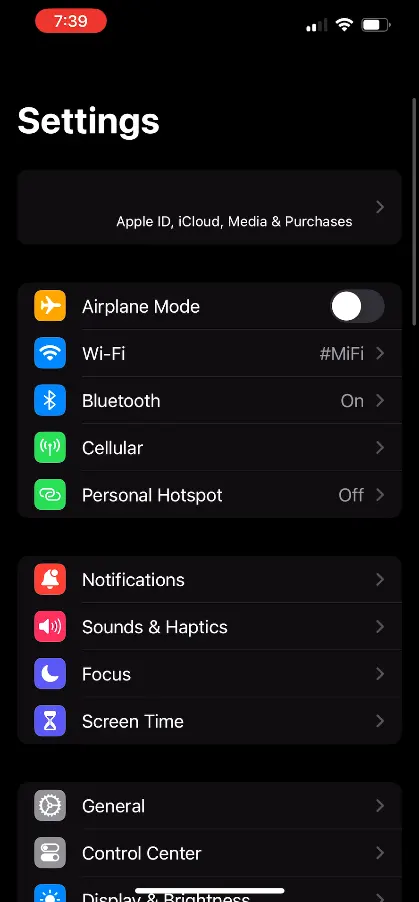
Tap on the Cellular
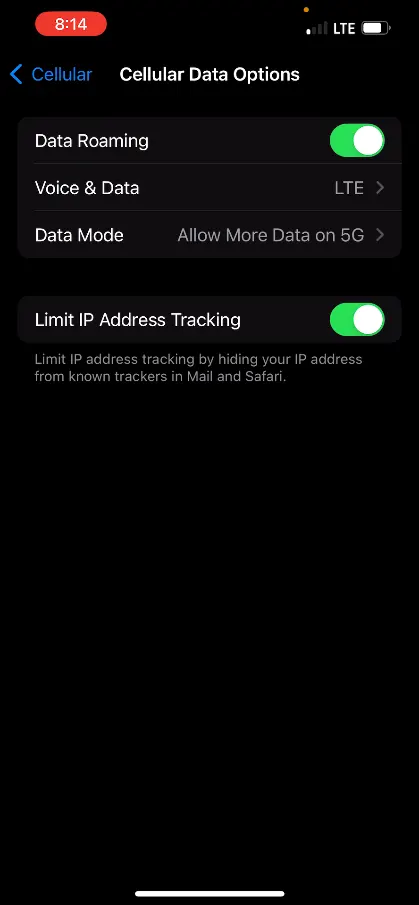
From the Cellular page, tap on Cellular Data Options
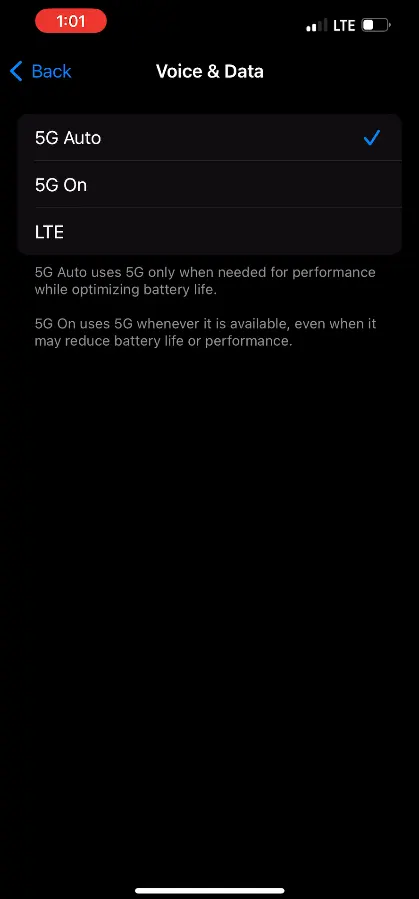
Tap on Voice & Data from the Cellular Data Options page
If LTE selected then it means, your iPhone is forced to settle down with 4G network. To make your iPhone switched to 5G network, select 5G Auto or 5G On (5G Auto uses 5G when needed for performance while optimizing battery life and 5G On uses 5G whenever it is available, even when it may reduce battery life or performance)
Now you will be able to sue Jio 5G on your iPhone and in my Jio app against Handset 5G Settings instead of exclamation mark a tick mark would appear.
If after enabling 5G on Handset if you are still unable to use 5G or not able to see 5G in the status bar then follow the next solution.
Reset Network Settings
If 5G is not showing up on your iPhone even after enabling 5G under Voice & Data, then the possible solution for you could be a quick reset of network settings.
Sometimes due to some bug or error on your iPhone Network settings, you may experience your iPhone is not catching 5G signals.
Open Settings
Tap on General
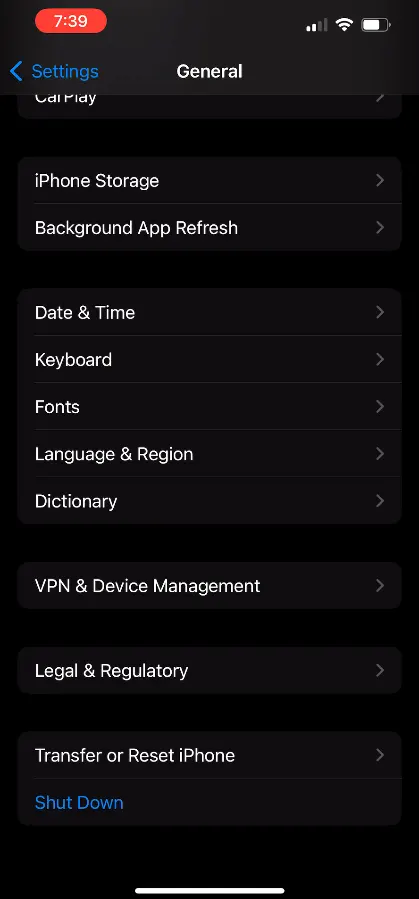
Scroll down the General page and at the bottom tap on the Transfer or Reset iPhone
From the Transfer or Reset iPhone tap on the Reset
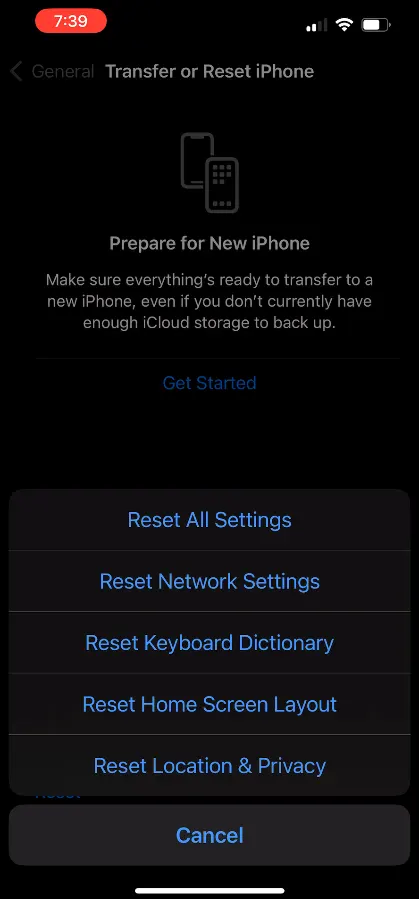
From the options displayed, tap on the Reset Network Settings
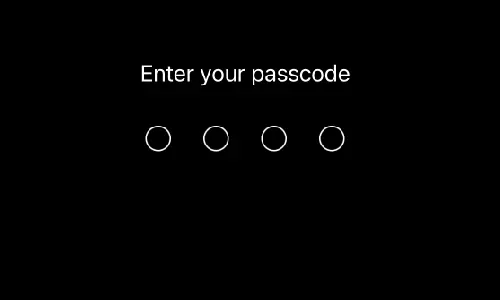
You will be prompted to enter your phone Passcode
Enter the Phone Passcode and it will proceed to reset the network settings
Your iPhone will restart and then you will be able to get the 5G signals on your iPhone.
If none of the above two methods worked for you to get 5G on your iPhone then make sure you are in the 5G network converge area.
Leave a Reply