In today’s interconnected digital world, sharing content across various social media platforms has become second nature. With Facebook and Instagram being two of the most popular platforms, it’s no surprise that users often want to cross-post content between them. While sharing a Facebook post to Instagram might seem straightforward, it does require a few extra steps due to the platforms differences.
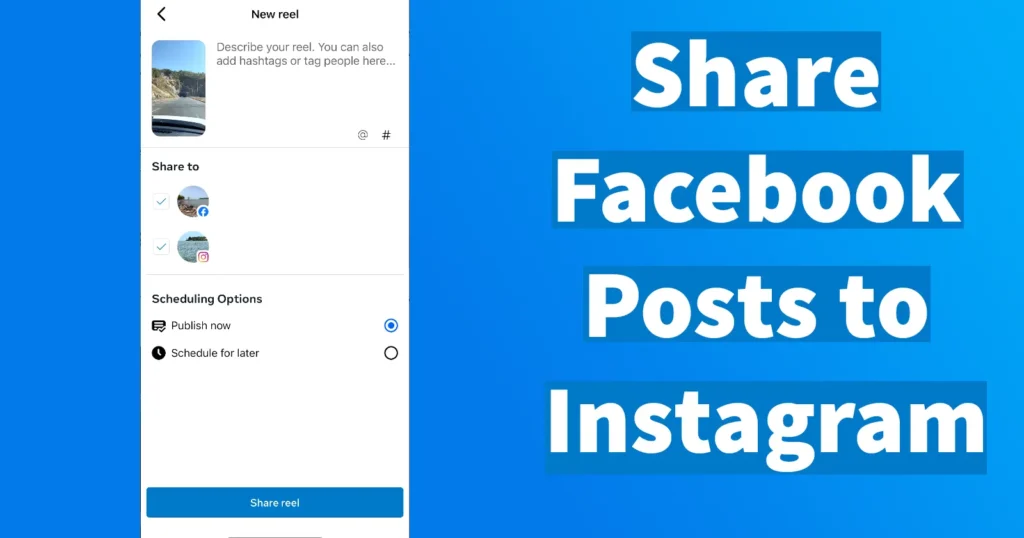
In this guide, we’ll walk you through the process step by step to share video, reel or any kind of post simultaneously on both Facebook and Instagram platform.
Share Facebook Post on Instagram
Head to the app store on your mobile device and search for Meta Business Suite. Download and install the app on your device.
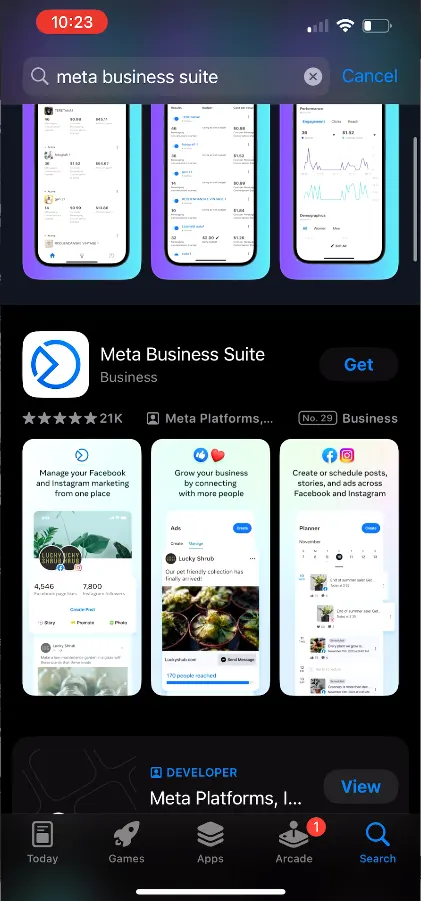
Once the app is installed, launch it and log in to your Facebook account using your credentials.
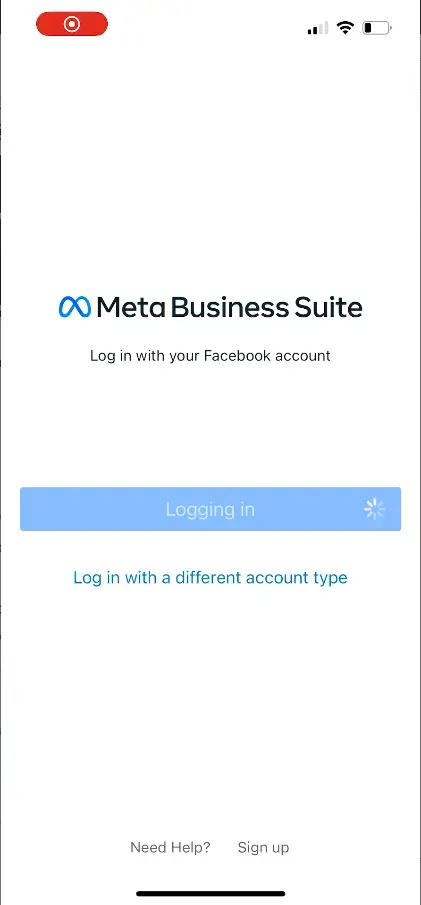
Ensure that your Facebook account is linked with your Instagram account. This step is crucial for cross-posting content between the two platforms.
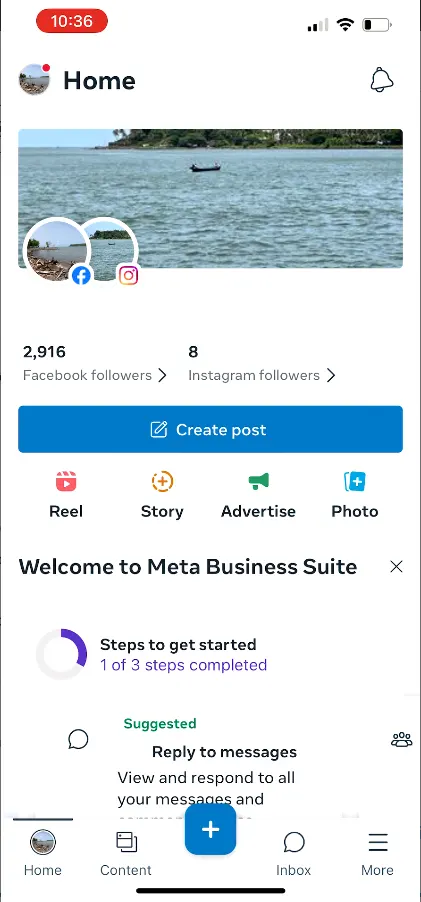
After logging in, you’ll land on the homepage of Meta Business Suite. Here, you’ll see your Facebook and Instagram profiles along with their respective followers.
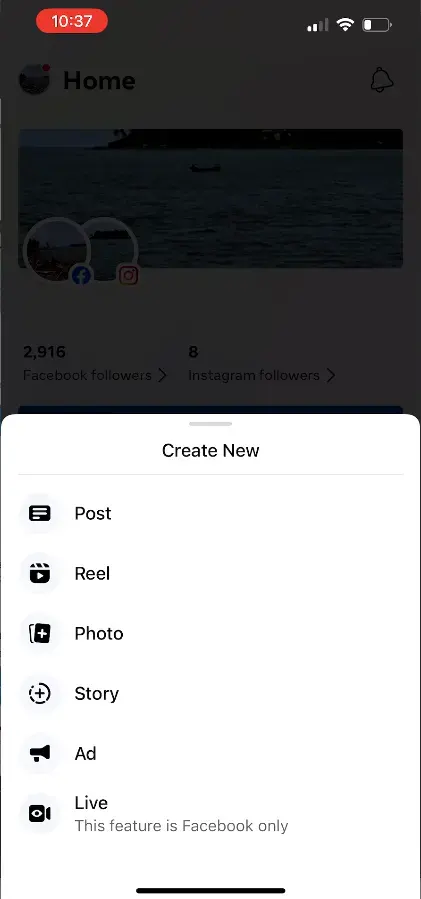
Tap on the + icon at the bottom of the screen to initiate a new post.

Choose the type of post you wish to publish from options like Post, Reel, Photo, Story, etc.
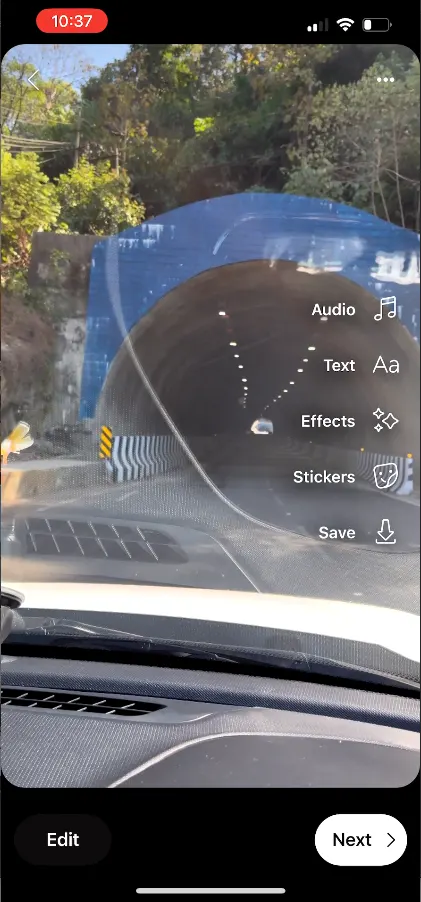
Select the image or video from your device’s gallery that you want to share on both Facebook and Instagram.
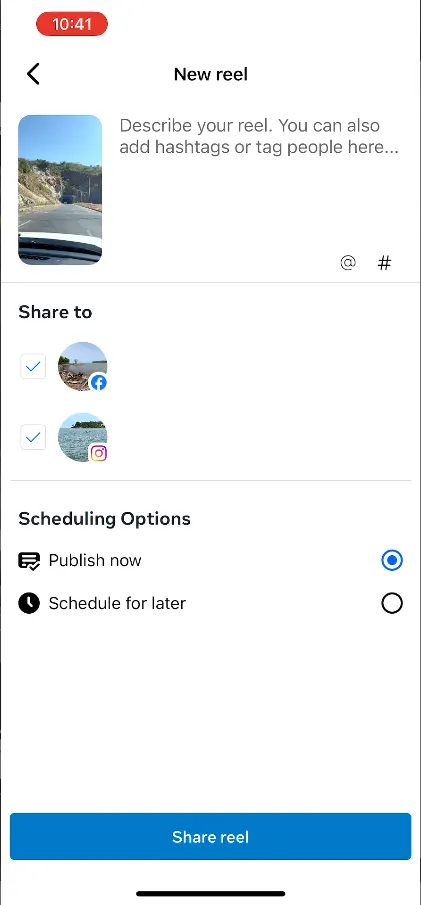
Enhance your content by adding text, audio, effects, stickers, or any other customization options available. Once done, tap on the Next button.
Craft a compelling caption for your post. Utilize hashtags to improve the visibility of your content on both Instagram and Facebook.
Below in the Share to selection, ensure that both your Facebook and Instagram profiles are selected to ensure the post gets uploaded or shared on both platforms.
Tap on the Share button to publish your post simultaneously on both Facebook and Instagram.
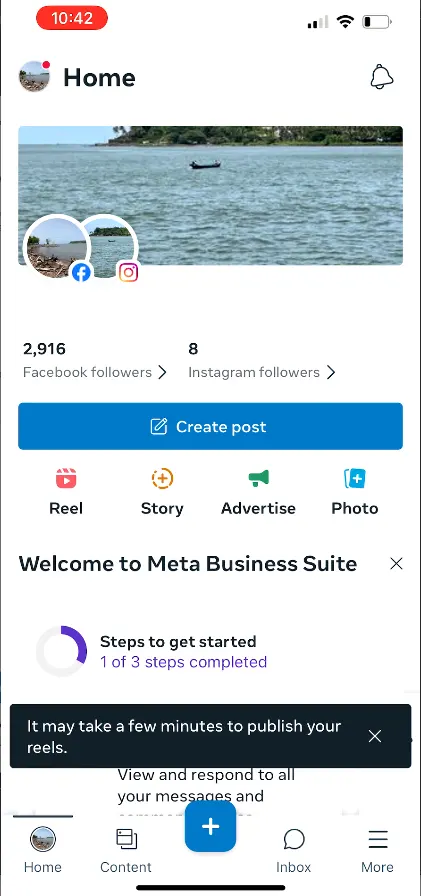
Your content is now successfully shared with your audiences on Instagram and Facebook!
By following these steps, you can effortlessly share your Facebook posts with your Instagram followers using Meta Business Suite, streamlining your social media content management process.
Leave a Reply