Instagram has become an integral part of our social media landscape, allowing us to share our experiences, moments, and stories with friends and followers worldwide. However, sometimes the upload process can hit a snag, leaving you frustrated and wondering how to cancel or fix a stuck upload on Instagram, especially when using an iPhone. In this guide, we’ll explore steps to cancel Instagram Upload on iPhone and troubleshoot stuck uploads.
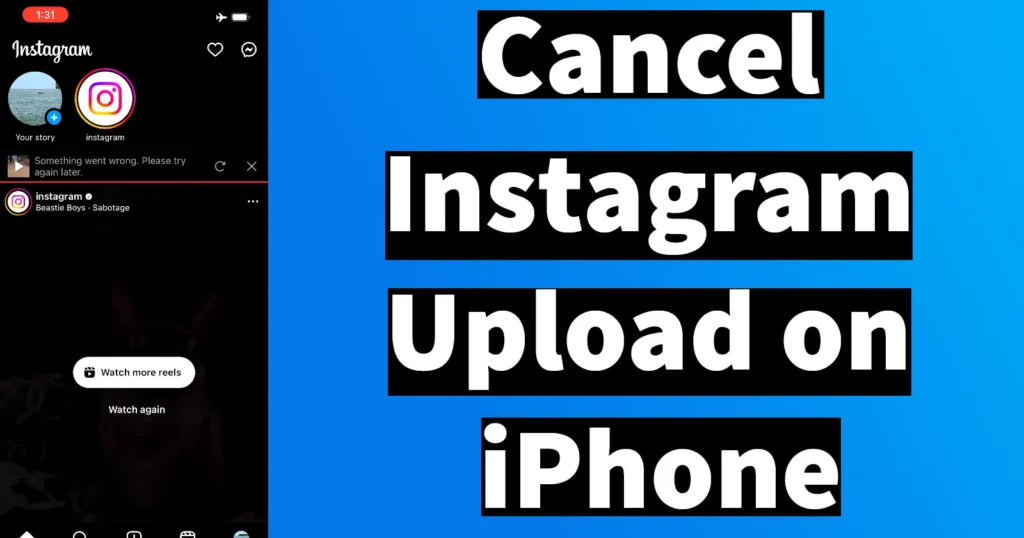
Cancel Pending Upload on Instagram
To Cancel IG Upload, Launch the Instagram app
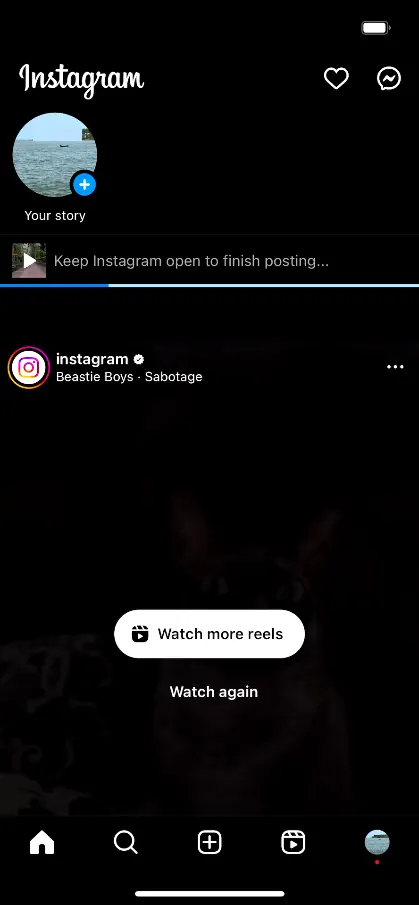
As you upload a photo or video, a status bar will display, indicating “Keep Instagram open to finish posting.“
If the upload gets stuck or if you need to cancel due to an error, activate Airplane mode on your iPhone
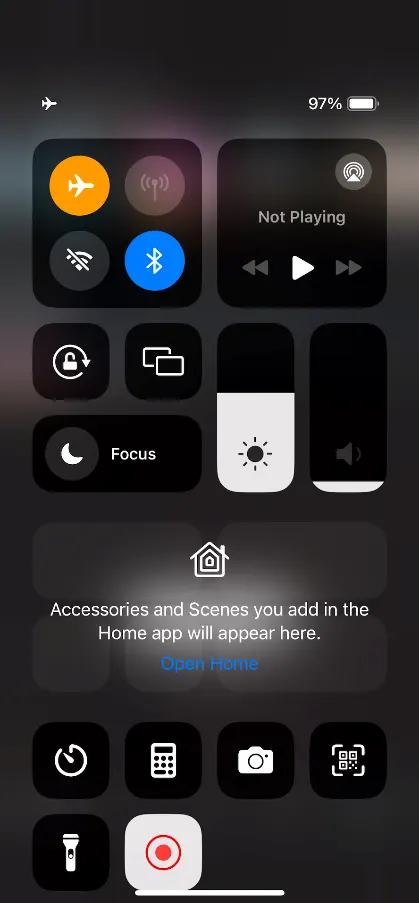
To put your iPhone on Airplane mode, Swipe from the top right corner of the screen to access the Control Panel, then tap on the Airplane icon to activate Airplane mode.
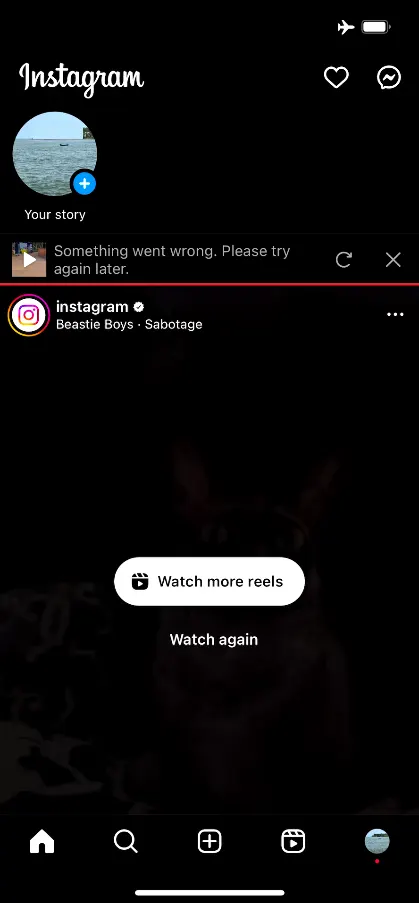
After a few moments of putting phone under Airplane mode, the status of Instagram uploading post will change to “Something went wrong. Please try again later.“
You’ll see options to retry or cancel, represented by icons – a retry icon and a cancel icon (X)
To cancel the upload, tap on the cancel icon (X)
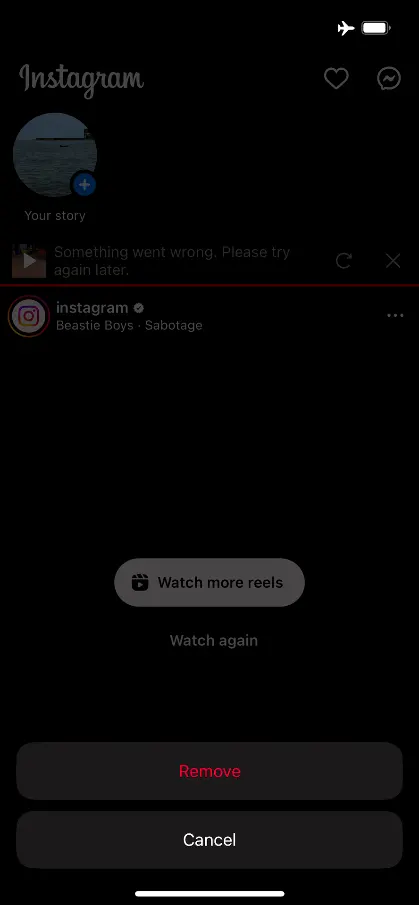
A prompt will appear asking to remove or cancel.
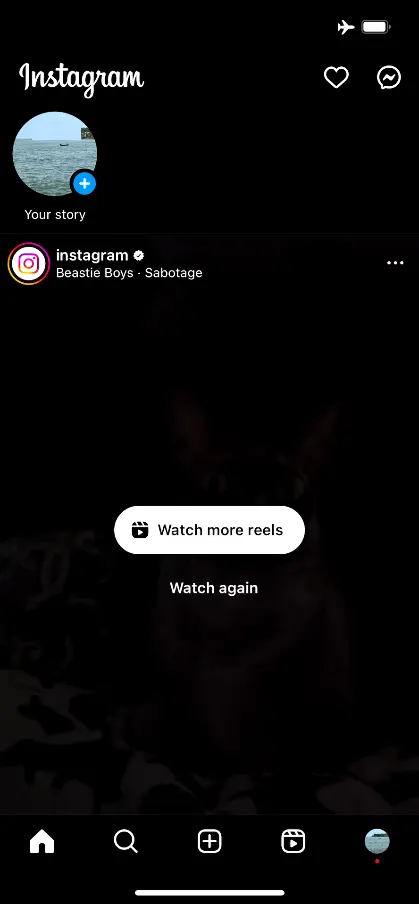
Tap on the Remove button to successfully cancel the upload
Turn off Airplane mode, then proceed to use Instagram.
Leave a Reply