Copilot, developed by Microsoft, is a robust AI tool designed to assist users in various tasks. It has been integrated into Windows updates, ensuring widespread availability. Following the installation of these updates, Copilot automatically becomes a part of the user interface, appearing in the taskbar section of Windows. Specifically, it is positioned at the right corner of the taskbar, immediately after the notifications icon.
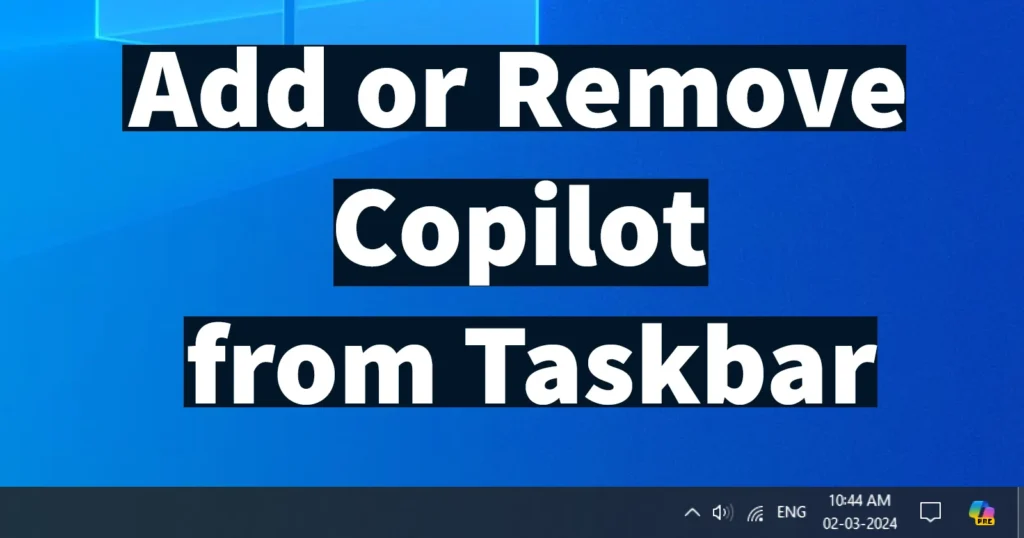
What is Windows Copilot? Copilot on Windows serves as an AI assistant, boosting productivity and creativity. It provides genuine answers, inspiration, and solutions for your queries, projects, and tasks.
This AI tool, Microsoft Copilot, functions as a highly beneficial everyday companion, akin to ChatGPT, by providing assistance and streamlining tasks. However, it’s important to note that individual preferences may vary, and not everyone may find Copilot suitable for their needs. Some users may opt to remove the Copilot icon from their Windows taskbar due to personal preferences or other reasons.
Table of Contents
Remove Copilot from Taskbar Windows
If you’re among those who wish to remove Microsoft’s AI Copilot tool from the taskbar, you can do so by following these instructions:
Right-click on the Windows Taskbar, Show Copilot option will be ticked marked. To remove Copilot from taskbar click on the Show Copilot button option
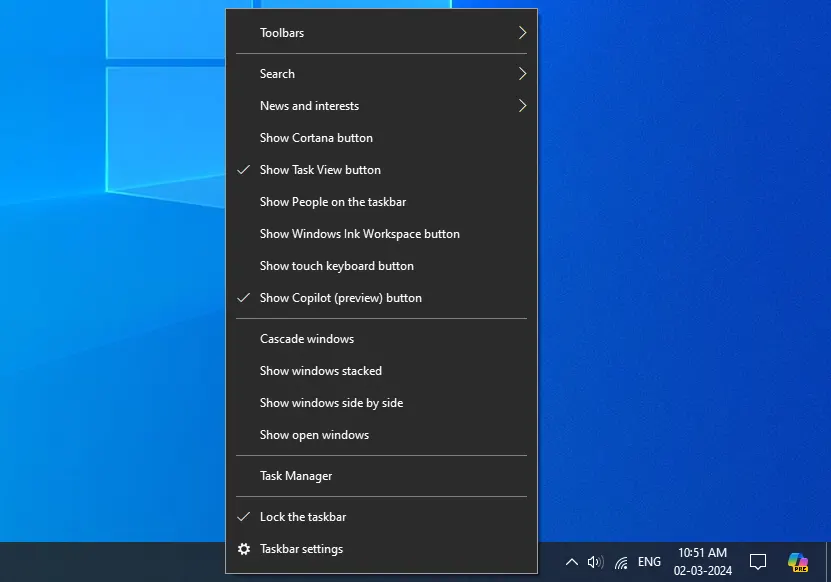
Upon selecting this option, the Copilot icon will no longer be visible in the taskbar section of Windows.
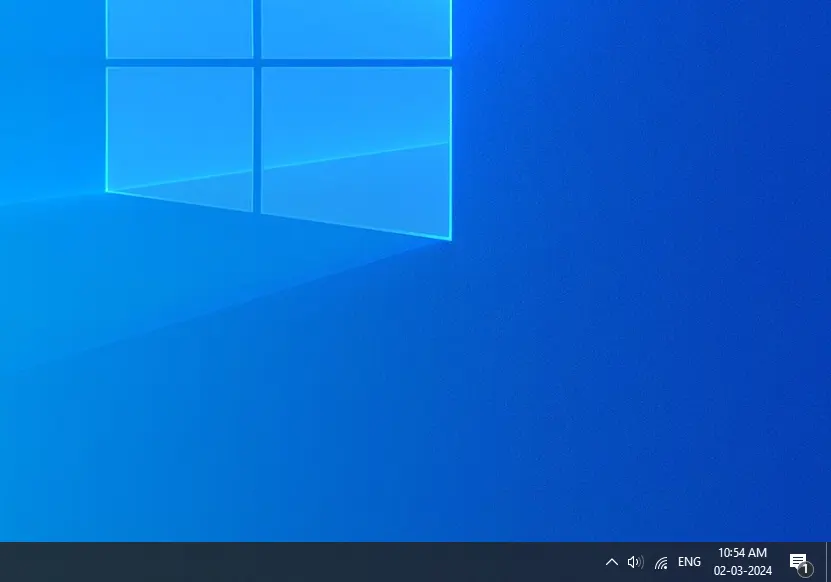
By following these steps, you can effectively remove the Microsoft Copilot icon from the taskbar, catering to your preferences regarding its presence on your system.
If you ever wish to restore the Copilot icon to the taskbar, you can easily do so by following the same procedure again. For your reference below are the instructions to enable Copilot in Windows Taskbar.
Add or Enable Copilot in Taskbar
To enable or add Copilot icon in the Windows Taskbar, right click on the taskbar
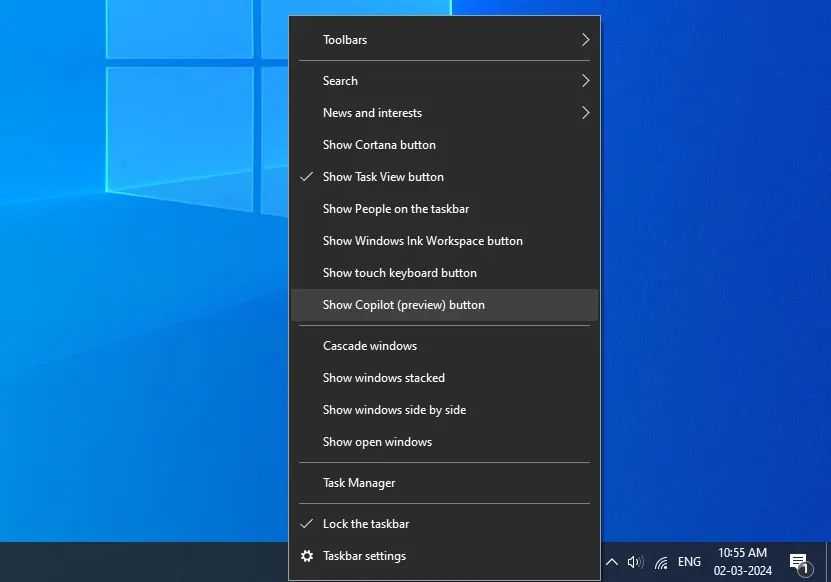
From the options appearing, click on the Show Copilot Button option and this will enable the Copilot in the taskbar.
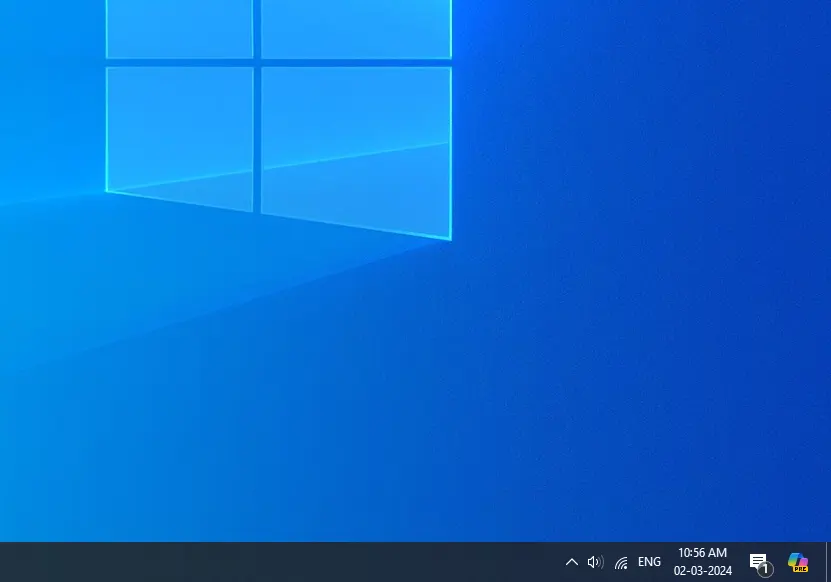
If incase you are not getting the Show Copilot Button in Taskbar menu, make sure you have installed the latest updates available on your Windows OS.
Remove Copilot from Taskbar in Windows 11
If you want to remove Copilot from the Windows 11 Taskbar, follow these instructions below:
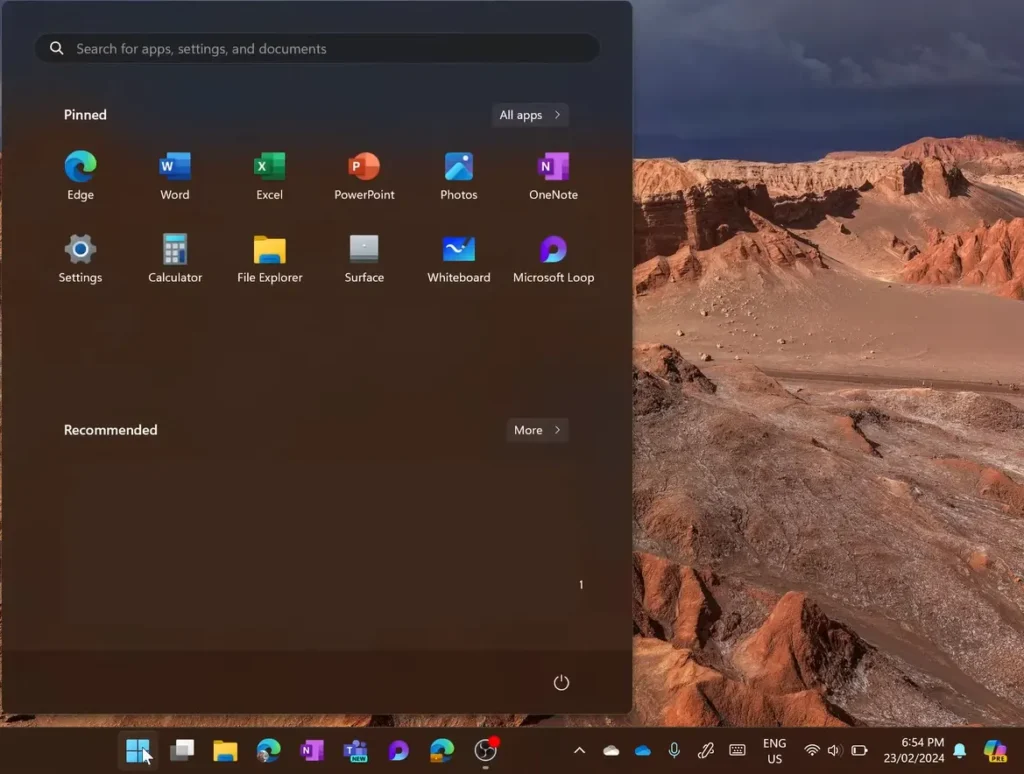
Click on the Start button.
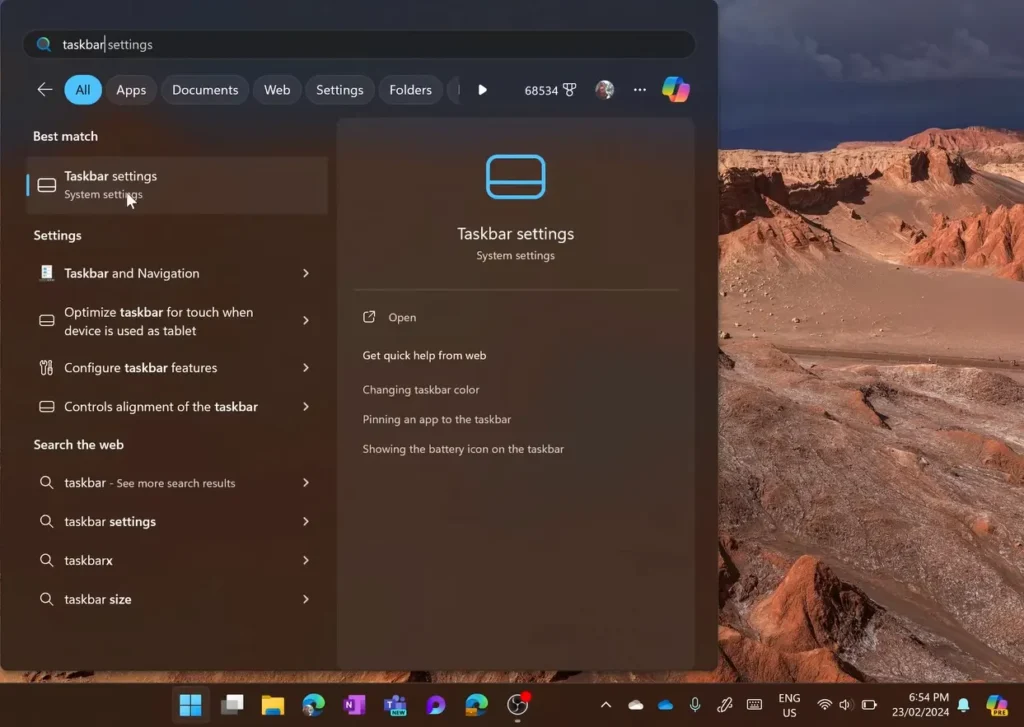
In the search bar, type Taskbar Settings.
Click on Taskbar Settings from the search results.
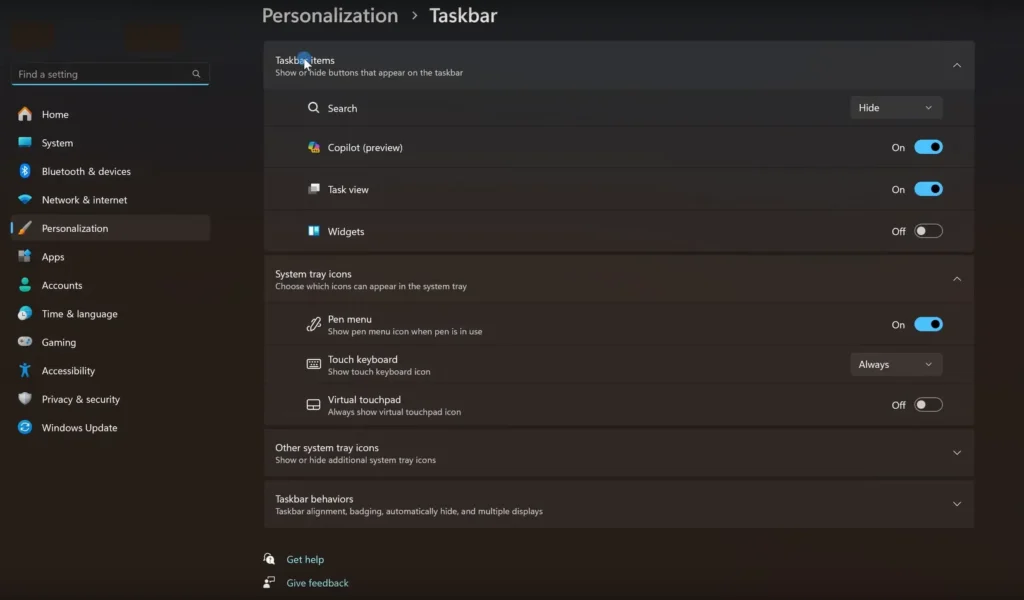
Find the toggle switch next to Copilot under Taskbar Items.
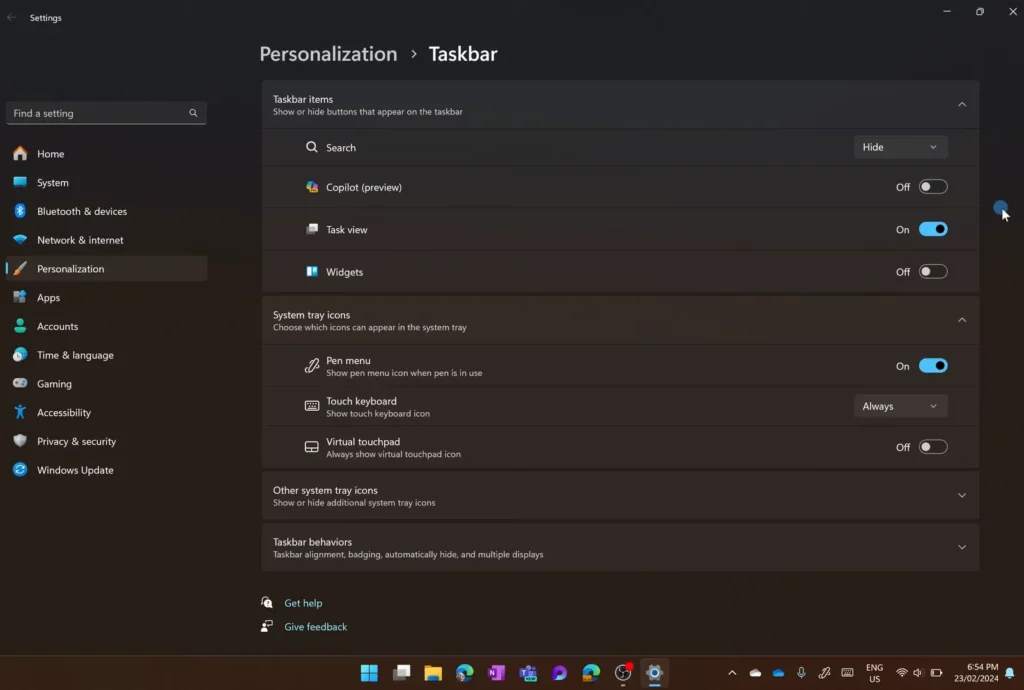
Toggle the switch to the off position.
Copilot will immediately disappear from the Windows 11 Taskbar.
Leave a Reply