In the world of transportation services, obtaining a Public Service Vehicle (PSV) badge is a crucial step for individuals looking to operate taxis, buses, or other public transport vehicles. This badge is an essential credential that ensures the safety and reliability of public transportation. In this guide, we will walk you through the process of applying for a PSV badge, emphasizing the convenience of the online application method.
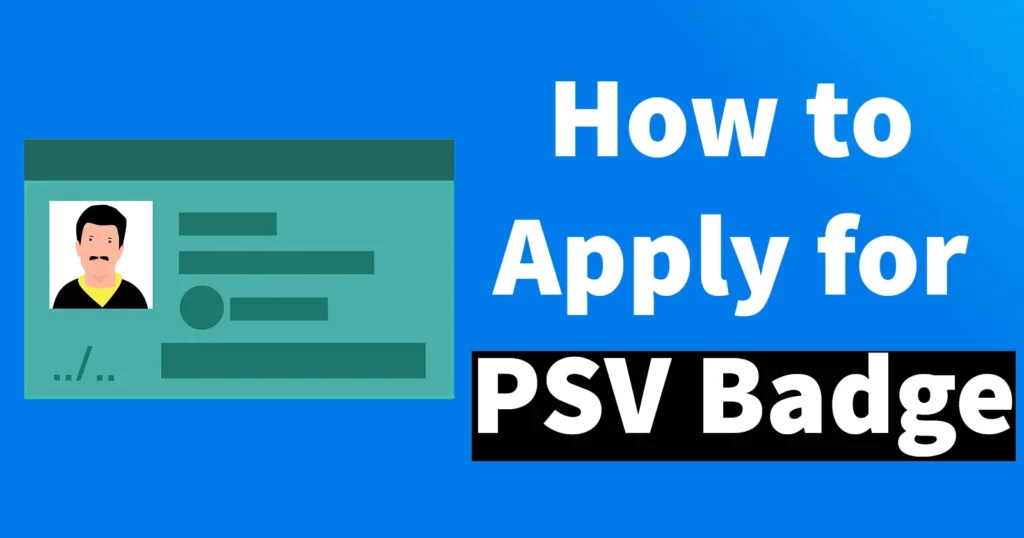
| PSV Badge Full Form | Public Service Vehicle |
| Eligibility | Professional DL |
Table of Contents
Importance of a PSV Badge
A PSV badge, also known as a taxi or public transport badge, is a certification that verifies the holder’s eligibility to operate public service vehicles. This credential ensures that drivers are qualified, have a clean driving record, and are committed to maintaining high safety standards for passengers.
Documents Required for PSV Badge
| Character Certificate | Police Clearance Certificate (PCC) |
| Medical Certificate | Residence Certificate |
| Educational Certificate or Mark-sheet |
PSV Badge Apply Online
Visit the Official Website https://sarathi.parivahan.gov.in/
Select your State from the list
It will redirect to selected State Transport Department Webpage
From the available options click on Apply for DL Renewal
On the next scree, Instructions for Application Submission will be mentioned, from this page click on the Continue button appearing at the bottom of the page
The application for Services on Driving Licence will open, On this page you need to fill up your DL Number in the Driving Licence number field, select the date of birth as it appears in the DL, solve the CAPTCHA security code and click on the Get DL details
Your details from the Driving Licence will load up on next page, just scroll down the page
From the Confirm that the above Driving Licence details are mine: select YES
Select Category of the Driving Licence holder form the list whichever applicable
Select RTO Office from the RTO Office field list and click on the Proceed button
On the next page, enter your mobile number, email address, select employer category from the list if applicable and click on the Confirm button
A pop-up will appear, saying Kindly, acknowledge that Your DL will be delivered to as below address, click on the OK button on the pop-up appearing
From the Application for Services on Driving Licence page, you need to select the required DL Services
Tick mark on the Issue of PSV Badge to a Driver and click on the Proceed button
From the next page, you need to select the COV(S) for Issue of PSV Badge, all the Class of vehicle will be displayed whichever you have on your DL
Select the Class of Vehicle from the list for which you wish to apply PSV badge by tick marking on it and click on the confirm button
Data accepted successfully message will be displayed
Below you will be able to see a link for Self-Declaration (Form 1), you need to click on that link which will display Application-cup-Declaration as to Physical Fitness. Declare by tick marking by aswering Yes or No to the Physical Fitness questions asked
Once answering all questions correctly tick mark on “I hereby declare that to the best of my knowledge and belief, the particulars give above and the declaration made therein are true” and click on the submit button
A message will appear Self Declaration as to Physical Fitness has been submitted successfully, click on the back button appearing below this message and continue with the form
From the Declaration’s tick mark the fields by reading them, and answer YES or NO from the last field which is asking whether you are willing to donate your organs in case of accidental death
Solve the CAPTCHA Code and click on the Submit button
If you have selected NO to organs donation a pop-up will appear confirming “Are you sure that You are NOT interested in donating your Organs Press OK to continue or Press Cancel”, click on OK to continue
A pop-up will appear congratulations, your application has been submitted successfully . Kindly note your application reference number displayed on the screen for future reference. You would also be receiving the reference number through SMS on your mobile. Applicant visit the RTO/ RLA Office.
Click on the OK button from the popup
Application reference slip page will be displayed on next page, here you need to download the Application Form (Pre-Filled) and Print Acknowledgement Receipt and take a printout of it
Click on the Next button appearing below
On next page Application Status page will open, here you need to enter your application number, select DOB, solve the CAPTCHA security code and click on the Submit button
Your application status will be displayed on next screen, from here you need to download the Self Declaration (Form 1) and print it
Scroll down the page, and below under stages completed you will be able to see Services on DL is completed and next Fee Payment is pending to be made
To process the application further you need to make the payment for the PSV Badge Application, to make the payment click on the Proceed button
On next page, the payment summary will be displayed, here you need to select the gateway solve the captcha security code and click on the Pay Now button
From next page, tick mark against the accept to terms and conditions and click on Proceed for Payment
Once making the payment successfully, the eReceipt for the payment page will be generated
You need to download the payment receipt and take a printout of it by clicking on Click Here for Print Receipt
On clicking Click Here for Print Receipt, print receipt page will open. From this page select your application, solve the CAPTCHA Security code and click on the Print Receipt
The payment receipt will get downloaded
To proceed further click on the Next button, this will again take you to the application status page
Enter your application id, select DOB, enter CAPTCHA security code and click on the Submit button
On next screen the status of application will be displayed
The Fee Payment status will show as completed and
The Issue of PSV Badge to a Driver status will be marked as SCRUTINY (Verification of Proof Documents)
Next you will need to arrange prinout of Application Form, along with Driving Licence, Character Certificate, Acknowlegement Receipt, Medical Certificate, Education Certificate/ Marksheet, Self Declaration (Form 1), Police Clearance Certificate, Payment Receipt and Residence Certificate Photocopies
Once all these documents are arranged, enclose it to your form and submit it to the RTO Office
The Officer at the RTO Office will verify your form and documents and later on you will be given a appointment for the Test
For the test you need to be prepared to answer all the questions and sections asked by the RTO Officer Inspector
Once clearing the test, you will be asked to submit as passport size photo and surrender the existing driving license
Your application for Issuance of PSV will be approved and within 1 – 2 weeks the Driving License with PSV Batch Number mentioned on it will be delivered to your registered address
Incase if you don’t receive it through post then you need to collect it from the RTO Office.
Leave a Reply